How to Play Call of Duty Mobile on PC? (Proven Tips)
Jul 12, 2024 • Filed to: Mirror Phone Solutions • Proven solutions
The gaming community has been observing Call of Duty for two decades. Call of Duty has been one epic gaming series that has been played and loved throughout the globe. Being mentioned among the pioneers of the gaming notion, Call of Duty embedded itself throughout the system and presented along with a multiplayer mobile version of itself. While presenting a commemoration of the traditional iconic multiplayer maps and Battle Royale, Activision developed a game that led the community to better heights. However, with a massive social community to play with, many users complain about the stunted play due to smaller screens and ineffective control. This article looks forward to providing you with a variety of remedies that would help you play Call of Duty Mobile on PC.
Part 1. Can I Play Call of Duty Mobile on PC?
Call of Duty segmented the gaming community and presented gamers with an efficient model of multiplayer combat. Call of Duty Mobile accounted for itself among the top-grossing multiplayer games of all time in less than a year. However, with the growing community of mobile gaming, a series of different complaints were lodged over its gameplay. These complaints were mostly ensuing due to the stunted gameplay because of the device and the control it inherited. For allowing gamers to induce more control over the game, the community has been presented with a variety of remedies that provided them an efficient means to play Call of Duty Mobile on PC. It is believed that gamers can use both emulators and mirroring application upon discretion. However, Call of Duty Mobile has partnered with an official emulator, Tencent Gaming Buddy, for abstaining the users to go through the market and get confused over the selection of the best emulator.
Part 2. MirrorGo: A Perfect Mirroring Platform
If you have an issue in utilizing the official emulator by Tencent for playing Call of Duty, there are other options that can be consumed for playing Call of Duty on PC. While realizing the importance of emulators in this approach, there are other mechanisms that can be considered for playing the game of your choice on a PC. Mirroring applications provide you with the perfect environment to play Call of Duty on PC. Other mirroring applications fail to provide control over the application. Wondershare MirrorGo allows you to configure the mouse and the keyboard according to your requirements and offers you an HD result over mirroring Call of Duty Mobile from your phone to PC. Along with this, MirrorGo also offers you to record, capture a frame, or share your experience over other platforms as the additional features.
You can always consider using MirrorGo as a very proficient option in mirroring platforms. The reason that makes MirrorGo outsmart other impressive platforms in the market is the characteristic of synchronization. As this feature is not available in traditional systems, MirrorGo ensures a connected environment with an updated game to play with.

Wondershare Dr.Fone
Record your Android device on your computer!
- Record on the big screen of the PC with MirrorGo.
- Take screenshots and save them to the PC.
- View multiple notifications simultaneously without picking up your phone.
- Use android apps on your PC for a full-screen experience.
To understand the method on how to play Call of Duty Mobile on PC with MirrorGo, you need to look over the steps provided as follows.
Step 1: Connect your phone with the PC
Initially, it is significant for you to connect your smartphone with the PC. For this, you will consume a USB Cable to establish a connection.
Step 2: Enable USB debugging.
With a connected environment, navigate towards the Settings of your phone to open “Developer Options” from the “System & Updates” section. Enable USB Debugging observed on the next screen.
Step 3: Mirror your game
A prompt appears on the screen that establishes a mirroring environment over the smartphone and the PC once you tap "Ok." You can now easily play Call of Duty Mobile on PC with MirrorGo.
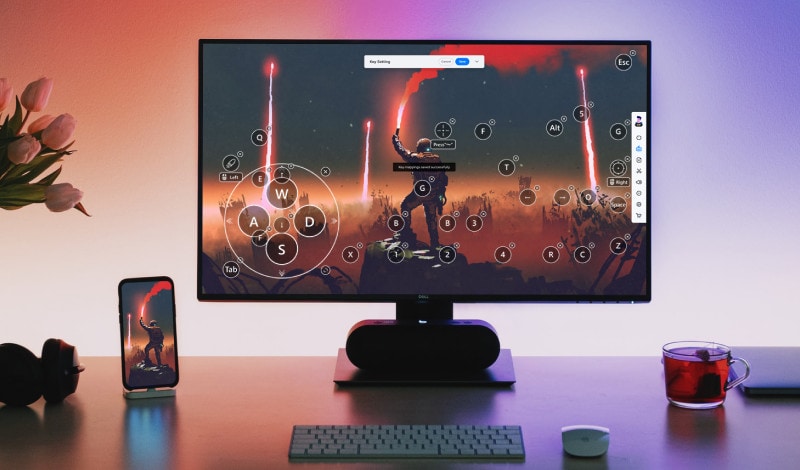
MirrorGo offers the game keyboard. You can edit and change the keys as you like. There are 5 keys on the keyboard, but you can customize any key to any place.

 Joystick: Move up, down, right, or left with keys.
Joystick: Move up, down, right, or left with keys. Sight: Look around by moving mouse.
Sight: Look around by moving mouse. Fire: Left click to fire.
Fire: Left click to fire. Telescope: Use the telescope of your rifle.
Telescope: Use the telescope of your rifle. Custom key: Add any key for any use.
Custom key: Add any key for any use.
Part 3. Play Call of Duty Mobile on PC Using Tencent's Official Emulator
For gamers who wish to play Call of Duty on PC, since it ensures greater control, they should definitely sign up for Tencent Gaming Buddy’s emulator, which was rebranded to Gameloop a while ago. Emulators have been presenting efficient solutions to gamers throughout the community and allowing them to have a similar gaming experience that they were missing while playing with a smartphone.
For playing Call of Duty Mobile on PC, people might look across the market for other emulators. The reason for having an official emulator, in this case, is due to the gaming experience and prolific result it provides as compared to the other emulators in the market. Henceforth, this article will be particularly discussing the complete guide on how to play Call of Duty on PC using Tencent's official Emulator.
Step 1: You need to download and install the setup for the Gameloop emulator on your PC.
Step 2: After successfully installing the emulator on your device, you need to launch the platform and navigate the option of “Game Center” on the window's left pane.
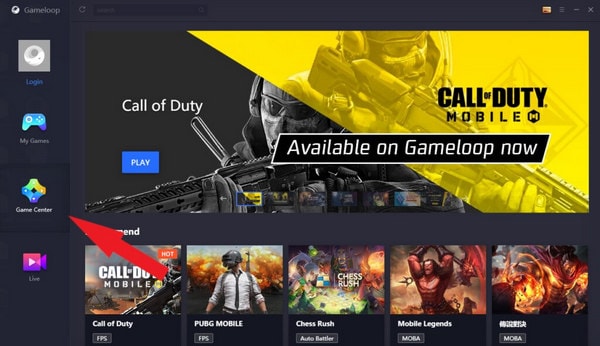
Step 3: Search for Call of Duty Mobile by accessing the option provided on the top-left side of the window.
Step 4: After opening the game and having a new screen on the front, tap "Install" present on the bottom right of the window.
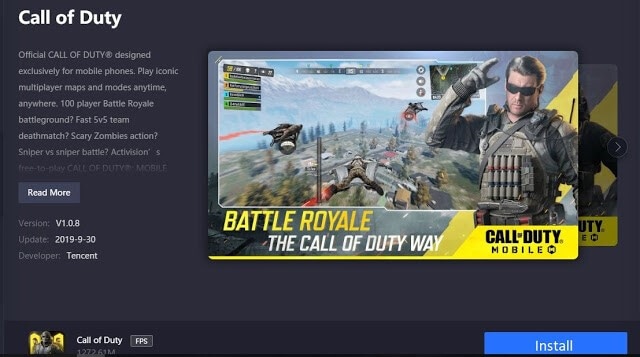
Step 5: The game would take a while to install. After installation, you need to navigate to the option of "My Games" present on the left panel. With a new window upfront along with the game on your screen, you need to tap "Play."
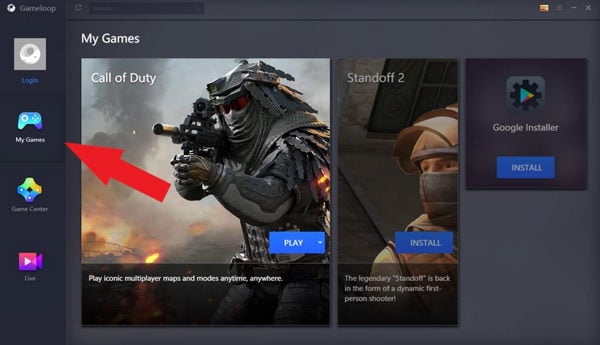
Step 6: You can now enjoy the game on your emulator with a very effective gaming experience. The controls for the game are present on the emulator. However, if you are up for changing the controls, you can select the first option present on the right side of the window.
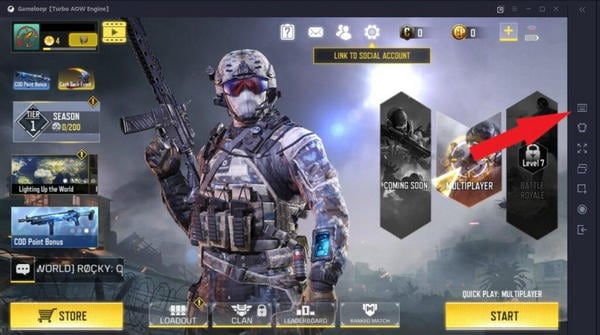
Part 4. Call of Duty Mobile Tip: How Do I Level up Quickly?
Call of Duty has emerged as a very progressive game in the market and has attenuated a series of gamers in the community. This game would not be referred to as a simplistic and effortless task that any newbie in the community can proclaim. There are a series of tips and tricks that should be followed by any gamer who is new in the business. If you are a gamer who is in search of gaining levels at a faster rate than any other regular gamer, there are a few pointers that are to be kept in mind, which are defined as follows.
- You need to join a clan to gain extra 'XP' (experience points). This would benefit you in gaining extra points for leveling up faster than any other player.
- While playing, you need to figure out the best weapon that provides you extra bonus points.
- Since leveling up requires XP points, you need to look over the game mode that offers you the most XP points.
- The game usually comes with a range of different limited-time events. It is usually recommended to play such events if you are looking for leveling up in Call of Duty easily.
- The better the player you are, the more XP you get in every match.
Conclusion
This article has introduced you to one of the top-rated Battle Royale multiplayer shooting games in mobile gaming. Call of Duty mobile has made its mark as a very progressive game; however, considering the issue of stunted gameplay, this article discussed a variety of solutions along with a step-by-step guide on how to play Call of Duty Mobile on PC using Tencent's official emulator. You need to go through the article to get a good knowledge of playing the game effectively.
Other Popular Articles From Wondershare
Play Mobile Games
- Play Mobile Games on PC
- Use Keyboard and Mouse on Android
- PUBG MOBILE Keyboard and Mouse
- Among Us Keyboard Controls
- Play Mobile Legends on PC
- Play Clash of Clans on PC
- Play Fornite Mobile on PC
- Play Summoners War on PC
- Play Lords Mobile on PC
- Play Creative Destruction on PC
- Play Pokemon on PC
- Play Pubg Mobile on PC
- Play Among Us on PC
- Play Free Fire on PC
- Play Pokemon Master on PC
- Play Zepeto on PC
- How to Play Genshin Impact on PC
- Play Fate Grand Order on PC
- Play Real Racing 3 on PC
- How to Play Animal Crossing on PC






James Davis
staff Editor