Best 10 Tools to Transfer Data from Android to Mac
Sep 04, 2024 • Filed to: Manage Device Data • Proven solutions
Since Mac and Android systems run on two completely different operating systems, it is tough to detect an Android device over your Mac/MacBook. To connect Android to Mac or MacBook to transfer data, you need to opt for some reliable solutions.
Although it is not very common to transfer data between a Mac system and an Android device, when you have an Android whose data you need to store on your Mac, you can follow the below solutions to do so.

This article has featured 10 tools for Mac (MacBook) Android file transfer (including Samsung file transfer to Mac), which can come in handy for you. Let’s dive deeper to understand how to transfer files from Android to Mac.
Dr.Fone - Phone Manager
Dr.Fone - Phone Manager, is a wonderful tool for transferring data from Android to Mac. With this software, data transfer between Android devices and computers (Mac) is made much easier. A wide range of files, including photos, contacts, SMS, and music, can be transferred between an Android phone/tablet and a Mac system. You can even transfer files between Android and iTunes through this software.

Dr.Fone - Phone Manager (Android)
Tailored Solution to Connect Android to Mac for File Transfer
- Besides connecting Android to Mac for file transfer, it can also transfer data between two Android devices.
- This software transfers videos, photos, messages, apps, etc., from Android to Mac.
- You can also manage your Android phone's media data and export, add, and delete them in batches using your Mac system.
- It can access your Android device in Disk mode and also back up directories and apps to Mac.
- You can install, uninstall apps in batch on your Android phone and remove pre-installed apps/bloatware.
- Supports the latest Android versions.
Here is the step-by-step guide to understanding how to transfer data from Android to Mac:
1. Install Dr.Fone - Phone Manager software on your MacBook/Mac computer and launch it. Now, connect the Android phone to Mac and let the computer detect it.

2. You can see your Android phone on the Dr.Fone interface. Click on the desired tab from the menu bar – you want to transfer data to the PC. Here, we have selected ‘photos’ as an example. So, first, click the ‘Photos’ tab.

3. You will see a list of folders on the left panel. Click any of them to see the contents. Now, choose your desired photos from the folder and then the ‘Export to PC’ button from the top (just under the main tabs).
Don't Miss:
SD card
SD cards are a popular and convenient means of storing and sharing data between mobile devices and computers. You can copy files from Android to Mac vice-versa without any glitch. Though, it would help if you made sure that the file formats adhere to the Apple-specific norms.

Here is how to transfer data from Android to Mac using an SD card:
- Remove the SD card from your Android phone.
- Mount the SD card within a card reader and then insert it in the respective slot on your MacBook.
- Now, go to ‘Photos’ > ‘File’ > ‘Import’ > select the pictures > ‘Review for Import’.
- Tap ‘Import All New Photos’ or ‘Import Selected’ depending on your choice. When prompted, pick ‘Delete Items’/‘Keep Items’ from the SD card after copying.
- You can see the pictures under the ‘Imports & Photos’ album.
Pros
- Fast transfer of data on a Mac desktop.
- You can use SD 1.X, 2.X, and 3.X standard cards with a Mac computer.
- You don’t need to launch iTunes for this.
Cons
- UHS-II SD cards work only with iMac Pro systems.
- Data transfer speed varies with SD cards, and a corrupted card may transfer viruses too.
- Sometimes the SD card might show errors, even if the card is mounted properly.
Don't Miss:
Android File Transfer
Google develops this software to enable Android – MacBook file transfer. Android devices running on version 3.0 or higher can use it to export data to and from Max OS X 10.5 and above systems. You need to download the DMG file and install the software on your Mac.
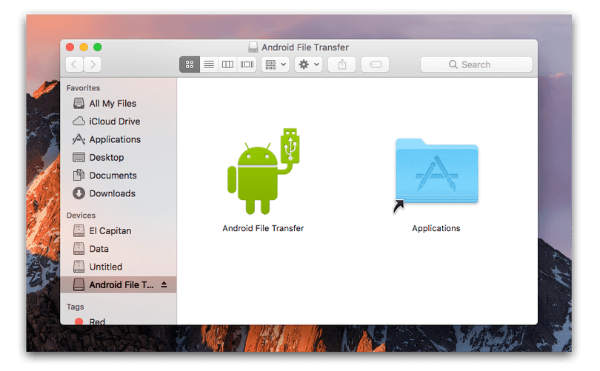
Here is a quick guide for you on how to transfer files from android to mac:
- Download the app from the Android site.
- Browse ‘AndroidFileTransfer.dmg’ > move to ‘Applications’ > connect your Android with a USB.
- Double-tap ‘Android File Transfer’ > find the files on Android > copy them to your Mac.
Pros
- Supports the latest Android versions.
- An easy way to transfer files from Android phone to Mac and vice-versa.
- Free to download.
Cons
- Not effective all the time.
- It doesn’t allow you to send large files.
- The features are limited.
Don't Miss:
AirDroid
If you are thinking about connecting Android to Mac and transfer files, AirDroid is a good option to do that over Wi-Fi. This Android app helps you organize your Android device’s text messages, files, and even incoming calls from any computer. It also enables you to control your Android phone remotely.
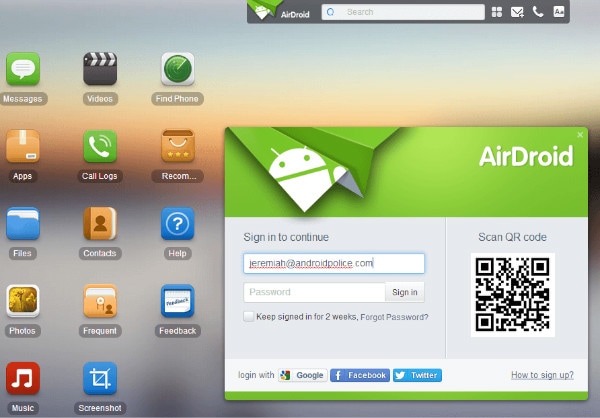
Brief step-by-step guide on how to transfer files from mac to android:
- Download the app on your mobile and create an account. Now, connect your phone and Mac to the same Wi-Fi.
- Browse the AirDroid website on your Mac and log in to your account.
- On your Mac, tap ‘Photos’ > select them > press ‘Download.’
Pros
- You can use it from a Windows PC, Mac computer, and web browser.
- It displays your text messages on your computer.
- You can transfer files between any device.
Cons
- It contains plenty of annoying Ads.
- The remote camera control might go haywire if fallen into the wrong hands.
- Both your Mac/computer and Android must be on the same Wi-Fi.
Samsung Smart Switch
This software from Samsung can transfer, restore, and backup Samsung phone data to other platforms wirelessly and using computers. You can also transfer data from an iOS device or iCloud to a Samsung phone using it.

Guide to transferring from your Android to Mac:
- Install and launch Samsung Smart Switch on your Mac computer. Connect your Samsung phone and unlock it.
- On your Mac, tap on ‘Internal Memory’ > ‘SD card’/’Phone’ > browse for the photos > drag and drop to your Mac.
Note: If you are wondering how to transfer files from Mac to Android, the process remains almost the same.
Pros
- You can transfer contacts, pictures, music, and call history with this app.
- It supports both Android and iOS devices.
- Compatible with Mac and Windows computers.
Cons
- Limited to Samsung phones for Android-Mac file transfer
- Not all file types are supported.
Don't Miss:
Samsung Kies for Mac
Samsung Kies can manage contacts, calendars and also synchronizes them with your Samsung devices. It can backup and transfer data from your Samsung to a Mac/Windows computer. It doesn’t sync all Android phones with MacBook, but only Samsung ones.
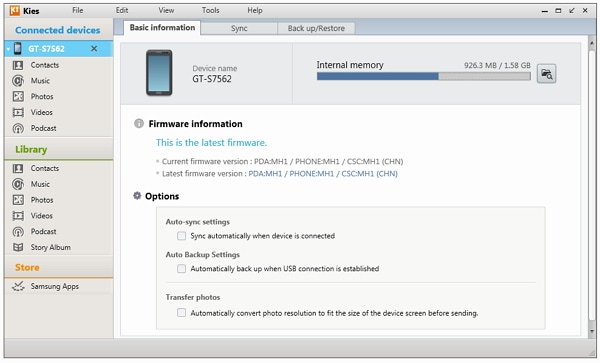
Here is how to transfer files from Android to Mac:
- Download Kies from Samsung’s official website > select ‘Normal’ mode while installing > connect your Samsung phone.
- Tap on the ‘Samsung Kies’ icon on your Mac > hit ‘Library’ > ‘Photos’ > ‘Add Photos.’
- Head to ‘Connected Devices’ and pick the photos you need to transfer and tap ‘Save to computer.’
Pros
- It supports most Samsung phones having Bada and Android.
- Compatible with Windows and Mac PCs.
- Transfer and backup for Samsung devices are possible.
Cons
- Meant only for Samsung phones.
- It’s not a mobile app.
- Samsung has given up the Kies maintenance recently.
Don't Miss:
LG Bridge
LG Bridge comes pre-installed in LG mobile phones and can’t be downloaded. You can install the software for your Mac and then transfer the data. Don’t worry about how to connect the LG Android phone to Mac. LG Bridge’s LG AirDrive can do that wirelessly.
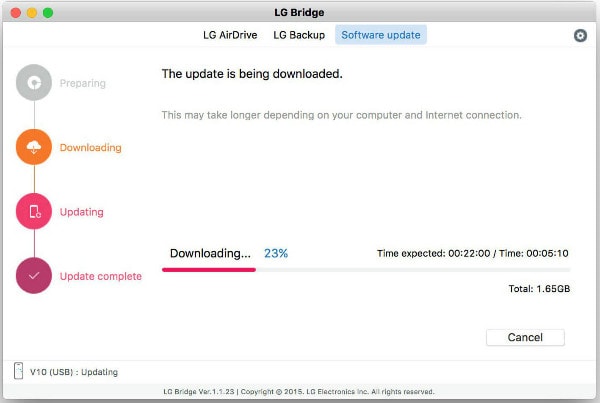
Here is the guide to transfer data from an LG phone to your Mac:
- Download and launch ‘LG Bridge’ on your Mac. Create an account/login. Tap its icon on taskbar > ‘LG AirDrive.’
- On your LG phone, ‘Apps’ > ‘Settings’ > ‘Networks’ > ‘Share & connect’ > ‘LG Bridge’ > choose ‘AirDrive’ > login (using same credentials as on Mac).
- On LG Drive on Mac, tap on your device and drag and drop desired photos/files to your Mac.
Pros
- You can transfer data wirelessly to Mac and Windows PC.
- Wireless and USB accessible on your Mac.
- You can manage, backup, and update your device.
Cons
- Limited to only some LG devices.
- File management is complicated with LG bridge.
Don't Miss:
Google Drive
Google and a renowned cloud service develop Google Drive. You can transfer files from Mac to Android and vide-a-versa using it. You can share your files from the Mac PC with anyone across the globe using this.
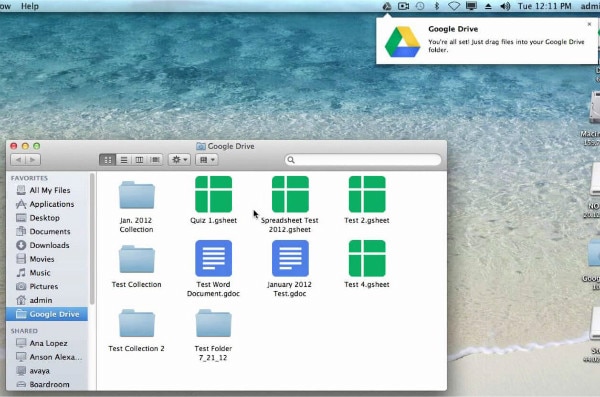
Let’s see how to transfer videos from Android to Mac using Google Drive:
- Open a web browser and log in to your Google Drive. Android devices are usually by-default logged into Google Drive while configuring it for the first time.
- Launch Google Drive on your Android phone and drag and drop desired files to it and name the folder. Open the same folder in Google Drive on your Mac.
- Drag and drop the files to your Mac.
Pros
- This program is free for common use.
- You can share and grant limited access to clients and colleagues for your files.
- You can access your files from across any part of the globe using any device or OS.
Cons
- You can’t use more than 15 GB of space without shelling extra bucks.
- People with edit access can modify documents.
- It is slow to transfer data from android to mac if the network signal is weak.
Dropbox
Dropbox is a cloud storage option that allows store and sync files. You can access them from a mobile, computer, and web browser.
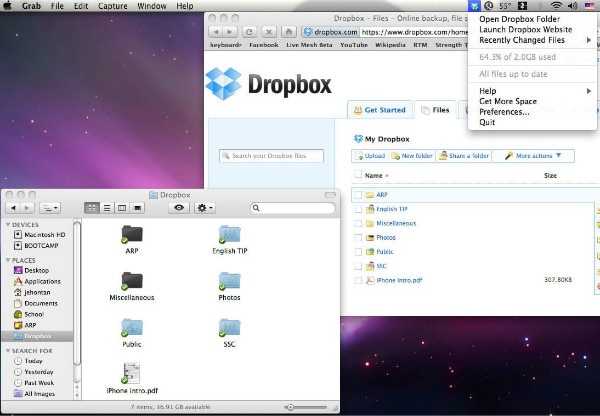
How to transfer from Android to Mac using Dropbox:
- Install Dropbox on your Android mobile, create an account, and log in. Now, tap on the ‘+’ icon > ‘Upload photos or videos’ > select them > ‘Upload’.
- On your Mac computer, install Dropbox and launch it. Login to Dropbox account > under ‘Places’ click ‘Dropbox’> select the desired media files > drag and drop to Mac.
Note: Allow Keychain access to Dropbox on Mac.
Pros
- Access to files across platforms and devices.
- You can edit documents online.
- Selectively sync files.
Cons
- Requires Keychain access to verify your Dropbox account on Mac.
- It allows only 2GB of free storage space.
- To transfer data from android to mac is inconvenient if you have no internet access.
AirMore
AirMore comes as an obvious choice when selecting an over-the-air transfer method between Android and Mac systems.
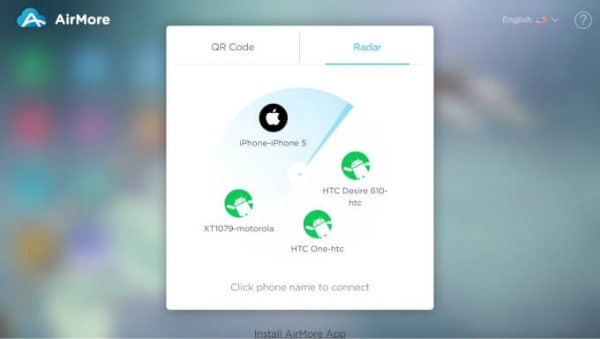
How to transfer data from Android to Mac using AirMore:
- Install AirMore on your Android device.
- On your Mac, open the web browser >AirMore website> ‘Launch AirMore web to connect.’
- Launch AirMore on Android phone > scan the QR.
- Now, your phone will show up in Mac. Tap ‘Files’ > browse the desired item > drag and drop to Mac.
Pros
- The popular wireless mode of file transfer between Mac and Android.
- It can mirror your Android on a Mac system.
- Easy to use and freeware.
Cons
- A strong Wi-Fi connection is required.
- You need a browser to connect your Mac and Android phone.
Android Manage
- Android to iTunes/iCloud
- Android to Mac
- 1. Transfer Data from Android to Mac
- 2. Transfer Videos from Android to Mac
- 3. Transfer Files from Android to Mac
- 4. Connect Android with Mac
- 5. Transfer Photos from Android to Mac
- 6. Sync Android with Mac OS X
- Android to PC
- 1. Transfer Files Using USB Cable
- 2. Share Apps for Android to PC
- 3. Transfer Photos to Windows 10
- 4. Transfer Contacts to PC
- 5. Transfer Photos from Android
- 6. Transfer Files from Android to PC
- 7. Backup and Transfer SMS
- 8. Transfer Photos from Android to PC
- 9. Transfer Videos from Phone to Computer
- 10. Best MoboRobo Alternative to Manage and Transfer Data
- iCloud to Android
- 1. Tips to Sync Data to Android
- 2. Set Up iCloud Account on Android
- 3. Transfer iCloud Contacts
- 4. Transfer iCloud Photos to Android
- iTunes to Android
- 1. Transfer iTunes Audio Books
- 2. Sync iTunes Music with Google Play
- 3. Copy iTunes Playlists to Hard Drive
- 4. Transfer Music from iTunes
- Mac to Android
- 1. Transfer Files from Mac to Android
- 2. Send Files from Mac to Android
- 3. Transfer Music from Mac
- 4. Transfer Photos from Mac
- PC to Android
- 1. Transfer Files to Android Wi-Fi
- 2. Transfer Pictures from Computer
- 3. Transfer Files from PC to Android
- 4. Transfer data from Acer device
- Manage Tips
- ● Manage/transfer/recover data
- ● Unlock screen/activate/FRP lock
- ● Fix most iOS and Android issues
- Manage Now Manage Now Manage Now






Alice MJ
staff Editor