Best 6 Apps to Backup Bookmarks on Android Phone Easily
Android Backup
- BackUp Android
- 1. Backup Android to PC
- 2. Backup Android Photos
- 3. Android Wifi Backup
- 4. Backup Phone with Broken Screen
- 5. Backup Android Rom/Firmware
- 6. Backup SD Card on Android
- 7. Backup Android SMS
- 8. Backup Android Phone With Root
- 9. Backup Android to Mac
- 10. Backup Viber Messages
- Android Restore
- 1. Guide to Restore Android Phone
- 2. Backup and Restore Android Phone
- 3. 2 Ways to Restore Contacts on Android: Step-by-Step Guide
- 4. Restore WhatsApp from iCloud
- Backup Apps
- 1. Android Backup Apps to Backup Files
- 2. 6 Apps to Backup Bookmarks
- 3. Top 10 Contacts Backup App
- 4. Backup Android App and App Data
- 5. The Best Android Backup Extractor
- 6. Top 5 Android Backup Softwares
- 7. 6 Best Android Backup Softwares
- Samsung Backup
- 1. Back Up Samsung to Google Drive
- 2. Backup Contacts on Samsung
- 3. Backup Text Messages on Samsung
- 4. Backup and Restore Samsung Galaxy
- 5. Backup Everything on Samsung
- 6. Backup Samsung Galaxy to PC
- 7. 10 Samsung Cloud Backup Services
- 8. Solution For Samsung Message Backup
- 9. 5 Samsung Photo Backup Solutions
- 10. Backup Samsung S10 to PC
- ● Manage/transfer/recover data
- ● Unlock screen/activate/FRP lock
- ● Fix most iOS and Android issues
- Back up Now Back up Now Back up Now
Jul 12, 2024 • Filed to: Backup & Restore Data • Proven solutions
Would like to browse websites on your Android phone or tablet, and now want to backup bookmarks from Android phone in case that you might delete or lose them accidently? There're many apps that can help you backup android bookmarks easily and conveniently. In the part below, I'll show you the apps. Hope they're what you like.
Part 1. Top 3 Apps to Backup Bookmarks on Android phone or tablet
1. Bookmark Sort & Backup
Bookmark Sort & Backup is a little Android app. With it, you can backup all the bookmarks on your Android and restore whenever you're in need. Besides, it can sort the bookmark, so you don't need to worry that too much bookmarks may mess up and it will hard to find what you want. Besides, you can also move any bookmark up and down. By long tapping on the bookmark, you can get more options. However, if you use Google Chrome bookmark on your device running Android 3/4, you can use this app.
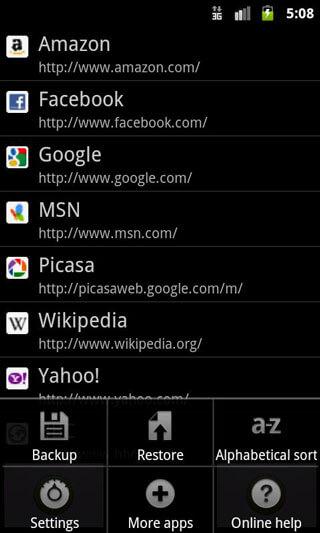
2. Maxthon Add-on:Bookmark Backup
Just as Bookmark Sort & Backup, Maxthon Add-on: Bookmark Backup is also a little but nice android bookmark backup app. With it, you can easily backup all your bookmarks to SD card. In addition, it also enables you to import your bookmarks from other default Android browser, like Skyfire. However, one thing you should know that it can't be used as a single app.

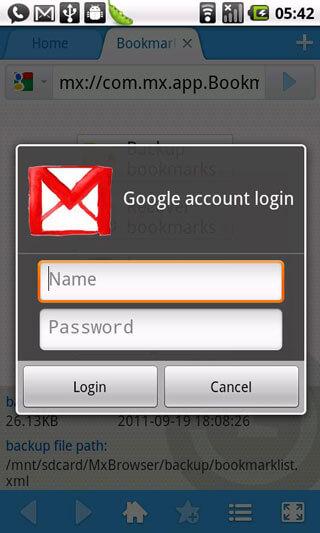
3. Bookmarks Manager
Bookmarks manager works great in backing up Android browser bookmarks to the SD card. You can restore saved bookmarks from SD card easily. If you have lots of bookmarks which make it hard to find what you want, you can use this app to sort them by applying an alphabetical or creation data order automatically or manually. Besides, you can also delete the stock locked bookmarks. Only one drawback is that this app only supports Android 2.1 to 2.3.7.
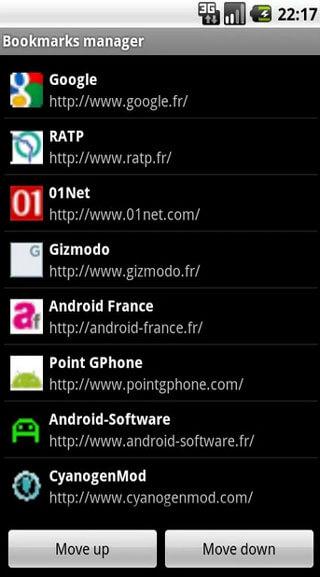
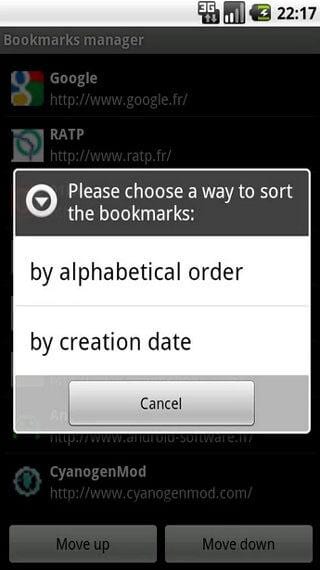
Part 2: Top 3 Apps to Backup Browser Bookmarks to Cloud/PC
Besides Android phone, you may like to sync or backup browser bookmarks on your computer to cloud. You can easily get them back. In this part, I tell you 3 ways to sync browser bookmarks.
1. Google Chrome Sync
If you have installed Google Chrome on your computer and Android phones, you can use it to backup bookmaks from Android to computer. It will backup your browser bookmarks with the data with your own Google account. To set up sync in your chrome click Chrome's menu option and then select Sign in to Chrome. Open the Settings screen and click Advanced sync settings after sign in, you can control the browser data. With it, you can synchronize:
- Apps
- Auto fill Data
- History
- ID Password
- Settings
- Themes
- Bookmarks
Then, click the chrome menu on the upper right corner and choose Bookmarks. Click Bookmark Manager > Organize > Export bookmarks to HTML file. You can save the bookmarks as an HTML file. Then, you can import the bookmarks to another browser.
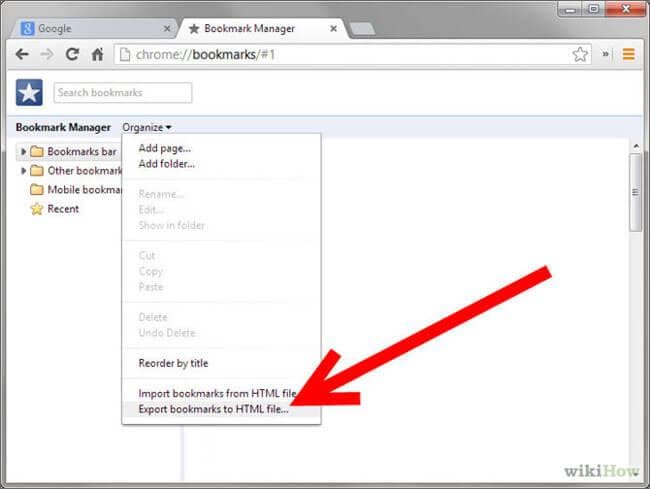
2. Firefox Sync
If you're a Firefox user, and have install Firefox both on Android phone and computer, you can use Firefox Sync to backup bookmarks on Android to the desktop Firefox and computer. Firefox sync is used in Firefox to sync your browser data. Before that it was used separately for sync. Now it is summation of the Firefox. To use Firefox sync goes to Firefox official browser and select the sync icon and use the option.
Firefox sync will synchronize your:
- Bookmarks
- 60 days of history
- Open Tabs
- ID with passwords
In addition, this app also:
- Creates and edit bookmark
- Backs up bookmarks to file
- Imports bookmarks from your Android browser
Click Bookmarks > Show All Bookmarks to open the Library window. In the Library window, click Import and Backup > Backup....
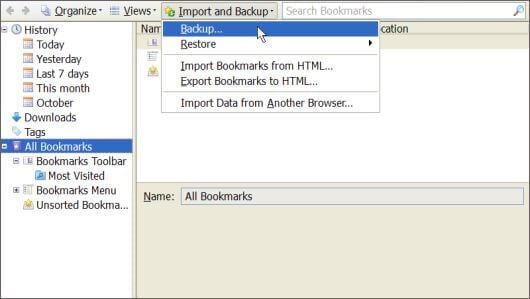
3. Xmarks
Xmarks is an easy-to-use add-on to sync and backup browser bookmarks of Google Chrome, Firefox, Safari, Internet Explorer and more. Just sign up your Xmarks account, then all browser bookmarks will be backed up. In this way, you can use the bookmarks on multiple computers.
Just go to Xmarks official website and click Install Now > Download Xmarks to add it to your browser.
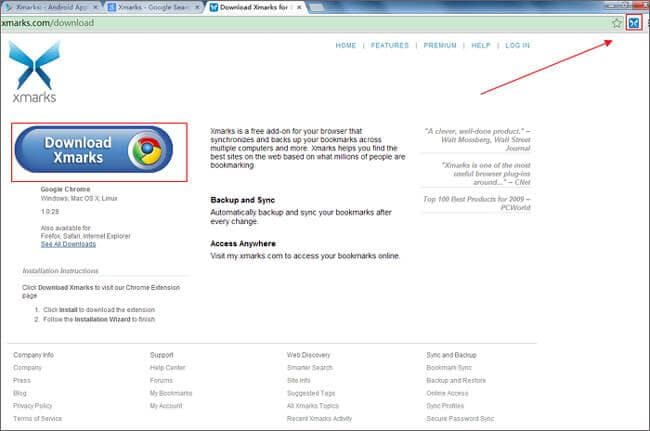
Then, download and install Xmarks for Premium Customers on your Android phone. Sign in your Xmarks account to use the bookmarks saved in the service. Then, you can backup bookmarks by syncing with Android browser. Besides, you can also add or delete bookmarks. However, it's only 14-day free trial, and then you need to spend $12/year Xmarks Premium subscription afterwards.
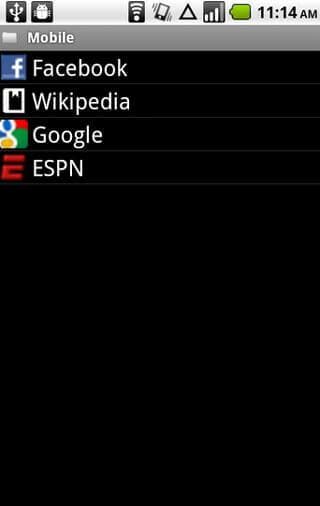




Alice MJ
staff Editor