Android Smartphones Secret Codes To Test Your Touch Screen
Sep 13, 2024 • Filed to: Manage Device Data • Proven solutions
Is your Android screen acting up? Maybe it's unresponsive or has dead spots. Whatever the problem, there's a good chance you can check it with an Android touchscreen test code.
Test codes for an Android phone's screen are numbers and symbols you enter on your phone's dialer to test its functionality. There are different codes for testing various aspects of your touch screen, such as touch registration, multi-touch, and display quality.
This article will teach you some test codes to check your Android smartphone's touchscreen condition. You'll also learn helpful tools and tips to monitor and keep your Android device in its best state.
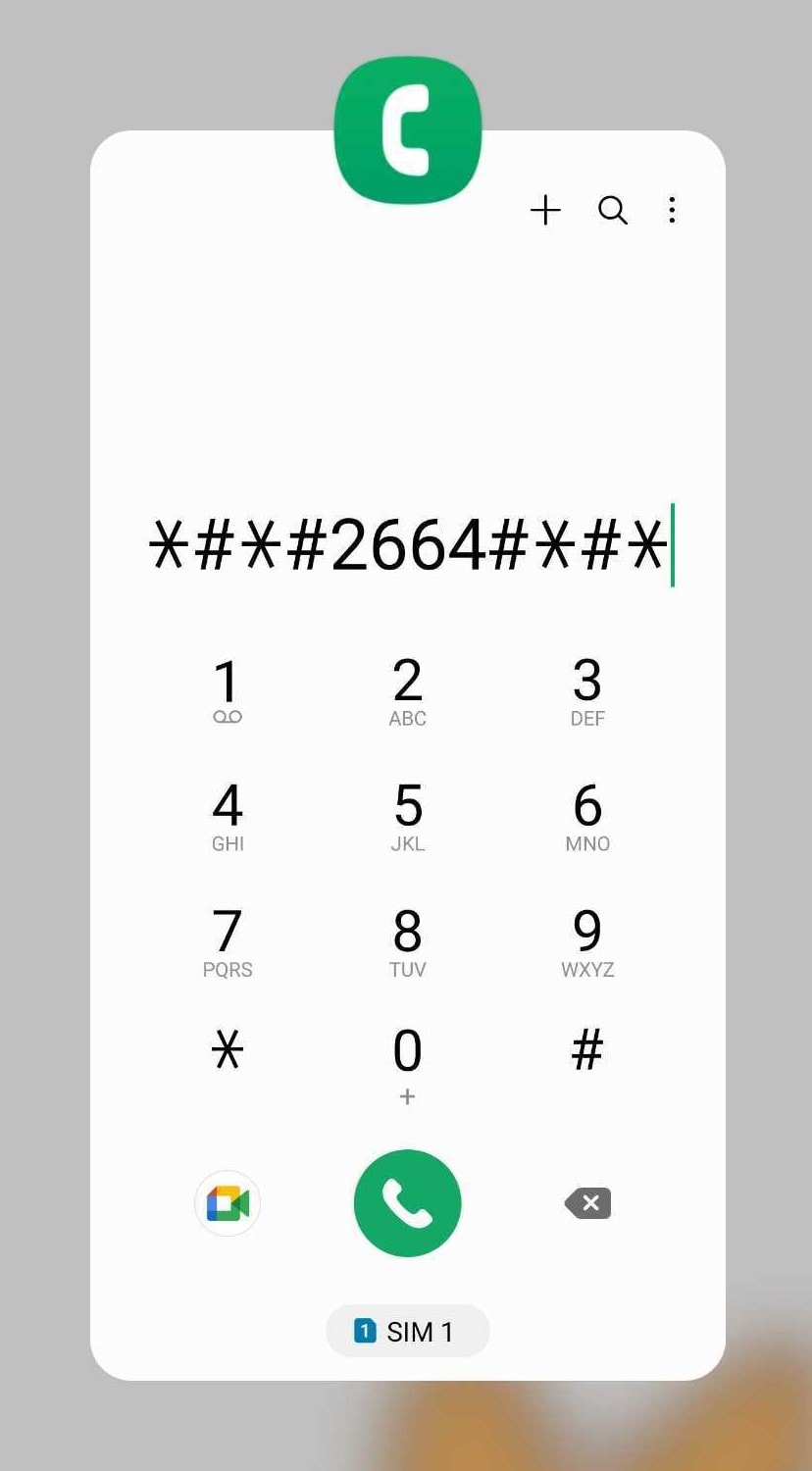
Part 1: Why Testing Your Android Touch Screen Is Important?
The touch screen is one of the most important components of your Android smartphone or tablet. It allows you to interact with your device, launch apps, type messages, and play games. However, wear and tear over time can lead to various smartphone issues.
There are several reasons why you might need to test your Android touchscreen. For example, you might have noticed that your touch screen is unresponsive in certain areas or that it's registering touches you're not making. You might also check a phone before buying it to ensure the touch screen works properly.
Here are some common Android screen problems that you can test for:

Unresponsive Areas
Sometimes, specific areas of the touch screen may not respond to touch. Things like physical damage, dirt or debris on the screen, or software problems can cause it.
Ghost Touches
Ghost touches are phantom touches that register on the screen even when you are not touching it. Software problems and hardware issues may cause it.
Dead Pixels
Dead pixels are small dots on the screen that do not display any color or light. While technically a display issue, dead pixels can affect touch responsiveness.
If you're experiencing any of these problems, you can use a secret code to check your Android device's touch screen and identify the cause of the problem. In the next part of this article, you'll learn how to test your Android screen using them.
Part 2: Android Screen Test Codes
Now that you understand the importance of keeping your Android touch screens in good condition, it's time to go into the practical side. It's about test codes - simple enough to help assess and maintain your device's touchscreen condition. It includes dialing the following codes for checking the touch screen of smartphones:
LCD Test
The LCD test is a fundamental Android screen test code that examines the quality of your display. It checks for issues like dead pixels, color accuracy, and touch sensitivity. To run this test, simply enter *#*#0*#*#* or *#0*# into your phone's dialer. Once you've entered the code, press Call, and it will lead you through the process.
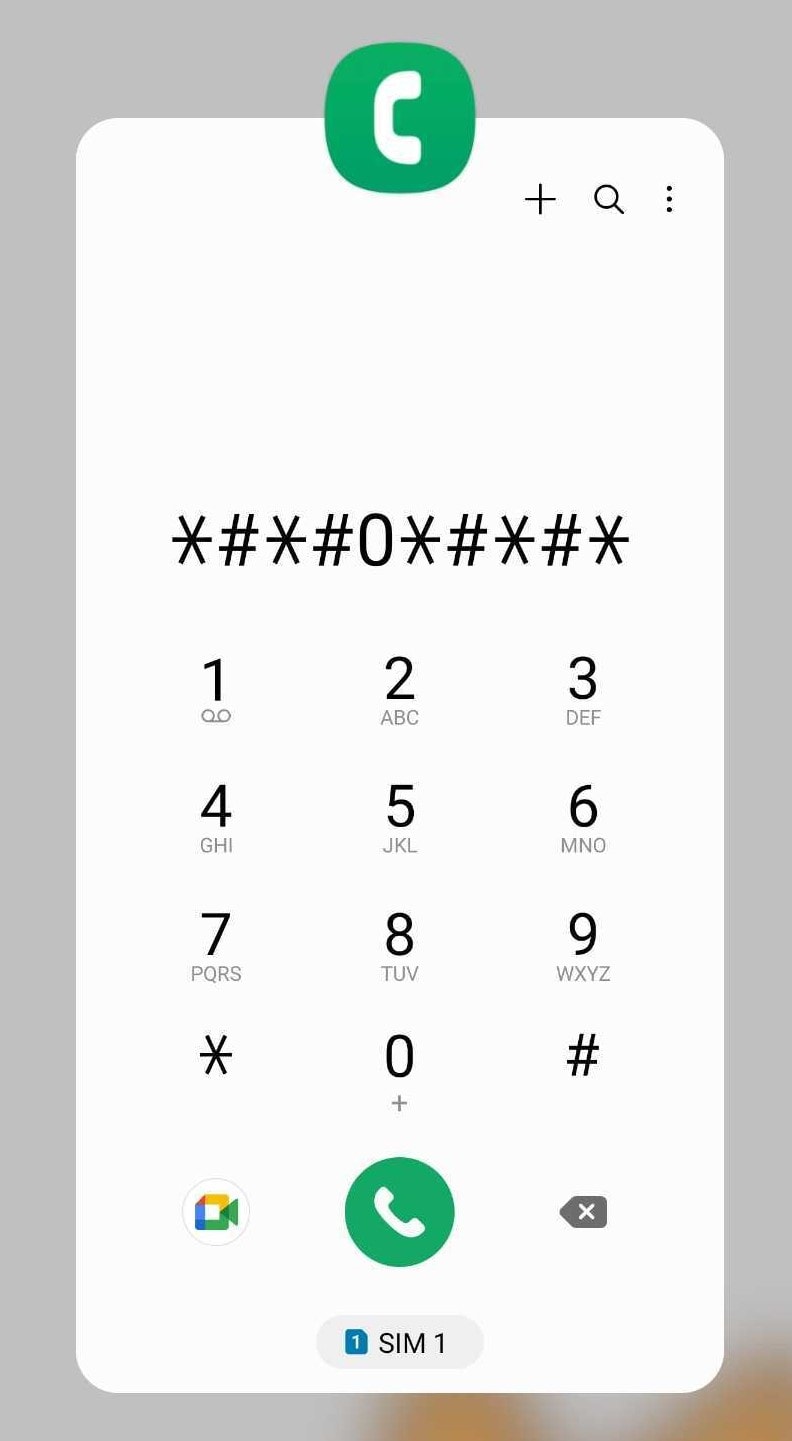
Touch Screen Test
The touch screen test will display a grid of dots on your screen. This one's a game-changer when assessing your phone screen's responsiveness. It usually involves dialing a combination like *#*#2664#*#* or a similar sequence.
Touch Screen Version Check
This secret test code helps you check your phone's screen's version number and compatibility. It's particularly useful if you're curious about your device's hardware or troubleshooting touch-related issues. To access it, you may need to enter a code like *#*#2663#*#*. Once you've entered this Android screen test code, follow the instructions on your screen to check the corresponding aspect of your screen.
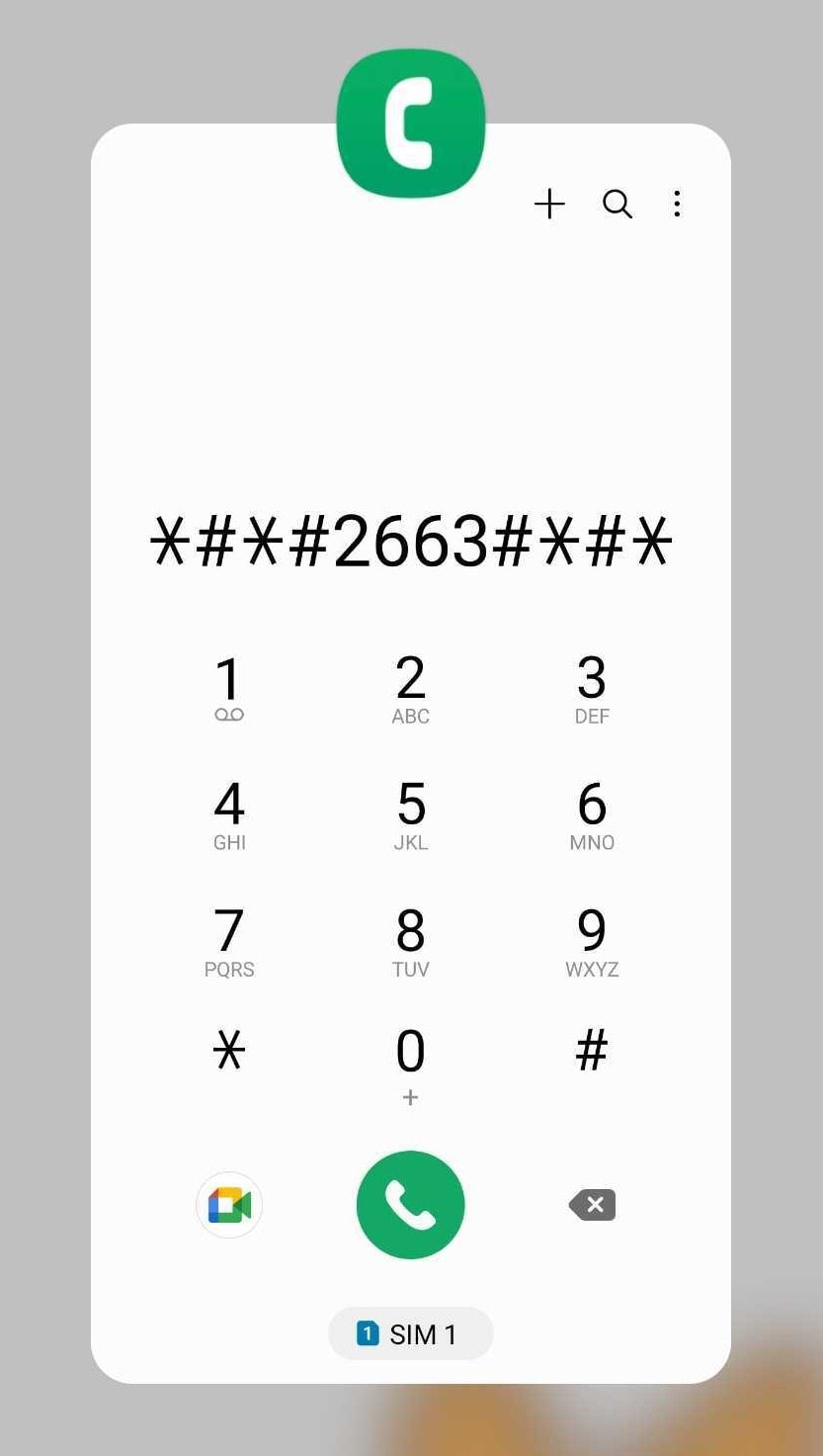
These Android secret codes are simple to use and may not require any technical knowledge. But remember, results may vary depending on your phone's make and model. It's always a good idea to consult your device's user manual to find the exact code for checking the touch screen for your specific device.
While Android touchscreen test codes can be useful for identifying potential problems, they don't always provide a comprehensive diagnosis. That's where Dr. Fone's Phone verification feature comes in.
It can help you understand the overall health of your device, including its battery life, force reboot number of times, and jailbroken status. Using both tools together lets you get a complete picture of your device's condition and troubleshoot any potential problems more effectively.
Tips: Looking for an all-in-one mobile management software? Look no further than Dr.Fone App - the ultimate choice for all your needs:
- Unlock: Removes various types of lock screens from multiple devices and systems.
- Location Changer: Easily changes GPS location on iOS/Android devices.
- WhatsApp Transfer: Facilitates the transfer of WhatsApp/WhatsApp Business data between Android and iOS devices.
- Data Recovery: Supports recovery of photos, messages, videos, contacts, files, and social app data from Android devices.
- Data Transfer: Enables two-way transfer of photos, videos, apps, music, contacts, and files between iOS and Android devices.
- System Repair: Fixes various iOS/Android system problems.
- Private Space: Encrypts and secures space on Android devices for storing photos and videos.
- Photo Enhancer: Enhances the image quality of photos on Android devices.
- Contact Backup: Backs up contacts on iOS devices.
- Phone Clean: Cleans up albums, contacts, and calendars on iOS devices, freeing up memory with just one click.
Discover the ultimate mobile management solution with Dr.Fone App (iOS) and Dr.Fone App (Android). Don't miss out, try it now and revolutionize your smartphone experience.
Part 3: Using Wondershare Dr.Fone To Get a Complete Picture of Your Android Device
The previous section discussed using secret test codes for checking touch screens and how they can help ensure your device is in good shape. However, memorizing these codes can be a hassle. Plus, there are times when you want to sell a previously owned smartphone and need to be transparent about its condition to build trust with potential buyers. That's where Dr. Fone's Device Details for Android comes into play.
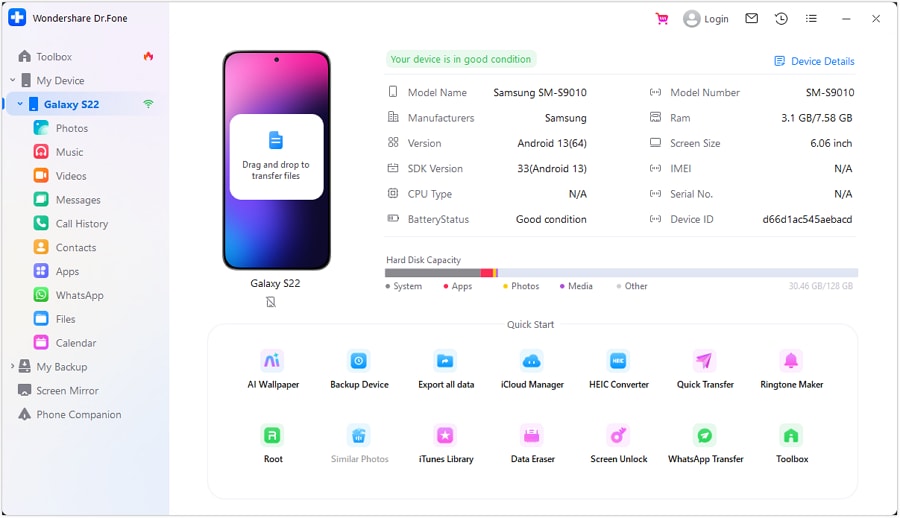
Dr.Fone is a versatile mobile solution that simplifies how you check your Android device's state. You can access your Android phone's comprehensive Device Details report with Dr.Fone.
Here's a glimpse of what you'll find in the Device Details report:
- Model Name
It tells you the specific model of your Android device. Knowing the exact model is essential for finding compatible accessories and troubleshooting.
- Manufacturer
The report reveals the manufacturer of your Android device. It's a handy detail to have, especially if you're considering future warranty claims or need to verify the authenticity of your device.
- Jailbroken Status
For those with rooted Android devices, this status check helps you understand if your device has undergone modifications beyond the standard factory settings.
- Android Version
You'll see which Android version your device is running, which is crucial for app compatibility and software updates.
- Firmware Version
Dr.Fone can show the specific firmware version on your device, providing insights into system updates.
- Battery Status
Find out how healthy your battery is. It's essential information for planning your device's longevity.
- IMEI Number
This unique identification number is vital for reporting a lost or stolen device and verifying your device's authenticity.
- Hard Disk Capacity
Understand how much storage is available on your device and how it's being used.
How To Use Dr.Fone To Check Android Device Details?
Dr.Fone makes getting all the information you need about your Android device is easy. Whether you're a techie, a seller, or someone who wants to keep their Android device in top shape, it is your one-stop shop for mobile solutions. Here's how to see your Android smartphone device details using Dr.Fone:
- Step 1: Download and install the Wondershare Dr.Fone for desktop on your device.
- Step 2: Launch Dr.Fone on your desktop and connect your Android smartphone using a USB cable or wirelessly. If you connect wirelessly, ensure your devices are on the same Wi-Fi network. Then, follow the in-app instructions to finish setting up your devices.
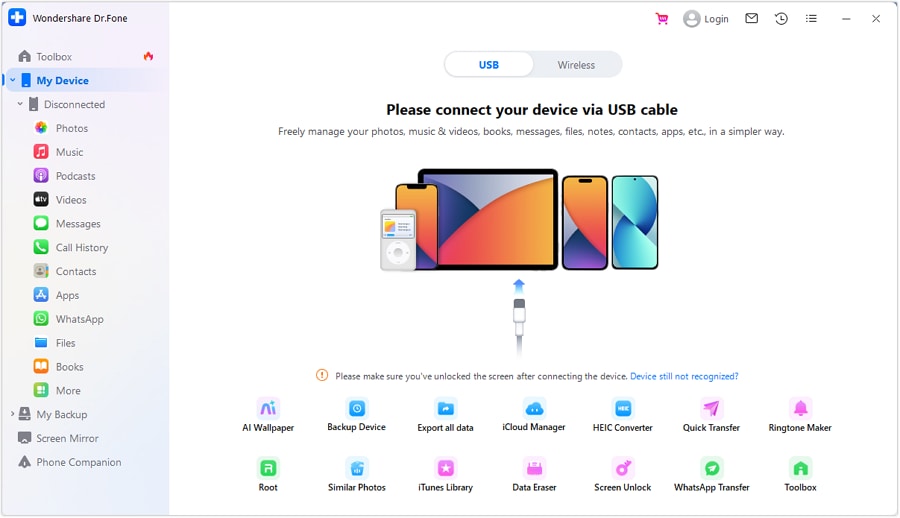
- Step 3: Go to My Device > [your device name] in the left-side navigation pane after connecting your Android phone. It will show you an overview of your smartphone's condition and status.
- Step 4: Click Device Details in the upper right-side navigation pane for more information. You'll see the Device Name, IMEI, Jailbroken, Firmware Version, and more here.
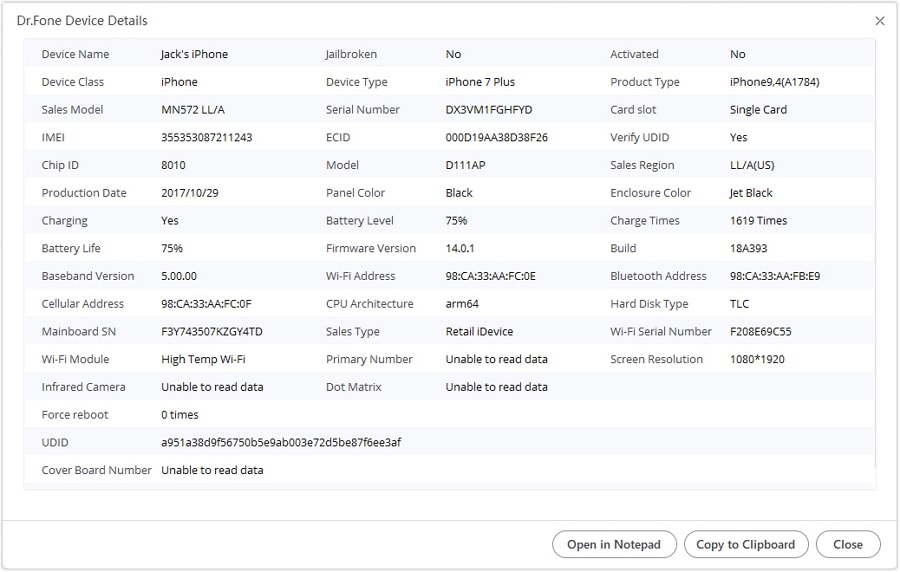
Note:
The device details shown are for iPhones, but you can find the similar interface for Android devices.

Dr.Fone App (iOS) & Dr.Fone App (Android)
Your One-Stop Expert for Screen Unlock, Smart Clean, Data Recovery, and Phone Management of Mobile Devices!
- Effortlessly unlock various locks on your device.
- Instantly free up storage space by smart clean.
- Rapidly recover different kinds of lost phone data and information.
- Easily manage cluttered and private device content.
- Supports both iOS and Android devices.
Part 4: Tips for Maintaining a Healthy Touch Screen
Now that you know some Android screen test codes, it's time to learn how to keep it healthy. After all, a phone screen in good condition can save you money on repairs and replacements. In this section, we'll share some tips on maintaining a healthy touch screen so you can continue to enjoy your device for years to come.
Clean Regularly
Use a microfiber cloth or a screen cleaning solution to wipe away fingerprints, dust, and smudges. Be mindful of the materials you use to clean your phone screen; some can be abrasive and scratch the surface.
Use a Screen Protector
Applying a screen protector is a smart move. Applying a screen protector not only guards against scratches but also helps prevent damage from accidental drops.
Regularly Test
Periodically run the test codes for the Android touchscreen to check for any potential issues, such as dead spots or screen sensitivity problems.
Prevent Pressure
Avoid applying excessive pressure when tapping or swiping. It can cause long-term damage to the touch screen.

Update Software
Keep your device's software up to date. Manufacturers often release updates that improve touchscreen responsiveness and device performance.
Keep It Dry
Avoid exposing your device to moisture or liquids. Liquids can seep into your device and interfere with touchscreen functionality.
Screen Calibration
Some smartphones allow you to calibrate your touch screen. Follow the calibration instructions in your device settings to ensure precise touch accuracy.
Limit Exposure To Extreme Temperatures
Extreme heat or cold can affect the touch screen's performance. Be mindful of the temperature of your device, and avoid leaving it in direct sunlight or hot cars for too long.
Conclusion
A regular checkup of the condition of your smartphone, especially its screen, is vital for a seamless and trouble-free user experience. Whether through Android screen test codes, Dr.Fone, or simple maintenance routines, doing so ensures your device operates at its best. Prevention and care go a long way in extending the life of your smartphone.
So, don't wait for issues to pile up. Act today to keep your smartphone in its best status. Download and try Dr.Fone for a comprehensive device details report, or share this article with others. Together, you can all enjoy a smoother mobile experience.
Android Tips
- Android How-Tos
- 1. Get Out of Android Odin Mode
- 2. Android Keyboard Settings
- 3. Get the Most Memory of Android
- 4. Partition SD Card for Android
- 5. Turn Off/On Emergency Alerts
- 6. Exit Android Factory Mode
- 7. Play MP4 files on Android
- 8. Play WMV on Android Phone
- 9. Reboot your Android Phone
- 10. Turn off Safe Mode on Android
- Android Password Find
- 1. Find Passwords Stored On Android
- 2. See Wi-Fi Password on Android
- 3. Show Wi-Fi Password on Android
- Broken Android Manage
- Data Manage
- 1. Top 3 Android Notification Manager
- 2. Edit Contacts on Android
- 3. Import Contacts from CSV File
- 4. Remove Facebook from Android
- 5. Transfer Phone Contacts to SIM
- 6. Unlock Android with Solid Explorer
- 7. Text from Android to Computer
- 8. Manage Audio on Android Device
- 9. Change System Fonts on Android
- 10. View HEIC File on Android
- Android Tricks



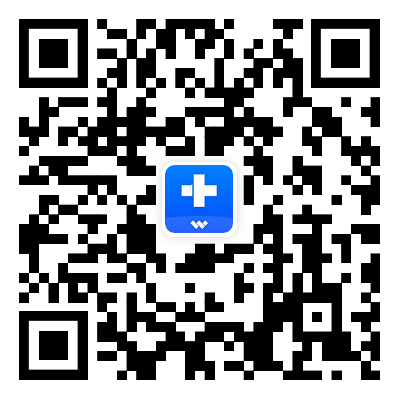



Daisy Raines
staff Editor