Guide 2024: How To Run a Hardware Test on Xiaomi
Sep 13, 2024 • Filed to: Manage Device Data • Proven solutions
It is essential to ensure that a smartphone runs smoothly and free from hardware issues. One way to achieve this is by conducting a hardware test, which can detect potential issues and prevent more problems in the future. It is especially vital for Xiaomi devices, known for their quality and reliability.
This comprehensive guide will walk you through the step-by-step process of running a hardware test on your Xiaomi device. You can identify performance issues and troubleshoot them effectively by following these instructions. Whether you are an Android enthusiast, mobile retailer, or a Xiaomi user, this guide is a must-read for anyone who wants to ensure their smartphone is functioning at its best.

- Part 1: Understanding Xiaomi Diagnostic Test and Its Importance
- Part 2: How To Run a Hardware Test on Xiaomi Devices
- Discover Your Phone's Health: Using Dr.Fone To Assess Your Device's Condition

Part 1. Understanding Xiaomi Diagnostic Test and Its Importance
The Xiaomi diagnostic test is a comprehensive evaluation of the hardware and software components of the smartphone, including its CPU efficiency. Mobile retailers, phone traders, or even yourself can do this test regularly.
Parts Checked During Xiaomi Diagnostic Test
The Xiaomi diagnostic test checks the smartphone audio system, sensors, and more. It also looks at its battery life, camera performance, and display quality. Take a closer look at the vital parts usually analyzed during a diagnostic test on a Xiaomi device.

- Camera. A malfunctioning camera can affect smartphone performance, making it difficult for users to capture high-quality photos or videos. A properly functioning camera is essential for individuals who rely on their mobile devices to capture important memories or create content for their work.
- Touch screen. Conducting a phone screen diagnostic test is crucial to guarantee the proper functioning of the display without any screen damage or dead pixels that might impair user experience. A Xiaomi diagnostic test can also identify problems with touch sensitivity or responsiveness, which are crucial for proper operation and ease of use.
- Battery. It is essential for phone diagnostic tests because batteries have a limited lifespan and tend to degrade over time. A diagnostic test for Xiaomi devices includes checking the battery's health, charging capacity, and battery charging cycle.
- Audio. Verifying the audio functionality during a Xiaomi diagnostic test is essential to ensure that the smartphone microphone, speaker, and other audio components are operating correctly and that there are no issues with the sound quality during phone calls or media playback. Audio problems can affect phone calls, music playback, and other audio-related features.
Importance of Doing Routine Phone Diagnostic Test
Some most common issues found during the Xiaomi diagnostic test include battery drain, camera issues, and overheating. A diagnostic test can detect issues such as IMEI problems, malfunctioning cameras, and microphones. Regular hardware tests on Xiaomi devices can help maintain optimal performance and prevent problems that affect its functionality. Here are some additional benefits that diagnostic testing can offer:

- Performing routine Xiaomi diagnostic tests on used or obsolete corporate Xiaomi phones can help IT managers ensure that the devices are functioning flawlessly. Also, diagnostic testing can help in bargaining for fair rates when selling phones.
- With Xiaomi hardware test reports, you can assign grades such as A+, A, B, or C to pre-owned devices based on their quality, functionality, and performance. It helps to alleviate concerns about purchasing used equipment, as users can have greater confidence in the quality of the smartphone before making a buying decision.
- Diagnostic tests, including the test on the hardware of Xiaomi devices, allow repair facilities to accurately identify the scope of necessary repairs and promptly inform device owners about their smartphone's current condition.
Tips: Looking for an all-in-one mobile management software? Look no further than Dr.Fone App - the ultimate choice for all your needs:
- Unlock: Removes various types of lock screens from multiple devices and systems.
- Location Changer: Easily changes GPS location on iOS/Android devices.
- WhatsApp Transfer: Facilitates the transfer of WhatsApp/WhatsApp Business data between Android and iOS devices.
- Data Recovery: Supports recovery of photos, messages, videos, contacts, files, and social app data from Android devices.
- Data Transfer: Enables two-way transfer of photos, videos, apps, music, contacts, and files between iOS and Android devices.
- System Repair: Fixes various iOS/Android system problems.
- Private Space: Encrypts and secures space on Android devices for storing photos and videos.
- Photo Enhancer: Enhances the image quality of photos on Android devices.
- Contact Backup: Backs up contacts on iOS devices.
- Phone Clean: Cleans up albums, contacts, and calendars on iOS devices, freeing up memory with just one click.
Discover the ultimate mobile management solution with Dr.Fone App (iOS) and Dr.Fone App (Android). Don't miss out, try it now and revolutionize your smartphone experience.
Part 2. How To Run a Hardware Test on Xiaomi Devices
There are different ways to run a hardware test on Xiaomi: engineering mode through its settings app and test codes. Both ways enable you to perform a comprehensive diagnostic check on various hardware components of your smartphone, including the battery, screen, camera, microphone, speakers, and more. Keep reading to learn how to run a hardware test on a Xiaomi device.
Xiaomi Hardware Test Using Engineering Mode on Settings
Xiaomi devices come with a secret menu called Engineering mode or Engmode, allowing further customization and optimization beyond phone settings. This feature includes a hardware test that users can perform without going to service centers. Ensure your smartphone is online before you start. Here is how to conduct test hardware on Xiaomi devices using Engineering mode.
- Step 1: The steps for accessing settings may differ depending on the MIUI version of your Xiaomi smartphone.
- MIUI 14: Access the Xiaomi Kernel version by going to Settings > My device > All specs.
- MIUI 13: Go to Settings > About phone > All specs.
- MIUI 12: Go to Settings > My device > All specs.
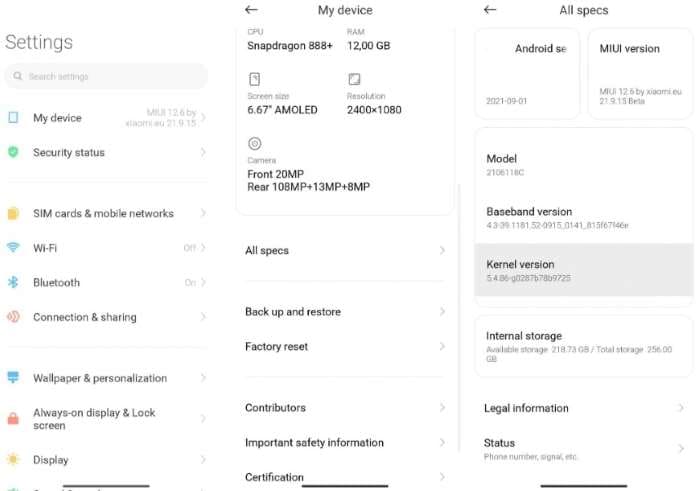
- Step 2: Tap on the Kernel version several times until it displays the number of times required to enter CIT.
- Step 3: After accessing the engineering mode, test the hardware of the Xiaomi device.
Note:
When CIT is activated, it will display the CIT menu, which may vary depending on the Xiaomi device's MIUI version.
Here is an example of how it appears on the Xiaomi MIUI 12.6 version.
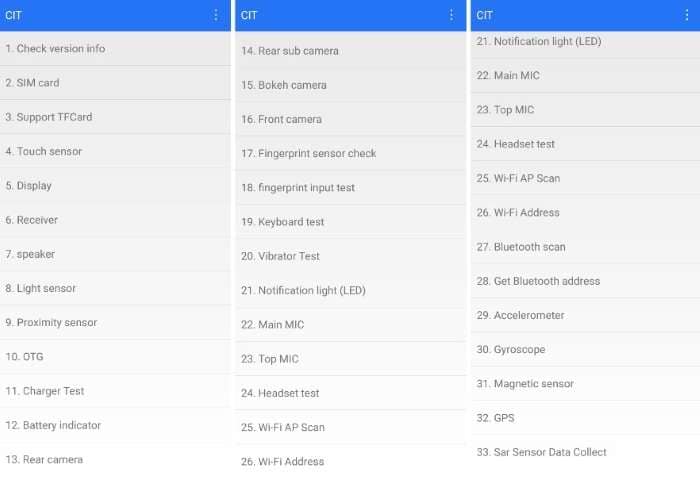
- Step 4: The Xiaomi diagnostic test will guide you through each step once you select the region to inspect, such as Display, Speaker, and Proximity Sensor .
- Step 5: A Pass result indicates no issues were detected during the test, while a Fail result indicates the opposite.
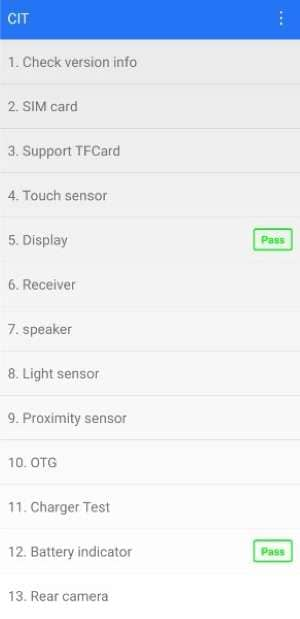
Xiaomi Hardware Test Using Test Codes
Aside from using Engineering mode, there is another way to perform a hardware test on Xiaomi devices. It involves using special USSD test codes that help diagnose and troubleshoot issues with specific hardware components.
Step 1: Enter any of the following codes into the phone dialer.
|
Xiaomi Smartphone Hardware Test Codes |
Xiaomi Smartphone Hardware Test Codes Function |
|
*#*#2664#*#* |
MI screen test code to assess the performance of your Xiaomi phone's touch screen. |
|
*#*#289#*#* |
Use this test code to check the performance and quality of the speaker on your Xiaomi device. |
|
*#*#232339#*#* |
Check your Xiaomi phone's wireless LAN functionality using the wireless LAN test code. |
|
*#*#232331#*#* |
To access details about Bluetooth on your Xiaomi device, you can use this test code. |
|
*#*#1472365#*#* |
Use this test code to access the Quick GPS test and view its details on your Xiaomi device. |
|
*#*#0#*#* |
If you need to examine the display on your Xiaomi phone, try this MI mobile screen test code. |
|
*#*#0842#*#* |
Using this code, you can easily run a vibration and backlight test on your device to ensure it works correctly. |
|
*#*#7262626#*#* |
Simply dial this code to perform the Mobile Field test on your Xiaomi device. |
|
*#*#1575#*#* |
With this code, you can access a range of GPS tests to help you diagnose any issues with your phone's GPS and improve its accuracy. |
|
*#*#289#*#* |
This code provides speaker and microphone test access on your Xiaomi device. |
|
*#*#64663#*#* |
If you own a Redmi smartphone, you can use this code to access the sensor test feature. |
|
*#*#0283#*#* |
Use this test code to perform a Loopback test on your Xiaomi smartphone. |
|
*#*#0588#*#* |
If you want to test the proximity sensor of your MI handset, use this test code. |
|
*#0011# |
This is the code to access your smartphone's service menu for testing and diagnostics. |
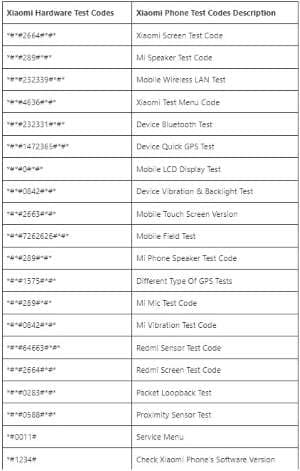
For instance, dial *#*#4636#*#* gives access to the Xiaomi Test Menu, which provides information on the battery level, Wi-Fi connection, and other features.
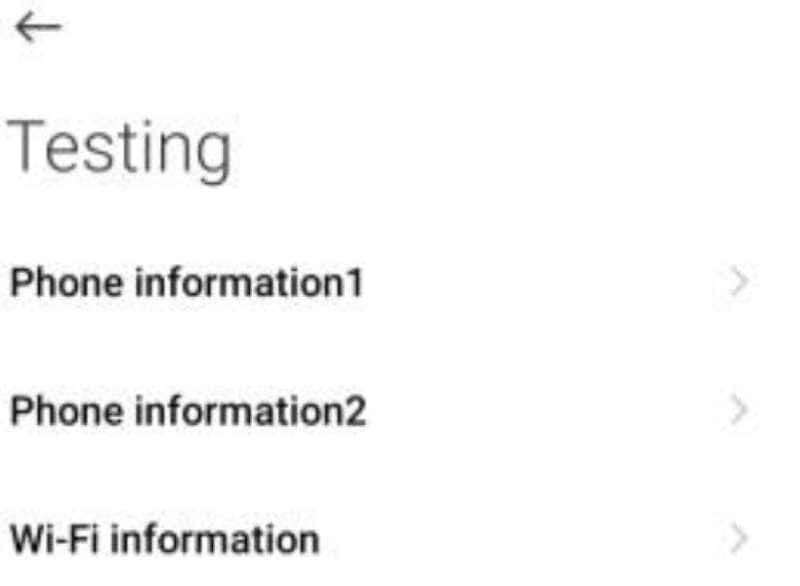
Note:
Not all Xiaomi devices may support this method.
Step 2: Allow the code to run until the Xiaomi hardware test menu appears automatically.
Step 3: Carry out the necessary hardware test on the Xiaomi device.
Part 3. Discover Your Phone's Health: Using Wondershare Dr.Fone To Assess Your Device's Details
Knowing how to test the hardware of your mobile phone is crucial in maintaining its longevity and performance. By conducting hardware tests on Xiaomi phones and other Android or iOS smartphones, you can evaluate the condition of a device's hardware components. However, knowing your phone's general condition is crucial to identifying potential problems and preventing further damage.
Wondershare Dr. Fone's mobile phone verification feature is an excellent tool to help you do that. Although it does not conduct direct hardware tests on Xiaomi smartphones, it asses a phone's overall condition. It includes battery health, storage usage, and other device details. By combining hardware testing with Wondershare Dr. Fone's mobile phone function, you can guarantee that your mobile is operating seamlessly and proficiently.
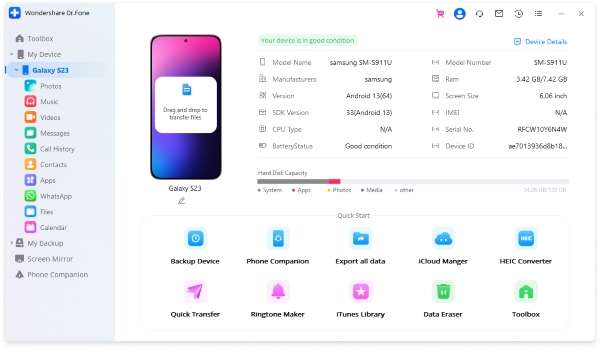
Wondershare Dr.Fone offers Android users access to device details through its tool. The feature is compatible with IOS & Android and iOS users can receive both device details and a verification report. Here is how to easily retrieve your device details and assess its overall condition using Wondershare Dr.Fone:
- Step 1: Install Dr.Fone on your computer by downloading it from the official website.
- Step 2: Open Dr.Fone on your computer, then select My Device from the left-side navigation menu.
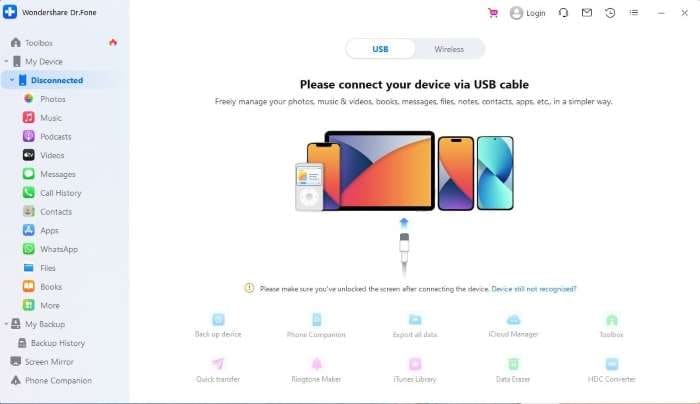
- Step 3: Follow the on-screen instructions to connect your smartphone to the computer via USB cable or wirelessly. If you opt for a USB connection, ensure it remains connected until it successfully connects.
- Step 4: You can now view a summary of your smartphone's overall condition. Click Device Details or Verification Report (IOS users only) for a more detailed test report, depending on whether you have an Android smartphone or iPhone.
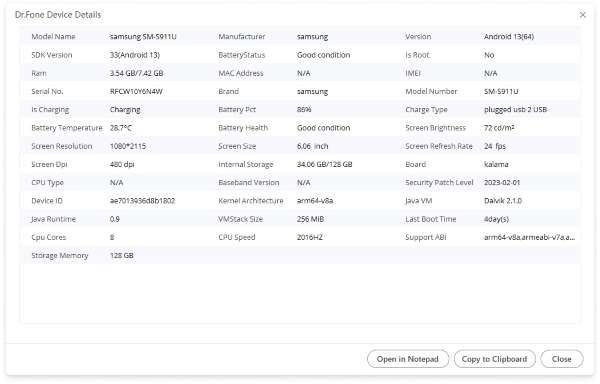

Dr.Fone App (iOS) & Dr.Fone App (Android)
Your One-Stop Expert for Screen Unlock, Smart Clean, Data Recovery, and Phone Management of Mobile Devices!
- Effortlessly unlock various locks on your device.
- Instantly free up storage space by smart clean.
- Rapidly recover different kinds of lost phone data and information.
- Easily manage cluttered and private device content.
- Supports both iOS and Android devices.
Conclusion
Xiaomi hardware testing is crucial for Xiaomi users to ensure their devices run smoothly and efficiently. As discussed earlier, it can be done through engineering mode or test codes. However, understanding your phone's overall condition is equally important. And Dr. Fone's mobile phone function can help you do just that.
By regularly performing hardware tests and using Dr. Fone's, you can prevent potential issues and prolong the lifespan of your Xiaomi device. So, if you want to take your mobile phone maintenance to the next level, consider trying Dr. Fone. Take the necessary steps to keep your phone in top shape today.
You might also interest:
Xiaomi/Readmi Manage
- Xiaomi Transfer
- 1. Transfer from Xiaomi to iPhone
- 2. Transfer from Xiaomi to Samsung
- 3. Transfer from Xiaomi to Computer
- 4. Transfer from iPhone to Xiaomi
- 5. Transfer from Android to Xiaomi
- 6. Transfer from Computer to Xiaomi
- 7. Whatsapp from Xiaomi to iPhone
- 8. WhatsApp from iPhone to Xiaomi
- 9. Transfer Data to Xiaomi 11
- 10. Mi Mover Special Features
- Xiaomi Unlock
- 1. Unlock Mi Account Without Password
- 2. Remove Redmi Note 7/8 Account
- 3. Remove Redmi 7 Mi Account
- 4. Unlock Mi Pattern Lock Tips
- 5. Remove FRP on Xiaomi/Redmi
- 6. Bypass Google Account Verification
- 7. Bypass 168 Hours Waiting Time
- 8. Unlock Bootloader on Xiaomi
- 9. Factory Reset Locked Mi Phones
- Xiaomi Problems
- 1. Redmi Note 4 Touch Not Working
- 2. Xiaomi Screen Unresponsiveness
- 3. Redmi Device Touch Not Working
- 4. Android App Not Installed Error
- 5. Bricked Your Android Phone
- 6. Encryption Unsuccessful Error
- 7. Stuck at Android System Recovery
- Xiaomi Tips
- 1. Run Hardware Tests on Xiaomi
- 2. Fake GPS Location on Xiaomi
- 3. Conduct battery test on Xiaomi
- 4. Xiaomi's Flagship Model Infos
- 5. Screen Mirror Redmi Note 7 to TV
- 6. Screen Mirror Xiaomi to PC
- 7. Enable USB Debugging on Xiaomi
- 8. Enable USB Debugging on Redmi
- 9. Uninstall YouTube App in Redmi
- 10. Galaxy S21 Ultra vs Mi 11 Ultra
- ● Manage/transfer/recover data
- ● Unlock screen/activate/FRP lock
- ● Fix most iOS and Android issues
- Manage Now Manage Now Manage Now



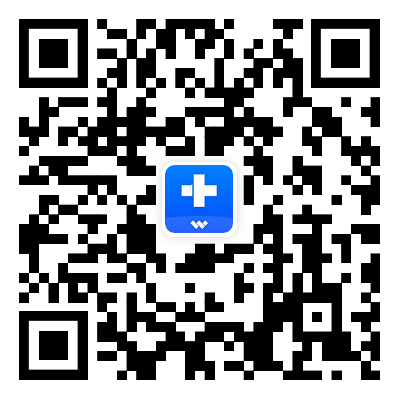



James Davis
staff Editor