
Different Methods for Resetting Mi Phones with Screen Locked and Not
Jul 12, 2024 • Filed to: Mobile Repair Solutions • Proven solutions
The Xiaomi label has made its place in the smartphone industry at a fast pace. Mi is dealing with a broad spectrum of products from flagship phones to smartwatches and security cameras. No worries if you own a smartphone owned by the label and don't know how to reset your Mi phone without a password.
In the following article, you can learn all about factory resetting Mi phones, including an apt checklist of things to do before wiping all the data from your device. Also, discover multiple easy methods to reset a Mi phone with or without a password.
Part 1: When Should You Reset Your Mi Phone?
Performing a factory reset on your phone is a significant step as it wipes all existing data on your device and leaves you with a blank slate. Here are some plausible reasons why you might want to reset your Mi phone:
1. Performing a Full Wipe
Sometimes, erasing all data on your phone is an evident need. If you want to delete all apps on your phone or restore them to factory settings, a direct factory reset provides a simple solution for this.
2. Forgotten Passwords
Forgetting your phone's password is a catastrophe, and everyone is prone to it. If you end up locking yourself out of your phone after too many attempted tries to unlock it, a hard factory reset is sometimes the only option left. You can learn how to factory reset your Mi phone when locked and end up with a clean slate without any password.
3. Selling or Replacing Phone
If you choose to sell your Mi phone and move on to a new one, you will need to wipe all data from your device. Deleting everything from your phone before changing it is essential to protect the integrity and privacy of your data. In such a situation, you can perform a factory reset, and your phone will be good as new.
4. Virus and Malware Attacks
If a virus or malware attacks your device, it can slow down your phone and put your data at risk. To ensure that no trace of malicious software is left on the device, you will need to perform a factory reset on your Mi phone.
5. Slow Performance
Apps installed from third-party sources can often hog up the storage on your phone and result in slow system performance. If your phone is acting slower than usual, you can factory reset it to resolve the issue.
Part 2: What Should You Do Before Formatting Your Mi Phone?
If any of the above-mentioned reasons check a box and you wish to format your Mi phone, it can be done in a few instants. However, keeping in mind the severity of the consequences, it is better to keep a few things in mind before proceeding with the process.
Performing a factory reset on your device cleans every last bit of data from it. This means that all the images, documents, contacts, cache files, app data, Google accounts, and other stuff will be permanently removed from your phone. Hence, before formatting your phone, it is advisable to make a complete and up-to-date backup of your data.
The Wondershare Dr.Fone can help you make a complete backup of your data. With a single click, you can transfer all the data on your phone to your computer. You can also sync your Android data to popular cloud storage services such as Google Drive, Dropbox, etc.
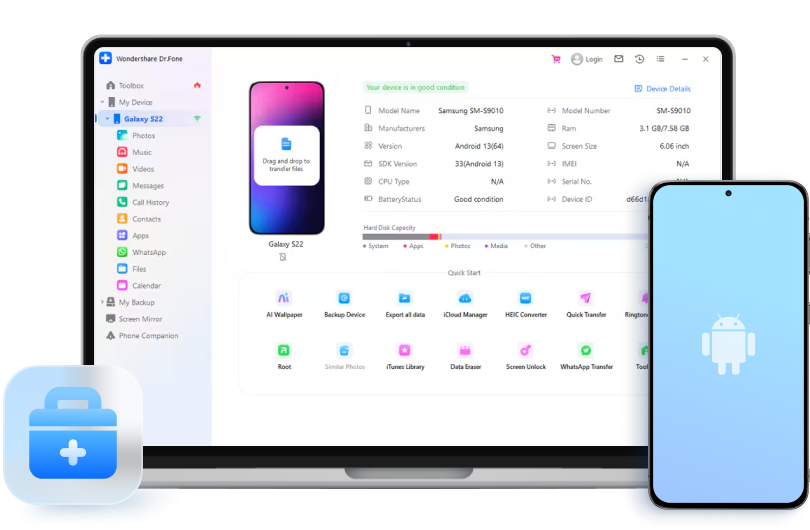
Before formatting your device, you have to keep in consideration Google's Factory Reset Protection (FRP) feature. This is a security feature in Android phones that prevents unauthorized use of devices. FRP makes sure that only the owner of the Google account signed into the device can perform a factory reset on it. If you have forgotten your Google account password, reset it in advance so you can format your phone. Note that you have to wait for 72 hours after changing your Google account's password before formatting a linked phone.
Part 3: How to Factory Reset Mi Phone
If you know the passcode to your device, the procedure to factory reset your device is easy as a breeze. The following methods indicate how to factory reset a Mi phone when it is not locked.
Method 1: Factory Reset Mi Phone via Android Settings (Factory Reset)
The easiest way to perform a complete wipe on your phone is via your phone's settings. Here are the steps for that:
- Step 1: Go to the settings of your Mi phone and scroll down to find the "Factory Reset" option. Typically, this option is under the "About Phone" or "Additional Settings" menu.
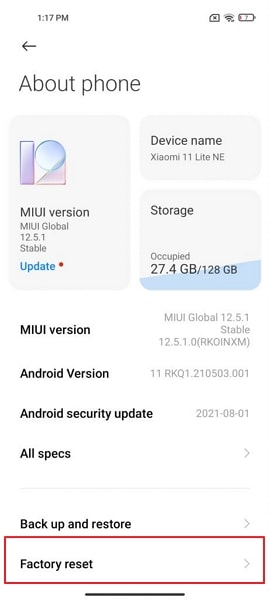
- Step 2: Now click on "Erase all data" at the bottom of your Mi phone screen.
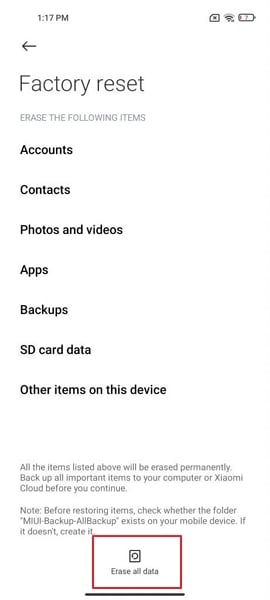
- Step 3: You will be prompted to type your phone's passcode to proceed. Afterward, you can create a backup of your phone's data by clicking on the "Back up" option. If not, hit the "Factory Reset" button and click "Next".
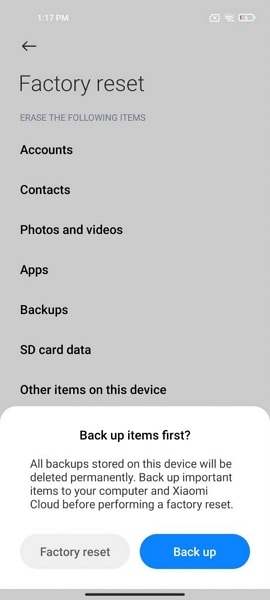
- Step 4: Wait for 10 seconds and click "OK" on the screen. Now, wait for the reset process to complete, and you are all done.
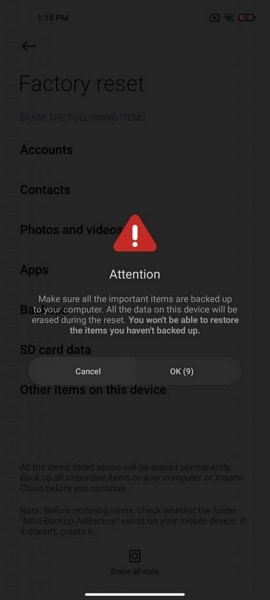
Method 2: Permanently Erase Everything with Dr.Fone - Data Eraser (100% Wipe Data)
Although the settings app provides an easy way to wipe your phone's data, the feature has certain drawbacks. Luckily, Wondershare Dr.Fone - Data Eraser (Android) offers an easy alternative for resetting your phone using its Data Eraser tool.
Dr.Fone can permanently and completely wipe all data, including contacts, messages, images, app data, and more, from your phone in just a single click. The process is quick and easy and provides data security to users. The following steps indicate how to reset Mi phone using Dr.Fone - Data Eraser (Android) tool:
- Step 1: Use Data Eraser Tool
Install and launch Dr.Fone on your computer, and select the "Data Eraser" tool from the program's main interface.

- Step 2: Enable USB Debugging
Now connect your Mi phone to your computer via a tethering cable and enable USB debugging on your Mi phone.
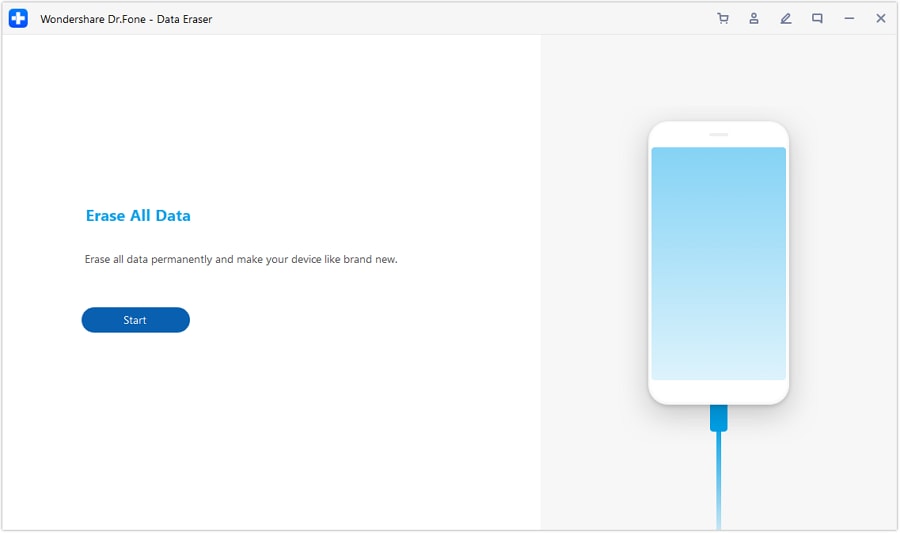
- Step 3: Start Erasing Mi Device
After attaching your phone to the computer, click on "Start." Now, type in the confirmation code present on the screen and tap on the "Erase Now" button to reset your Mi device.
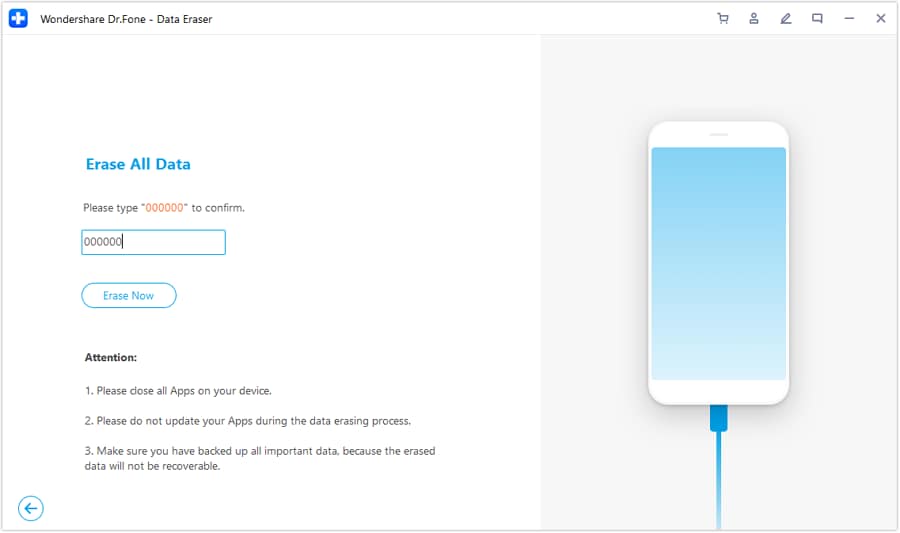
The Difference Between These Two Methods
The conventional method of wiping your phone using the Android settings suffers a significant drawback. Due to the lack of data encryption by Android, data from almost 40% of formatted devices can be quickly recovered using data recovery tools. Even after a full factory reset, deleted files are retrievable to some extent.
The benefit of using Dr.Fone as your data eraser tool is that it can permanently erase everything on your phone. The program overwrites the phone memory with random data, hence securing your privacy. Data formatted via Dr.Fone cannot be recovered in any case, so you have nothing to worry about.
Part 4: How to Factory Reset Mi Phone When Locked
If you got locked out of your Mi phone, the process to factory reset your phone can differ slightly. The following methods describe how to factory reset Mi phone when locked.
Method 1: Via the Recovery Mode
One of the go-to methods for factory resetting a locked Mi phone is via the recovery mode. You can follow the steps given below to boot your phone in recovery mode and perform a factory reset on your Mi phone without a password:
- Step 1: Long press the Power button on your Mi phone to turn it off. Now press and hold the Power button and the Volume Up button at the same time.
- Step 2: Once the Mi logo appears on the screen and you feel a vibration, let go of the Power button but keep pressing the Volume Up button. Let go once you see the "Recovery Mode" screen on your phone.
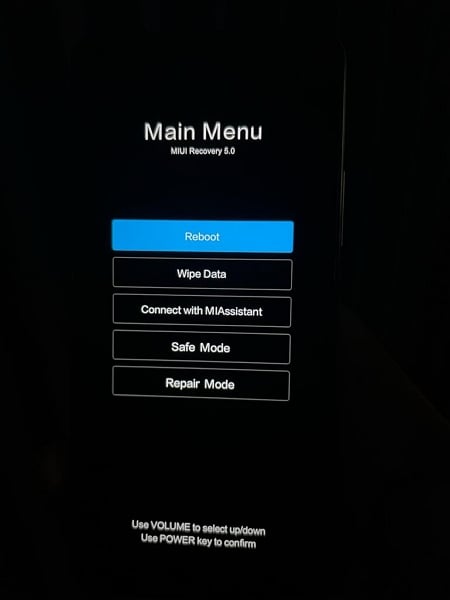
- Step 3: Use the volume keys to scroll down the screen and find the "Wipe Data" option, then hit the Power button to select it.
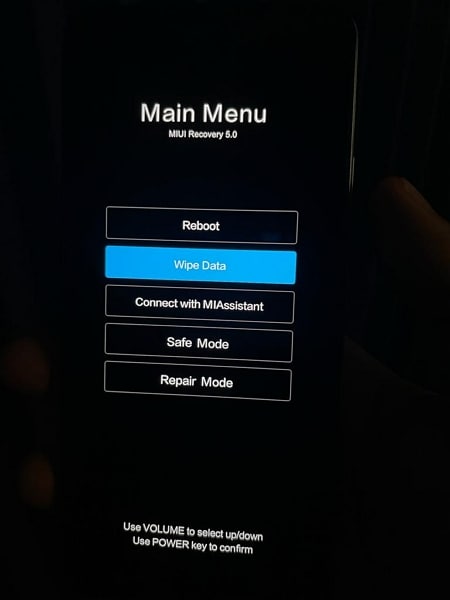
- Step 4: Press the Power button again on the "Wipe All Data" option and do the same on the "Confirm" option. After the resetting process is complete, select the "Back to Main Menu" option and reboot your device.
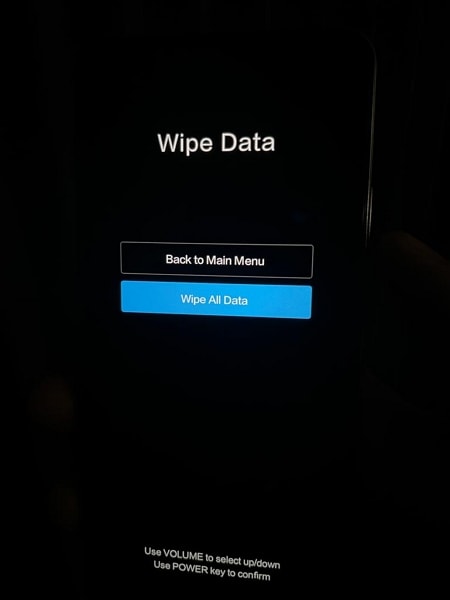
Method 2: Via Find Device
Xiaomi offers a "Find Device" option, using which you can learn to factory reset your Mi phone without a password using your Mi account. Note that for this process to work, you will require an active internet connection and a signed-in Mi account on your phone. Then, you can perform the following steps to wipe data from your Mi phone:
- Step 1: Launch the official website of Xiaomi (https://i.mi.com/) and sign in using your Mi account.
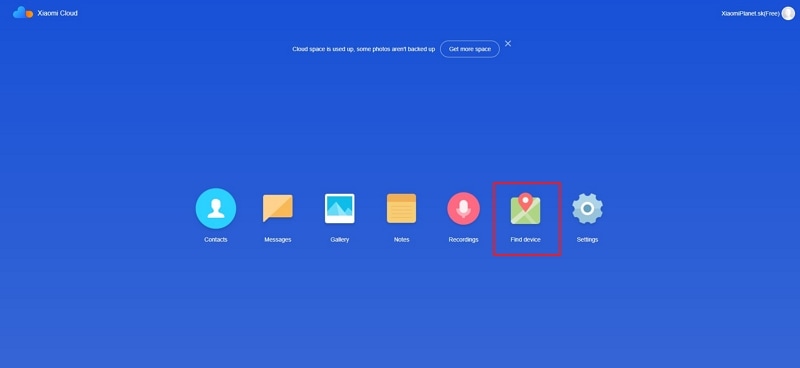
- Step 2: Click on the "Find Device" option and select your phone from the screen's upper-right corner. Next, tap on "Erase Data" and confirm the process to erase all data from your device.
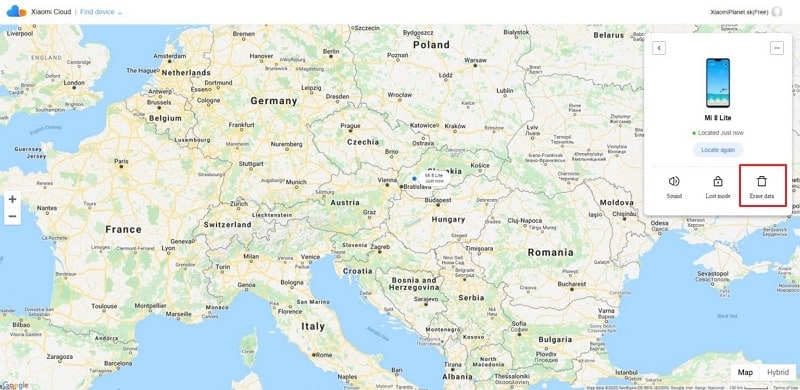
Method 3: Using ADB Fastboot Tools
The Xiaomi ADB Fastboot Tools is a helpful app that enables users to perform ADB commands quickly and easily. The app comes with a range of beneficial tools that can help you wipe all data from your phone. Following is a step-by-step guide on how to reset Mi phone when locked using the ADB Fastboot Tools:
- Step 1: Hold down the Power button and the Volume Down button at the same time until you see the Fastboot splash screen.

- Step 2: Use a USB cable to attach your Mi phone to your computer and launch the Xiaomi ADB Fastboot Tools application.
- Step 3: The app will automatically detect and display the information regarding your Mi phone at the top-left corner of the screen.
- Step 4: Under the "Wiper" section in the app, click on "Wipe cache and user data" to reset your locked Mi phone.
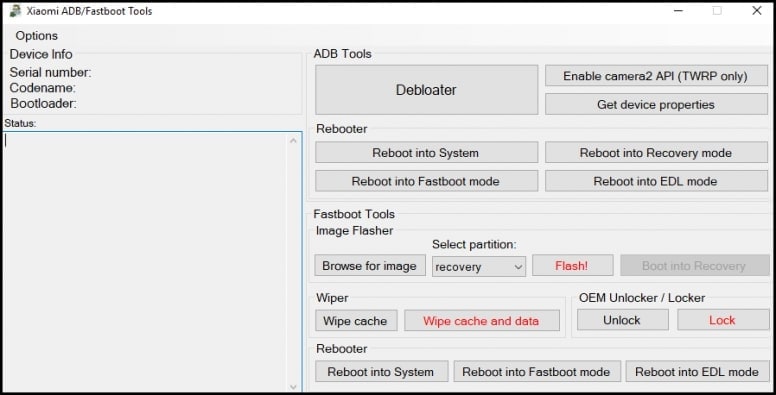
Method 4: With Dr.Fone - Screen Unlock (Android)
If you are searching for a reliable way to reset your Mi phone without a password, Dr.Fone can come in handy. Using the Screen Unlock feature of the tool, you can easily remove the screen lock and then perform a complete wipe on your device. Here is how to factory reset a locked Mi phone using Dr.Fone - Screen Unlock (Android):
- Step 1: Proceed with Screen Unlock
Launch Dr.Fone's Repair Toolkit on your computer. From the "Home" tab in the main interface, click on "Screen Unlock." Now attach your phone to the computer using a USB cable and click on "Unlock Android Screen."

- Step 2: Enable Mi Specific Mode
Select the device brand that you want to unlock the screen.

Dr.Fone will detect and display your device information on the screen. Now boot your phone into Download Mode using the instructions present on the screen and download the recovery package for your device.
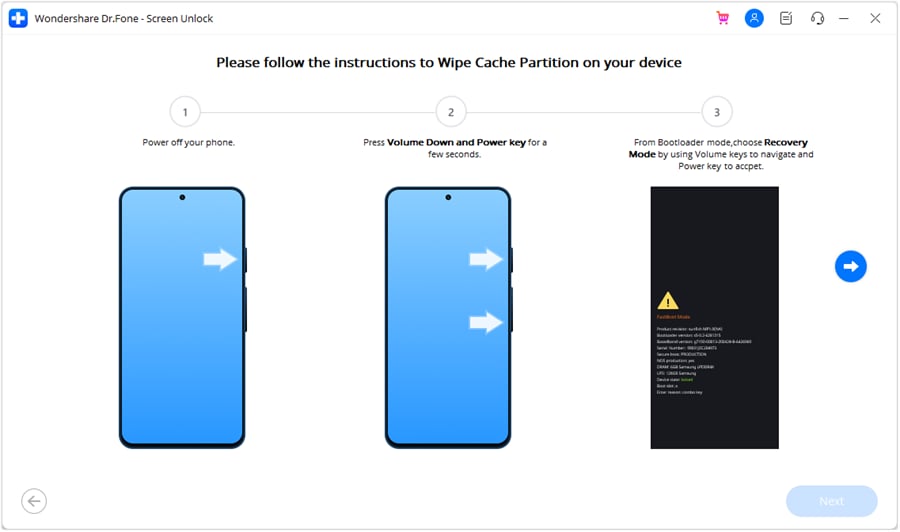
- Step 3: Remove Mi Screen Completely
Once the download is complete, click "Remove Now" to access your phone without a passcode. Then, you can factory reset your Mi phone from the settings.

Part 5: FAQs about Mi Phone
- How can I hard reset my Mi phone without a PC?
A hard reset basically wipes out everything from your device, including media files, contacts, and app data. As the above-mentioned methods indicate, you can easily perform a hard reset (aka factory reset) on your device without a PC.
- What is the difference between a hard reset and a soft reset?
A soft reset means rebooting your device to fix minor issues. It is one of the easiest and quickest ways to refresh your device and improve performance speed. The process clears RAM data and can thus clear caches or other background processes interfering with your device's operations.
A hard reset is a process of restoring a device to its original factory conditions. Executing a hard reset means removing all data from your device, leaving you with a clean slate. A hard reset is useful for fixing serious issues on your device, such as virus attacks.
- How can I restore my Redmi in recovery mode?
If your Redmi phone is stuck in recovery mode, you can try the following method to fix the issue:
Use the Volume Up and Down buttons to navigate your way through the recovery mode. Use the Power button to click on the "Reboot" option on the screen. This will make your device exit recovery mode and restart normally.
If this method does not work, you can wait for the battery to drain fully from your phone and reboot it normally.
Conclusion
Mi is a famous brand that serves a large number of consumers worldwide. If you are also a Mi user, you now know how to factory reset your Mi phone without a password owing to the in-depth guide mentioned above. Using these easy methods, such as Dr.Fone for resetting your device, can help save you a great deal of trouble.
Xiaomi/Readmi Manage
- Xiaomi Transfer
- 1. Transfer from Xiaomi to iPhone
- 2. Transfer from Xiaomi to Samsung
- 3. Transfer from Xiaomi to Computer
- 4. Transfer from iPhone to Xiaomi
- 5. Transfer from Android to Xiaomi
- 6. Transfer from Computer to Xiaomi
- 7. Whatsapp from Xiaomi to iPhone
- 8. WhatsApp from iPhone to Xiaomi
- 9. Transfer Data to Xiaomi 11
- 10. Mi Mover Special Features
- Xiaomi Unlock
- 1. Unlock Mi Account Without Password
- 2. Remove Redmi Note 7/8 Account
- 3. Remove Redmi 7 Mi Account
- 4. Unlock Mi Pattern Lock Tips
- 5. Remove FRP on Xiaomi/Redmi
- 6. Bypass Google Account Verification
- 7. Bypass 168 Hours Waiting Time
- 8. Unlock Bootloader on Xiaomi
- 9. Factory Reset Locked Mi Phones
- Xiaomi Problems
- 1. Redmi Note 4 Touch Not Working
- 2. Xiaomi Screen Unresponsiveness
- 3. Redmi Device Touch Not Working
- 4. Android App Not Installed Error
- 5. Bricked Your Android Phone
- 6. Encryption Unsuccessful Error
- 7. Stuck at Android System Recovery
- Xiaomi Tips
- 1. Run Hardware Tests on Xiaomi
- 2. Fake GPS Location on Xiaomi
- 3. Conduct battery test on Xiaomi
- 4. Xiaomi's Flagship Model Infos
- 5. Screen Mirror Redmi Note 7 to TV
- 6. Screen Mirror Xiaomi to PC
- 7. Enable USB Debugging on Xiaomi
- 8. Enable USB Debugging on Redmi
- 9. Uninstall YouTube App in Redmi
- 10. Galaxy S21 Ultra vs Mi 11 Ultra
- ● Manage/transfer/recover data
- ● Unlock screen/activate/FRP lock
- ● Fix most iOS and Android issues
- Manage Now Manage Now Manage Now




James Davis
staff Editor