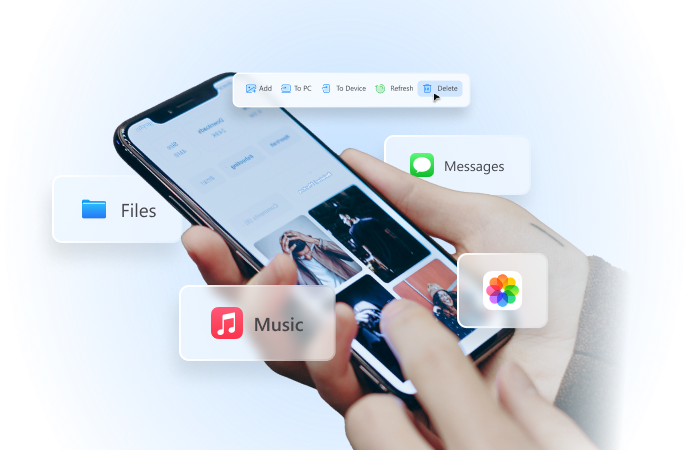
Fix Facebook Not Loading Issue with 7 Proven Ways Today
Jul 23, 2024 • Filed to: Manage Social Apps • Proven solutions
Billions around the world spend an inordinate amount of time on Facebook every day. That's what has made Facebook what it is today, a giant that threatens us in several fundamental ways. But that is for another day. It just goes to show how important we think Facebook is to us, in our lives. We understand how "Facebook not loading" can be an annoyance, and that's what we are here to help you solve today.
How to Fix Facebook Not Loading
Facebook not loading issue can be caused by factors spread between Facebook, your device, and your network provider or internet service provider as well. There are quite a few reasons why Facebook is not loading for you.
1. Facebook Outages
Sometimes, the simplest explanation is what it really is. Facebook won't load? It might be facing issues! Facebook is such a huge brand today that we tend to think the problem would be elsewhere and try and fix Facebook not loading issue where there is none, because the issue could lie with Facebook servers. All that can be done in case of a Facebook outage is to wait for Facebook to resolve its server issues.

Wondershare Dr.Fone
All Solutions in One Toolkit
- Dr.Fone offers a comprehensive solution to tackle all your phone management issues in one go.
- Effortlessly manage and unlock your device, repair system glitches, recover data, transfer files, and much more.
- Take care of 19+ phone data all at once, hassle-free.
- Manage, transfer, and mirror your phone whenever you need. Wireless, worry less.
- Experience the power of Dr.Fone combined with AI technology, making the impossible possible.
2. Refresh Internet Connections
With the always-on internet, it is easy to forget a time when the internet could stall and needs a proverbial kick in the pants to get working again. That means it required disconnection and reconnection. You'd be forgiven to be clueless as to how to do that with your mobile device; we have come a long way in the past two decades.
To Refresh Internet Connections On Android
- Step 1: Go to Settings > Wi-Fi
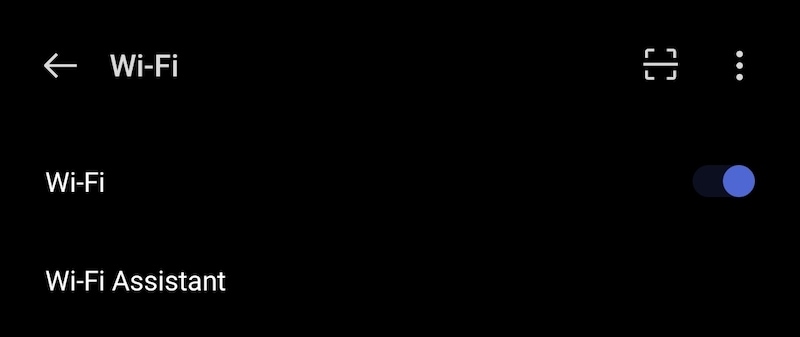
- Step 2: Toggle it OFF and then back ON after a few seconds
- Step 3: Go to Settings > Mobile Data
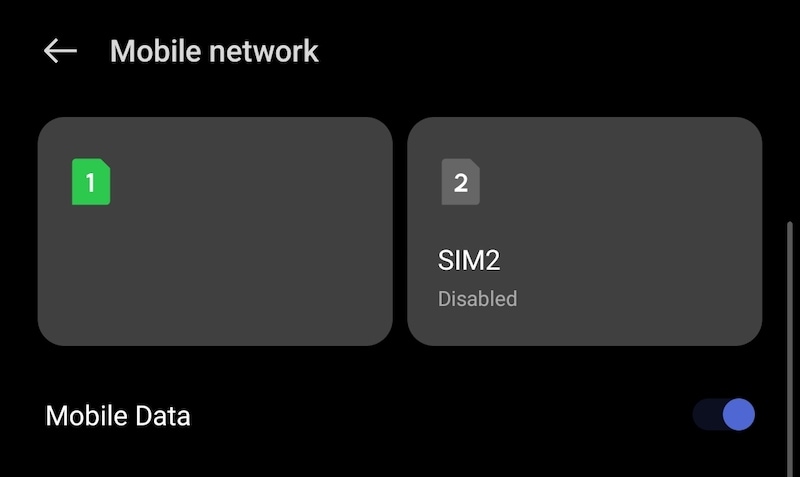
- Step 4: Toggle it OFF and back ON after a few seconds
To Refresh Internet Connections On iOS
- Step 1: Go to Settings > Wi-Fi
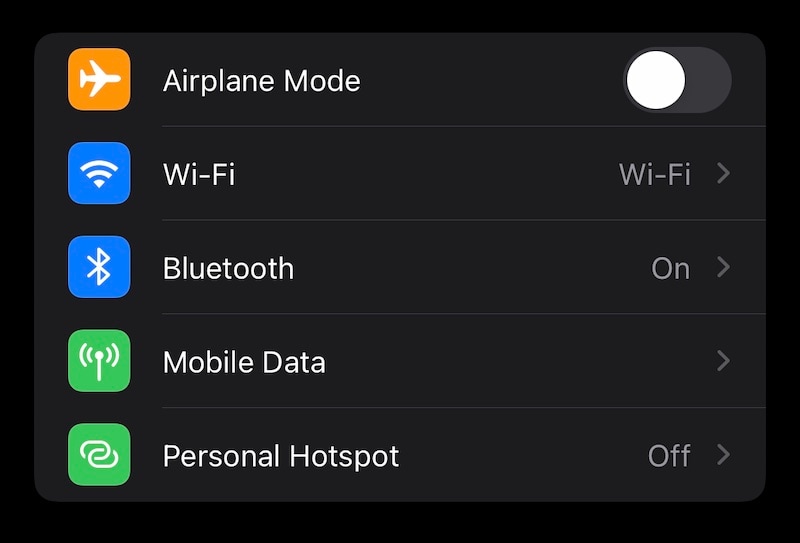
- Step 2: Toggle it OFF and then back ON after a few seconds
- Step 3: Go to Settings > Mobile Data
- Step 4: Toggle it OFF and back ON after a few seconds
3. Restart The Device
Restarting the device has the effect of renegotiation between your device and network, be it Wi-Fi or cellular, and can be all you needed to do to get Facebook to work again.
Restart An Android Device
- Step 1: Press and hold the Power button till the power options show.
- Step 2: Tap Restart.
Restart An iOS Device
- Step 1: Go to Settings > General > Shut Down
- Step 2: Slide the slider and shut the device down
- Step 3: Press the Side button a few seconds later to restart
4. Reset Network Settings
On occasion, resetting your device network settings can work too, although chances are that if it has come to this, it wouldn't just be Facebook not loading, none of your apps would be connecting to the internet. Yet, the software works as reliably as it does mysteriously, and resetting network settings might be what you need to get Facebook to load.
On Android
These steps are valid for a OnePlus device running Android 12. Steps might vary with your phone manufacturer and Android version but will remain similar.
- Step 1: Go to Settings > System Settings > Backup and Reset > Reset Phone
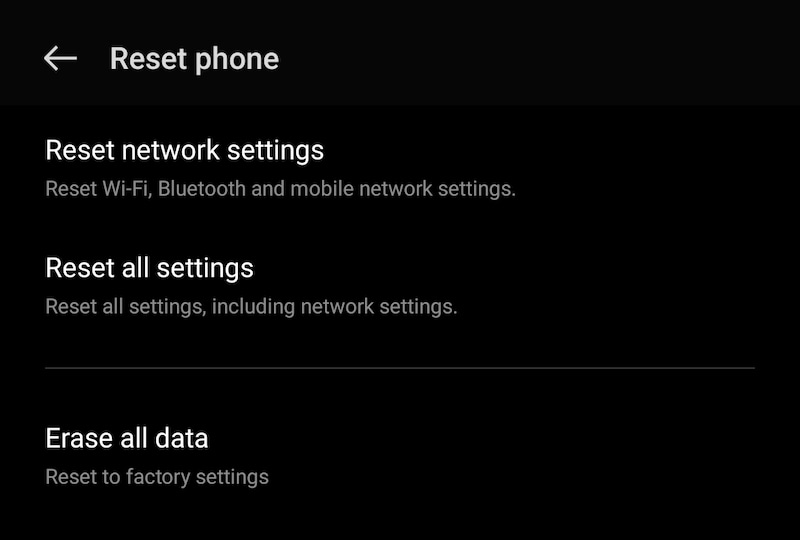
- Step 2: Tap Reset Network Settings
- Step 3: Enter your device PIN and confirm. Network settings will be reset
On iOS
- Step 1: Go to Settings > General > Transfer Or Reset iPhone

- Step 2: Tap Reset Network Settings
- Step 3: Enter the device passcode to proceed
5. Clear Facebook Cache
Facebook stores some cache on the device, and sometimes that might be interfering with proper functioning. Here's how to clear cache in the Facebook app:
- Step 1: Click the hamburger menu icon from the bottom bar in the Facebook app.
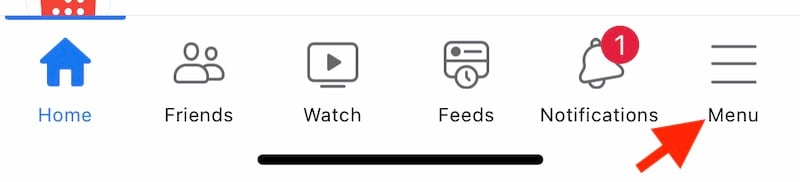
- Step 2: Click the Gear icon at the top.

- Step 3: Go to Permissions > Browser.
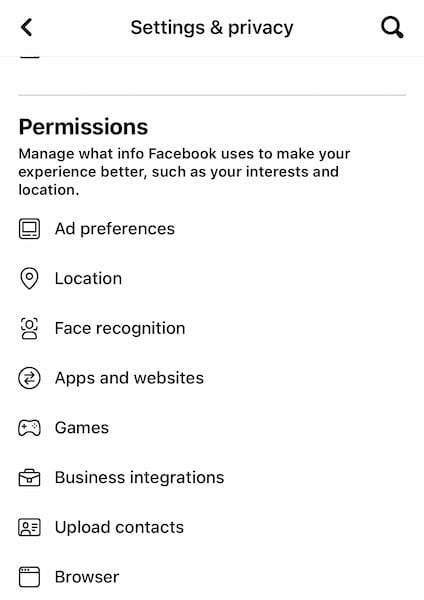
- Step 4: Tap Clear.
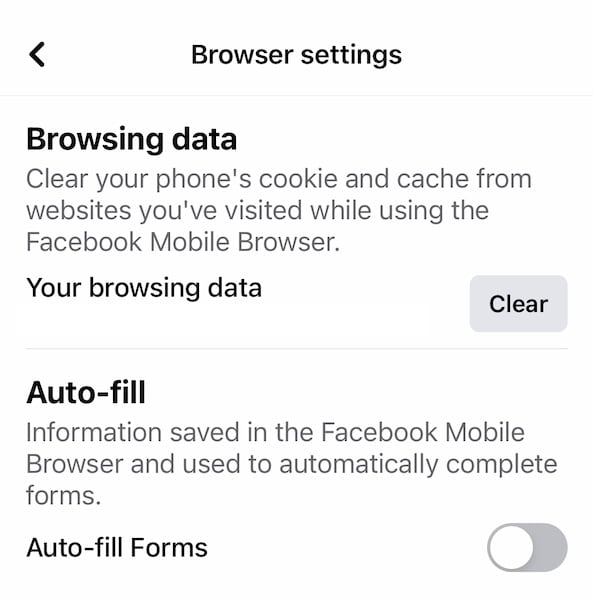
6. Log Out Of And Log Back Into Facebook
Did you know that even when a website seems stuck, the logout button manages to work? If your Facebook is not loading, log out of the app and log back in. Here's how to do that:
- Step 1: Tap the hamburger menu in the Facebook app, scroll down and tap Log Out.
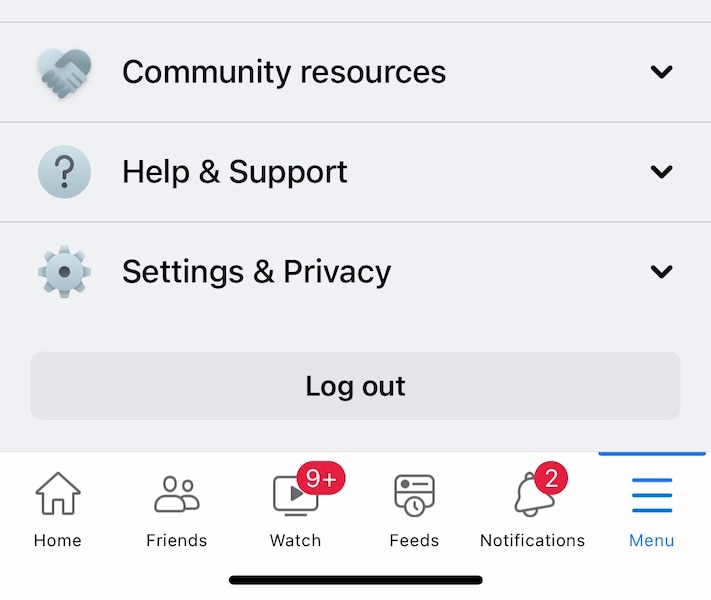
- Step 2: Once signed out, log back in.
7. Clear Web Browser Cache
If you are using a desktop web browser to access Facebook and Facebook won't load, you can clear the browser cache to reset the Facebook cache on your computer. The location of settings varies a little with every browser, a little wording change here and there, but the overall idea remains largely similar. Here is how to clear the web browser cache on Firefox:
- Step 1: Go to Firefox > Preferences or click the hamburger menu at the top-right of the Firefox window and select Settings.
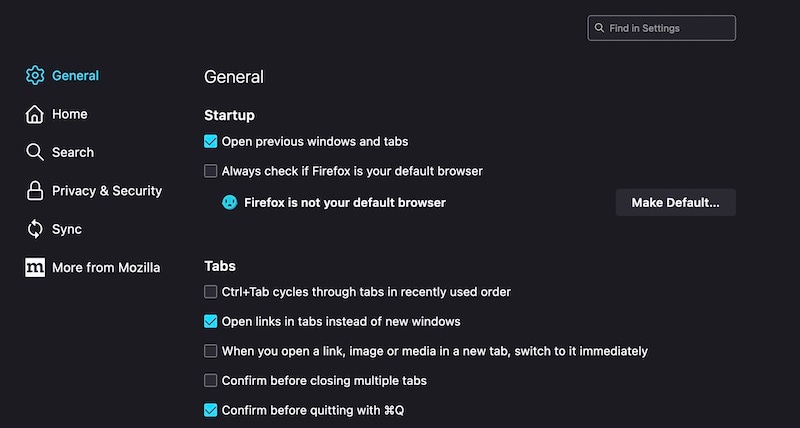
- Step 2: Click Privacy and Security from the left sidebar.
- Step 3: Scroll down and under Cookies and Site Data, click the button that reads Clear Data.
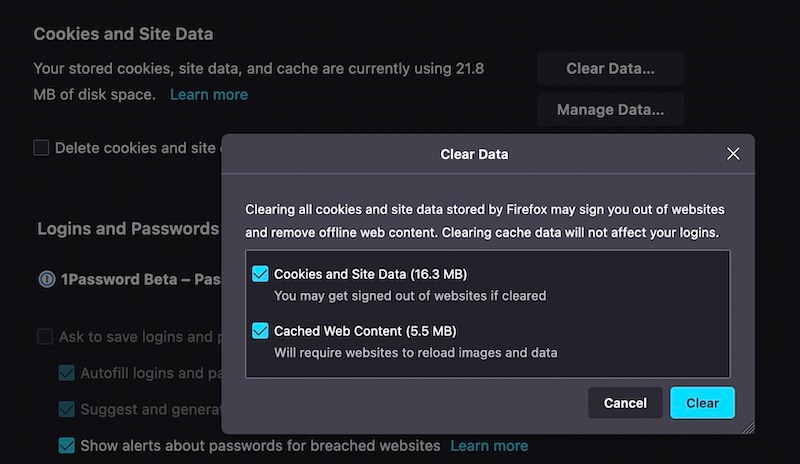
- Step 4: Check both boxes and click Clear.
- Step 5: Restart the browser to see if Facebook not loading issue is resolved
Conclusion
Facebook not loading issue is a commonly occurring issue. Everybody has faced it at some point in time. Fixes are simple, ranging from clearing caches to restarting devices to resetting settings. When you get your Facebook to load again, learn how to change your Facebook location to prank your friends and have some fun!
Facebook Manage
- Facebook on iOS
- 1. Download Facebook Videos on iOS
- 2. Block People in Facebook on iOS
- 3. Delete Facebook Messages on iOS
- 4. Send Facebook Messages on iOS
- 5. Recover Deleted Facebook Messages
- 6. Sync Facebook Contacts with iPhone
- 7. Fake Location on Facebook iOS
- 8. Facebook App Problems on iPhone
- Facebook on Android
- 1. Uninstall Facebook on Android
- 2. Delete Messages on Facebook Android
- 3. Save Facebook Messages on Android
- 4. Hide Facebook Messages on Android
- 5. Send Facebook Messages on Android
- 6. Read Old Facebook Messages
- 7. Retrieve Deleted Facebook Messages
- 8. Fake Location on Facebook Android
- 9. Facebook Crashing On Android
- Facebook Messages
- 1. Export and Print Facebook Messages
- 2. Messenger Notification Not Working
- 3. Use Facebook Without Messenger
- 4. Archive Facebook Messages
- 5. Record Facebook Messenger Calls
- 6. Deactivate Facebook Messages
- 7. Facebook Messenger Not Working
- 8. Messenger Video Call No Sound
- 9. Facebook Messenger Troubleshooting
- 10. Messenger Keeps Stopping/Crashing
- Facebook Upload/Download
- Facebook Problems
- 1. Can't Log into Facebook
- 2. Facebook Black Screen Issue
- 3. Facebook Loading Slow
- 4. Facebook Dating Is Showing Up
- 5. Facebook Video Chat Problems
- 6. Facebook Not Loading
- 7. Facebook Not Responding
- 8. Facebook Marketplace Not Working
- 9. Facebook Pay Not Working
- 10. Facebook Searches Not Working
- 11. Facebook News Feed Not Working
- Facebook Tricks
- ● Manage/transfer/recover data
- ● Unlock screen/activate/FRP lock
- ● Fix most iOS and Android issues
- Manage Now Manage Now Manage Now






Daisy Raines
staff Editor