
How to Bypass FRP Lock on Motorola Phones with/without PC
Jul 12, 2024 • Filed to: Remove Screen Lock • Proven solutions
“I just bought a used Motorola device from the mobile market without checking the already signed in Google account, and I don't even know what Gmail ID is added to this device, so I'm looking for FRP Motorola bypass tools. Please help.” A user says so on Quora.
In such cases, having authorized access to your Motorola or any other Android device but lacking the right Google credentials means you need a tool that can bypass the lock. This content will guide you through various FRP bypass Motorola tools to help you unlock your device quickly and easily.
Part 1. Can I Bypass Google Lock on Motorola?
Yes, the Google Lock on Motorola can be bypassed using an FRP bypass tool. Although in case of theft and loss, the FRP lock is a great feature, but on the flip side, in a situation where you forget your Google credentials, the function can be more of a problem than of use. Additionally, if you have got a hand on a second-hand device having an FRP lock, then also you would be in trouble accessing the phone.
You can choose between tools without a computer as well as PC-based programs to bypass and remove the Google Account. Once the account is removed using the tools, the following will be the benefits.
- You will have complete access to your Motorola device and its features.
- Once the lock is removed, it will completely de-link from the previous Google account and hence cannot be blocked or traced by the previous owner.
- You can permanently delete the Google account.
Part 2. How to Bypass Google Lock on Motorola Without Computer? (30 Min & Free)
To remove the Motorola FRP bypass without using a system, the EMERGENCY CALL method can be used. Though this method is free, it is lengthy and complicated.
Steps for Motorola FRP bypass without computer:
- Step 1. Turn on your Motorola phone until the HELLO screen appears. Select "Emergency Call" and tap "Emergency Information" twice.
- Step 2. Tap the Pencil icon, then "Name". Click the profile icon and select "Change Image".
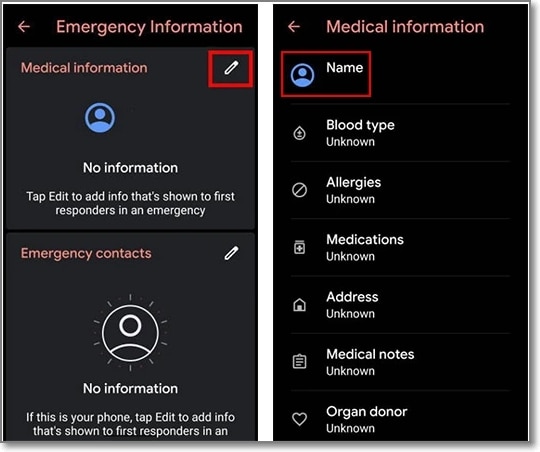
- Step 3. Click "Menu > Photos > Permissions". Select "Contacts" and choose "See All apps with this permission".
- Step 4. Search for "Settings", then tap "Settings App Info > Open". In Settings, go to "Accessibility > Accessibility Menu" and turn it on.
- Step 5. Return to Settings, select "Apps & Notifications > App Info". Tap the three dots, choose "Show System Apps", then disable "Android Setup" by selecting "Force Stop > OK".
- Step 6. Using "Storage & Cache", clear the storage and cache. Disable the app.
- Step 7. Tap the blue settings icon for Android Setup, then select "Force Stop".
- Step 8. Clear all storage and cache data from Android Setup. Disable "Google Play Services".
- Step 9. Press the back arrow multiple times, select "Start", and let the device load.
- Step 10. When updates are being checked, return to the Wi-Fi connection page.
- Step 11. Swipe up from the bottom using two fingers to open the shortcut menu.
- Step 12. Click "Assistant > Settings > Enable Google Play Services". Go back and select "Skip > Continue".
- Step 13. Tap "More > Accept". At the Set Screen Lock stage, click "Skip > Skip > OK > Accept & Continue", then proceed to the home screen.
- Step 14. Go to "Settings > System > Advanced > Reset Option" and select "Erase All Data" three times.
Part 3. How to Bypass Google Lock on Motorola with Computer? (5 Min and 100% Successful)
When it comes to bypassing Factory Reset Protection (FRP) on your Motorola device, Wondershare Dr.Fone - Screen Unlock (Android) is an incredibly handy tool. This software simplifies the process of unlocking your phone quickly and effectively.
Dr.Fone - Screen Unlock (Android) is designed to help you bypass FRP on your Moto device with ease. With its user-friendly interface, you don’t need to be tech-savvy to get the job done. Just follow a few simple steps, and you will regain access to your device in no time.

Dr.Fone - Screen Unlock (Android)
Factory Reset Moto phones Without Password
- Unlock your Moto phones quickly and securely
- Easily remove passwords and screen locks of all types
- Enjoy a streamlined experience with no technical background required
- Feel confident with solutions backed by a high success rate
Here’s a quick 3-step guide to using Dr.Fone - Screen Unlock (Android) to bypass FRP on your Motorola device:
1. Download and install the software on your computer. Once installed, open the program and select "Screen Unlock" from the main menu.

2. Tap Remove Google FRP Lock. Dr.Fone will provide on-screen instructions to guide you through the next steps.

3. Follow the prompts provided by Dr.Fone to begin the FRP bypass process. Once completed, your Motorola device will be unlocked, allowing you full access once again.
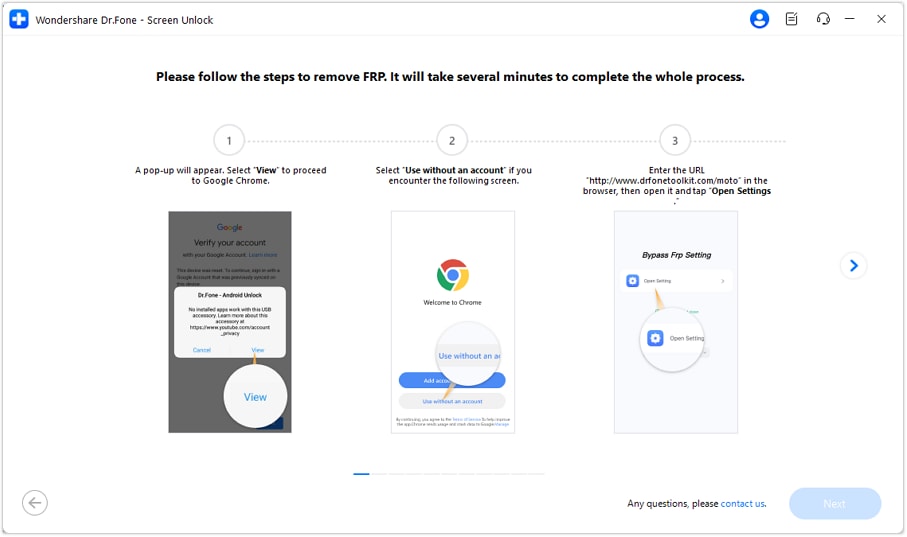
After completing all steps, tap Done to finish the process.

For detailed instructions and troubleshooting tips, you can click below.
Part 4. How to Unlock Motorola Phone Passcode? (Easy and Efficient)
Besides FRP lock, the screen lock of your Android phones including Motorola is one of the most common situations. So, if to have forgotten your screen lock code or have a device with a locked screen, the best tool we reconned is Dr.Fone - Screen Unlock (Android). This simple system-based software will let you remove all types of screen locks – PIN, password, pattern, as well as a fingerprint in a few simple and quick steps. The software is reliable and safe without causing any harm to your device.

Dr.Fone - Screen Unlock (Android)
Get into Locked Motorola within Minutes
- 5 screen lock types are available: pattern, PIN, password, fingerprints & Face ID.
- Easily remove the lock screen; No need to root your device.
- Everybody can handle it without any technical background.
- Provide specific removal solutions to promise good success rate
- Step 1. Launch the installed software on your system and from the main page, choose the Screen Unlock option.
- Step 2. Using a USB cable, connect your phone to your system and then select Unlock Android Screen option on the software interface.

- Step 3. From the supported list on the software interface, select Motorola.

- Step 4. Your Motorola phone will enter into a dedicated mode. Once in this mode, Dr.Fone will initiate the Motorola screen unlock process.
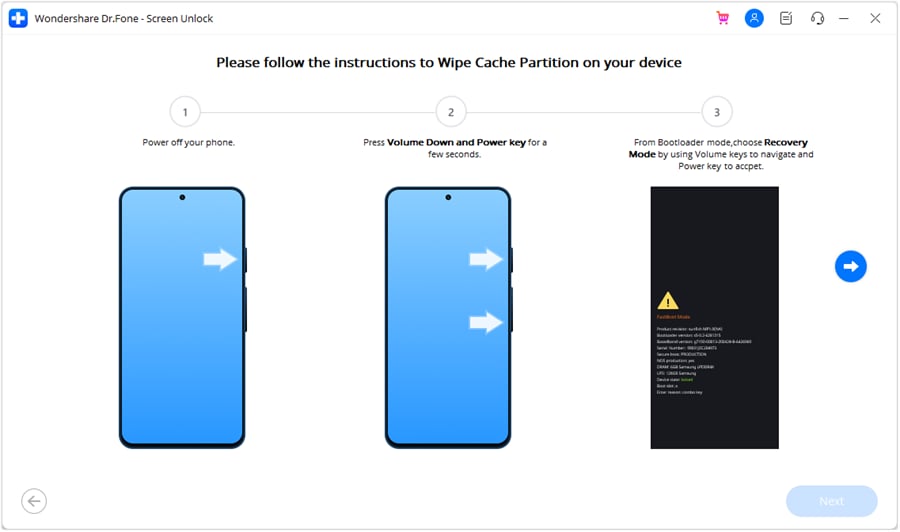
- Step 5. When the process is complete, you can access your Motorola device without any need for a password.

Conclusion
In conclusion, bypassing FRP on your Motorola device doesn’t have to be a daunting task. With the right tools and guides, you can easily regain access to your phone. Wondershare Dr.Fone – Screen Unlock (Android) stands out as a reliable solution, whether you prefer using a computer or not. It’s simple, efficient, and user-friendly, ensuring you’re back in control of your device quickly.
Motorola Manage
- Motorola Transfer
- 1. Download Pictures to PC
- 2. Transfer Motorola to Mac
- 3. Transfer Whatsapp from Moto to iOS
- 4. Transfer Music from Mac to Moto
- 5. Transfer WhatsApp from iOS to Moto
- Motorola Unlock
- 1. Network Unlock Motorola Moto E
- 2. Network Unlock Motorola One 5G Ace
- 3. Sim Unlock Moto G Phone
- 4. Unlock Moto Without Factory Reset
- 5. Unlock Motorola Bootloader
- 6. Bypass FRP Lock on Motorola
- 7. Reset Motorola Phone When Locked
- Motorola Repair
- 1. Motorola Won't Power On
- 2. Android App Not Installed Error
- 3. Black Screen of Death Error
- 4. Unbrick Android Phone
- 5. Encryption Unsuccessful Error
- 6. Stuck at Android System Recovery
- 7. Android Won't Turn On
- 8. Android Stuck on Boot Screen
- Motorola Tips
- ● Manage/transfer/recover data
- ● Unlock screen/activate/FRP lock
- ● Fix most iOS and Android issues
- Manage Now Manage Now Manage Now






Alice MJ
staff Editor