
Grindr not working on Bluestacks? Solved
Jul 12, 2024 • Filed to: Virtual Location Solutions • Proven solutions
Grindr is one of the leading social networking apps for Gays, Bisexuals, Transvestites and curious people exploring this lifestyle. It is a popular app for Android and iOS. It can be used on a computer using Bluestacks, the leading mobile emulator for computers.
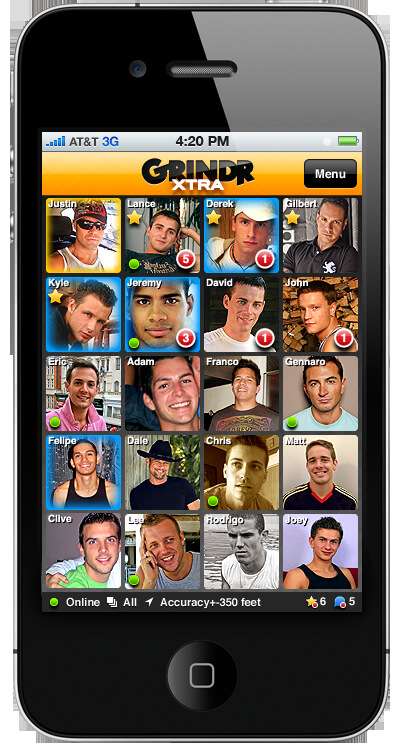
Bluestacks is an Android Emulator that is used to run Android apps on your computer. When you find that your mobile device screen is too small for playing Android games and running other Android apps such as Grinder, simple download Bluestacks to your computer, install the APK using Bluestacks and you can use the app on your computer just as you would on a mobile device.
This is great when using Grindr since you can see bigger and clearer images, and also type faster on your keyboard than you would on your mobile device.
At times, users have a problem accessing Grindr using Bluestacks for a wide range of reasons. This article explores some of these reasons and how you can easily resolve them and continue to use Grindr using Bluestacks.
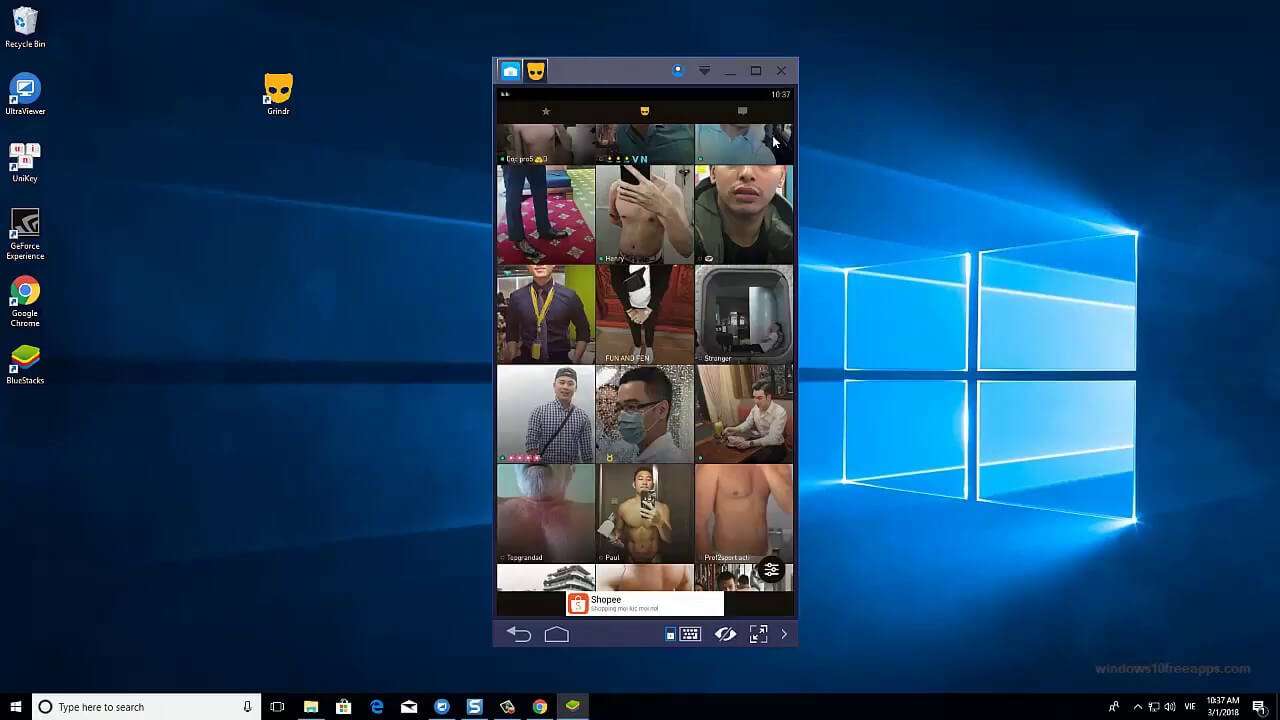
Part 1. Reasons why Grindr not working on Bluestacks
As with all other Android emulators, Bluestacks has some problems, especially when working with apps such as Grindr. These challenges range from GPS location to glitches when you are using the app. Here are some of the problems you may run into when using Grindr with Bluestacks.
- Reason 1: Bluestacks suddenly crashes –this is a common problem when loading Grindr. Bluestacks will suddenly crash even without loading the home screen of the app.
- Reason 2: Location not available –When you use Grindr on your device, users can see your location. At times, when using the app using Bluestacks, your location cannot be displayed.
- Reason 3: Black screen – this happens when you load the app. The app is running, but Bluestacks simply displays a black screen.
- Reason 4: Distorted graphics –one of the reasons people use Grindr on Bluestacks is so they can see larger and clearer images on the computer. There are times when the images get distorted when using Grindr on Bluestacks.
- Reason 5: Keyboard stops working –this is common when suddenly you cannot type messages on Grindr when using Bluestacks.
- Reason 6: Grindr running slowly on Bluestacks –it takes a long while to communicate with people on the app when using Bluestacks.
- Reason 7: Grindr cannot be downloaded –at times, when you download apps to work with Bluestacks directly, you can get issues with the download, where it disconnects and you have to start all over again.
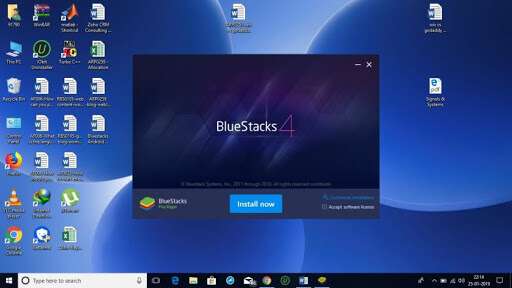
Part 2. How to fix Grindr not working on Bluestacks
Luckily, there are certain fixes and workarounds that you can use to overcome the challenges listed above when using Grindr on Bluestacks. Here are the best fixes:
1. Graphics Distortion, Black Screen and Crashing
- Switch Bluestacks graphics mode -Try switching from Open GL to Direct X or vice-versa. The issue can also be solved by enabling the “Advanced Graphics Mode” for Bluestacks.
- Change ABI settings –Tweak the Application Binary Interface (ABI) to allow Bluestacks to interface with apps that require ARM libraries to run. This is available for Bluestacks version 4.150 and newer.
- Update graphics drivers –sometimes the problem with computer displays is having outdated graphics drivers. Update these to resolve the display problem.
- Update Bluestacks version –sometimes the Bluestacks version you are using does not work well with Grindr. Update Bluestacks to resolve the issue.
2. The app was working and suddenly stopped
- Force stop the app –Go to the dock of Bluestacks and click on the “More app” icon. Now navigate to “Settings > App” and scroll down to locate the apps installed on Bluestacks. Select the Grindr, and then click on “Force Stop”. Now you can re-launch Bluestacks and then launch Grindr again.
- Clear App cache –Once more, access the app setting like you did in the step above, but when you select “Grindr” go to “Storage” and then click on “Clear Cache”. Now restart Bluestacks and see if Grindr will work normally.
- Reinstall Bluestacks and Grindr –sometimes reinstalling both Bluestacks and Grindr can resolve the issue.
3. Download issues
- If you cannot download Grindr simply download the APK file separately and then install it using Bluestacks once you have done so.

Dr.Fone - Virtual Location
1-Click Location Changer for both iOS and Android
- Teleport from one location to another across the world from the comfort of your home.
- With just a few selections on your computer, you can make members of your circle believe you’re anywhere you want.
- Stimulate and imitate movement and set the speed and stops you take along the way.
- Compatible with both iOS and Android systems.
- Work with location-based apps, like Pokemon Go, Snapchat, Instagram, Facebook, etc.
In conclusion
Grindr is a wonderful dating app for those with special gender needs in forming a relationship. If you find it easier to chat and interact on your computer rather than your mobile device, Bluestacks is a great Android emulator for this purpose. If you run into any issues, then use this simple guide and get dating normally once again.
Manage Social Apps
- WhatsApp Manage
- Track WhatsApp Messages
- Backup WhatsApp to Mac
- Retrieve Deleted WhatsApp Messages
- WhatsApp Couldn‘t Restore Chat History
- Transfer WhatsApp from Android to iOS
- Transfer WhatsApp from iOS to Android
- Switch Between WhatsApp and GBWhatsApp
- Transfer GBWhatsApp to New Phone
- WhatsApp Business Manage
- WhatsApp Business for PC
- WhatsApp Business Web
- WhatsApp Business for iOS
- Add WhatsApp Business Contacts
- Backup & Restore WhatsApp Business
- Convert WhatsApp to Business Account
- Change WhatsApp Business Account to Normal
- WhatsApp Business Notifications Not Working
- Kik Manage
- Login to Kick Online
- Download Kik for PC
- Best Kik Chat Rooms/Groups
- Find Good Kik Names
- Backup Kik Messages
- See Old Kik Messages
- Recover Deleted Kik Messages
- Restore iPhone Kik Messages
- Kik Messenger Login And Logout
- Viber Manage
- Change Viber number
- Delete Viber Account
- Backup Viber Messages
- Restore Viber Messages
- Recover deleted Viber messages
- Viber Common Problems
- Viber Image Problem
- Free Calls Apps on iPhone
- LINE Manage
- Create Line Account on PC
- Backup and Restore LINE
- Import LINE Chat History
- Download Free Line Stickers
- Change Chat Wallpaper on LINE
- LINE Tips and Tricks
- Retrieve Deleted LINE Data
- Common LINE App Problems
- WeChat Manage
- Save WeChat Data
- Back up WeChat
- Export WeChat History
- Restore WeChat History
- Recover WeChat Account
- Retrieve WeChat Deleted Messages
- Instagram Manage
- Instagram Reels Tips
- Instagram for Windows
- Instagram Has Stopped
- Download Instagram Stories
- Download Instagram Videos
- Upload Photos to Instagram
- Save Instagram Photos on Android
- Find Instagram Password
- Get Instagram Account Back
- Hack Instagram Account
- Change Instagram Region/Country
- Convert Personal profile to Business
- Change Business Location on Instagram
- Snapchat Manage
- Snapcrack for Android
- Save Snapchat Video
- Save Snapchats to Camera Roll
- Save Stories without Knowing
- Hack into Snapchat
- Hack Snapchat Account
- Monitor Snapchat on iPhone
- Top Snapchat Saver Apps
- Top Snapchat Screenshot Apps
- Facebook Manage
- Send Facebook Messages
- Export Facebook Messages
- Delete Facebook Messages on iOS
- Delete Facebook Messages on Android
- Retrieve Deleted Facebook Messages
- Facebook Common Problems
- Can't Log into facebook
- Facebook Dating Not Working
- Facebook Marketplace Not Working
- Messenger Notification Not Working
- Messenger Video Call No Sound
- Facebook News Feed Not Working
- Facebook Pay Not Working
- Facebook Searches Not Working




Alexandre Garvalhoso
staff Editor