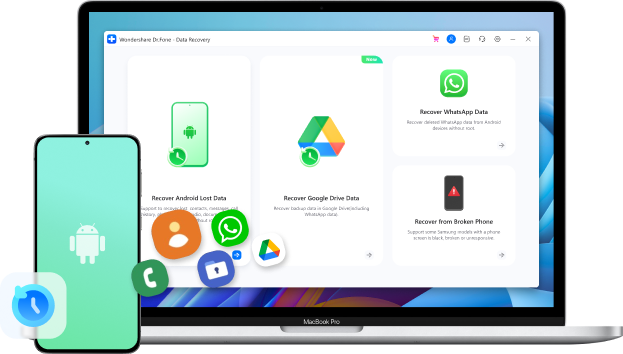
WhatsApp Couldn‘t Restore Chat History: 5 Ways to Fix It!
Sep 11, 2024 • Filed to: Manage Social Apps • Proven solutions
“Someone please help me as WhatsApp couldn‘t restore my chat history. I accidentally uninstalled WhatsApp, and now I can‘t get my chats back!”
Recently, I have come across a lot of queries like these from users who can‘t restore their WhatsApp chats. This issue is really urgent, especially with a WhatsApp campaign for BFCM running. Ideally, if you can‘t restore chat history for WhatsApp to Android/iPhone, then you can try to troubleshoot it. In this post, I will let you know what to do if WhatsApp can‘t restore chat history and will also help you recover your deleted WhatsApp chats.
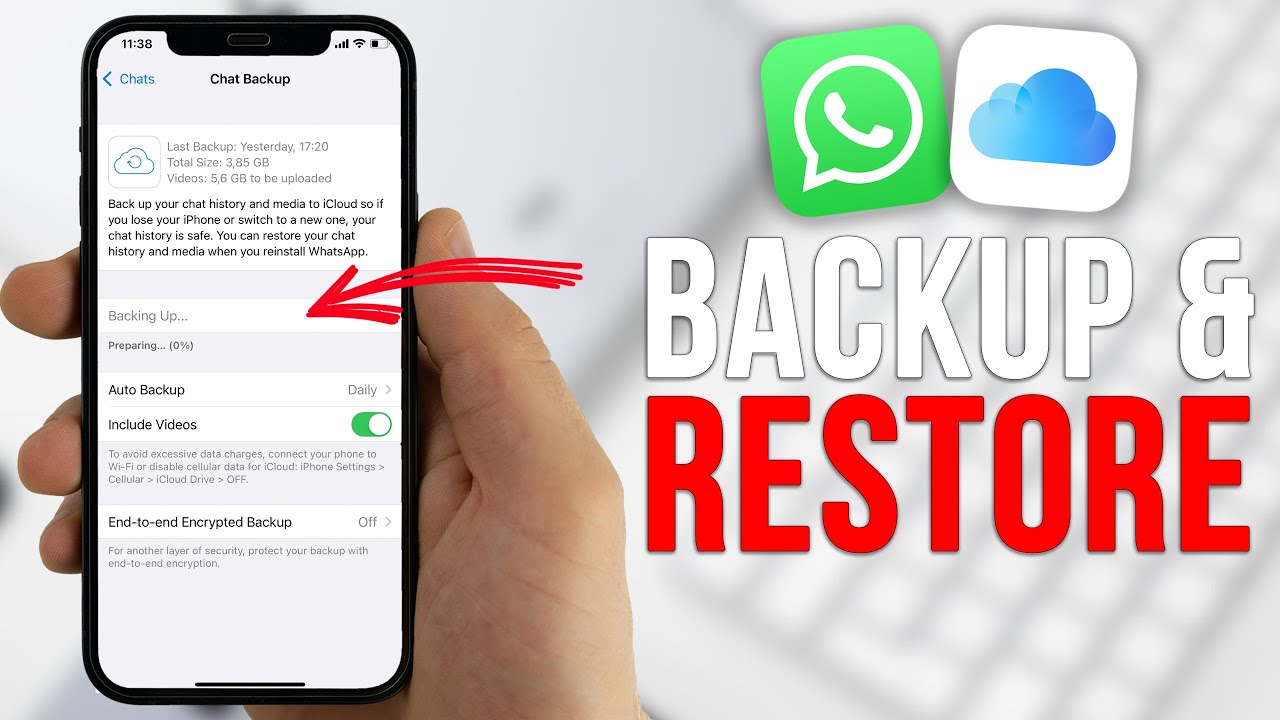
- Method 1: Check your Internet Connection or Reset it Via Airplane Mode
- Method 2: Clear all the App and Cache Data for WhatsApp
- Method 3: Reinstall WhatsApp on your iOS/Android Device
- Method 4: Restart your Device and Try to Restore WhatsApp Backup Again
- Method 5: Recover your Deleted WhatsApp Chat History with Dr.Fone - Data Recovery
Method 1: Check your Internet Connection or Reset it Via Airplane Mode
The first step in troubleshooting the issue of WhatsApp not being able to restore chat history is to check your internet connection. Make sure you have a stable and reliable internet connection. Poor network connectivity can hinder the restoration process.

If you're using mobile data, ensure that you have a strong signal. Alternatively, connect to a stable Wi-Fi network to ensure a smooth data transfer.
If you suspect that your internet connection is causing the problem, you can try resetting it by enabling Airplane Mode for a few seconds and then disabling it. This action can refresh your network connection and may resolve any temporary network-related issues.
Method 2: Clear all the App and Cache Data for WhatsApp
Sometimes, the accumulation of temporary files and cache data can lead to issues with WhatsApp's functionality. To resolve this, clearing the app and cache data for WhatsApp can be helpful.

On an Android device
- Go to Settings > Apps > WhatsApp.
- Tap on "Storage" and select "Clear Data" and "Clear Cache". This will remove any stored data that might be causing conflicts during the restoration process.
On an iOS device
- Go to Settings > General > iPhone Storage.
- Scroll down and find WhatsApp.
- Tap on it and select "Offload App". This will remove the app while preserving its data.
- Then, reinstall WhatsApp from the App Store.
Afterward, you can restart WhatsApp and try to restore an existing backup from Google Drive instead.
Tips: Looking for an all-in-one mobile management software? Look no further than Dr.Fone App - the ultimate choice for all your needs:
- Unlock: Removes various types of lock screens from multiple devices and systems.
- Location Changer: Easily changes GPS location on iOS/Android devices.
- WhatsApp Transfer: Facilitates the transfer of WhatsApp/WhatsApp Business data between Android and iOS devices.
- Data Recovery: Supports recovery of photos, messages, videos, contacts, files, and social app data from Android devices.
- Data Transfer: Enables two-way transfer of photos, videos, apps, music, contacts, and files between iOS and Android devices.
- System Repair: Fixes various iOS/Android system problems.
- Private Space: Encrypts and secures space on Android devices for storing photos and videos.
- Photo Enhancer: Enhances the image quality of photos on Android devices.
- Contact Backup: Backs up contacts on iOS devices.
- Phone Clean: Cleans up albums, contacts, and calendars on iOS devices, freeing up memory with just one click.
Discover the ultimate mobile management solution with Dr.Fone App (iOS) and Dr.Fone App (Android). Don't miss out, try it now and revolutionize your smartphone experience.

Dr.Fone App (iOS) & Dr.Fone App (Android)
Your One-Stop Expert for Screen Unlock, Smart Clean, Data Recovery, and Phone Management of Mobile Devices!
- Effortlessly unlock various locks on your device.
- Instantly free up storage space by smart clean.
- Rapidly recover different kinds of lost phone data and information.
- Easily manage cluttered and private device content.
- Supports both iOS and Android devices.
Method 3: Reinstall WhatsApp on your iOS/Android Device
If clearing the app and cache data didn't solve the problem, you can try reinstalling WhatsApp on your device. This process can help resolve any issues with the application's installation files.
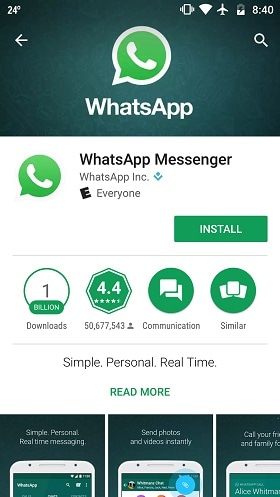
- Uninstall the app from your Android/iOS device first.
- Later, you can go to the App/Play Store on your device and install the app.
- Afterward, you try to restore your WhatsApp backup on your device easily.
Please note that you reinstall WhatsApp on the same device from where you took a backup of your chats before.
Method 4: Restart your Device and Try to Restore WhatsApp Backup Again
Restart your iOS or Android device by turning it off and then on again. Once it's back on, open WhatsApp and try to restore your chat history from the backup. This method has proven effective for resolving various app-related issues. You can hold the Power key on your phone to restart your phone.
Later, you can reinstall WhatsApp on your Android or iOS device to get the restoring option. Just make sure that the device is connected to the same Google/iCloud account and that you use the same phone number while setting up your account. Now, you can just tap on the “Restore” button and wait as your WhatsApp chats would be extracted on your device.
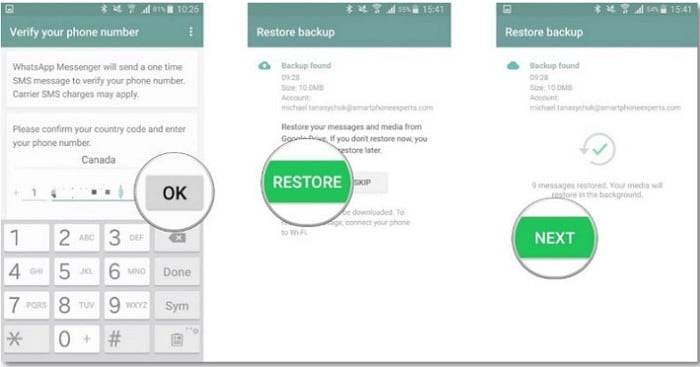
Method 5: Recover your Deleted WhatsApp Chat History with Dr.Fone - Data Recovery
If all else fails and you still can't restore your WhatsApp chat history, you may consider using a third-party data recovery tool like Dr.Fone - Data Recovery. The data recovery application has a dedicated tool to restore deleted WhatsApp chats, photos, videos, documents, voice notes, and more. The best part is that you can even preview the recovered WhatsApp data and selected what you wish to save.

Dr.Fone - Data Recovery (Android)
Recover deleted WhatsApp from Android without backup
- Recover any lost WhatsApp messages on Android.
- Restore deleted contacts, other messages from alternative messaging platforms, and all kinds of media files.
- Scan and recover all data from external memory drives and SD cards.
- Plug in your device to a computer running Dr.Fone - Data Recovery to retrieve all data without needing to use the device itself.
- Scan your device then allows you to choose what you want to save, and what files you don’t mind losing.
While recovering the deleted WhatsApp content from your Android, no harm will be done to your device. It is a 100% secure solution to restore WhatsApp data without its backup in the following way:
Step 1: Launch Dr.Fone- Data Recovery and Connect your Mobile Device
If WhatsApp couldn‘t restore your chat history, then launch the Dr.Fone toolkit and go to the Data Recovery section from its home. Also, using working USB cables, make sure that your device is connected to the system.
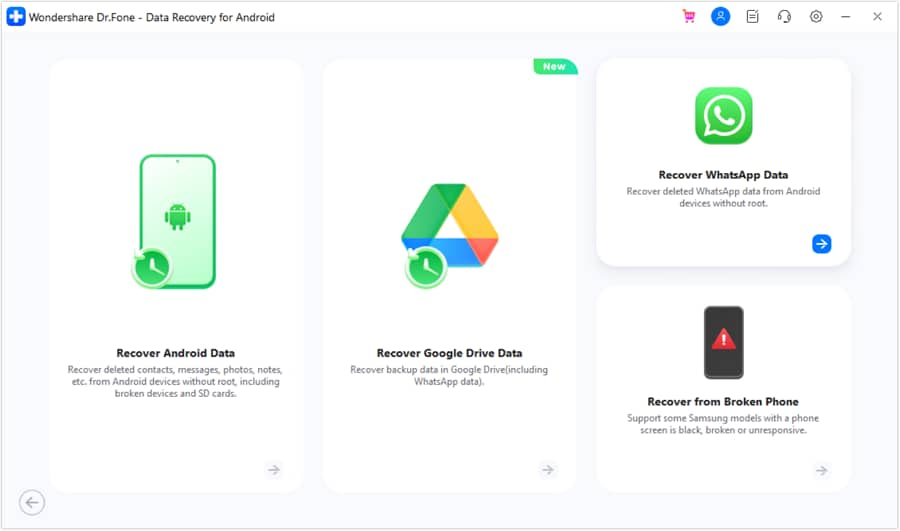
Step 2: Verify your Device and Start the Recovery Process
Now, you can go to the option to restore WhatsApp data from the sidebar and view the snapshot of the connected Android device. Simply verify your device and click on the “Next” button to start the WhatsApp recovery process.
Step 3: Let the Application Extract Deleted WhatsApp Data
Afterward, you can just wait for a while and let the application extract your deleted or lost WhatsApp data. It is recommended not to disconnect the Android phone or close the Dr.Fone application in between the process. Though, you can check the progress of the recovery process from an on-screen indicator.
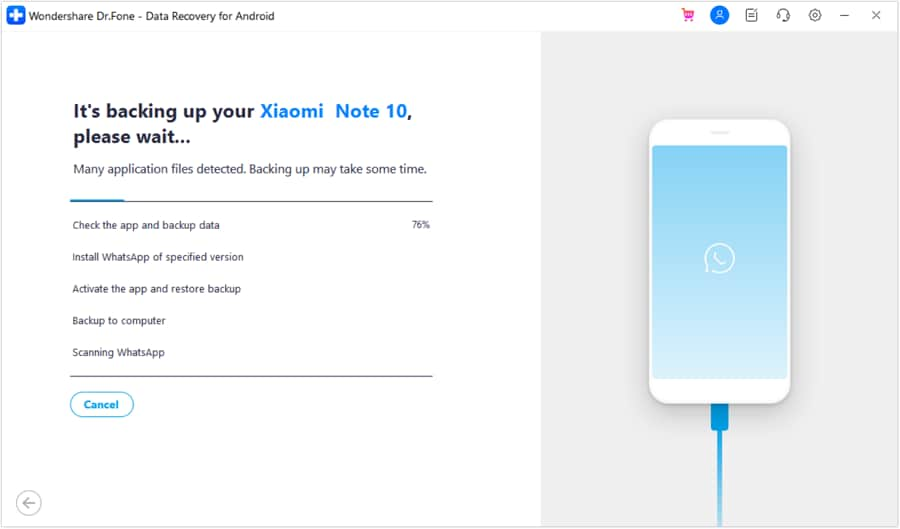
Step 4: Install the Respective App
Once the recovery process is over, Dr.Fone will ask your permission to install a special app. Just agree to it and wait for the app would be installed, letting you preview the extracted data.
Step 5: Preview your WhatsApp Data and Restore it
That‘s it! Now, you can just go to various categories on the sidebar to preview your WhatsApp chats, photos, videos, documents, and more. On the native interface of Dr.Fone, you can check your WhatsApp data that has been recovered.
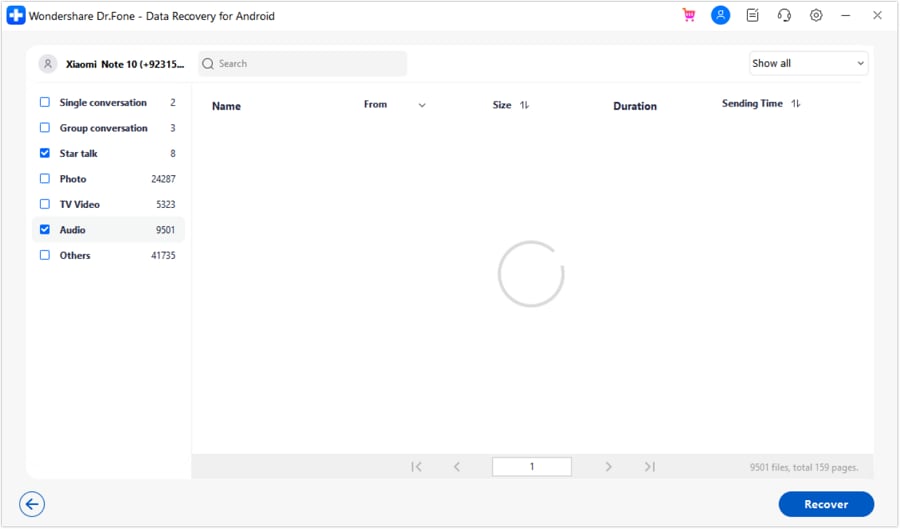
If you want to save time, then you can go to the top-right corner of the screen to view just the deleted data or the entire WhatsApp data. Lastly, you can select the WhatsApp data to save and click on the “Recover” button to get it back.
Now when you know what to do if WhatsApp couldn‘t restore your chat history, you can easily retrieve your conversations. Though, if you couldn‘t restore chat history from WhatsApp on Android, then you should try a data recovery tool. Ideally, Dr.Fone- Data Recovery (Android) is the best WhatsApp recovery solution that would let you get back all kinds of deleted WhatsApp content on the go.
You might also interest:
5 Reasons Why Your iPhone Backup Failed and How to Fix It
How to Save Your Data When Your iPhone Is Disabled
Easy Guide How To Check Last Backup on iPhone in Different Methods
Conclusion
WhatsApp's chat history is valuable to users, and encountering difficulties in restoring it can be frustrating. However, by following the steps outlined in this article, you can troubleshoot and fix the issue of WhatsApp being unable to restore chat history. Start by checking your internet connection, clearing app and cache data, and reinstalling WhatsApp. If these steps don't work, try restarting your device and attempting the restoration again. If all else fails, consider using third-party data recovery software like Dr.Fone - Data Recovery to recover your deleted WhatsApp chat history. With these methods at your disposal, you can ensure that your important conversations are safely restored and accessible once again.
WhatsApp Manage
- WhatsApp Transfer
- 1. Save Whatsapp Audio
- 2. Transfer WhatsApp Photos to PC
- 3. WhatsApp from iOS to iOS
- 4. WhatsApp from iOS to PC
- 5. WhatsApp from Android to iOS
- 6. WhatsApp from iOS to Android
- 7. WhatsApp from Huawei to Android
- 8. Switch Between WhatsApp and GBWhatsApp
- 9. Transfer GBWhatsApp to New Phone
- 10. WhatsApp Template for Holidays
- 11. WhatsApp Template to Sell More
- WhatsApp Backup
- 1. Access WhatsApp Backup
- 2. WhatsApp Backup Extractor
- 3. Backup WhatsApp Messages
- 4. Backup WhatsApp Photos/Videos
- 5. Backup WhatsApp to PC
- 6. Backup WhatsApp to Mac
- 7. WhatsApp Backup Stuck
- 8. Restore WhatsApp Backup from Google Drive to iCloud
- 9. Find the Best WhatsApp Clone App
- WhatsApp Restore
- 1. Top Free WhatsApp Recovery Tools
- 2. Best WhatsApp Recovery Apps
- 3. Recover WhatsApp Messages Online
- 4. Recover Deleted WhatsApp Messages
- 5. Restore Deleted WhatsApp Messages
- 6. Retrieve Deleted WhatsApp Messages
- 7. Recover Deleted WhatsApp Images
- 8. WhatsApp Restoring Media Stuck
- 9. Restore Old WhatsApp Backup
- 10. See Deleted WhatsApp Messages
- WhatsApp Tips
- 1. Best WhatsApp Status
- 2. Best WhatsApp Messages
- 3. Most Popular WhatsApp Ringtones
- 4. Best WhatsApp Mod Apps
- 5. Get WhatsApp on iPod/iPad/Tablet
- 6. Access Whatsapp Folder
- 7. Delete WhatsApp Account
- 8. Hide WhatsApp Ticks
- 9. Hack WhatsApp Account
- 10. Verify WhatsApp without SIM
- 11. Unlock WhatsApp Without Password
- 12. WhatsApp Plus Download
- 13. YoWhatsApp Download
- WhatsApp Problems
- 1. WhatsApp Common Problems
- 2. WhatsApp Calls Not Working
- 3. Whatsapp Not Working on iPhone
- 4. WhatsApp Backup Stuck
- 5. WhatsApp Not Connecting
- 6. WhatsApp Not Downloading Images
- 7. WhatsApp Not Sending Messages
- 8. Couldn‘t Restore Chat History
- 9. WhatsApp Not Showing Contact Names
- WhatsApp Business Manage
- 1. WhatsApp Business for PC
- 2. WhatsApp Business Web
- 3. WhatsApp Business for iOS
- 4. Add WhatsApp Business Contacts
- 5. Backup & Restore WhatsApp Business
- 6. Convert a WhatsApp Account to a Business Account
- 7. Change A WhatsApp Business Account to Normal
- 8. WhatsApp Notifications Are Not Working
- Other Social Apps Manage
- ● Manage/transfer/recover data
- ● Unlock screen/activate/FRP lock
- ● Fix most iOS and Android issues
- Manage Now Manage Now



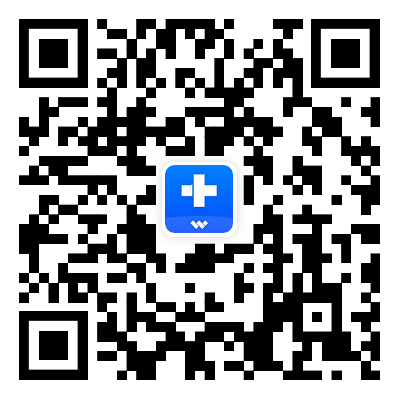



Alice MJ
staff Editor