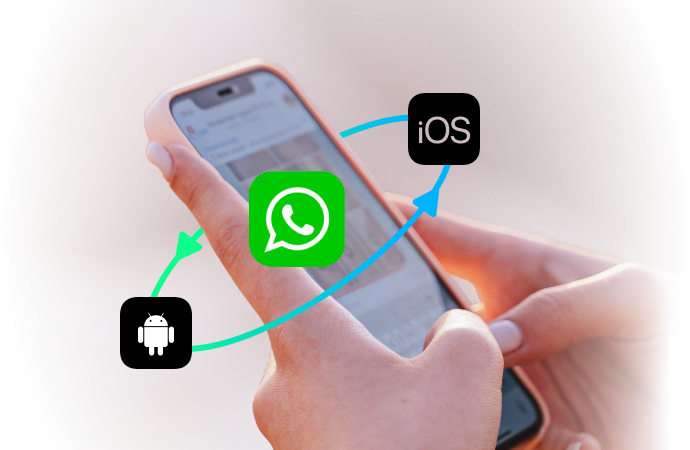
Top 3 Ways to Verify WhatsApp without a SIM Card
Jul 12, 2024 • Filed to: Manage Social Apps • Proven solutions
The instant messaging app has now turned the global market into one beep to reach out to each other. Credit goes to the extensive growth of the internet. Among all of them, WhatsApp, the handiest app, has undoubtedly turned into something exceptional and regular need for each one of us. However, with an efficient app, you just require to have a smartphone, an internet connection, and a number. You can also transfer the old number to the new.
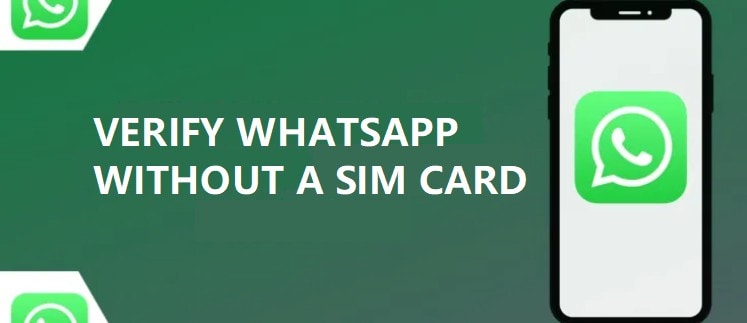
The interesting part is whether WhatsApp without SIM can be operative or not. The answer is YES. To be precise, there are three operative ways to enjoy uninterrupted WhatsApp service without a SIM.
Q&A. Can You Use WhatsApp Without SIM? Yes, Of Course.
Often people question the fact, whether they can use without a SIM? Well, the answer is YES! You can. Tested methods of using WhatsApp without a phone number or a SIM card can be tried out in a major, convenient way.
Before you jump into the process, get read with the prerequisite procedures as stated below:
- Step 1: Firstly, download the WhatsApp in your Android, phone, or Desktop if you don’t have one.
- Step 2: If you already have installed WhatsApp to your particular device, check further whether you have verified it or not?
- Step 3: In case you have already verified your current WhatsApp account, you need to delete it. Simply uninstall and further reinstall to enjoy the further process.
Part 1: Verify WhatsApp Without SIM by a Third-Party App on iPhone and Android
The first method is by downloading a messaging app. TextNow and TextFree are both very reliable app that works wonderfully on the Android and iPhone. It gives you a unique phone number to enter to your WhatsApp and verify your account.
1.1 Download the TextNow or TextFree App

Both TextNow and TextFree App are very useful. You just require downloading one among these two. Go to the Google Play Store or iTunes App Store or Windows App store to download. In case, you are trying to use WhatsApp on your Desktop, and then you can open your Android emulator and simply search for the TextNow or TextFree App in it and follow the downloading options.
1.2 Open the TextNow or TextFree App to note the number
Once you have downloaded one of the two apps, TextNow or TextFree App, open it, and complete the procedure. Further, note down the phone the number and move further. In the TextNow app, if you have forgotten to note the number, then the following process will help you find it.
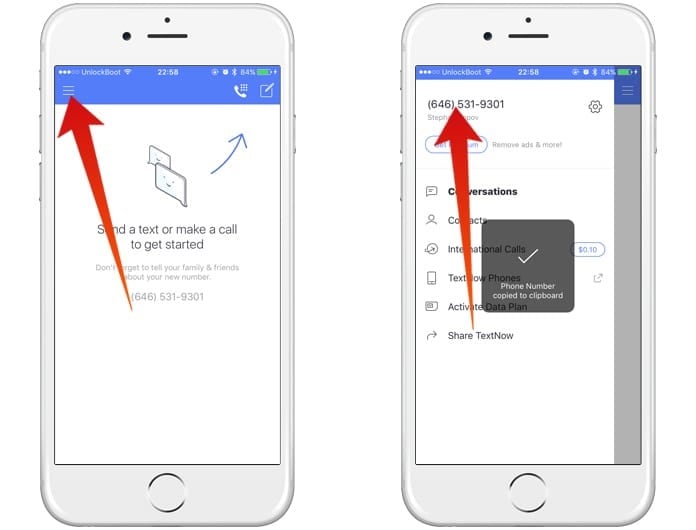
- Android Users: Downloaded the app in an Android phone, you need to click on the 3 line icons which are located in the top left corner of your device. There you’ll see the number.
- iPhone Users: Click on the 3 line icon places in the top left corner of your iPod or iPad, or iPhone, and see the number there.
- Windows Phone Users: Open the app to navigate to the People tab, and you can see the number.
1.3 Open the WhatsApp to Verify and Set Up the Account
Once you have downloaded the TextNow and TextFree App, open the WhatsApp on your tablet, Desktop or mobile to follow the steps:
- Step 1: Enter the respective TextNow and TextFree Number to your WhatsApp.
- Step 2: Agree to the terms and conditions and promptly enter your country name and the given TextNow and TextFree App provided number.
- Step 3: Wait for the verification to fail.
- Step 4: In 5 minutes, SMS verification will enter, stating verification fails.
- Step 5: Once the verification fails, you will be further prompted to call your number.
- Step 6: Click on the button stating “Call Me” to receive an automated call from WhatsApp.
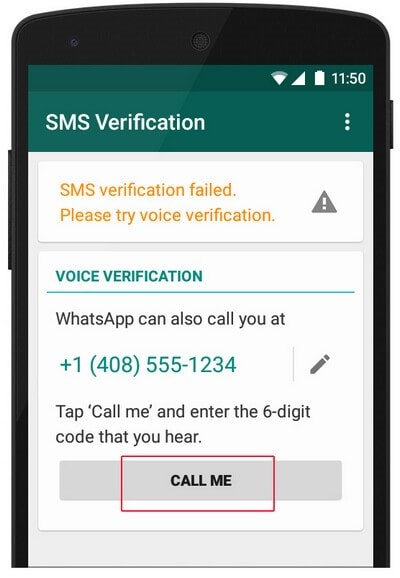
- Step 7: Further, open the TextNow and TextFree App on your device to receive the call.
- Step 8: Answer the call, and you’ll notice an automated message generated from WhatsApp will reach out to you for another verification code many times.
- Step 9: Note down that verification number provided by WhatsApp.
- Step 10: Enter the verification code in the WhatsApp.
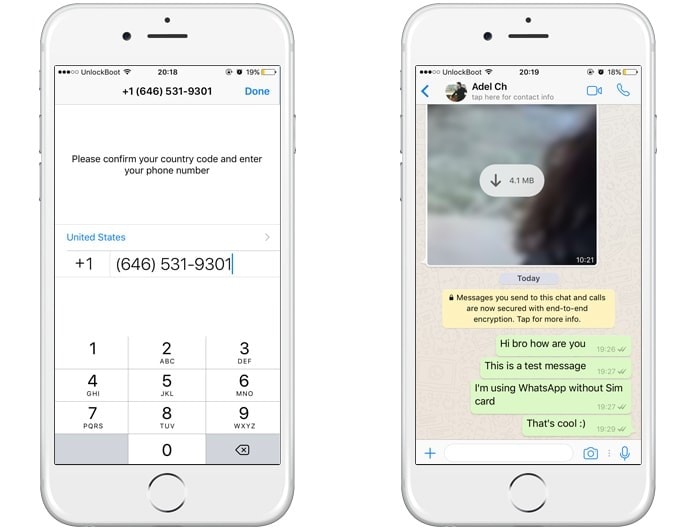
1.4 Finish the Setup
Entering the verification code in your WhatsApp will successfully create a WhatsApp account, with a phone number. The unlimited massaging service can now be enjoyed using WhatsApp without a SIM Card.
In case this does not work out, try for other stated methods below.
Part 2: Install WhatsApp Without SIM via Google Voice Number for Android
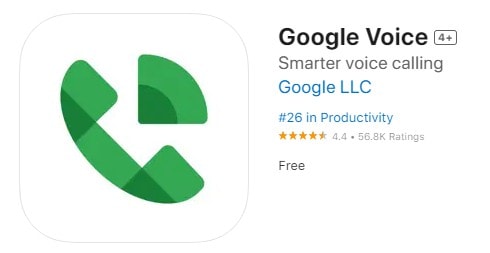
If you’re a resident of the US or Canada, then following the method of Google Voice Number for the Android mobile is suggested to get a quick new phone number. There is a possible way to send or receive text messages on Google Voice.
2.1 Follow the Process for Getting a Google Voice Number
You can use the Google voice number to install the WhatsApp on a second device. The following process will help you to get note of the installation ways.
- Step 1: Start with getting the Google Voice App installed on your Android. Once done, log in to your Google account in order to configure the Google Voice App on your Android Phone.
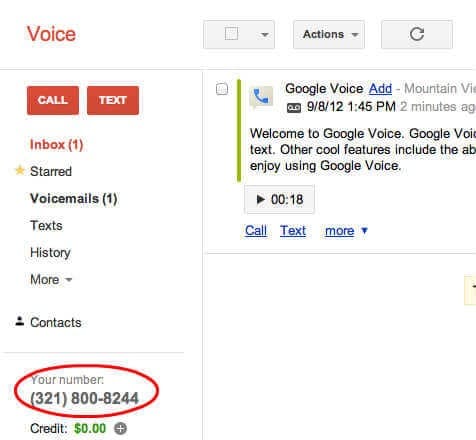
- Step 2: Set up a correct account with Google Voice App on your Android and proceed with the following step.
- Step 3: Open the Google Voice App on your Android phone and tap to the “Settings”. Head to the “Calls” section now. After this, you got to hit on the “Calls started from this device’s phone app” in order to choose the further outgoing calls.
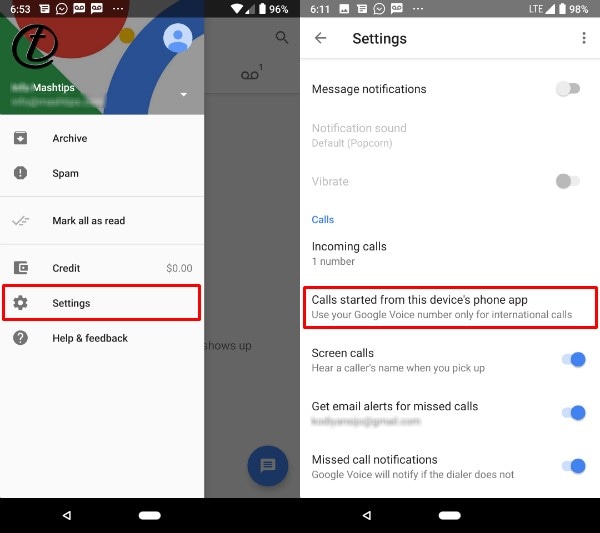
- Step 4: Set the number for the International calls. For the residents who are in the US as well as Canada, it’s free.
- Step 5: Subsequently, get your Google Voice number set to use by default International calls.
- Step 6: Hide your personal phone number by tapping on the option “Yes (all calls)”. By doing this, the Android device will use this Google Voice number for outgoing calls.
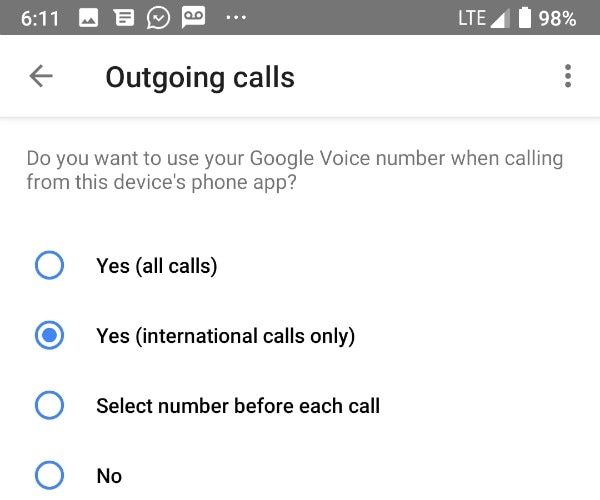
- Step 7: Further, set the incoming calls by typing “Google Voice Settings” > “Linked Numbers” > “This device’s number”. Ensure that all device's number is listed in the “All linked numbers” list.
- Step 8: Now, tap to the “Google Voice Settings” > “Calls” > “incoming calls” > “My Devices” > Select the device you want to answer calls.
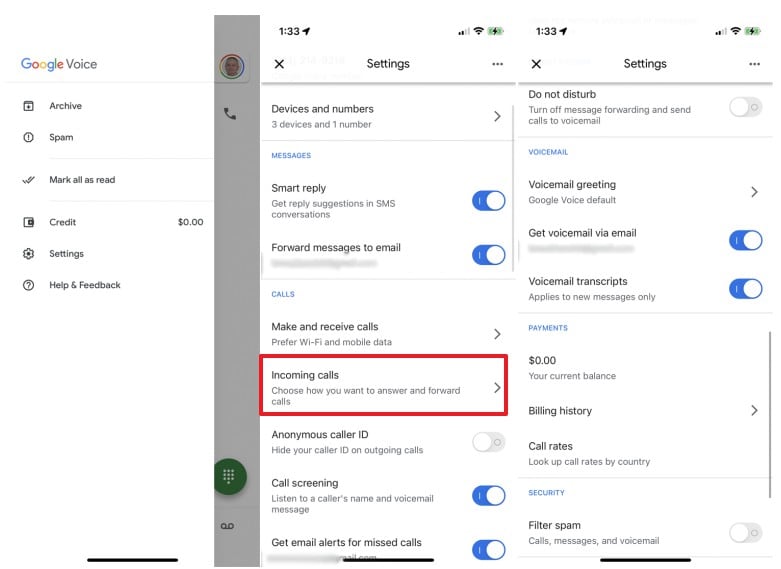
2.2 Activate Your WhatsApp Verification
Once you have received a Google voice number, you just need to provide the verification number to get the code. It will activate WhatsApp on a second mobile for unlimited message services.
Part 3: WhatsApp Login Without a Phone by Landline Number

To enjoy the most likely service of WhatsApp without SIM, you need to use your existing landline number or phone number to verify. Just follow the below steps:
- Step 1: Download the WhatsApp on your Desktop or phone or tablet.
- Step 2: Enter your home or landline number, followed by selecting the country.
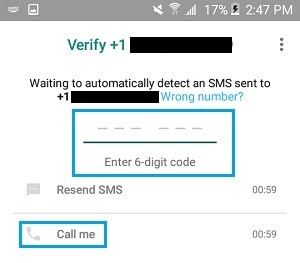
- Step 3: Wait for the verification call to reach you in 5 minutes, which will promptly fail.
- Step 4: Further, you will get an option of “Call Me” and click on it. You will get another call from WhatsApp to your home landline number/phone number.
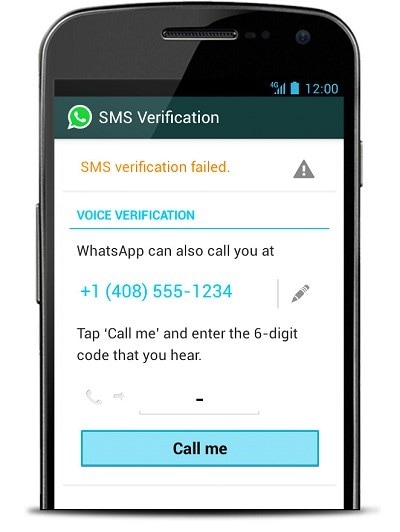
- Step 5: You will receive an automated call from WhatsApp to your landline number. The automated voice will further repeat in the 6digits verification code several times.
- Step 6: Write down the verification code and enter it into your WhatsApp.
- Step 7: Once you have verified the WhatsApp application on your device, try to complete the entire procedure.
- Step 8: You can now readily start talking and texting your friends on WhatsApp without a SIM card or a mobile number.
Conclusion
Of course, there were many other ways. We've selected the best three methods we could find. Hope this article can help those friends who want to verify their WhatsApp accounts without a SIM Card. Thank you for reading.

Dr.Fone - WhatsApp Transfer
One-click to transfer WhatsApp messages from One Device to Another Device.
- Transfer WhatsApp messages from Android to iOS, Android to Android, iOS to iOS, and iOS to Android.
- Backup WhatsApp messages from iPhone or Android on your PC.
- Allow restoring any item from the backup to iOS or Android.
- Completely or selectively preview and export WhatsApp messages from iOS backup to your computer.
- Support all iPhone and Android models.
WhatsApp Manage
- WhatsApp Transfer
- 1. Save Whatsapp Audio
- 2. Transfer WhatsApp Photos to PC
- 3. WhatsApp from iOS to iOS
- 4. WhatsApp from iOS to PC
- 5. WhatsApp from Android to iOS
- 6. WhatsApp from iOS to Android
- 7. WhatsApp from Huawei to Android
- 8. Switch Between WhatsApp and GBWhatsApp
- 9. Transfer GBWhatsApp to New Phone
- 10. WhatsApp Template for Holidays
- 11. WhatsApp Template to Sell More
- WhatsApp Backup
- 1. Access WhatsApp Backup
- 2. WhatsApp Backup Extractor
- 3. Backup WhatsApp Messages
- 4. Backup WhatsApp Photos/Videos
- 5. Backup WhatsApp to PC
- 6. Backup WhatsApp to Mac
- 7. WhatsApp Backup Stuck
- 8. Restore WhatsApp Backup from Google Drive to iCloud
- 9. Find the Best WhatsApp Clone App
- WhatsApp Restore
- 1. Top Free WhatsApp Recovery Tools
- 2. Best WhatsApp Recovery Apps
- 3. Recover WhatsApp Messages Online
- 4. Recover Deleted WhatsApp Messages
- 5. Restore Deleted WhatsApp Messages
- 6. Retrieve Deleted WhatsApp Messages
- 7. Recover Deleted WhatsApp Images
- 8. WhatsApp Restoring Media Stuck
- 9. Restore Old WhatsApp Backup
- 10. See Deleted WhatsApp Messages
- WhatsApp Tips
- 1. Best WhatsApp Status
- 2. Best WhatsApp Messages
- 3. Most Popular WhatsApp Ringtones
- 4. Best WhatsApp Mod Apps
- 5. Get WhatsApp on iPod/iPad/Tablet
- 6. Access Whatsapp Folder
- 7. Delete WhatsApp Account
- 8. Hide WhatsApp Ticks
- 9. Hack WhatsApp Account
- 10. Verify WhatsApp without SIM
- 11. Unlock WhatsApp Without Password
- 12. WhatsApp Plus Download
- 13. YoWhatsApp Download
- WhatsApp Problems
- 1. WhatsApp Common Problems
- 2. WhatsApp Calls Not Working
- 3. Whatsapp Not Working on iPhone
- 4. WhatsApp Backup Stuck
- 5. WhatsApp Not Connecting
- 6. WhatsApp Not Downloading Images
- 7. WhatsApp Not Sending Messages
- 8. Couldn‘t Restore Chat History
- 9. WhatsApp Not Showing Contact Names
- WhatsApp Business Manage
- 1. WhatsApp Business for PC
- 2. WhatsApp Business Web
- 3. WhatsApp Business for iOS
- 4. Add WhatsApp Business Contacts
- 5. Backup & Restore WhatsApp Business
- 6. Convert a WhatsApp Account to a Business Account
- 7. Change A WhatsApp Business Account to Normal
- 8. WhatsApp Notifications Are Not Working
- Other Social Apps Manage
- ● Manage/transfer/recover data
- ● Unlock screen/activate/FRP lock
- ● Fix most iOS and Android issues
- Manage Now Manage Now




James Davis
staff Editor