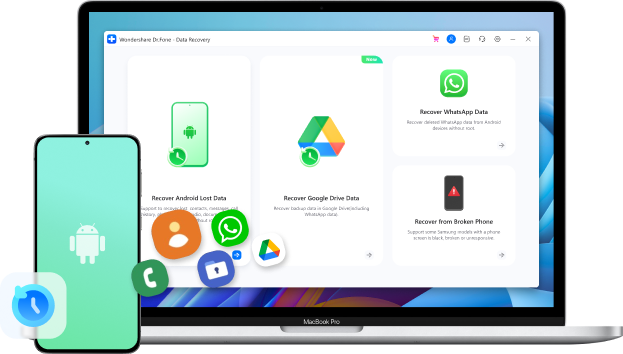
How to Restore an Old WhatsApp Backup: 2 Working Solutions
Jul 12, 2024 • Filed to: Manage Social Apps • Proven solutions
“How can I restore my old WhatsApp messages that are now deleted from my phone. I guess I took their backup a few days back, but I don’t know how to restore WhatsApp from an old backup.”
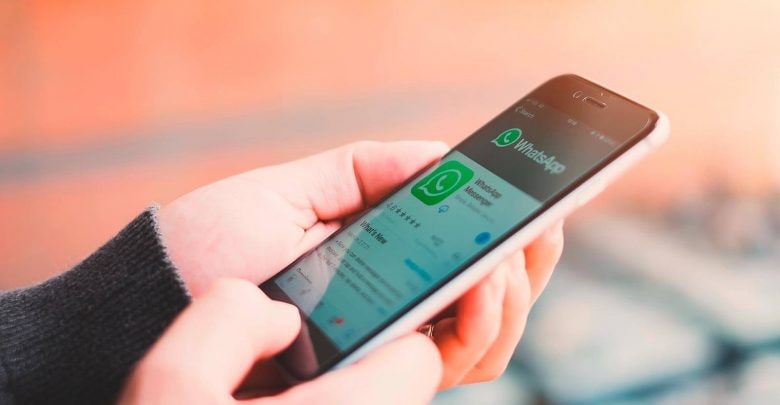
If you also have the same issue and would like to restore an old WhatsApp backup, then you have come to the right place. By default, WhatsApp would only restore the most recently taken backup to your device. Though, there are some tips and tricks that can help you restore old chat history on WhatsApp. Here, I will let you know how to restore old WhatsApp chats in two different ways.
Part 1: How to Restore an Old Backup of WhatsApp from the Local Storage?
Before we proceed and learn how to restore your old WhatsApp messages, it is important to know how does WhatsApp backup works. Ideally, WhatsApp can back up your data in two different locations.
Google Drive: Here, your WhatsApp backup would be saved on the connected Google Drive account. You can set up a schedule for this (daily/weekly/monthly) or take a manual backup by visiting WhatsApp Settings. It will only maintain a recent backup as your old content is overwritten automatically.
Local Storage : By default, WhatsApp will take a backup of your data on the local storage of your device at 2 a.m. every day. It will only maintain dedicated copies of backup for the last 7 days.
Therefore, if it has been only seven days, then you can learn how to restore your old WhatsApp messages in the following way:
Step 1: Go to the WhatsApp Local Backup Folder
Just use any reliable File Manager on your Android device and browse to its Internal Storage > WhatsApp > Databases to view the saved backup files.
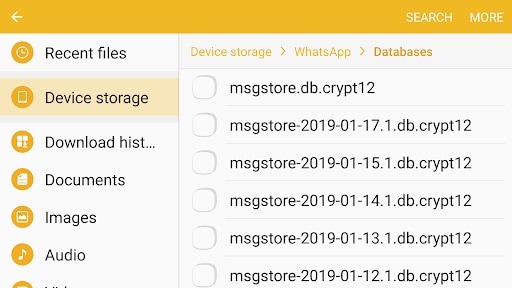
Step 2: Rename the WhatsApp Backup
In the Database folder, you can view the backup for the last 7 days with their timestamp. Just select the backup you wish to restore and choose to rename it as “msgstore.db” only (removing the timestamp).
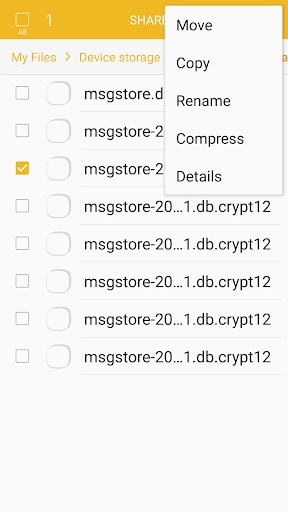
Step 3: Restore your Old Chat History to WhatsApp
If you are already using WhatsApp on your Android device, then you can reinstall it. Now, just launch WhatsApp and enter the same phone number while setting up your account.
The application will automatically detect the presence of a local backup on the device and would let you know. Just tap on the “Restore” button and wait as your data would be extracted. In this way, you can learn how to restore an old backup of WhatsApp easily.
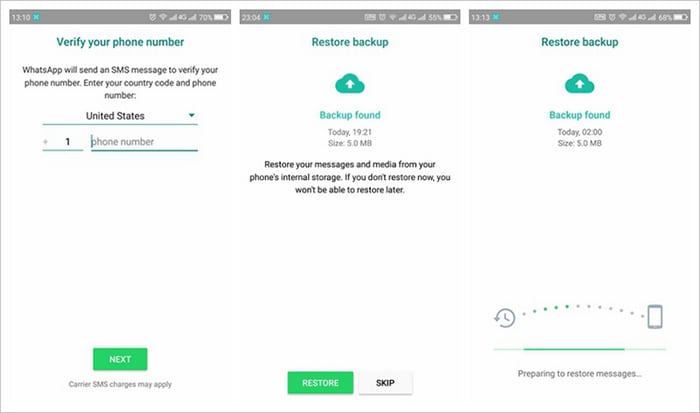
Part 2: How to Restore an Old WhatsApp Backup (of Deleted Chats)?
If you can’t find a local backup of WhatsApp data or you have lost your messages before the last 7 days, then consider using a data recovery tool. For instance, Dr.Fone - Data Recovery (Android) has a dedicated feature to recover an old chat history of WhatsApp from Android devices.

Dr.Fone - Data Recovery (Android)
Restore WhatsApp Data if Backups Corrupted
- Recover Android data by scanning your Android phone & tablet directly.
- Preview and selectively recover what you want from your Android phone & tablet.
- Supports various file types, including Messages & Contacts & Photos & Videos & Audio & Document & WhatsApp.
- Supports 6000+ Android Device Models & Various Android OS.
These are some simple steps that you can take to learn how to restore an old backup of WhatsApp on your Android device.
Step 1: Install and Launch Dr.Fone – Data Recovery (Android)
Whenever you want to restore an old WhatsApp backup, just install the application on your system. Launch the Dr.Fone toolkit and simply go to the “Data Recovery” feature from its home.
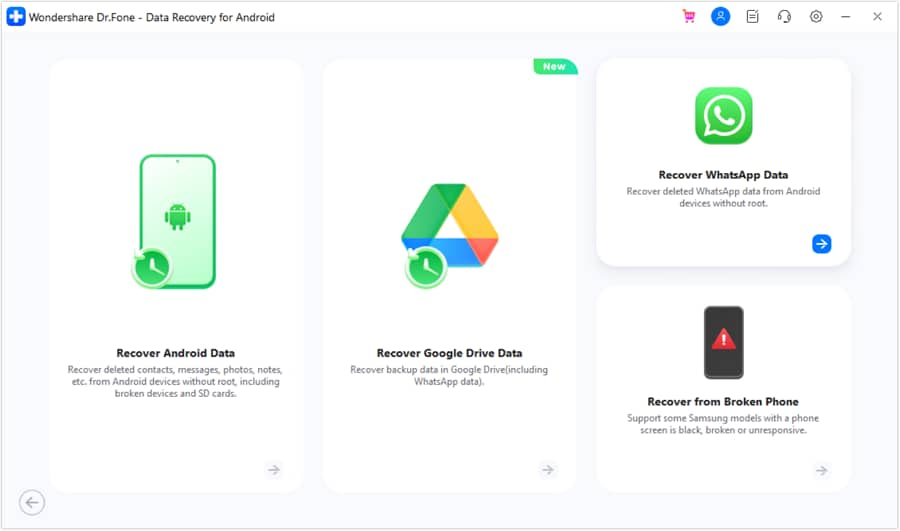
Step 2: Connect your Device and Start Recovering your Data
Using a working USB cable, you can now connect your Android device to the system from where you lost your WhatsApp chats. On the Dr.fone interface, go to the WhatsApp Data Recovery feature. Here, you can verify your connected device and simply start the recovery process.
Step 3: Wait as Dr.Fone would Recover WhatsApp Data
Once the data recovery process has been started, you are expected to wait for a while. The application will let you know the progress of the recovery process. Just make sure that your device stays connected, and that the application is not closed in between.
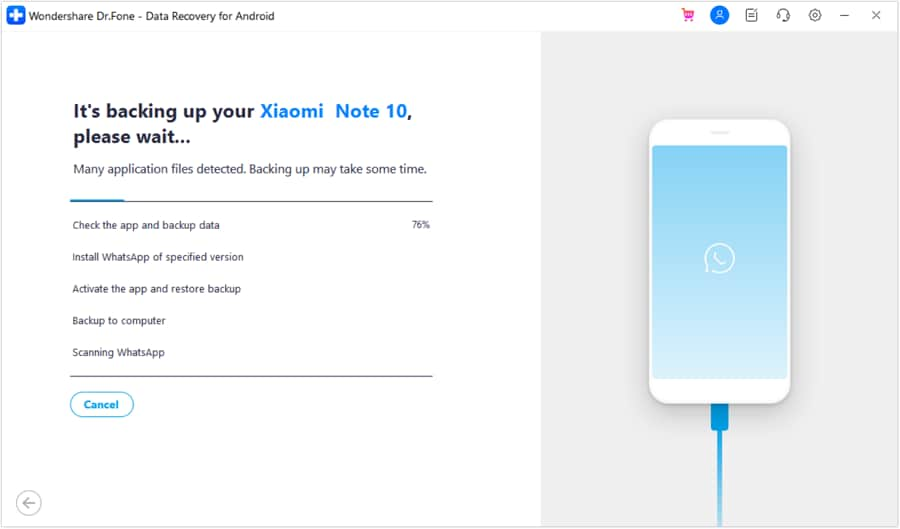
Step 4: Install the Specific App
After the recovery process has been completed, you will be asked by the toolkit to install a special app. Just agree to it and wait as the application would be installed, letting you preview and extract your WhatsApp data easily.
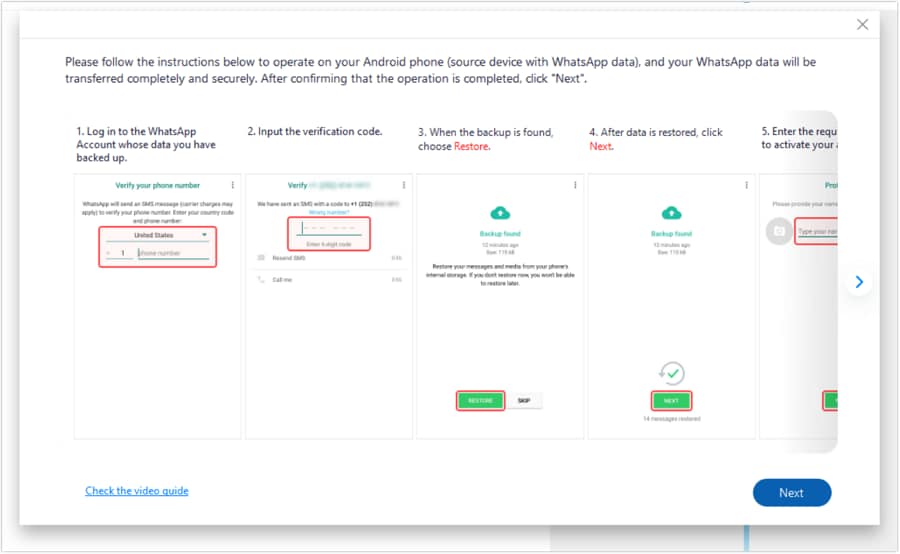
Step 5: Preview and Restore WhatsApp Data
That’s it! In the end, you can check all the extracted WhatsApp content on the sidebar, listed in different categories like photos, chats, videos, and more. You can just go to any category of your choice to get a preview of your WhatsApp data.
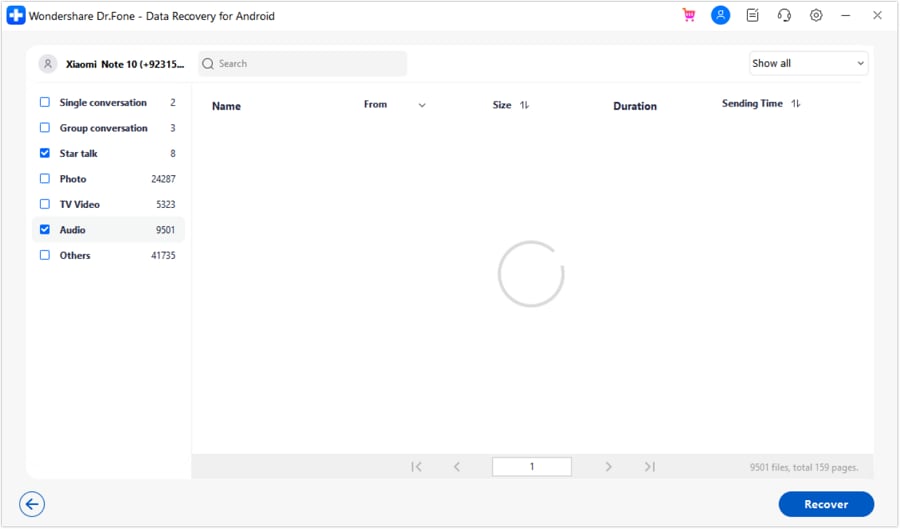
To get better results, you can go to the top-right corner of the application to view all data or just the deleted WhatsApp data. After selecting the WhatsApp files you want to get back, click on the “Recover” button to save them.
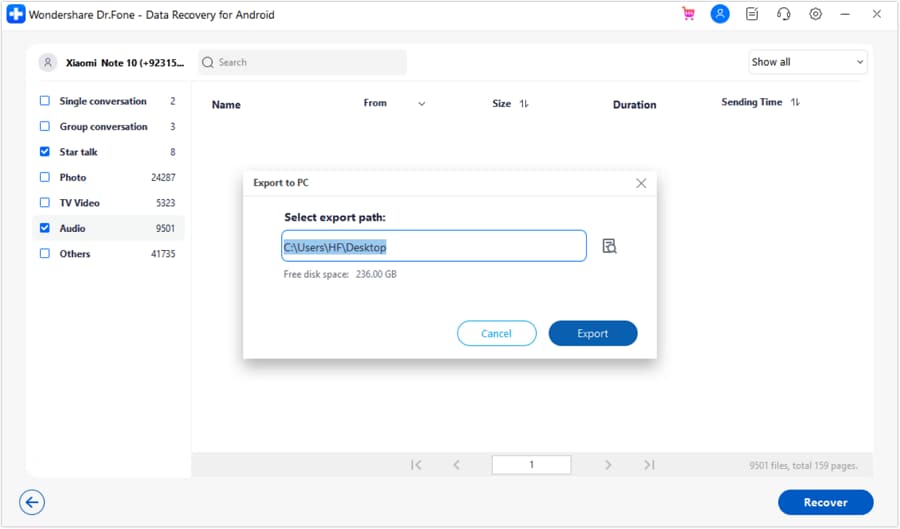
Conclusion
I hope this guide would have answered your questions like can you restore old WhatsApp messages and how to restore old WhatsApp chats on Android. If your chats were lost in the last 7 days, then you can try to restore WhatsApp from an old backup directly. Though, if your data has been lost or deleted, then consider using a recovery tool. I would recommend Dr.Fone - Data Recovery (Android) to recover deleted WhatsApp files easily. It is a DIY tool that you can use on your own without facing unwanted hassle to restore old WhatsApp backup.
WhatsApp Manage
- WhatsApp Transfer
- 1. Save Whatsapp Audio
- 2. Transfer WhatsApp Photos to PC
- 3. WhatsApp from iOS to iOS
- 4. WhatsApp from iOS to PC
- 5. WhatsApp from Android to iOS
- 6. WhatsApp from iOS to Android
- 7. WhatsApp from Huawei to Android
- 8. Switch Between WhatsApp and GBWhatsApp
- 9. Transfer GBWhatsApp to New Phone
- 10. WhatsApp Template for Holidays
- 11. WhatsApp Template to Sell More
- WhatsApp Backup
- 1. Access WhatsApp Backup
- 2. WhatsApp Backup Extractor
- 3. Backup WhatsApp Messages
- 4. Backup WhatsApp Photos/Videos
- 5. Backup WhatsApp to PC
- 6. Backup WhatsApp to Mac
- 7. WhatsApp Backup Stuck
- 8. Restore WhatsApp Backup from Google Drive to iCloud
- 9. Find the Best WhatsApp Clone App
- WhatsApp Restore
- 1. Top Free WhatsApp Recovery Tools
- 2. Best WhatsApp Recovery Apps
- 3. Recover WhatsApp Messages Online
- 4. Recover Deleted WhatsApp Messages
- 5. Restore Deleted WhatsApp Messages
- 6. Retrieve Deleted WhatsApp Messages
- 7. Recover Deleted WhatsApp Images
- 8. WhatsApp Restoring Media Stuck
- 9. Restore Old WhatsApp Backup
- 10. See Deleted WhatsApp Messages
- WhatsApp Tips
- 1. Best WhatsApp Status
- 2. Best WhatsApp Messages
- 3. Most Popular WhatsApp Ringtones
- 4. Best WhatsApp Mod Apps
- 5. Get WhatsApp on iPod/iPad/Tablet
- 6. Access Whatsapp Folder
- 7. Delete WhatsApp Account
- 8. Hide WhatsApp Ticks
- 9. Hack WhatsApp Account
- 10. Verify WhatsApp without SIM
- 11. Unlock WhatsApp Without Password
- 12. WhatsApp Plus Download
- 13. YoWhatsApp Download
- WhatsApp Problems
- 1. WhatsApp Common Problems
- 2. WhatsApp Calls Not Working
- 3. Whatsapp Not Working on iPhone
- 4. WhatsApp Backup Stuck
- 5. WhatsApp Not Connecting
- 6. WhatsApp Not Downloading Images
- 7. WhatsApp Not Sending Messages
- 8. Couldn‘t Restore Chat History
- 9. WhatsApp Not Showing Contact Names
- WhatsApp Business Manage
- 1. WhatsApp Business for PC
- 2. WhatsApp Business Web
- 3. WhatsApp Business for iOS
- 4. Add WhatsApp Business Contacts
- 5. Backup & Restore WhatsApp Business
- 6. Convert a WhatsApp Account to a Business Account
- 7. Change A WhatsApp Business Account to Normal
- 8. WhatsApp Notifications Are Not Working
- Other Social Apps Manage
- ● Manage/transfer/recover data
- ● Unlock screen/activate/FRP lock
- ● Fix most iOS and Android issues
- Manage Now Manage Now




Selena Lee
chief Editor