What Do WhatsApp Ticks Mean and How to Hide the Ticks
Jul 12, 2024 • Filed to: Manage Social Apps • Proven solutions
WhatsApp has become one of the most popular messaging apps in the world. Its user-friendly interface and many features make it easy to see why. One of the features that have caused some controversy is the blue tick.
WhatsApp's blue ticks are helpful for letting senders know when their messages have been read, but they can also be a source of anxiety and pressure for recipients. If you value your privacy or want to read your messages without the sender knowing, there are several easy ways to disable the blue tick and even enable a single tick on WhatsApp.
This article will provide step-by-step guides and tips on how to hide WhatsApp ticks so that you can read your messages in peace. Whether you're using an iPhone or an Android device, these methods are simple and effective and will allow you to read your WhatsApp messages without alerting the sender. So if you're ready to take control of your WhatsApp experience, read on to learn how to enable single tick on WhatsApp and hide those pesky blue ticks.
What Does WhatsApp Blue Ticks Mean
If you use WhatsApp, you've probably noticed the little blue ticks that appear next to your messages. But what do these ticks actually mean? In short, the blue ticks indicate that the recipient has read your message and can be a source of both convenience and stress for users.
In this part article, we'll explore the meaning of WhatsApp's blue ticks in more detail and discuss some of the ways in which they can be both helpful and frustrating for users. Whether you're new to WhatsApp or a seasoned user, understanding the meaning of the blue ticks is essential to this popular messaging app.
- What does one grey tick mean in WhatsApp
In WhatsApp, a single grey tick next to a message indicates that the message has been sent from your device but has not yet been delivered to the recipient. This could be due to various factors, such as the recipient's phone being switched off or out of range or a connectivity issue on their end.
It's important to note that a single grey tick does not indicate that the message has been read or even received by the recipient's device, only that it has been successfully sent from your end. Once the message has been successfully delivered, two grey ticks will replace the grey tick.
- What do two grey ticks mean in WhatsApp
Two grey ticks next to a message indicate that the message has been successfully delivered to the recipient's device. This means that the message has been received by their phone and is available for them to read, but it does not necessarily mean that they have read the news yet.
It's important to note that two grey ticks only indicate that the message has been delivered to the recipient's device, not that it has been read. Once the message has been read, the grey ticks will be replaced by blue ticks, indicating that the recipient has read the message.
- What do two blue ticks mean in WhatsApp
Two blue ticks next to a message indicating that it has been successfully delivered to the recipient's device and read by them. This means the recipient has opened and viewed the announcement on their phone. However, it's worth noting that this does not necessarily mean that the recipient has read or responded to the entire message.
It simply means that they have viewed the message in their chat window. If you see two blue ticks next to your message, you can be reasonably sure that the recipient has seen it, but it's always possible that they might have missed it or not had time to respond yet.
Four Ways to Read WhatsApp Messages Without Blue Ticks
WhatsApp's blue tick feature can be a source of stress for many users who may not want others to know that they have read their messages. However, there are several ways to read WhatsApp messages without triggering the blue ticks, providing some added privacy for the user.
This part of the article will explore four practical ways to read WhatsApp messages without the blue ticks appearing, ranging from simple workarounds to more advanced methods. By following these methods, you can read your WhatsApp messages without alerting the sender that you have seen them.
- Method 1: Turn off WhatsApp ticks on your phone directly
WhatsApp lets you turn off the blue ticks feature now on your phone. By doing so, you will no longer send read receipts to other users; they will not see the blue ticks on their end. Here are the steps to turn off WhatsApp ticks on your phone:
- Open WhatsApp on your phone.
- Tap on the three dots in the top right corner.
- Go to Settings.
- Click on Account.
- Select Privacy.
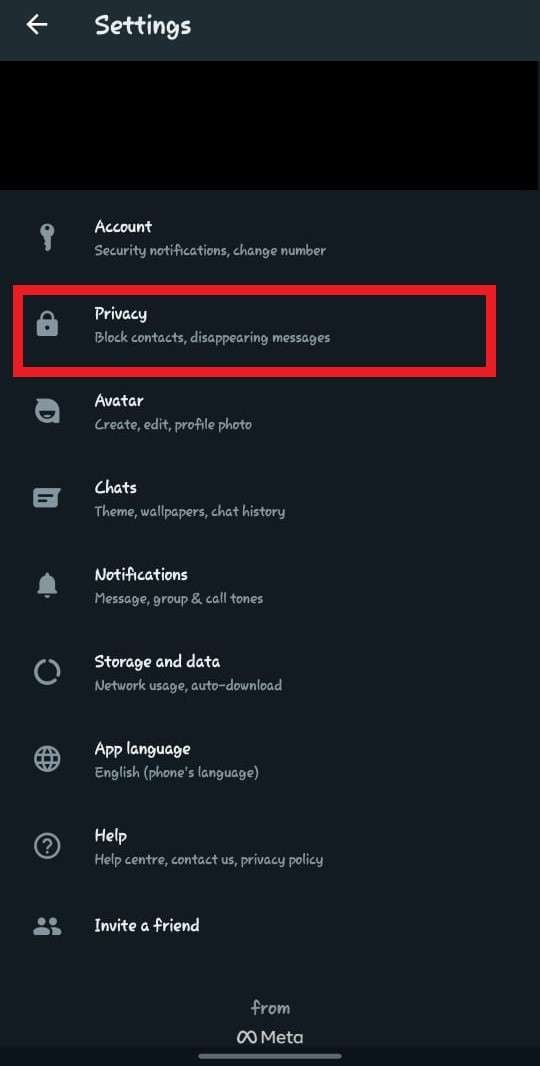
- Scroll down to the Read receipts option.
- Uncheck the box next to Read receipts.
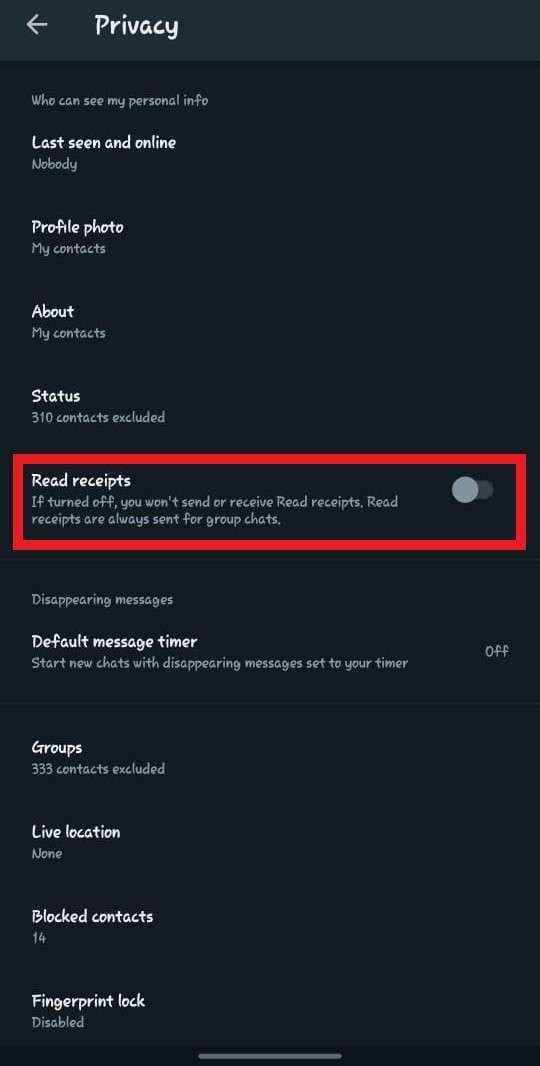
Once you have turned off the Read receipts option, you will no longer send blue ticks to other users and will be unable to see them from others. Note that this is an all-or-nothing feature, meaning you cannot turn off read receipts for specific users.
- Method 2: Read Messages from Notification Bar
Reading WhatsApp messages from the notification bar is among the simplest ways to do it without causing the blue ticks to appear. Your phone will notify you when you receive a message, and you may read it by swiping down the notification bar.
In this manner, the blue ticks won't be triggered, and you can view the message without launching the app. To read messages from the notification bar, follow these steps:
- When you receive a WhatsApp message, swipe down the notification bar on your phone to see the message preview.
- Please read the message preview, which will show you the message's text, the sender's name, and the time it was sent.
- If you want to reply to the message, tap on the message preview to open the app and respond to the message.
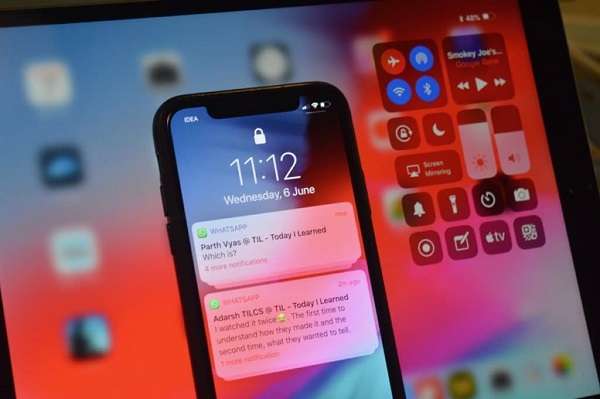
This method is beneficial when you don't want the sender to know that you have read their message but still want to stay on top of your messages. Note that this method works for all types of messages, including text, images, and videos.
- Method 3: Read WhatsApp Messages in Airplane Mode
It's common to read WhatsApp messages in Airplane mode to hide the blue ticks. Observe these steps to read WhatsApp messages while in Airplane mode:
- Turn on Airplane mode on your phone. This will disable all internet connectivity.
- Open WhatsApp and read the messages you want to without the fear of showing the blue ticks.
- After reading the messages, close WhatsApp and remove it from the recent apps list.
- Turn off Airplane mode, and the messages will remain unread in the chat without the blue ticks appearing.
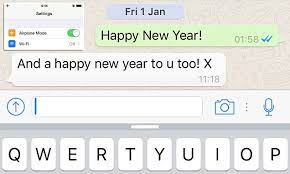
Note that you cannot send any messages while in Airplane mode since there is no internet connectivity.
- Method 4: Get A WhatsApp Widget
With a WhatsApp Widget, you can read messages without a blue tick. It is one of the most straightforward approaches because all that is needed is to put the widget on your smartphone's home screen.
With the widget, you can read messages but avoid tapping any of them. If not, you cannot evade the blue tick. Even your erased emails can be recovered with the widget.
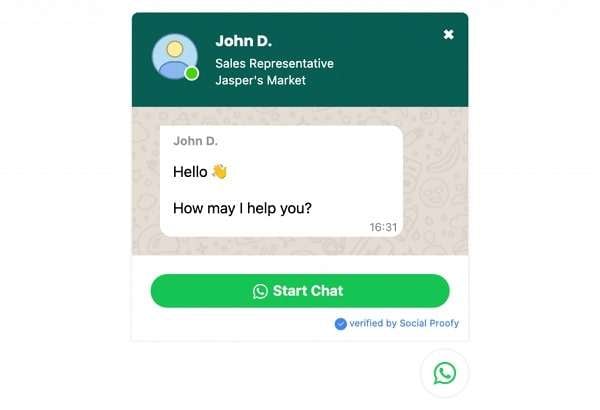
Advantages Of Hiding Blue Tick In WhatsApp
In recent years, the introduction of the WhatsApp blue tick feature has caused quite a stir among its users. Although the blue ticks are intended to inform users when their messages have been received and read, they can sometimes lead to misunderstandings or unnecessary pressure to respond.
For this reason, many WhatsApp users have turned to hide the blue tick feature. This article will explore the advantages of hiding the blue tick in WhatsApp and why you might want to consider doing so.
There are several advantages to hide the blue tick in WhatsApp, including:
- Increased privacy: By hiding the blue tick, you can read messages without the sender knowing you have seen them.
- Reduced pressure to respond: The blue tick can sometimes put pressure on people to respond to messages quickly, even if they don't have the time or inclination to do so.
- More control over your online presence: Hiding the blue tick gives you more control over your online presence and allows you to use WhatsApp in a more comfortable and convenient way.
[Bonus] How To Backup Your WhatsApp Historical Message
WhatsApp is a top-rated messaging app that lets you easily stay in touch with friends and family. With its numerous features, it's no wonder why people love using this app. However, if you want to hide your blue ticks, you likely want to keep your chats private. In order to ensure that your conversations are always safe and secure, it's essential to back up your WhatsApp chats.
But if you are confused about how to back up your chats in a secure and reliable way. Look no further than Dr. Fone WhatsApp Transfer! In this article, we will guide you through the simple process of using Dr. Fone to back up your WhatsApp messages and give you peace of mind knowing that your conversations are safe and secure.
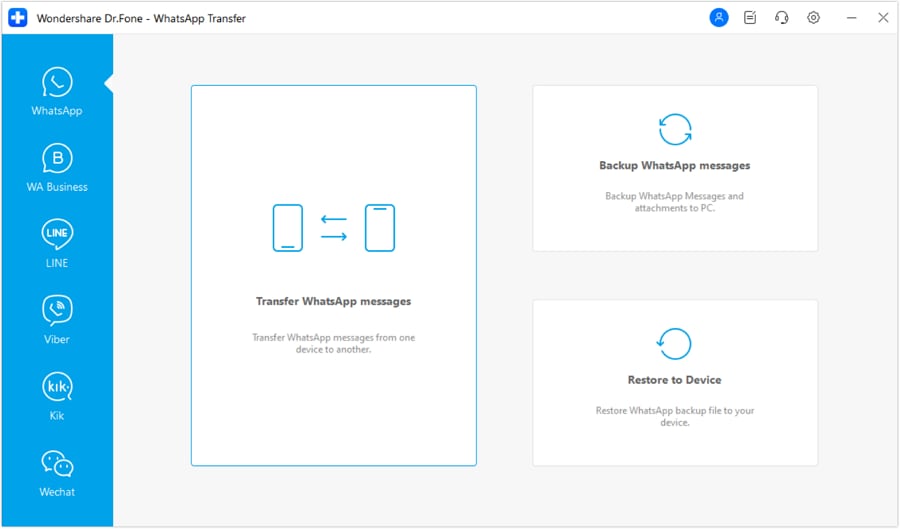
Key Features:
- WhatsApp backup and restore: Fone WhatsApp Transfer allows you to back up and restore your WhatsApp messages, photos, and videos to your computer.
- Transfer between devices:With Dr.Fone WhatsApp Transfer, you can transfer WhatsApp messages and attachments between iOS and Android devices.
- Preview before restoring: Fone WhatsApp Transfer lets you preview your WhatsApp backup before repairing it. This way, you can select only the messages and attachments that you want to restore instead of restoring the entire backup.
You can quickly backup your WhatsApp messages using Dr.Fone WhatsApp Transfer by following these steps:
- Connect your mobile phone to your laptop or desktop.
- Click on "Backup WhatsApp Messages" to being the process.
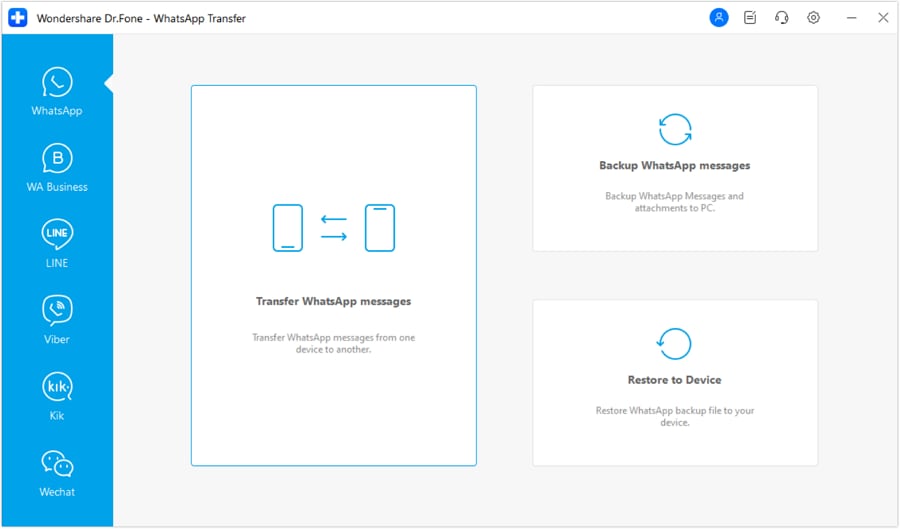
- Once your device is detected, the backup process begins.
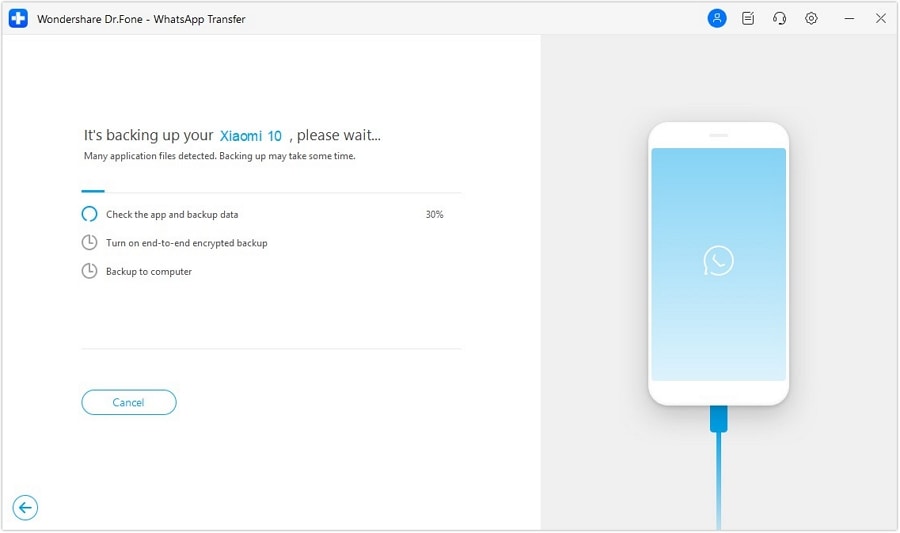
- Go to Android device and Tap More options, then go to Settings > Chats > Chat backup. Choose 'Never' backup to Google Drive. After it's done, click on BACKUP. Then click on 'Next' on Dr.Fone.

- Click Install. If the pop-up windows are not visible on your phone, use Dr."Show Fone's Again" button, and they will appear.

- On your Android device, check and restore WhatsApp messages. When it's finished, select "Next" on Dr.Fone.

- Once the process is completed, you will be notified.
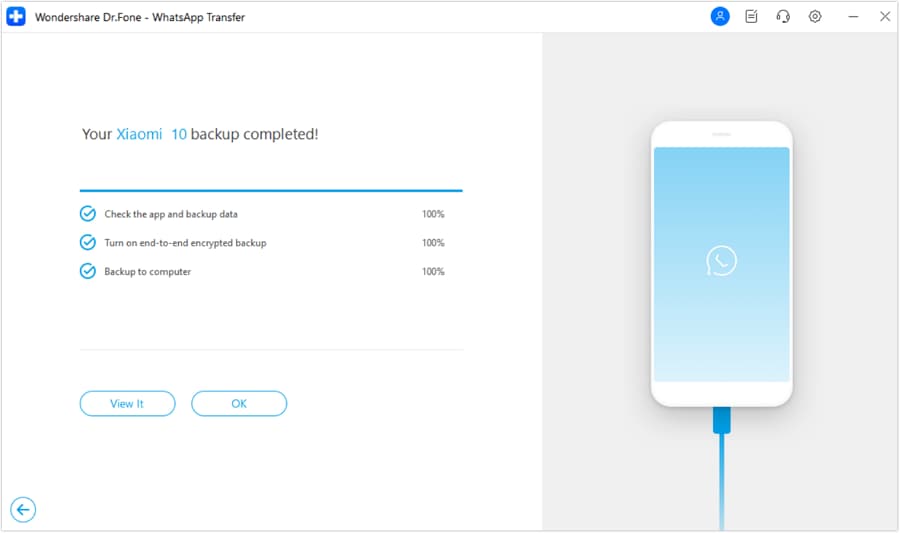
Summary
The article discusses different methods to read WhatsApp messages without triggering the blue ticks, including turning off the read receipts, reading messages from the notification bar, reading messages in airplane mode, and using WhatsApp widgets. The advantages of hiding blue ticks are also mentioned. The article aims to provide readers with easy and efficient ways to manage their WhatsApp notifications without compromising their privacy.
WhatsApp Tips & Tricks
- 1. About WhatsApp
- WhatsApp Alternative
- WhatsApp Settings
- WhatsApp Display Picture
- Read WhatsApp Group Message
- WhatsApp Ringtone
- WhatsApp Last Seen
- WhatsApp Ticks
- Best WhatsApp Messages
- WhatsApp Status
- WhatsApp Widget
- 2. WhatsApp Management
- WhatsApp for PC
- WhatsApp Wallpaper
- WhatsApp Emoticons
- WhatsApp Problems
- WhatsApp Spam
- WhatsApp Group
- WhatsApp Not Working
- Manage WhatsApp Contacts
- Share WhatsApp Location
- 3. WhatsApp Spy




James Davis
staff Editor