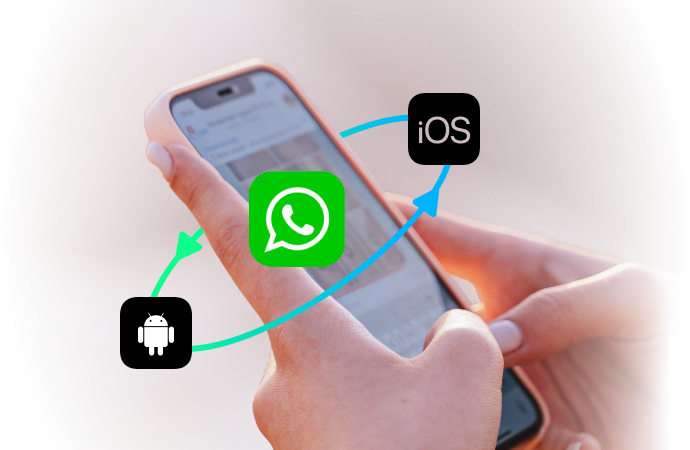
How to Check Who Has Read WhatsApp Group Message on iPhone
Jul 30, 2024 • Filed to: Manage Social Apps • Proven solutions
WhatsApp is one of the most popular apps among smartphone users, whether you have an Android or iOS device. Its user-friendly interface and ability to store only your existing contacts make it easy to chat or call without needing phone credit—just an internet connection. This simplicity has made WhatsApp especially popular among young people, and developers continuously improve the app each year.
Recently, WhatsApp introduced a feature that lets you see when your message was sent, received, and read by the other party. However, the double-blue check marks can be confusing for many users. To help you navigate these changes, here are some essential WhatsApp group conversation tricks and insights into understanding WhatsApp marks.
What does the WhatsApp Marks Mean? A Short Guide
When you have a one-on-one conversation with someone on WhatsApp you can figure out what those marks mean rather easily, even if you don't have a guide for that. However, when you are involved in one or more group conversations, it can be easy to lose track of the messages, and you cannot really tell who has read the message and who hasn't. There are some easy ways to figure out who has read WhatsApp messages in a conversation and who didn't if you are an iOS user.
First, let's see what those WhatsApp marks are all about. Whenever you are sending a message in this application, you will observe some marks:
The "clock icon" – this means the message is being sent.
The "one grey check mark" – The message you were trying to send was successfully sent, but was not yet delivered.
The "two grey check marks" – The message you were trying to send was successfully delivered.
The "two blue check marks" – The message you sent was read by the other party.

Dr.Fone - iOS Whatsapp Transfer, Backup & Restore
- It offers a full solution to backup iOS WhatsApp messages.
- Backup iOS messages to your computer.
- Transfer WhatsApp messages to your iOS device or Android device.
- Restore WhatsApp Messages to iOS or Android devices.
- Export photos and videos of WhatsApp.
- View the backup file and export data selectively.
The first way to know who has read a message in WhatsApp group on iPhone
Now that you know what every mark on WhatsApp means, it's time to figure out how to see who has read the message in your group and who hasn't. In order to figure out who has read the message in your group, who skipped it and who it out, you can follow a series of simple steps and you are done.
Step 1: Open your WhatsApp application on your iOS device.
Step 2: Tap on any group you are currently involved in and send a message. You can also look for any previous messages you have sent in that group.
Step 3: Now click and hold on to your sent message. Click on the "Info" icon that will pop up at the top right of the screen.
Step 4: This section will show you some details about your message, such as whom you delivered to and who actually read it. The users that already read the message will appear as "Read By" and the users who did not read the message will appear as "Delivered To".
This is a very easy and fast way to know who has read a message in a group and who skipped it. All you have to do it to use a few clicks and you are done.

The second way to know who has read a message in WhatsApp group on iPhone
However, this is not the only way to see who has read the messages in your WhatsApp group. Here is another way you can try if you want to see who is skipping your messages in a group.
Step 1: Open your WhatsApp application on your iOS device
Step 2: Tap on any group you are currently involved in and send a message. You can also look for any previous messages you have sent in that group.
Step 3: "Swipe from right to left on the sent message".
Step 4: You will get a new screen called "message info".
Step 5: Check who has read your message and who didn't. This is one recent feature of the WhatsApp application.
Unfortunately, if you don't want people to see you have read their messages, you do not have that option if you are an iOS user, but there is a little trick you can use. The smart tweak called "WhatsApp Read Receipt Disabler" can be activated on Cyndia and will allow you, as an iOS user, to disable the read receipt. However, this will only work on Jailbreak phones, so you will need that feature if you want to update your privacy.
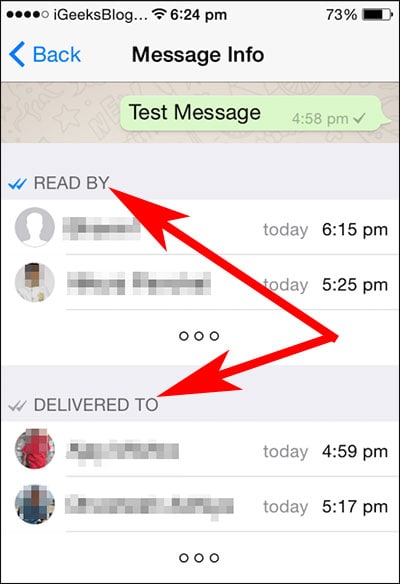
iOS users who have installed the WhatsApp application have now more chances of understanding the application and using it better just by applying these smart tricks. You should also try these interesting tips on your iOS device just to be up to date with everything. You can go for the first trick, or the second one, or even for the both. However, you will be ahead of your friends and WhatsApp application will seem much friendlier to you from now on!
Conclusion
In conclusion, these two tricks will help you manage your WhatsApp groups better and always be up to date on who is active in your WhatsApp groups and who is skipping the conversation. You will never be left out of your WhatsApp group conversation ever again!
iPhone Messages
- Back Up iPhone Messages
- 1. Back up Messages on iPhone
- 2. Save Text Messages on iPhone
- 3. Back up Viber messages
- 4. Back up WhatsApp Data to Computer
- 5. Export WhatsApp Message from iOS
- Delete iPhone Messages
- 1. Delete iMessages on iPhone and iPad
- 2. Delete Snapchat Messages on iPhone
- 3. Delete WA for Everyone
- 4. Delete WA Message Permanently
- 5. Delete Text Messages from iPhone
- 6. Tips about WhatsApp Delete Message
- 7. Undelete Messages on iPhone
- 8. View Deleted iMessage History on PC
- Recover iPhone Messages
- 1. Recover iPhone Deleted Text Messages
- 2. Recover Deleted Viber Messages
- 3. Recover Messages on iPhone 13
- 4. Recover Deleted Message on iPhone 8
- 5. Recover Deleted Message iPhone 6
- 6. Transfer from iPhone to iPhone
- 7. Recover WhatsApp Messages Online
- 8. Restore 1-Year-Old WhatsApp Chats
- Restore iPhone Messages
- 1. Restore Kik Messages from iPhone
- 2. Restore Text Messages on iPhone
- 3. Restore Viber Messages Selectively
- 4. Restore Kik Messages to iPhone
- Transfer iPhone Messages
- 1. Transfer from Android to iPhone
- 2. Transfer from iPhone to iPhone
- 3. Transfer from iPhone to Computer
- 4. Transfer from Android to iPhone XS
- 5. WhatsApp from Android to iOS
- 6. Transfer from Android to iPhone 13
- 7. WhatsApp from iPhone to PC
- 8. Download Text Messages from iPhone
- 9. Sync iMessage between iPhone and Mac
- iPhone Messages Problems
- 1. iMessage Not Working
- 2. iMessage Keeps Crashing
- 3. iMessage Not Syncing on a Mac
- 4.iPhone won't send or receive texts
- 5. iMessage Freezing or Not Working
- 6. Why Are My iPhone Messages Green
- iPhone Message Tricks
- 1. Export Messages from iPhone to PDF
- 2. Know Who Read WA Group Message
- 3. iPhone Message Tips and Tricks
- 4. Access iMessage Online
- 5. Extract Text Messages from iPhone
- 6. Forward Text on iPhone and Android
- 7. Print Text Messages from iPhone
- 8. View iPhone Messages on PC/Mac
- 9. Tell If You Are Blocked on iMessage






James Davis
staff Editor