Must-read Tips about WhatsApp Delete the Message
Jul 12, 2024 • Filed to: Data Wipe Solutions • Proven solutions
If you had sent a message by mistake in a group or an individual chat WhatsApp environment, then swiftly take respective measures to delete it before anyone views it. In this article, you will learn how to delete WhatsApp messages wisely. Connect with this content to find out the best methods to erase the mistakenly sent WhatsApp messages.
It is high time to overcome unwanted issues due to wrongly sent WhatsApp messages to your friends and family members. You would have come across various methods to delete the wrongly sent WhatsApp messages in cyberspace. Choose reliable methods to safely erase the chat message in the WhatsApp environment without any difficulty.
Here, you will focus on the permanent data deletion process in your gadgets. Select the perfect method which satisfies your requirement without any compromises!
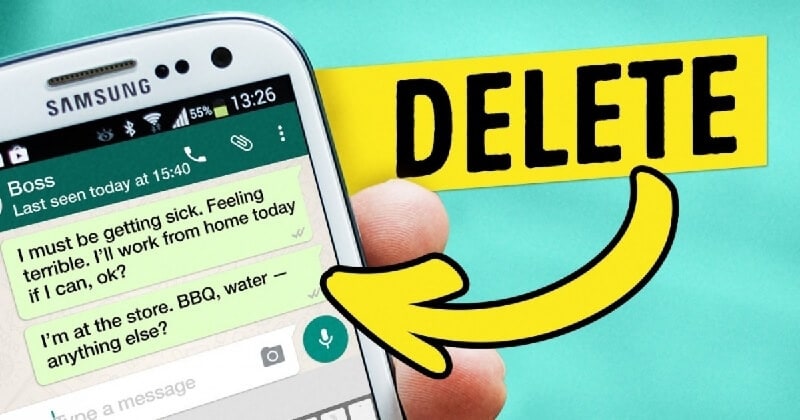
Part 1: Ways to Delete messages on WhatsApp
There are ample methods to handle the wrongly sent WhatsApp messages, and here are the effective ways. Surf through the content below to enlighten on the WhatsApp delete message. Discover the methods to delete messages on WhatsApp. In this section, the WhatsApp message deletion process is discussed in two scenarios based on the time factors. What happens when you try to delete WhatsApp messages before and after the limited period.
1.1 Delete a sent WhatsApp message before limited time passes
When you send a message in a WhatsApp environment as a group chat or individual communication, there is a limited period to change the sent message.
Step 1: Go to the WhatsApp environment and tap the message you had sent.
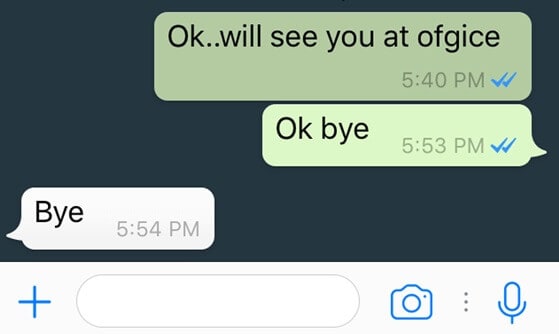
Step 2: Hit the ‘Bin’ image at the top of the screen. A pop-up message appears to either choose ‘Delete it for everyone’ or ‘Delete it for me’ depending on your needs. This process must take place within a few minutes from the message sent time.
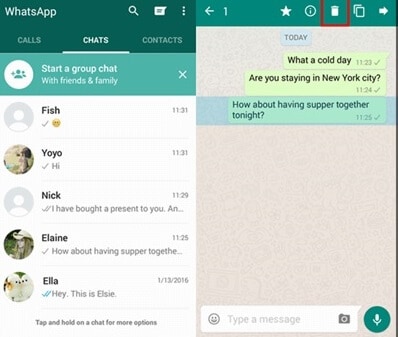
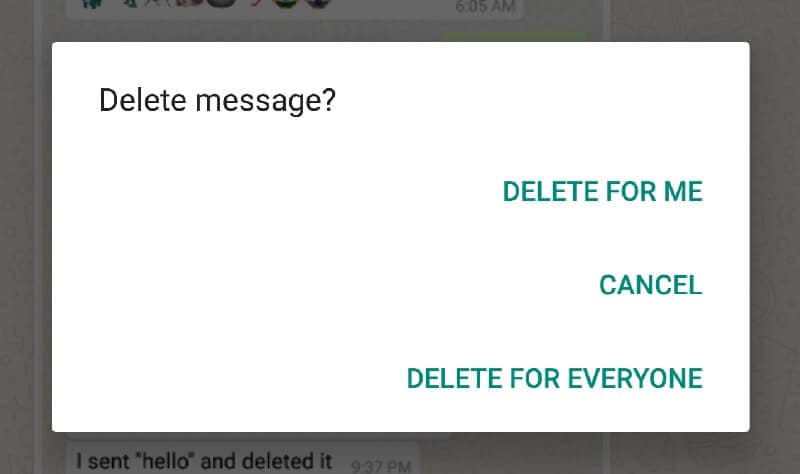
As soon as the given time expires, you will automatically become helpless in altering the sent messages at the WhatsApp platform. You can only delete it for yourself when you try to delete the message after a limited period. You will not be able to control the visibility at the receiver end.
1.2 Delete a sent WhatsApp message after limited time has passed
When you realize that you had sent a wrong message in a group or an individual WhatsApp platform after a few minutes. Then follow the below instructions to make changes with the sent WhatsApp messages.
Step 1: Now, switch off Wi-Fi and mobile data. When you disconnect your network connection, you can stop the sent message from reaching the WhatsApp server.
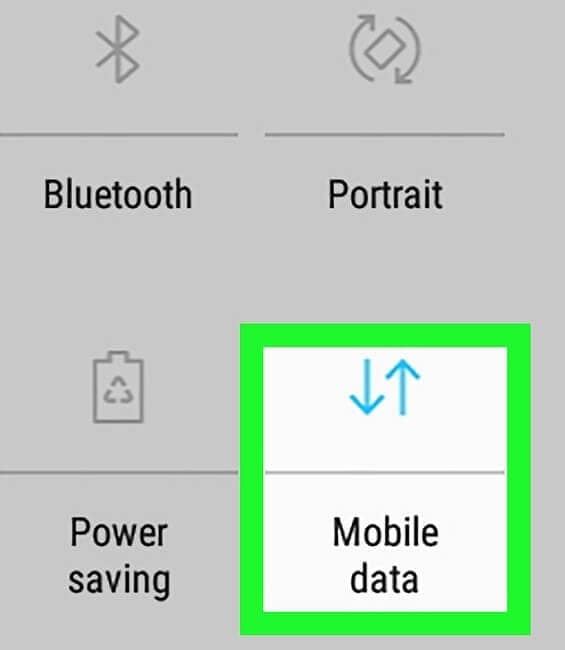
Step 2: Then, go to ‘Settings -> Time and Date settings’ and roll back the time before the limited period of the sent WhatsApp messages. This step will help you to make changes in the sent WhatsApp message within a limited time. When you modify the gadget timing, you can make any changes in the sent WhatsApp data effortlessly. Now, tap WhatsApp, choose the message you want to delete, select the ‘Bin’ icon, and tap the 'Delete for Everyone' option.
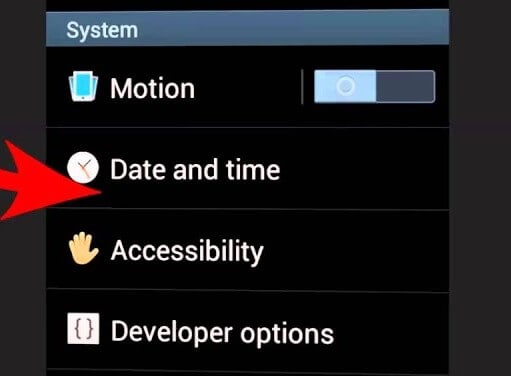
Next, turn on Wi-Fi and mobile data. Reset the time and date settings to normal values and to delete the messages on WhatsApp's servers.
Part 2: How to delete WhatsApp messages permanently?
When you adopt the above methods to delete the sent WhatsApp messages, you can easily get back them using the technical experts and recovery tools. You must find a reliable method to delete the WhatsApp messages permanently. It is the perfect time to look for a third-party tool to assist you in erasing the WhatsApp messages permanently without any difficulty. This section will explore an incredible software Dr. Fone- Data Eraser(iOS) to permanently delete the mistakenly sent WhatsApp messages permanently.
The Dr. Fone- Data Eraser(iOS) works well if you want to erase private data from your phone permanently. When you erase the crucial data using this tool, you will certainly not recover it using any apps or programs available in the digital market. Completely wipe out the third-party related data and protect your privacy using Dr. Fone-Data Eraser(iOS) app. Quickly surf through its amazing features below.
Features of Dr. Fone-Data eraser (iOS)
- Free up the storage space in your device using this reliable program. You can provide more space for other data in your gadget when you remove the unwanted data permanently.
- Speed up the performance of your gadget by managing the large programs optimally. You can witness the fabulous performance of your smartphone if you erase unnecessary data from your device.
- You can wipe out any sort of data format like contacts, call history, videos, audios, photos, etc., effortlessly using this incredible tool. Dr. Fone-Data Eraser (iOS) supports a wide range of data types without any difficulties.
- Clean up the data related to social media apps like WhatsApp, Viber, Kik, LINE, etc.
- A simple user interface to handle the erasing process flawlessly. You can easily reach out for the desired controls when you try to erase the data from your gadgets.
- It is difficult for any data recovery tool to restore the deleted data using this innovative tool.
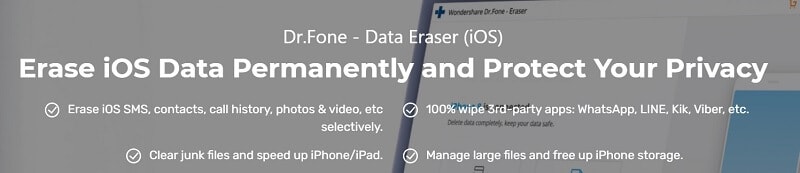
Stepwise procedure for Dr. Fone- Data Eraser (iOS)
Carefully read the below instructions for successful data deletion process using Dr. Fone-Data Eraser (iOS) program.
Step 1: Install the app
Depending on your system OS version choose the right program which is compatible with Windows and Mac system. Download the program and install it by following its instruction wizard. If you own a Windows PC, then download the Windows-compatible Dr. Fone version; else, go for the Mac version.
Step 2: Launch the tool
Double-tap the tool icon and launch the program. On the home screen, select the ‘Data Eraser’ option. Then, connect your gadget with your PC using a reliable USB cable.

When the program realizes the gadget, it will display three options in its left pane: ‘Erase all data’, ‘Erase Private Data’, and ‘Free up space’. Here, you must tap ‘Erase Private Data’ from the options and select the desired data in the right panel, which requires the deletion process’.
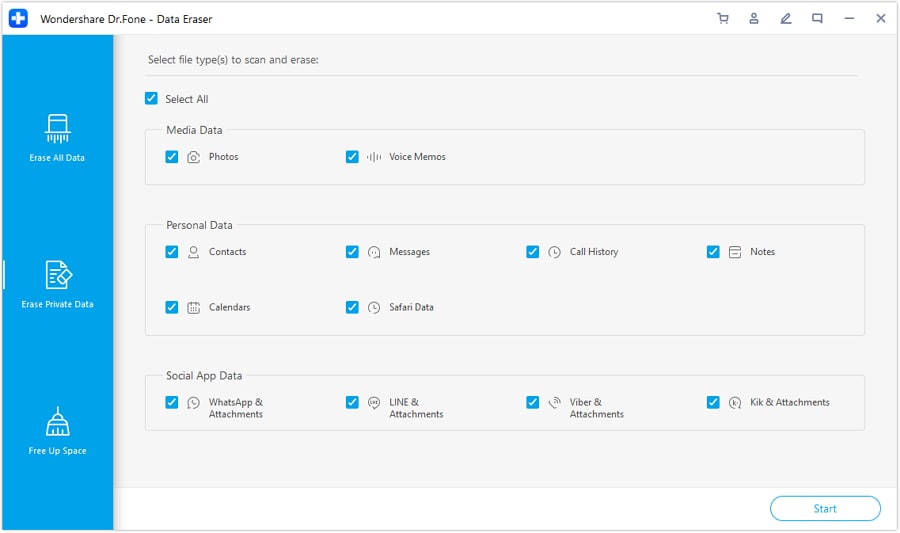
Step 3: Choose data for deletion
Now, check-in the data types to scan and erase and finally press the ‘Start’ button. Next, select the data and hit the ‘Erase’ button to delete the data permanently from your device. You must wait for a few minutes until the deletion process completes and disconnects the system's gadget. Search for the erased data in your device to confirm successful deletion using this stunning tool Dr. Fone program.
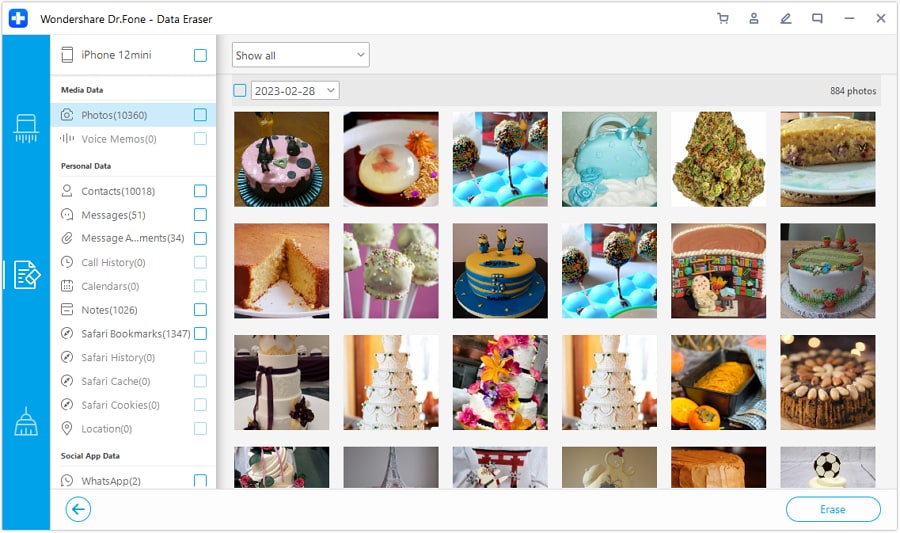
Part 3: What you should know before deleting the WhatsApp message?
Before you start with the data deletion process, it is highly recommended to be aware of the possible scenarios during WhatsApp delete messages.
3.1: Recipients might still see your message before it is deleted
Until you take respective measures within a limited time to delete the sent WhatsApp messages, there is a high probability for the recipients to check out your sent message. When you find a double tick on the sent message, it indicates the recipients view the message.
3.2: WhatsApp will not notify you if your 'Delete for Everyone' has been successful or not
There is no proper acknowledge procedure to confirm the successful ‘Delete for Everyone’ function. You can select this option at the sender end, but there is no confirmation message about this activity's success at the receiver end. WhatsApp has not yet implemented the notification procedure to the ‘Delete for Everyone’ function module.
3.3: You have just about an hour to delete a message for everyone
WhatsApp has extended its time limit for deleting the sent messages from seven minutes to one hour. Until you take the necessary action in deleting the sent message, the data will be available at the receiver end. When you trigger this deletion function within an hour, you can delete the receiver side's data. When the time limit exceeds, you must opt for the second method discussed above regarding the WhatsApp delete the message.
Conclusion
Thus, you had an enlightening journey about how to delete WhatsApp messages. There is always a need to protect the private data available in your gadgets, and Dr. Fone- Data Eraser(iOS) is the perfect program for your needs. Install this program and delete the crucial data precisely. If you want to permanently delete the private data on your device, then Dr. Fone-Data Eraser (iOS) tool is the right choice. Check out the ‘Date Eraser’ feature in this sophisticated app and explore its amazing features related to the data deletion process. Stay tuned with this article and discover exciting facts on permanent data deletion using Dr. Fone- Data Eraser (iOS) program. Try out this tool without any hesitation and enjoy its in-built functionalities related to the Data Eraser.
iPhone Messages
- Back Up iPhone Messages
- 1. Back up Messages on iPhone
- 2. Save Text Messages on iPhone
- 3. Back up Viber messages
- 4. Back up WhatsApp Data to Computer
- 5. Export WhatsApp Message from iOS
- Delete iPhone Messages
- 1. Delete iMessages on iPhone and iPad
- 2. Delete Snapchat Messages on iPhone
- 3. Delete WA for Everyone
- 4. Delete WA Message Permanently
- 5. Delete Text Messages from iPhone
- 6. Tips about WhatsApp Delete Message
- 7. Undelete Messages on iPhone
- 8. View Deleted iMessage History on PC
- Recover iPhone Messages
- 1. Recover iPhone Deleted Text Messages
- 2. Recover Deleted Viber Messages
- 3. Recover Messages on iPhone 13
- 4. Recover Deleted Message on iPhone 8
- 5. Recover Deleted Message iPhone 6
- 6. Transfer from iPhone to iPhone
- 7. Recover WhatsApp Messages Online
- 8. Restore 1-Year-Old WhatsApp Chats
- Restore iPhone Messages
- 1. Restore Kik Messages from iPhone
- 2. Restore Text Messages on iPhone
- 3. Restore Viber Messages Selectively
- 4. Restore Kik Messages to iPhone
- Transfer iPhone Messages
- 1. Transfer from Android to iPhone
- 2. Transfer from iPhone to iPhone
- 3. Transfer from iPhone to Computer
- 4. Transfer from Android to iPhone XS
- 5. WhatsApp from Android to iOS
- 6. Transfer from Android to iPhone 13
- 7. WhatsApp from iPhone to PC
- 8. Download Text Messages from iPhone
- 9. Sync iMessage between iPhone and Mac
- iPhone Messages Problems
- 1. iMessage Not Working
- 2. iMessage Keeps Crashing
- 3. iMessage Not Syncing on a Mac
- 4.iPhone won't send or receive texts
- 5. iMessage Freezing or Not Working
- 6. Why Are My iPhone Messages Green
- iPhone Message Tricks
- 1. Export Messages from iPhone to PDF
- 2. Know Who Read WA Group Message
- 3. iPhone Message Tips and Tricks
- 4. Access iMessage Online
- 5. Extract Text Messages from iPhone
- 6. Forward Text on iPhone and Android
- 7. Print Text Messages from iPhone
- 8. View iPhone Messages on PC/Mac
- 9. Tell If You Are Blocked on iMessage




Alice MJ
staff Editor