How to Undelete Messages on iPhone
Jul 12, 2024 • Filed to: Manage Device Data • Proven solutions
For sure, this is not the first time you’ve heard about the “Undo” option. Most of you might be using it already for a long time. Well, who won’t? This computer function has been helpful a lot in correcting our miscalculations with just the snap of a finger. Imagine it only takes a single click to reverse our unintended actions and restore a specific version of our work. Very convenient, isn’t it?
Many mobile and computer software nowadays have been incorporating this technique. It’s present in media editors, word processors, and other applications we commonly use today. Therefore, iPhone supports this feature very firmly. Users are given handy options to undo or redo certain activities on the device. But what if you unconsciously erase an important text message? Can you revert this action and bring the SMS back to your handset? The short answer is yes. There are many effective ways how to undelete text messages on iPhone.
In this article, we will basically discuss how to undelete messages on iPhone with or without backup. We will also talk about the Messages app in general and try to discover some hidden features. There’s a lot to learn from this article. Well then, continue reading below.
Part 1. New iPhone Messages Features You Should Know
Messages is one of the many iOS apps that has received significant updates from iOS 16. Although it retains the unglamorous user-interface design, it can’t be denied that its functionality has improved a lot. New features have been added recently. Most of them are only available in iMessage. But who knows? They might also be integrated into the main Messages app soon. For now, below are the newly introduced iPhone Messages features you should know.
Share Digital Keys
Did you know that you can actually use your iPhone to unlock and start your car? Thanks to Apple’s Digital Key feature. With this, you only need to place your iPhone close to the driver’s door handle to get in. That’s how convenient it is. But to tell you, Apple Car Key is just the tip of the iceberg. There’s more to that. Recent updates on iOS 16 now allow users to share digital keys saved on their iPhone’s Wallet app via Messages. Isn’t it amazing?
Open URLs in Your Preferred App
Let’s say you have received a text message that contains a URL. By default, iPhone lets you open the link via the Safari browser. But the recent iOS 16 update has changed that. The Messages app now allows users to launch a URL via their preferred app. For example, you can open a podcast link directly in the Podcast app instead of Safari.
Customize Focus Filters For the Messages App
Focus is an iOS feature that helps you organize your notifications. You can personalize the notification settings from certain apps according to your liking. With the recent iOS 16 update, the Messages app has been added as a new option to the Focus filters. You can now enable or disable Messages notifications from selected contacts while in Focus mode. That means you’re in complete control of the text messages that will appear on the Messages app.
Unsend Text Messages
People say that we can no longer take back the words we have already said. It’s true in real-life circumstances. However, iOS 16 has added a new feature that somehow tries to meddle with this old saying. iMessage users now have the option to “Undo Send” a message and make it disappear from the conversation. That’s amazing. On a similar note, some users are asking a related question: How to undelete messages on iPhone? Is it possible? Well, read on to find the answer.
Part 2. How to Undelete Text Messages on iPhone
There’s no denying that iOS 16 is one of the best software updates that Apple has ever released. It has taken the iPhone and other iOS devices to a whole new level. However, certain features like the “Undo Delete” option to restore deleted text messages instantly are still elusive. There’s no confirmed news that such functions will ever be available anytime soon. But don’t worry. Here are some other ways how to undelete text messages on your iPhone.
Method 1: Ask the sender to resend the deleted text message.
If you mistakenly delete a text message on your iPhone, it doesn’t mean the sender loses it too. Chances are the deleted text message is still available on the other end. Thus, try to contact the sender again and request to resend the deleted text message. This is one of the most effective ways how to undelete text messages on iPhone. It works all the time. But it’s a completely different case if the deleted text message is a machine-generated advisory from your affiliations. In that event, you have to retrieve the deleted text messages using another method.
Method 2: Access the Show Recently Deleted folder.
As a safety net, Apple has integrated the recently deleted folder feature into the Messages app. It simply means that deleted text messages are not permanently lost after you erase them from the app. You can still view and recover them within thirty days. Amazing, isn’t it? Find the short guide below on how to undelete text messages on iPhone in easy steps.
- Step 1: Go to Messages.
- Step 2: Click Filters. Alternatively, click Edit for other iPhone models.
- Step 3: Click Show Recently Deleted.
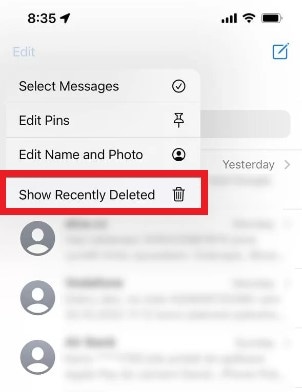
- Step 4: Review the deleted text messages. Choose the specific SMS you want to recover.
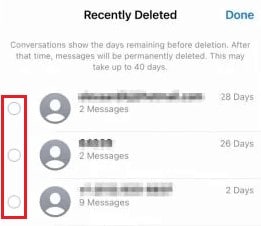
- Step 5: Right after, click Recover. And then click Done to return to the message list.
Method 3: Request assistance from your carrier.
Your carrier can assist you with any concerns related to their service. They are well-trained to cater to all your possible needs as their customer. Therefore, try to call them and request assistance with your deleted text messages. They can give you a few options to resolve this problem. But if it brings no good progress, try other methods below on how to undelete messages on iPhone.
Method 4: Undelete text messages using iCloud.
Do you back up your iPhone to iCloud? If so, you can easily recover deleted text messages on your device. The procedure is quite long but it’s very simple. Just follow the steps below very carefully.
- Step 1: Ensure your iPhone is automatically backed up to iCloud. Launch the Settings app.
- Step 2: Click your Profile.
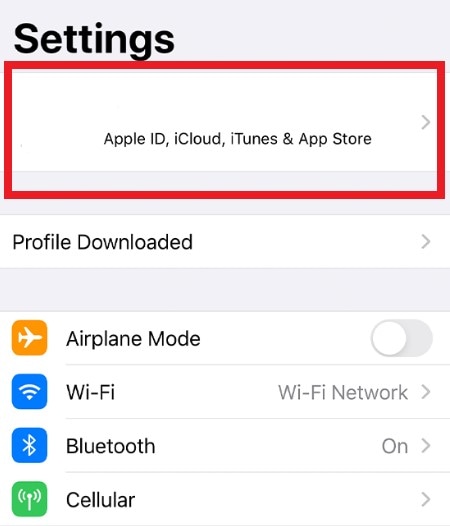
- Step 3: Click iCloud.
- Step 4: Click iCloud Backup. Make sure that it’s on.
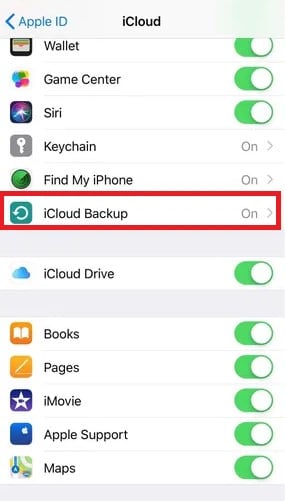
- Step 5: After that, go back to the main Settings menu. Click General.
- Step 6: Click Transfer or Reset iPhone.
- Step 7: Click Erase All Content and Settings.
- Step 8: Wait while the factory reset is ongoing. It normally takes a few minutes to complete. After that, Apple’s welcome greeting will materialize on the screen. Set up your iPhone accordingly. For the Apps and Data settings, click Restore From iCloud Backup.
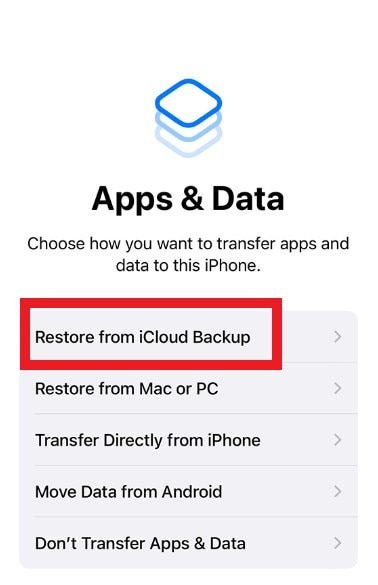
- Step 9: Log in to your iCloud account. Right after, select the specific backup version you want to restore on your device.
Method 5: Undelete text messages using iTunes.
iTunes offers another way how to undelete text messages on your iPhone. You may try this one, given that you always back up your iPhone to the platform. Here’s how to do it in easy steps.
- Step 1: Open the iTunes app on your computer. Right after, connect your iPhone to your computer using a data cable.
- Step 2: Once your device has been recognized, check the top menu bar and click the iPhone icon.
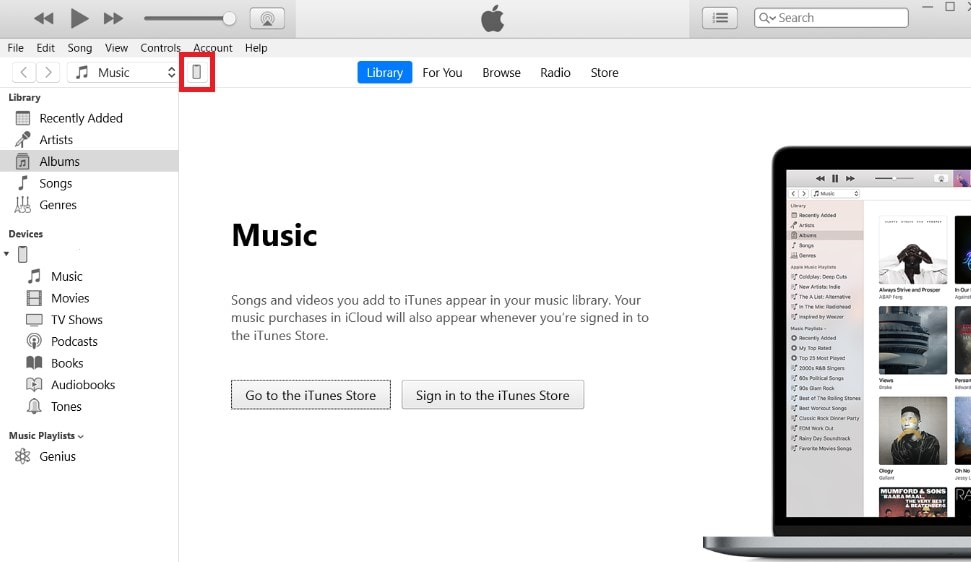
- Step 3: Head over to the left panel and then click Summary.
- Step 4: On the main dashboard, find and click Restore Backup.
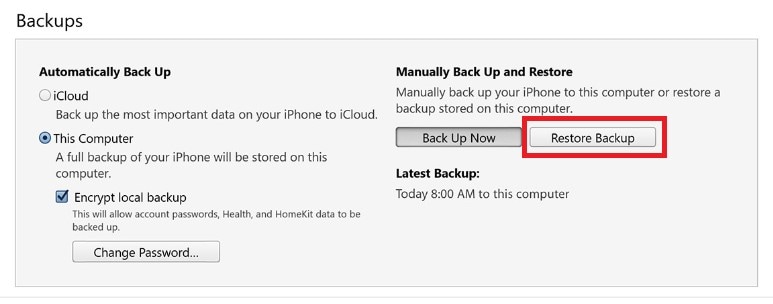
Method 6: Undelete text messages using Wondershare Dr.Fone
Let’s say it’s not your habit to create a backup for your text messages and other files. In that case, the best solution for you is to use Wondershare Dr.Fone. It has a powerful data recovery feature that can help you restore your deleted text messages. Here’s how to undelete text messages on iPhone using Wondershare Dr.Fone.
- Step 1: Download Wondershare Dr.Fone from its official website. Right after, install it on your desktop.
- Step 2: Launch the newly installed Wondershare Dr.Fone app on your computer.
- Step 3: Head over to the left panel and then click Toolbox. After that, access the main dashboard and click Data Recovery.

- Step 4: Since your concern is how to undelete messages on iPhone, click iOS.
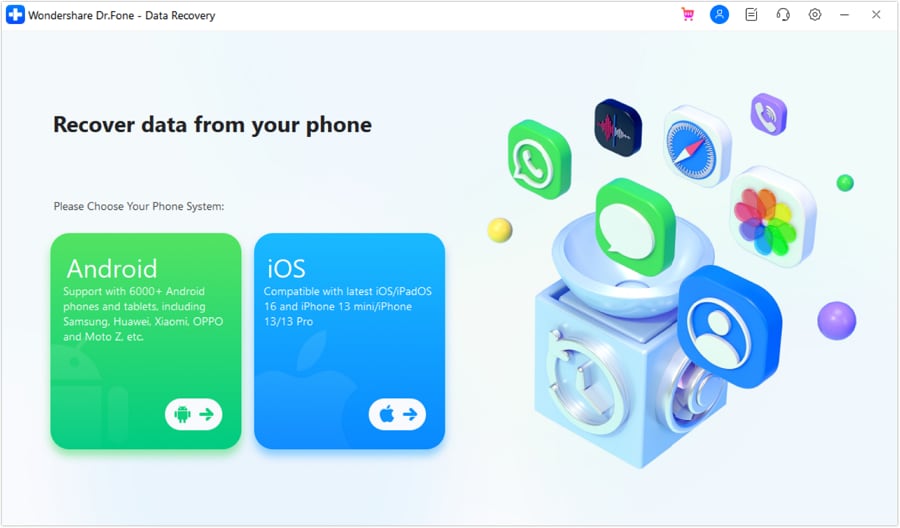
- Step 5: Choose Recover Data From an iOS Device among the choices.
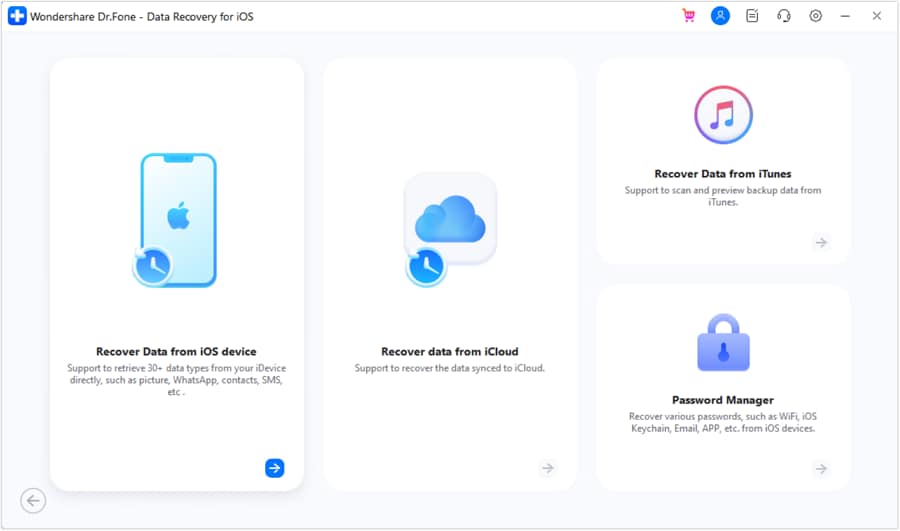
- Step 6: At this point, connect your iPhone to your computer using a data cable.
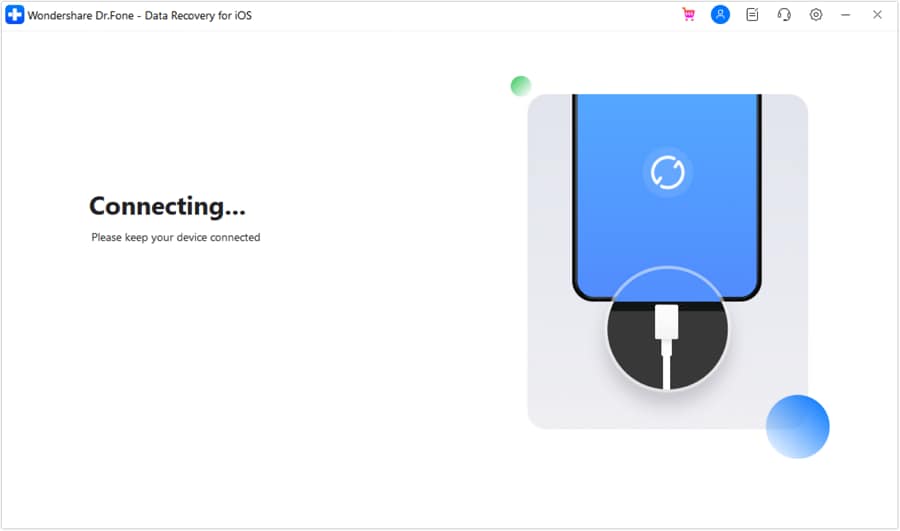
- Step 7: Thereafter, choose the specific file types you want to recover. Check the option for Message & Attachments. And then click Start Scan.
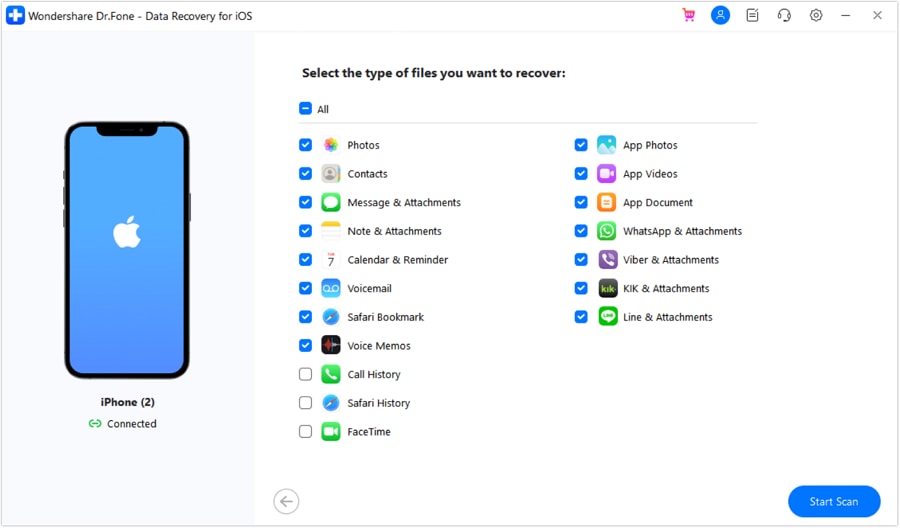
- Step 8: Wait while Wondershare Dr.Fone is scanning your device. Don’t make any changes on your iPhone or computer until this process is done.
- Step 9: After successfully scanning your device, Wondershare Dr.Fone will display all the files that have been fetched from your device. You may check the tickbox for Messages on the left panel to select them all. Otherwise, choose the messages one by one on the main dashboard. And then click Restore to Device.
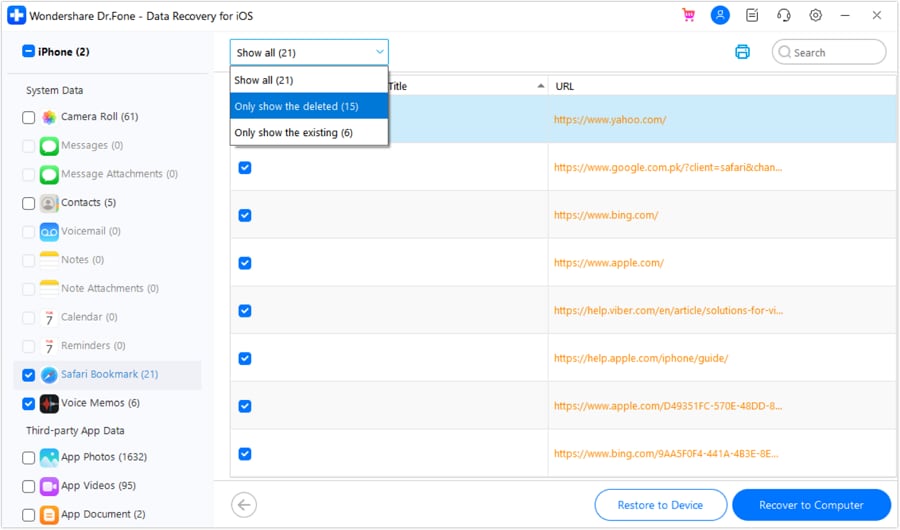
- Step 10: Confirm your device and the text messages you want to undelete. Right after, click Continue.
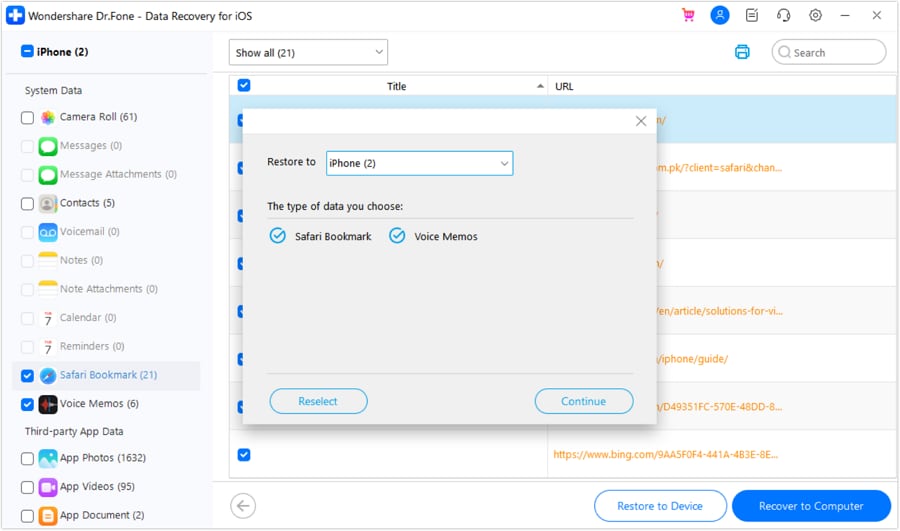
- Step 11: The process will not start if the Find My iPhone is currently active on your device. To avoid unnecessary disruptions, deactivate this feature temporarily.
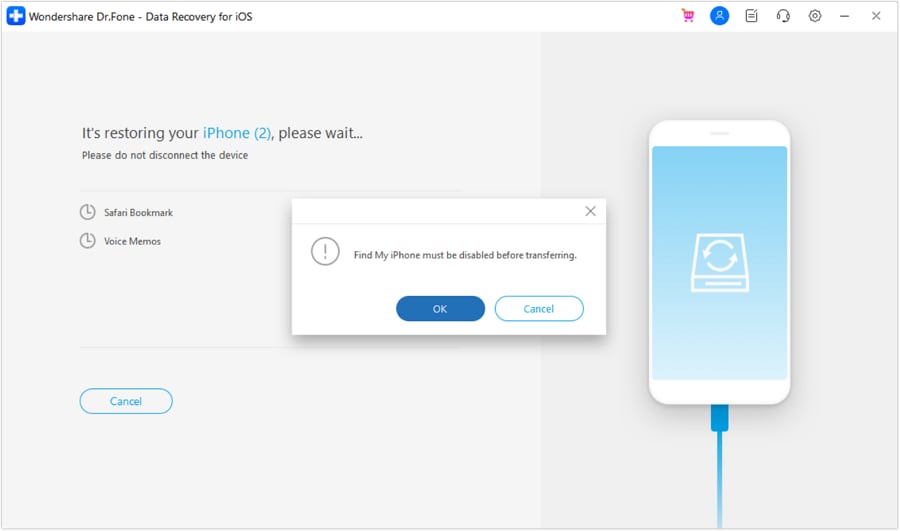
- Step 12: Lastly, Wondershare Dr.Fone will prompt a new window on the computer screen to confirm that the procedure is successful.
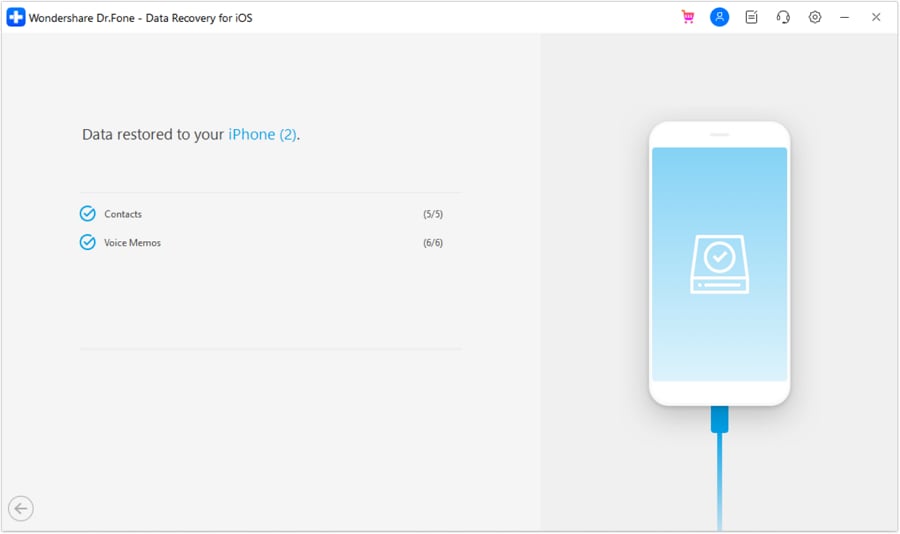
Part 3. How to Back Up Text Messages on Your iPhone
Do yourself a favor. Always back up the text messages and all the files on your iPhone to avoid any hassle. It’s great that there are so many ways how to undelete messages on iPhone if you encounter the same problem. But regardless, losing data is still a big pain in the neck. You may sync your iPhone to iCloud and iTunes to access them easily. But if you wish to back up your files to another secure storage, Wondershare Dr.Fone can help you with that. Here’s how to use it in easy steps.
- Step 1: Launch Wondershare Dr.Fone on your computer. Connect your iPhone to your desktop using a data cable.
- Step 2: On the left panel, find and click My Backup. Right after, head over to the main dashboard and then click Back Up Now.
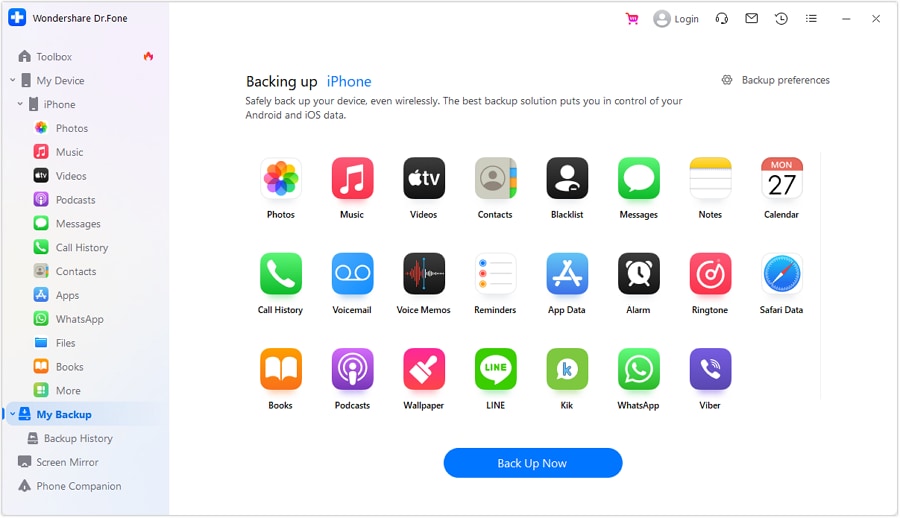
- Step 3: Wait while Wondershare Dr.Fone is backing up your files. Don’t make unnecessary actions that may interrupt the process.
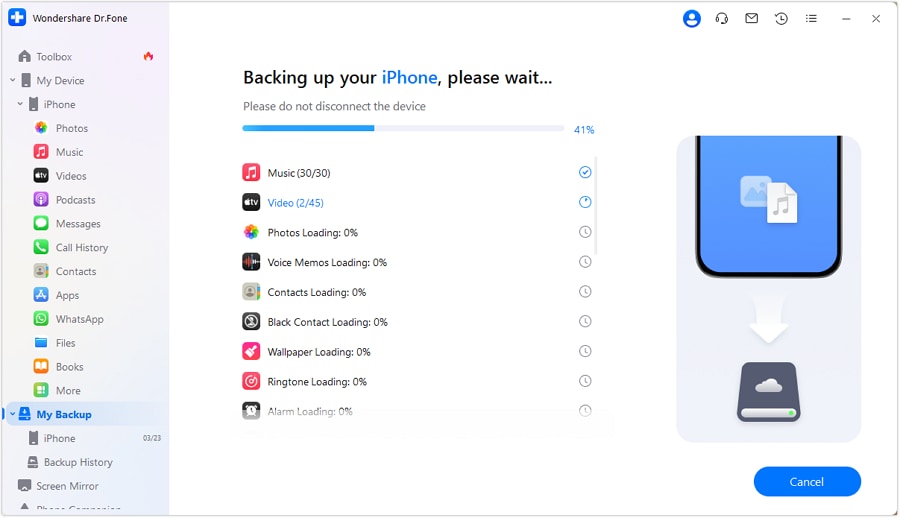
- Step 4: Finally, click Open in Folder or View Backups to review your files.
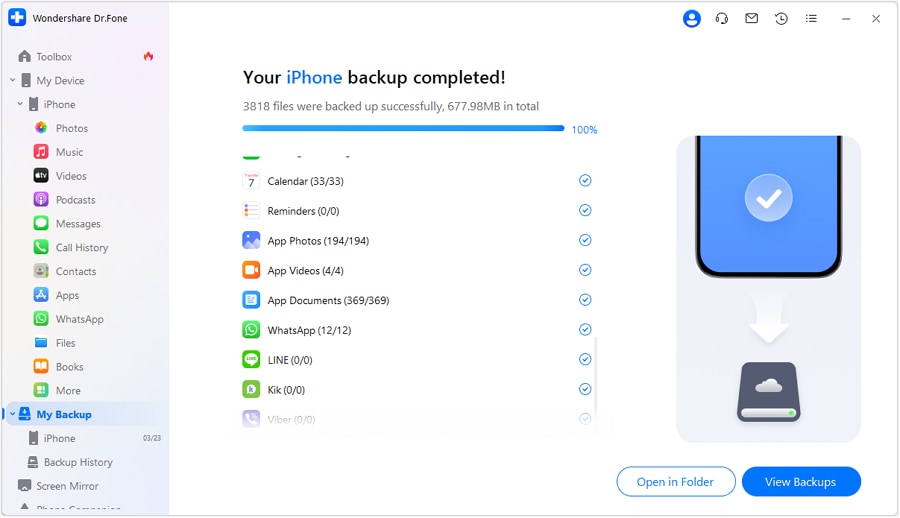
Conclusion
Nobody’s perfect. That’s how the old saying goes. But now, the world has changed a lot. Committing errors is still inevitable, but it has become much more manageable. Just refer to the abovementioned ways how to undelete text messages on iPhone. Furthermore, download Wondershare Dr.Fone on your computer. It’s a complete-package mobile solution that can assist you with data backup and recovery.
iPhone Messages
- Back Up iPhone Messages
- 1. Back up Messages on iPhone
- 2. Save Text Messages on iPhone
- 3. Back up Viber messages
- 4. Back up WhatsApp Data to Computer
- 5. Export WhatsApp Message from iOS
- Delete iPhone Messages
- 1. Delete iMessages on iPhone and iPad
- 2. Delete Snapchat Messages on iPhone
- 3. Delete WA for Everyone
- 4. Delete WA Message Permanently
- 5. Delete Text Messages from iPhone
- 6. Tips about WhatsApp Delete Message
- 7. Undelete Messages on iPhone
- 8. View Deleted iMessage History on PC
- Recover iPhone Messages
- 1. Recover iPhone Deleted Text Messages
- 2. Recover Deleted Viber Messages
- 3. Recover Messages on iPhone 13
- 4. Recover Deleted Message on iPhone 8
- 5. Recover Deleted Message iPhone 6
- 6. Transfer from iPhone to iPhone
- 7. Recover WhatsApp Messages Online
- 8. Restore 1-Year-Old WhatsApp Chats
- Restore iPhone Messages
- 1. Restore Kik Messages from iPhone
- 2. Restore Text Messages on iPhone
- 3. Restore Viber Messages Selectively
- 4. Restore Kik Messages to iPhone
- Transfer iPhone Messages
- 1. Transfer from Android to iPhone
- 2. Transfer from iPhone to iPhone
- 3. Transfer from iPhone to Computer
- 4. Transfer from Android to iPhone XS
- 5. WhatsApp from Android to iOS
- 6. Transfer from Android to iPhone 13
- 7. WhatsApp from iPhone to PC
- 8. Download Text Messages from iPhone
- 9. Sync iMessage between iPhone and Mac
- iPhone Messages Problems
- 1. iMessage Not Working
- 2. iMessage Keeps Crashing
- 3. iMessage Not Syncing on a Mac
- 4.iPhone won't send or receive texts
- 5. iMessage Freezing or Not Working
- 6. Why Are My iPhone Messages Green
- iPhone Message Tricks
- 1. Export Messages from iPhone to PDF
- 2. Know Who Read WA Group Message
- 3. iPhone Message Tips and Tricks
- 4. Access iMessage Online
- 5. Extract Text Messages from iPhone
- 6. Forward Text on iPhone and Android
- 7. Print Text Messages from iPhone
- 8. View iPhone Messages on PC/Mac
- 9. Tell If You Are Blocked on iMessage




Selena Lee
chief Editor