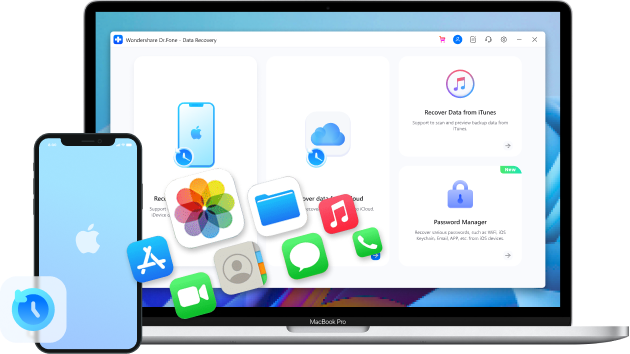
How to Restore Deleted Messages on iPhone 13?
Jul 12, 2024 • Filed to: Data Recovery Solutions • Proven solutions
Tech devices are highly useful gadgets. They store important messages which can refresh old memories or be used for important information. Many a time, people delete messages knowingly or accidentally to free phone memory storage. These messages may be useful, and you might want to get them back. This is not a cause of concern anymore. With wonderful apps such as Dr.Fone, you can easily recover deleted messages on iPhone 13 and other mobile devices.
iPhone 13 is the latest in the series of highly recommended iOS phone devices. It has a high-quality user interface, highly advanced features, and an appealing design. You can use Dr.Fone - Data Recovery features on your iPhone 13 gadget and get rid of message deleting and retrieving tensions. Here is the easy guide to doing so.
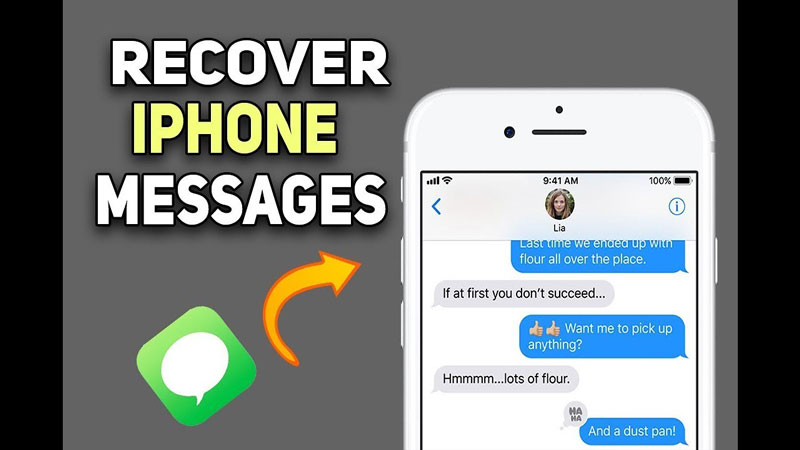
Part 1: Recover Deleted Messages on iPhone 13 in a Few Clicks
Quick and effective recovery of deleted data, pictures, and useful messages makes life so much easy. With Dr.Fone, all this is possible in a few clicks. Dr.Fone - Data Recovery mechanism also gives you the option to migrate and store data from one device to another very quickly.
The advanced data recovery option by Dr.Fone can be used to retrieve most of your data. It can be recovered in a variety of ways. This includes retrieving data directly from the devices, using iCloud synced files to get back lost messages and data, or using iTunes for data recovery. We will discuss each of these methods below and the steps to follow for doing so.

Dr.Fone - Data Recovery (iOS)
Best toolkit to recover from any iOS device!
- Designed with the technology of recovering files from iTunes, iCloud, or phone directly.
- Capable of recovering data in serious scenarios like device damage, system crash, or accidental deletion of files.
- Fully supports all the popular forms of iOS devices such as iPhone 15/14/13, iPad Air 2, iPod, iPad, etc.
- Provision of exporting the files recovered from Dr.Fone - Data Recovery (iOS) to your computer easily.
- Users can speedily recover selective data types without having to load the entire chunk of data altogether.
Accidentally or intentionally deleting important messages on iPhone isn't a big deal anymore. With Dr. Fone's mobile solutions app, they can be retrieved by following the below-listed steps.
- Step 1. Download and install the Dr.Fone app on your laptop or computer.
- Step 2. Connect your iPhone 13 gadget to the system and Choose "Data Recovery" > "iOS" > "Recover Data from iOS Device".
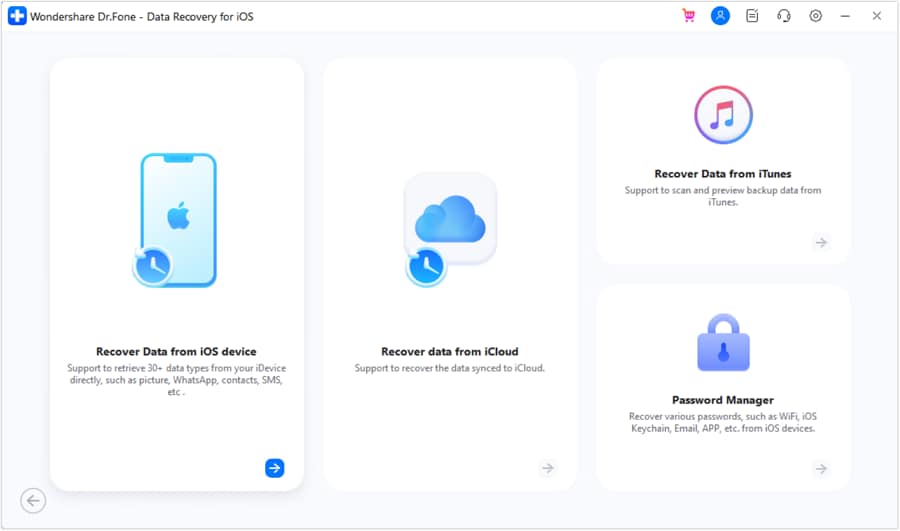
- Step 3. Seletct the type of files you want to recover, then click "Start Scan".
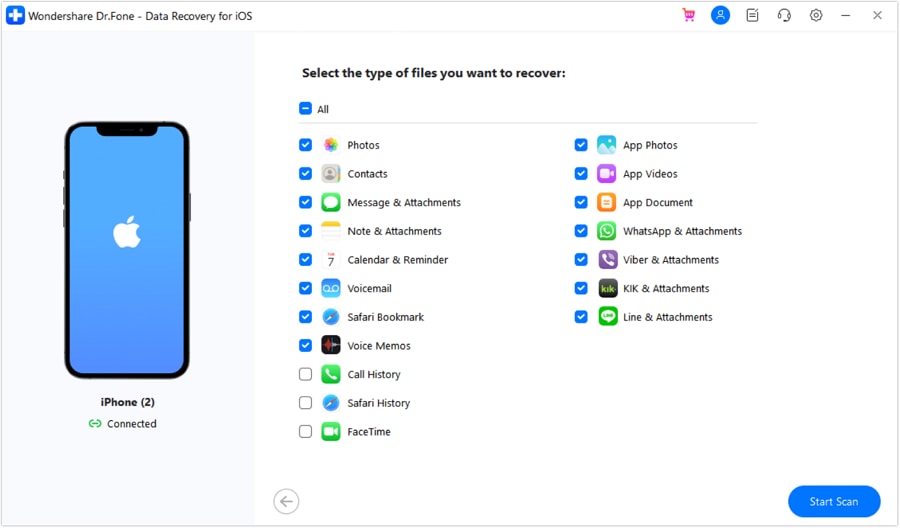
- Step 4. After a few minutes, the deleted messages appear on your system.
- Step 5. Press "Recover to Computer" or "Restore to Devices" to restore the deleted messages.
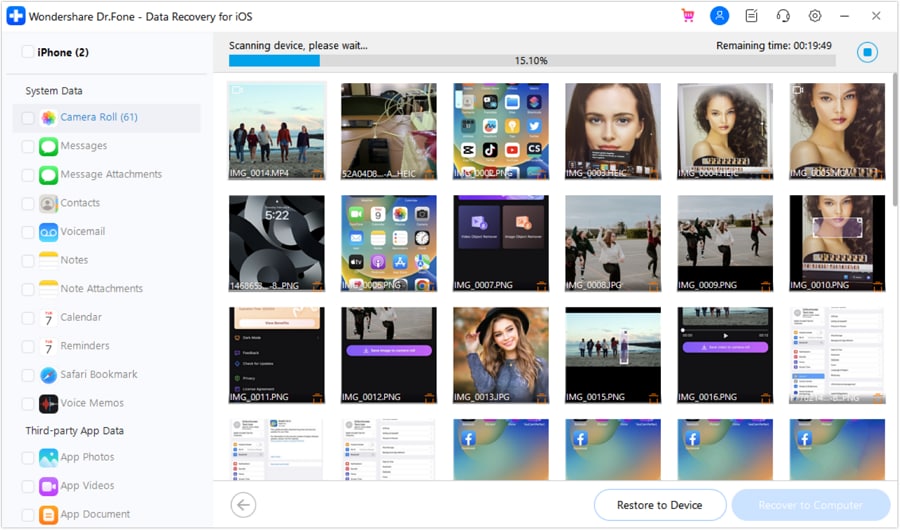
Part 2: Recover Deleted Messages on iPhone 13 from iCloud Account
iPhone 13 comes with a variety of security options and features. These features are further enhanced when you install the Dr.Fone software solutions app. Here are the steps to recover deleted messages from your iCloud account of your iPhone.
- Step 1. Install Dr.Fone and connect your iPhone 13 to a laptop or computer.
- Step 2. Click on the icon reading "Recover from iCloud synced files."
- Step 3. Sign in to your iCloud account to see all the synced files.
- Step 3. Choose the ones you want to retrieve and download them back.
- Step 4. After completing the download, scan the synced file with Dr.Fone.
- Step 5. Preview deleted messages and choose the ones you want to recover.
- Step 6. Export the recovered messages to your computer.
- Step 7. You can later transfer those messages back to your iPhone.
Part 3: Recover Deleted Messages on iPhone 13 from iTunes
One more way to retrieve back the lost iPhone messages is via iTunes. The process is fairly simple and straightforward. Here are the steps to do so
- Step 1. Download and install the Wondershare Dr.Fone app on your iPhone.
- Step 2. Connect your iPhone to the computer.
- Step 3. Choose "Recover from iTunes Backup to scan all iTunes backup on the computer.
- Step 4. Start scanning to extract your deleted messages from the iTunes backup file.
- Step 5. Click "Messages" to start viewing all deleted texts and messages.
- Step 6. Mark the ones you need to retrieve and click to recover.
- Step 7. The messages are now on your devices.
Part 4: FAQs about deleted messages
1. Are deleted messages gone permanently?
No, if you delete messages on iPhone or other phones, they can be recovered back. Advanced apps like Dr.Fone, through easy recovery methods, help you to retrieve deleted messages on iPhone via iTunes, iCloud and other ways. You just need to follow the simple steps listed above to scan and recover all important messages that were deleted earlier. The process is easy, convenient, and quick.
2. Can I get deleted messages from my iPhone carrier?
Yes, you can get back the deleted messages through your cellular carrier. Ordinarily, the deleted messages on iPhone can be recovered via iTunes or iCloud backup. If that is not possible for some reason, you must reach your cellular carrier to recover deleted messages. Your cell phone carrier stores text messages for some time, even after they have been deleted. They can be contacted to retrieve those messages in case of any emergency.
3. Can I get back deleted messages on Viber?
Getting back the deleted messages on Viber isn't very difficult. Just reinstall the app and connect your phone to the same Google account. Viber chats are by default linked to your Google account or iCloud, thus creating an effective backup mechanism. You will get the restore option while setting the account. Just press the button and recover your lost Viber messages.
Conclusion
Smart apps and Smartphones make a deadly combination. Dr.Fone is one such high-quality and all-encompassing app compatible with advanced iOS and Android devices. It is a one-stop solution to all your iPhone problems, from password recovery to screen-lock retrieving and data recovery and to get back lost messages. So if you want to upgrade your iPhone and get the latest version, install Dr.Fone to get all your data back in a few minutes. The app is cost attractive and trustworthy.
iPhone Messages
- Back Up iPhone Messages
- 1. Back up Messages on iPhone
- 2. Save Text Messages on iPhone
- 3. Back up Viber messages
- 4. Back up WhatsApp Data to Computer
- 5. Export WhatsApp Message from iOS
- Delete iPhone Messages
- 1. Delete iMessages on iPhone and iPad
- 2. Delete Snapchat Messages on iPhone
- 3. Delete WA for Everyone
- 4. Delete WA Message Permanently
- 5. Delete Text Messages from iPhone
- 6. Tips about WhatsApp Delete Message
- 7. Undelete Messages on iPhone
- 8. View Deleted iMessage History on PC
- Recover iPhone Messages
- 1. Recover iPhone Deleted Text Messages
- 2. Recover Deleted Viber Messages
- 3. Recover Messages on iPhone 13
- 4. Recover Deleted Message on iPhone 8
- 5. Recover Deleted Message iPhone 6
- 6. Transfer from iPhone to iPhone
- 7. Recover WhatsApp Messages Online
- 8. Restore 1-Year-Old WhatsApp Chats
- Restore iPhone Messages
- 1. Restore Kik Messages from iPhone
- 2. Restore Text Messages on iPhone
- 3. Restore Viber Messages Selectively
- 4. Restore Kik Messages to iPhone
- Transfer iPhone Messages
- 1. Transfer from Android to iPhone
- 2. Transfer from iPhone to iPhone
- 3. Transfer from iPhone to Computer
- 4. Transfer from Android to iPhone XS
- 5. WhatsApp from Android to iOS
- 6. Transfer from Android to iPhone 13
- 7. WhatsApp from iPhone to PC
- 8. Download Text Messages from iPhone
- 9. Sync iMessage between iPhone and Mac
- iPhone Messages Problems
- 1. iMessage Not Working
- 2. iMessage Keeps Crashing
- 3. iMessage Not Syncing on a Mac
- 4.iPhone won't send or receive texts
- 5. iMessage Freezing or Not Working
- 6. Why Are My iPhone Messages Green
- iPhone Message Tricks
- 1. Export Messages from iPhone to PDF
- 2. Know Who Read WA Group Message
- 3. iPhone Message Tips and Tricks
- 4. Access iMessage Online
- 5. Extract Text Messages from iPhone
- 6. Forward Text on iPhone and Android
- 7. Print Text Messages from iPhone
- 8. View iPhone Messages on PC/Mac
- 9. Tell If You Are Blocked on iMessage






Selena Lee
chief Editor