How Do I Fix 'iMessage Keeps Crashing'?
Jul 12, 2024 • Filed to: Mobile Repair Solutions • Proven solutions
There is a reason why there is always hype around iPhone lovers as iPhones and other Apple devices comprise many cool and unique features that make them special in the market. One of the best features of iPhones is the iMessage app which is similar but quite better than SMS services on other smartphones.
iMessage is used to send messages, location, photos, videos, and other information with enhanced features that are specially designed in Apple devices such as iPad and iPhones. It uses both a Wi-Fi connection and cellular data to send messages instantly. But sometimes, iPhones users complain that they are facing a problem that the iMessage app gets not working or keeps crashing while using this app.
In this article, we will bring you efficient solutions to solve this error and will also recommend an app that will help with the problems related to your phone.
Part 1: Why Does My iMessage Keep Crashing?
There can be a number of reasons that can cause a problem in your iMessage. Firstly, there can be some changes in the settings of your iPhone that may cause a hindrance in delivering the messages. Furthermore, if any updates are pending or an outdated version of iOS is functioning, this can also cause an error of iMessage keeps crashing.
One thing which most commonly occurs is that many times due to an abundance of data stored in the iMessage app, it leads to an impact on the speed of your app. iMessage app uses a Wi-Fi connection to send messages, so if your iPhone is connected to a poor internet connection, it can also cause the iMessage app to crash. Moreover, if the server of the iPhone is down so ultimately, you won’t be able to send messages.
The above-mentioned causes can possibly make iMessage stop working, so make sure that you carefully check all these factors before.
Part 2: How to Fix “iMessage Keeps Crashing”?
As every problem has solutions so don’t worry if your iMessage keeps crashing even after trying to fix this. In this section, we will bring you ten different and reliable solutions to solve this error. Let’s dive into details:
Fix 1: Force Quit iMessages App
Many times, to refresh the phone, force quitting the app actually works in many cases. To eradicate the error of iMessage keeps crashing, follow the below instructions:
Step 1: If your iPhone does not have a home screen button, then swipe up a little from the bottom of your screen. Hold for a second, and you could see the apps that were running behind.
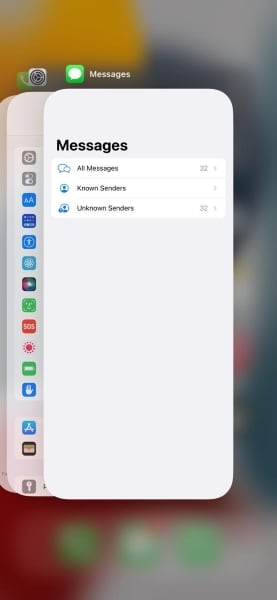
Step 2: Now tap on the iMessage app and drag it up to force quit. Afterward, wait for some seconds and reopen your iMessage app and check whether the app is functioning or not.

Fix 2: Restart iPhone
Restarting the phone is a must-go option whenever you face any kind of problem with your phone. In order to restart the iPhone, pay attention to the following steps:
Step 1: Firstly, go to the "Settings" of your iPhone to find the option of shutting down the phone. After you open the settings, scroll down and tap on the option of "General."
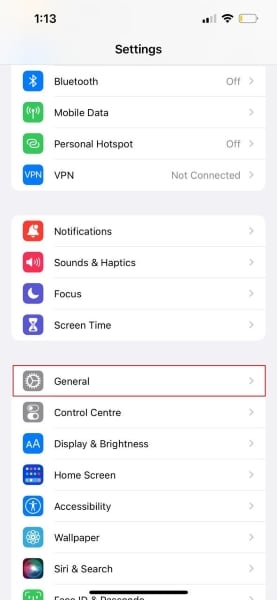
Step 2: After tapping on "General," scroll down again, where you will see the option of "Shut Down." Tap on it, and your iPhone will be switched off eventually.
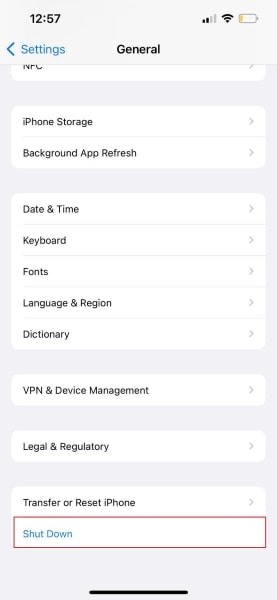
Step 3: Wait for a minute and turn on your iPhone by pressing and holding the "Power" button until the Apple logo appears. Then go to the iMessage app and check if it’s working or not.
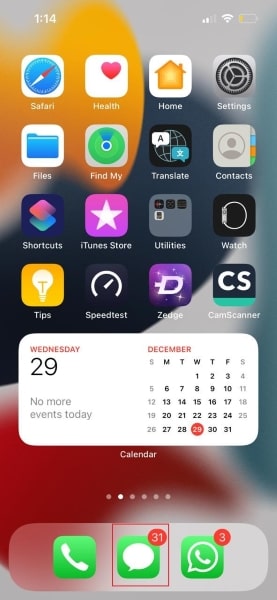
Fix 3: Delete iMessages Automatically
When your iMessage app keeps saving older messages and data, it starts slowing down the speed of the app. So it's better to delete the messages after a while to prevent any kind of error. In order to delete messages automatically, we are jotting down the simple steps below:
Step 1: To initiate, tap on the "Settings" app of your iPhone, then tap on the option of "Messages" to modify its settings.
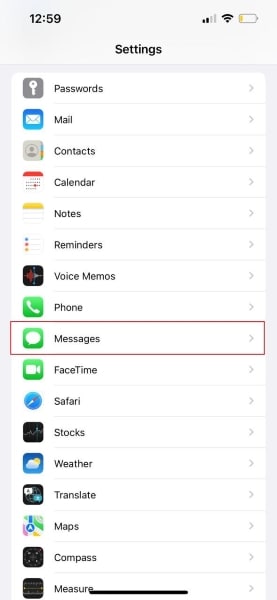
Step 2: Afterward, tap on “Keep Messages” and select the time period like 30 days or 1 year. Don't choose "Forever" as it won't delete any message, and old messages will be stored. Changing these settings will automatically delete older messages according to the time period.
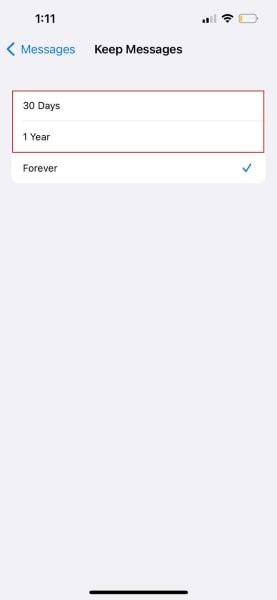
Fix 4: Disable and Re-Enable iMessages
If your iMessage is still crashing, then disabling and re-enabling this app can fix this error. In order to do so, pay heed to the following steps:
Step 1: To start, go to the "Settings" of your iPhone and tap on the "Messages" option. Afterward, you would see different options displayed on your screen.
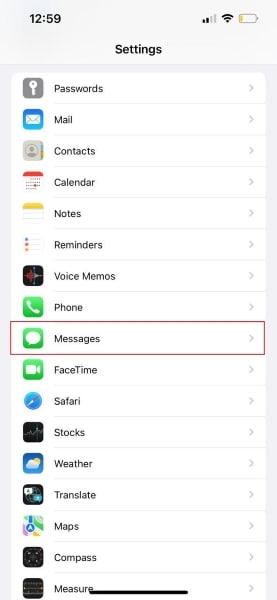
Step 2: From the given option, you would see the option of the iMessage feature from where you tap on its toggle to disable it. Wait for some minutes and again tap on it to enable it.
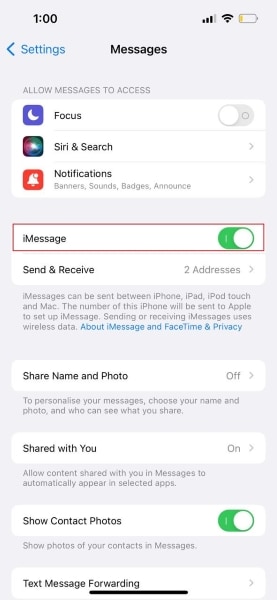
Step 3: After re-enabling the app, go to the iMessage app to check if it is functioning properly or not.
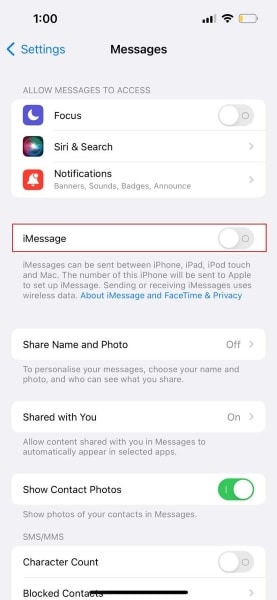
Fix 5: Update your iOS Version
If any updates are pending of the iOS in your iPhone that it can also crash your iMessage app. To update iOS, here are easy and simple steps to complete the task:
Step 1: Tap on the icon of “Settings” to initiate the process. Now tap on the option of “General” to access the iPhone general settings.
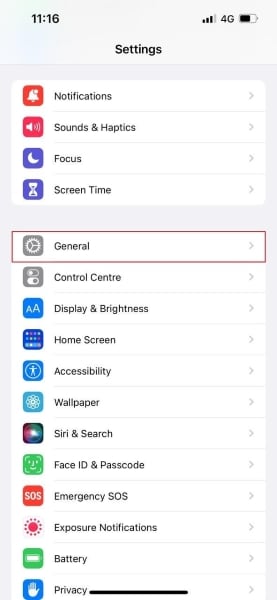
Step 2: Afterward, from the displayed page, tap on the option of "Software Update," and your phone will automatically find any pending updates for your iPhone.
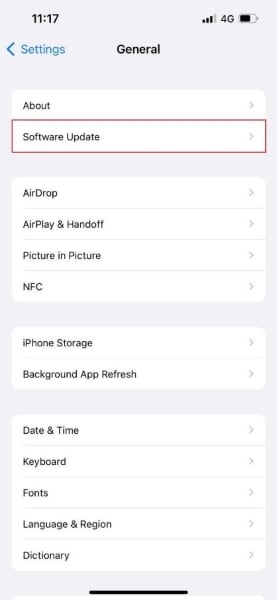
Step 3: If there are pending updates, tap on the option of "Download and Install" and agree to all the terms and conditions of that pending update. After tapping on "Install," your software will be updated.
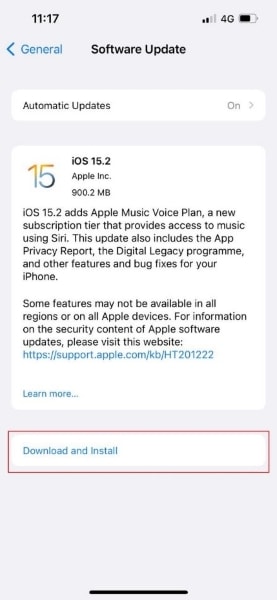
Fix 6: Reset iPhone Settings
Sometimes, an error occurs due to the problem in settings. To reset your iPhone settings, the steps are:
Step 1: Open the "Settings" of your iPhone and tap on the option of "General." Afterward, the general page will open from where you have to select "Transfer or Reset iPhone."
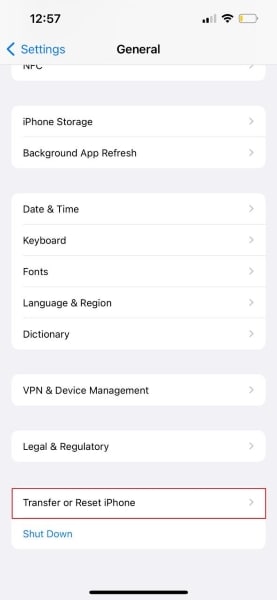
Step 2: Now tap on the "Reset" option and then click on "Reset All Settings." Now it will ask the password of your phone to proceed.
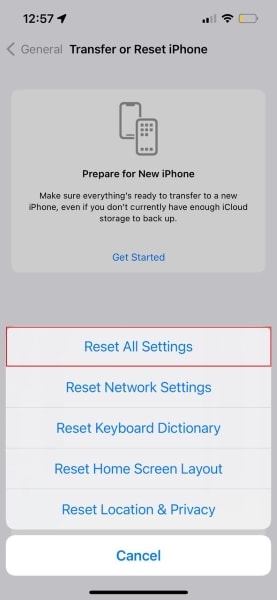
Step 3: Give the required password and tap on confirmation. In this way, all settings of your iPhone will be reset.
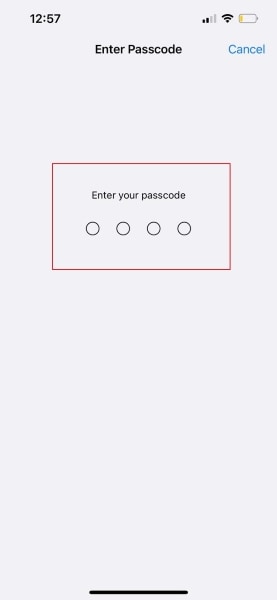
Fix 7: Use 3D Touch Feature
If your iMessage keeps crashing, try to send the messages to your desired contact using the 3D touch. In order to do so, hold the iMessage icon till it displays the contacts you have recently messaged. Then, click on your desired contact to whom you want to send the message and type the message by tapping on the reply button. Once done, your message will be sent to your contact.
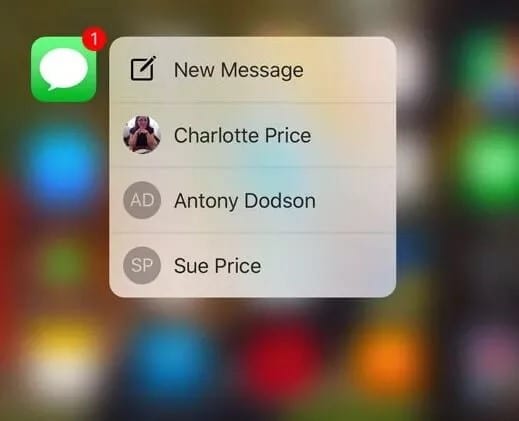
Fix 8: Check Apple Server Status
As we mentioned above in the causes, there can be a possibility that the iMessage Apple Server of iPhone is down, disrupting the functionality of the iMessage app. If it is the main cause, then it's a widespread issue; that is why your iMessage keeps crashing.
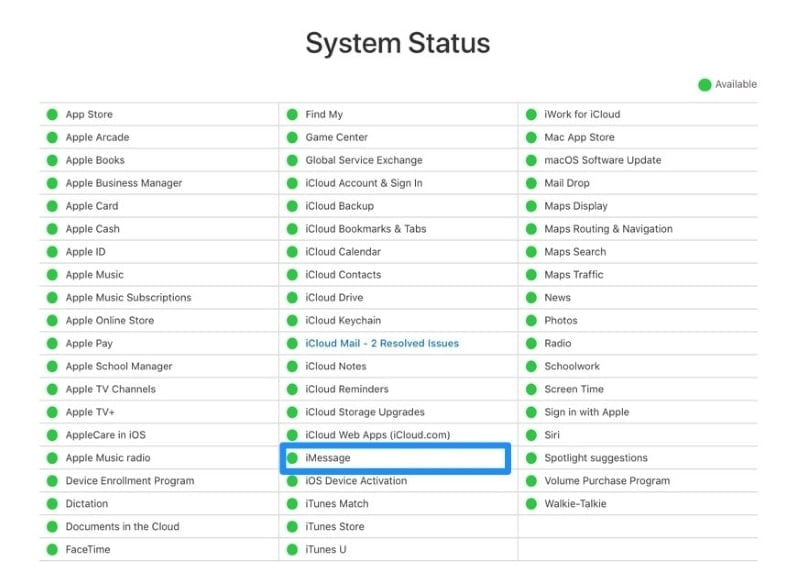
Fix 9: Strong Wi-Fi Connection
As the iMessage app uses a Wi-Fi connection to send and receive messages, there can be a problem with your internet connection, causing the error. Ensure that your device is connected to a stable and strong internet connection to prevent iMessage from crashing or freezing.
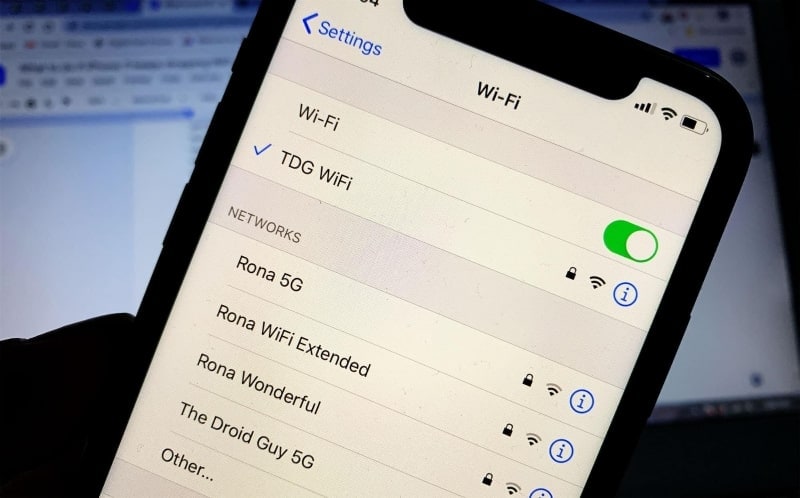
Fix 10: Repair your iOS System with Dr. Fone - System Repair (iOS)
To repair any kind of issue related to your iPhone, we are presenting you with a fantastic app that is Dr.Fone - System Repair (iOS), which is specially designed for all iOS users. It can repair multiple issues like black screens or any lost data. Its advanced mode enables it to tackle all the severe and complicated problems related to iOS.
Moreover, in many cases, it will eradicate issues related to system repair without any lost data. It is also compatible with almost every Apple device, such as iPad, iPhones, and iPod touch. With only a few clicks and steps, your problem with iOS devices will be fixed that does not require any professional skill.

Dr.Fone - System Repair
Undo an iOS update Without data loss.
- Only fix your iOS to normal, no data loss at all.
- Fix various iOS system issues stuck in recovery mode, white Apple logo, black screen, looping on start, etc.
- Downgrade iOS without iTunes at all.
- Works for all models of iPhone, iPad, and iPod touch.
- Fully compatible with the latest iOS 15.

Conclusion
If you are facing the issue in which your iMessage keeps crashing, then this article will save your day as it includes ten different solutions that will eventually sort out this problem. All the solutions mentioned above are well tested, so they will indeed work for you. Furthermore, we also recommended an excellent tool for all Apple devices that is Dr.Fone, that will take care of all your concerns regarding iOS system issues.
iPhone Messages
- Back Up iPhone Messages
- 1. Back up Messages on iPhone
- 2. Save Text Messages on iPhone
- 3. Back up Viber messages
- 4. Back up WhatsApp Data to Computer
- 5. Export WhatsApp Message from iOS
- Delete iPhone Messages
- 1. Delete iMessages on iPhone and iPad
- 2. Delete Snapchat Messages on iPhone
- 3. Delete WA for Everyone
- 4. Delete WA Message Permanently
- 5. Delete Text Messages from iPhone
- 6. Tips about WhatsApp Delete Message
- 7. Undelete Messages on iPhone
- 8. View Deleted iMessage History on PC
- Recover iPhone Messages
- 1. Recover iPhone Deleted Text Messages
- 2. Recover Deleted Viber Messages
- 3. Recover Messages on iPhone 13
- 4. Recover Deleted Message on iPhone 8
- 5. Recover Deleted Message iPhone 6
- 6. Transfer from iPhone to iPhone
- 7. Recover WhatsApp Messages Online
- 8. Restore 1-Year-Old WhatsApp Chats
- Restore iPhone Messages
- 1. Restore Kik Messages from iPhone
- 2. Restore Text Messages on iPhone
- 3. Restore Viber Messages Selectively
- 4. Restore Kik Messages to iPhone
- Transfer iPhone Messages
- 1. Transfer from Android to iPhone
- 2. Transfer from iPhone to iPhone
- 3. Transfer from iPhone to Computer
- 4. Transfer from Android to iPhone XS
- 5. WhatsApp from Android to iOS
- 6. Transfer from Android to iPhone 13
- 7. WhatsApp from iPhone to PC
- 8. Download Text Messages from iPhone
- 9. Sync iMessage between iPhone and Mac
- iPhone Messages Problems
- 1. iMessage Not Working
- 2. iMessage Keeps Crashing
- 3. iMessage Not Syncing on a Mac
- 4.iPhone won't send or receive texts
- 5. iMessage Freezing or Not Working
- 6. Why Are My iPhone Messages Green
- iPhone Message Tricks
- 1. Export Messages from iPhone to PDF
- 2. Know Who Read WA Group Message
- 3. iPhone Message Tips and Tricks
- 4. Access iMessage Online
- 5. Extract Text Messages from iPhone
- 6. Forward Text on iPhone and Android
- 7. Print Text Messages from iPhone
- 8. View iPhone Messages on PC/Mac
- 9. Tell If You Are Blocked on iMessage






Daisy Raines
staff Editor
Generally rated4.5(105participated)