Dr.Fone User Guide for Whatsapp Transfer
Learn how to use Dr.Fone to transfer WhatsApp & WhatsApp Business between your iOS/Android devices and computers. Backup and restore your WeChat, LINE, Kik, and Viber on iOS. Download the latest version of Dr.Fone and get started now.
How To Transfer WhatsApp From iOS to Android/iOS?
Managing WhatsApp data is very important when it comes to shifting your smartphone devices. While conventional methods may support WhatsApp transfers between similar devices to some extent, transferring between different device types is challenging. Dr.Fone - WhatsApp Transfer is here with an answer to the problems faced by people in transferring their WhatsApp data from iOS to another smartphone.
Manage Your Phone Wherever You Go
Part 1: Transfer WhatsApp From iOS To Android
For the first task, you are asked to transfer WhatsApp from your iOS device to another Android device. The process with Dr.Fone - WhatsApp Transfer is essentially simple, which has been reviewed in the steps as follows:
Launch Wondershare Dr.Fone on your computer, followed by establishing a wired connection between iOS and Android devices with the computer. Once both devices are connected and detected, continue to the Toolbox > WhatsApp Transfer navigation.

* The Dr.Fone Mac version still has the old interface, but it does not affect the use of the Dr.Fone function.We will update it as soon as possible.
A new window opens, where you have to select the Transfer WhatsApp messages button while staying in the WhatsApp section on the left.
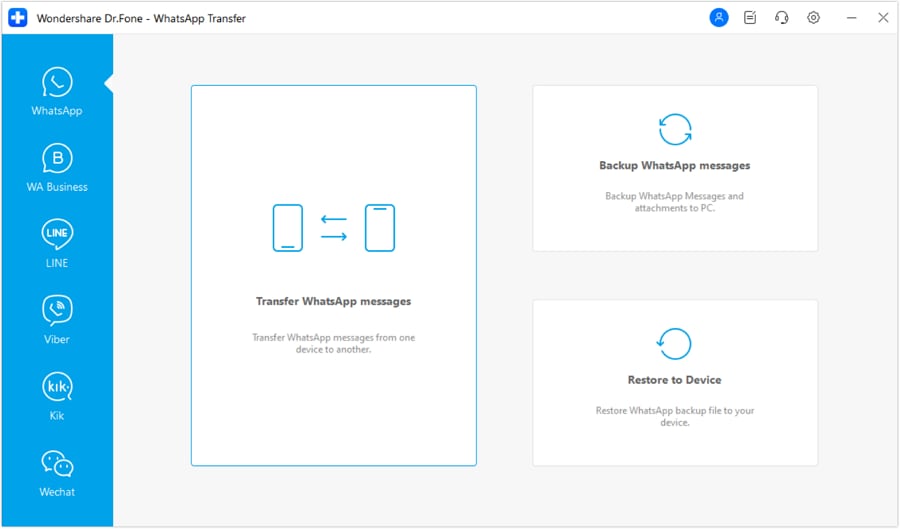
On the following screen, you will have to set the source and destination devices for this process. Continue with setting the iPhone as the Source and the Android as the Destination of this process. However, if the selection is different, you can use the Flip button. Lead to the next screen by clicking the Transfer button on the bottom-right of the screen.
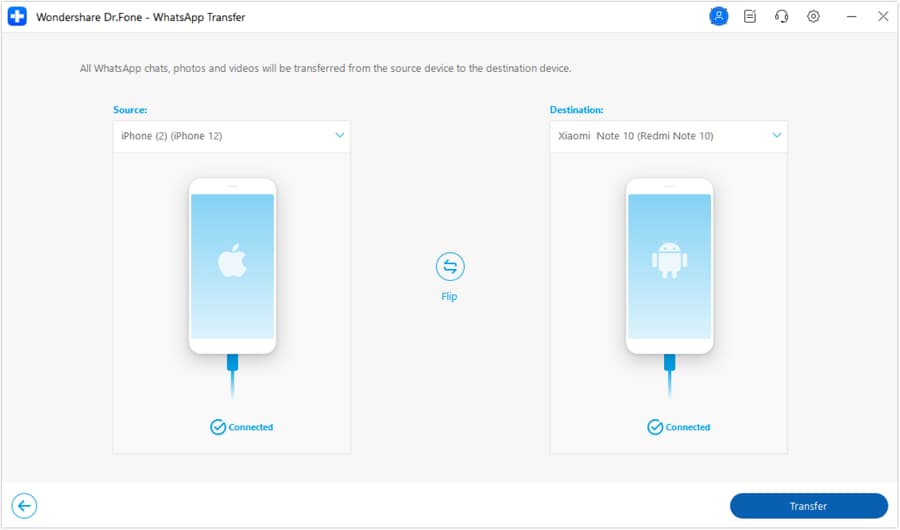
A prompt appears on the screen warning about the current WhatsApp data existing in the destination device. If the user wishes to back it up, they can proceed with the Backup option before transferring WhatsApp data. However, if you are considering continuing with transferring the WhatsApp data, select Continue.
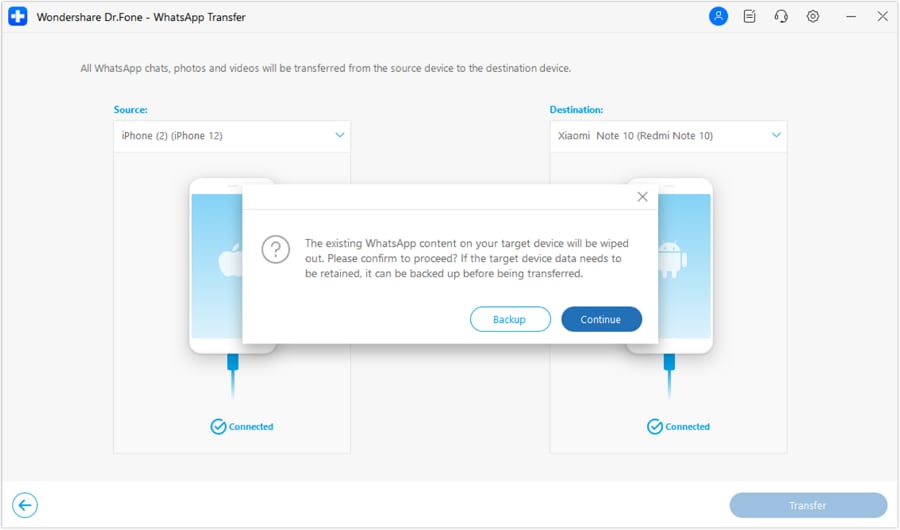
The screen displays the progress of the WhatsApp transfer between iOS and Android devices. If you wish to abort the process, click Cancel. However, after some time, the entire transfer process will conclude, and the message will be prompted on the screen.
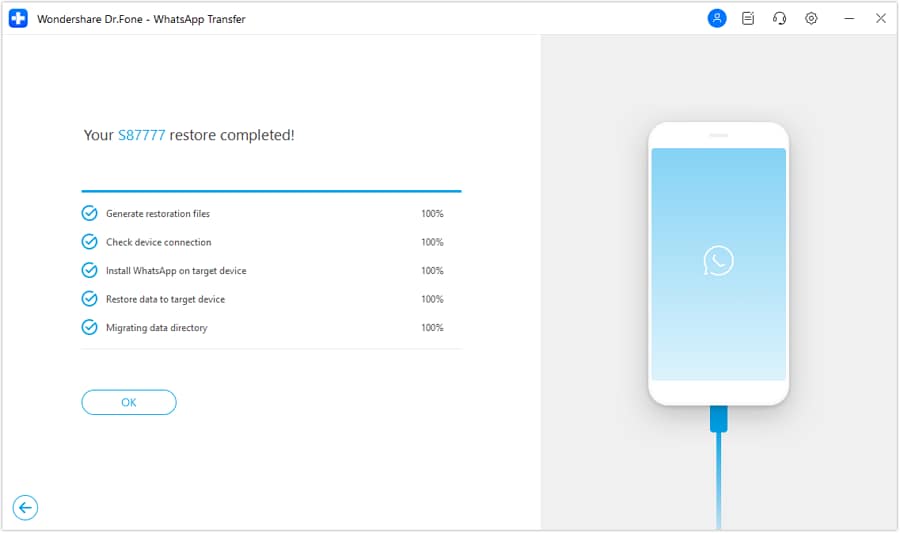
Part 2: Transfer WhatsApp From iOS To iOS
The process of shifting WhatsApp data from an iOS device to another iOS device is probable with Wondershare Dr.Fone - WhatsApp Transfer. While this feature makes the process as simple as a one-click solution, you can easily cover the entire process by following the guidelines shown next:
After launching the WhatsApp Transfer tool and selecting the option of Transfer WhatsApp messages, continue to set the Source and Destination device for this process. You need to put your old iPhone in the Source section and the new one in the Destination section. To alter the sides, use the Flip button in the center of the screen.
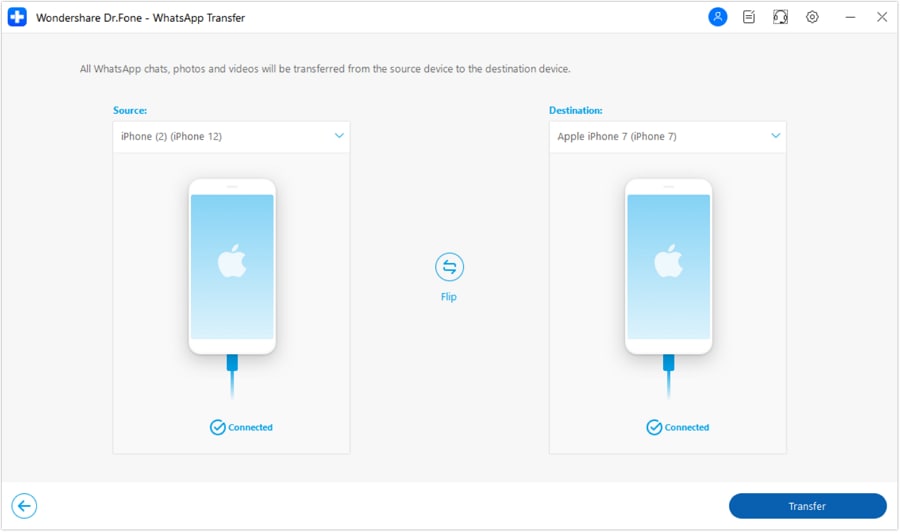
As you click Transfer on the bottom of the screen, a pop-up will appear on the front. While it will be a warning about the deletion of previous data from the Destination device, the platform will be offering the user a chance to back up the existing WhatsApp data. If you wish to proceed, click the Continue button.
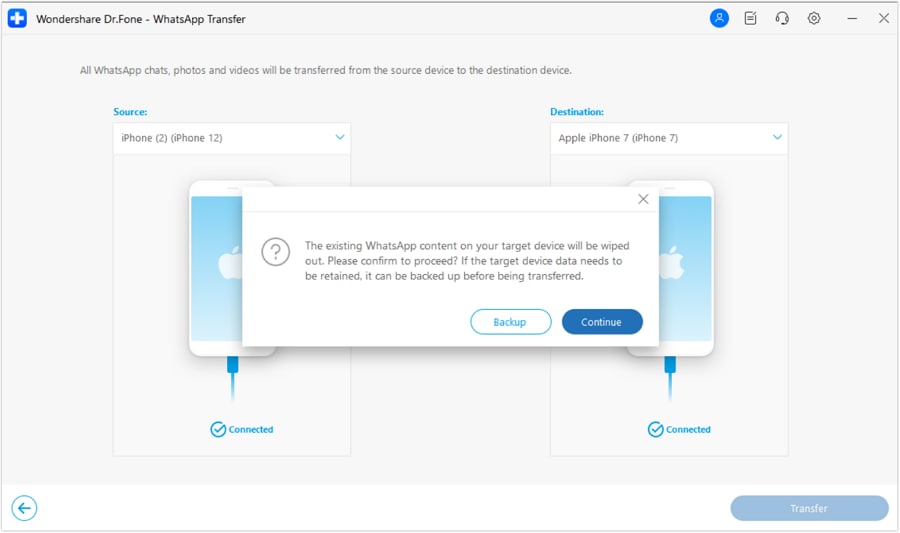
The next screen shows the progress of the WhatsApp transfer between iOS and iOS devices.
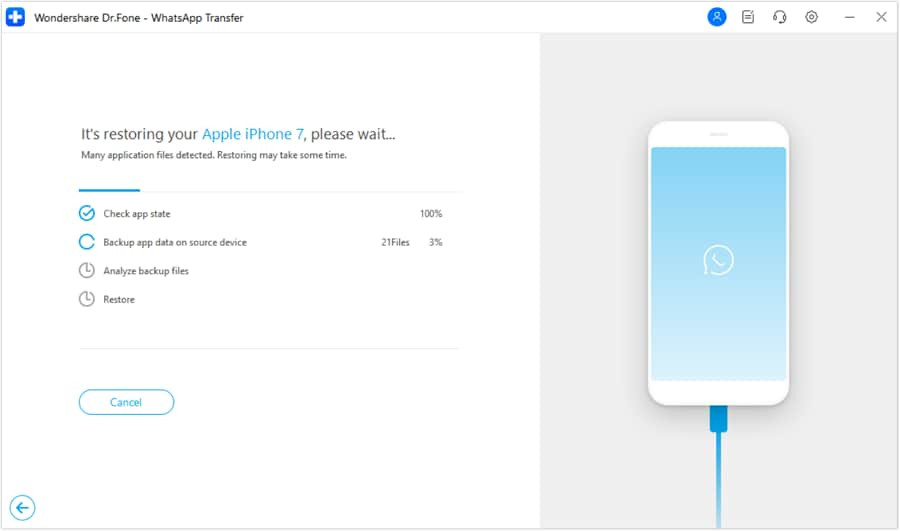
When this process concludes, a prompt message will appear on the window of its completion. Click OK to conclude transferring WhatsApp data. However, if the process does not operate properly, an error will come in the display, and you might have to click Retry to repeat the process.
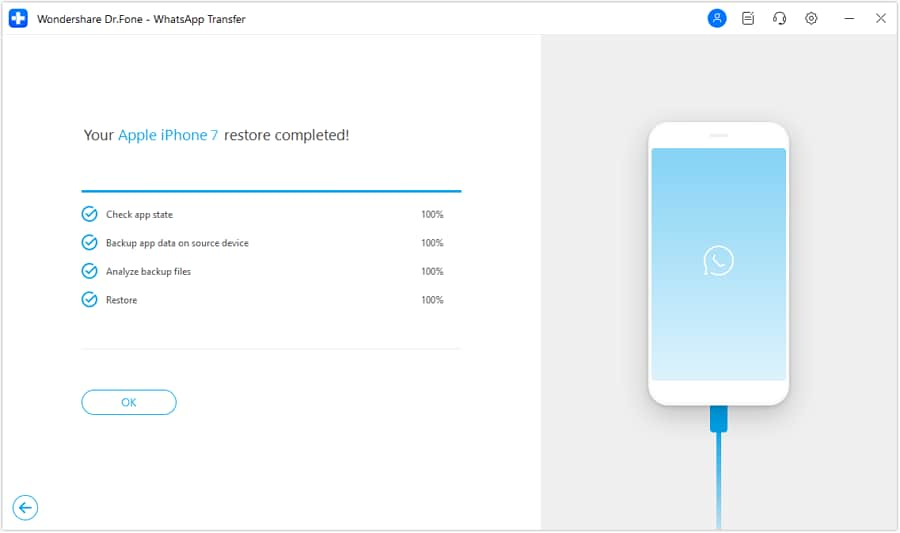
WHAT YOU'LL NEED
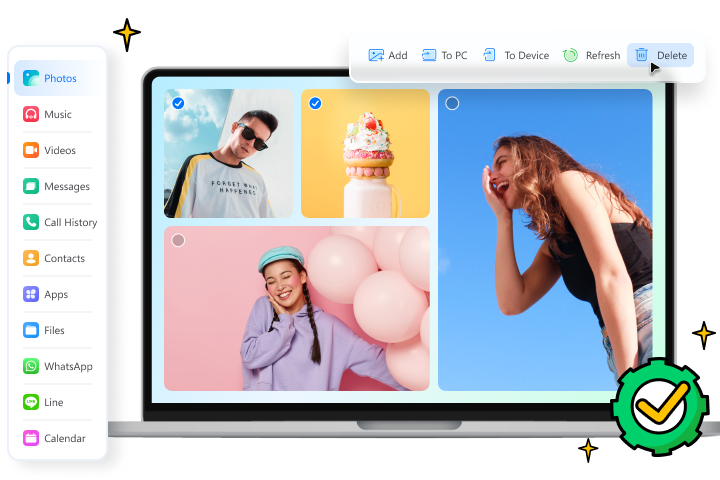
Dr.Fone provides a complete set of tools for solving all iOS/Android phone problems.
Need help?
You might find the answer to your question in the FAQ or additional information below: