The iPhone 12 Pink Screen Glitch: Causes and Solutions
Jul 12, 2024 • Filed to: Mobile Repair Solutions • Proven solutions
iPhone 12 has cemented its status as an iconic device. It captivates a lot of tech enthusiasts worldwide. This iPhone model has a lightning-fast A14 Bionic chip that ensures smooth performance. It’s also equipped with a Super Retina XDR display that delivers vibrant colors and sharp visuals. Meanwhile, its camera system captures stunning photos and videos, which makes it a go-to choice even for professional photographers. Indeed, iPhone 12 delivers unparalleled performance in almost every aspect you can think of.
Nevertheless, some users have encountered a frustrating issue: the iPhone 12 pink screen glitch. This problem seems to have become more prevalent following iOS updates. According to complaints, there are instances where the device's screen exhibits a pinkish hue, which distorts its true color representation. This unexpected flaw has left many people seeking answers and potential solutions. Don’t worry. If you’re one of them, this article is for you. We’ll walk you through the details of this iPhone 12 pink screen crash. At the end of the discussion, we’ll provide solutions that can help you restore your faulty iPhone 12 display.
Part 1. What You Need to Know About the iPhone 12 Pink Screen Glitch
iPhone 12, undoubtedly one of Apple's most celebrated devices, has garnered praise for its exceptional features and sleek design. However, amidst the accolades, a concerning issue has emerged: the iPhone 12 pink screen glitch. Numerous users have reported an unusual pinkish hue manifesting on their iPhone 12 display. According to them, such distractions distort the screen's true colors and affect their overall mobile experience.
The complaints surrounding the iPhone 12's pink screen glitch have gained significant attention. Many affected individuals have noted that the issue seems to arise after updating their device's iOS version. This correlation has led to speculation that the glitch may be connected to the infamous "iPhone pink screen of death."
The iPhone pink screen of death manifests as a pink or purplish tint that covers the entire display. Units affected by this glitch become completely unusable. While the specific causes of this phenomenon remain uncertain, it is widely believed to be associated with software issues. The similarity between the pink screen of death and the iPhone 12's pink screen glitch suggests a shared underlying cause.
Apple has acknowledged the reports of the iPhone 12 pink screen glitch and is actively investigating the matter. Users are encouraged to report their experiences through official channels. In the meantime, various troubleshooting steps have been suggested, which we are going to discuss later on.
If you are experiencing the iPhone 12 pink screen glitch, staying informed and updated on the latest developments is essential. So read on to learn more.
Part 2. Possible Causes of iPhone 12 Pink Screen Glitch
The iPhone 12 pink screen glitch has left many users puzzled. What are the underlying causes of this frustrating issue? While the exact trigger may vary from case to case, several potential reasons have been identified. Understanding these possible causes can help shed light on the problem and guide users toward finding a suitable solution. Below are some scenarios that may give rise to this problem.
Incompatibility with the New iOS Version
One possible cause of the iPhone 12 pink screen glitch is the incompatibility between the device and its current iOS. Occasionally, new software updates may introduce unforeseen conflicts with certain device configurations. Users who have recently updated their iOS should consider this a potential factor that contributes to the pink screen issue.
Physical Damage to the iPhone Screen
Another factor that can lead to the iPhone 12 pink screen glitch is physical damage. Accidental drops or unwarranted impacts can cause internal damage to the delicate display components. If your device has undergone such incidents, inspect the screen immediately for dents or any signs of damage.
Glitchy App or Harmful Spyware
Glitchy apps that possibly house harmful spyware can also trigger the iPhone 12 pro max pink screen glitch. Mobile apps from unofficial sources or with compromised code may interfere with the device's display functionality and cause abnormalities. Regardless of whether you’re using iPhone 12 pro max or other models, you should only install apps certified by Apple.
Defective Hardware Components
While relatively uncommon, the iPhone 12 pink screen glitch can also stem from defective hardware components. Faulty display modules or other internal hardware issues can manifest as abnormal color rendering on the screen. In such cases, professional assistance from Apple-affiliated service centers may be necessary to diagnose and repair the defects.
Part 3. How to Fix the iPhone 12 Pink Screen Crash Issue?
The pink screen anomalies on iPhone 12 are considered a major concern. It’s not a normal quirk you ignore and let it pass on its own. When you notice the first sign of display deterioration, you should immediately take action. Your urgent response is sparing you from bigger problems you might encounter ahead. Therefore, below are some remedies you can put in place if you ever experience the iPhone 12 pink screen glitch.
Solution 1: Check if Your iPhone 12 is Compatible With the New iOS.
It is always suggested to update your iOS whenever there is a new version available. However, you must first check the compatibility of your device with the new software before you initiate the procedure. You may check it from Apple’s official press release. They always include a list of compatible devices along with the details of the new software update. If iPhone 12 is declared compatible, you can now go ahead and update your device. Here’s how to do it.
- Step 1: Ensure you have enough battery percentage and a reliable internet connection.
- Step 2: Go to Settings.
- Step 3: Click General.
- Step 4: Click Software Update.
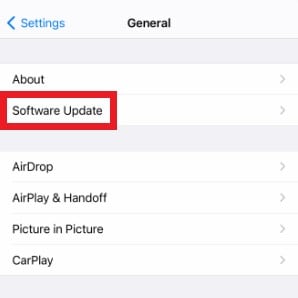
- Step 5: The details about the new iOS will appear on your screen if there’s an update available. Read it very carefully and ensure iPhone 12 is compatible. From there, click Download and Install.
- Step 6: Type in your lock screen passcode if necessary.
- Step 7: Finally, click Install Now.
Solution 2: Force Restart Your iPhone 12
What if the iPhone 12 pink screen glitch you’re facing is just a mere display miscalibration? If that’s the case, you only need to force restart your device. It often happens when the iOS is overwhelmed with too many background processes. Force restarting your handset eliminates them and reconfigures your device for a smoother performance. Here’s how to do it.
- Step 1: Tap and then quickly release the following buttons. Do this successively: Volume Up > Volume Down.
- Step 2: Hold the Power key. Wait until the Apple logo shows up on the screen.
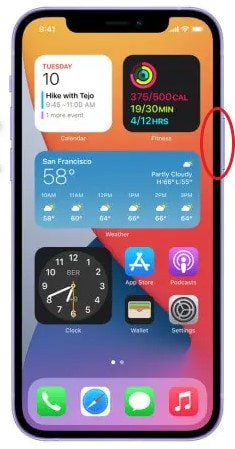
Solution 3: Restore Your iPhone 12 Via iTunes
The pink screen glitch on iPhone 12 might accompany by more severe manifestations. The device might freeze in a glaring pink screen or get stuck in a reboot loop. In such cases, iTunes can help you restore your iPhone 12 to its original state. Here’s how to do it.
Note: Restoring your iPhone 12 via iTunes might incur data loss. Back up your device first using Wondershare Dr.Fone.
- Step 1: Connect your iPhone 12 to your computer using a data cable.
- Step 2: Put your iPhone 12 into the Recovery Mode. Tap and release the Volume Up button. Consecutively, do the same thing with the Volume Down button. Hold the Side button until the Recovery Mode screen appears.
- Step 3: A notice will pop up on the iTunes window. From there, click Restore.
- Step 4: iTunes will then begin restoring your device. Wait until the process has been completed.
Solution 4: Update Your iOS Apps to the Newest Versions
Mobile apps must be maintained regularly in order to function well. That’s the reason why developers always send new versions and app updates. Outdated apps can go haywire and affect the overall performance of your device. Therefore, keep your iOS always updated to avoid system issues like the iPhone 12 pink screen glitch. Here’s how to do it.
- Step 1: Go to App Store.

- Step 2: Hover to the top-right corner of the screen. Click on the Profile icon.
- Step 3: Under the Available Updates section, find and click Update All.
Solution 5: Remove Suspicious Mobile Applications
The iPhone 12 pink screen glitch can be an indication that a malicious app has intruded into your device. It might contain suspicious codes or spyware that interfere with iOS. You must find and delete that particular app immediately to prevent further damage. Here’s how to do it in easy ways.
- Step 1: Go to Settings.
- Step 2: Click General.
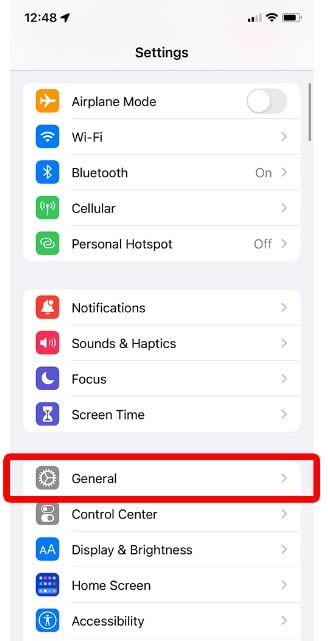
- Step 3: Click iPhone Storage.
- Step 4: Browse the list and click on the app you wish to uninstall.
- Step 5: Lastly, click Delete App.
Solution 6: Fix the iPhone 12 iOS Issues Using Wondershare Dr.Fone
As Apple explained, the iPhone 12 pink screen glitch may prescribe a problem with the iOS. Apple OS rarely runs into trouble. But in unfortunate circumstances, it sometimes gets corrupted and fails to function properly. Don’t worry. Repairing iOS and other operating systems is now easy with the help of Wondershare Dr.Fone. Here’s how to use it.
- Step 1: Download Wondershare Dr.Fone from its official website. Immediately after, install it on your computer.
- Step 2: Launch Wondershare Dr.Fone on your desktop.
- Step 3: Turn your focus on the main dashboard or the Toolbox section. Find and click System Repair.

- Step 4: Don’t forget to connect your iPhone 12 to your computer using a data cable. And then confirm your device. Click iOS.
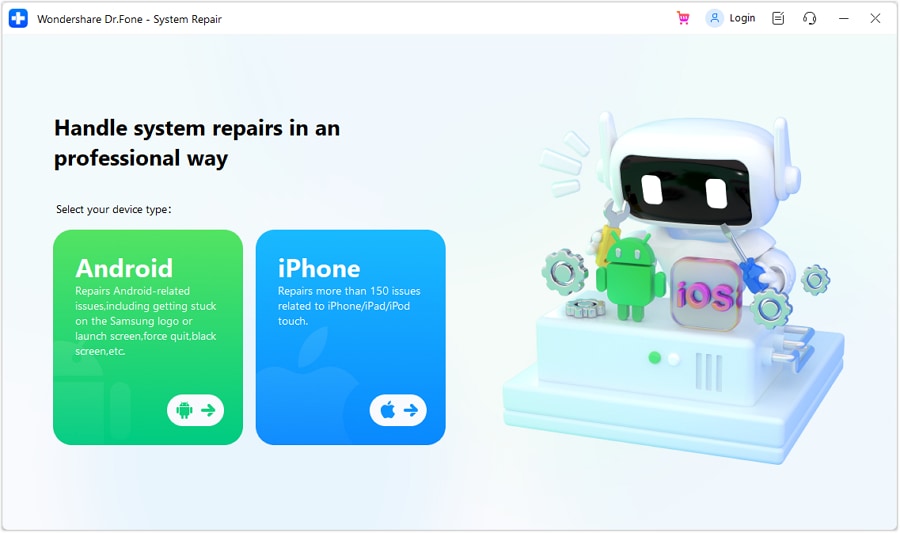
- Step 5: Choose iOS Repair among the options provided.
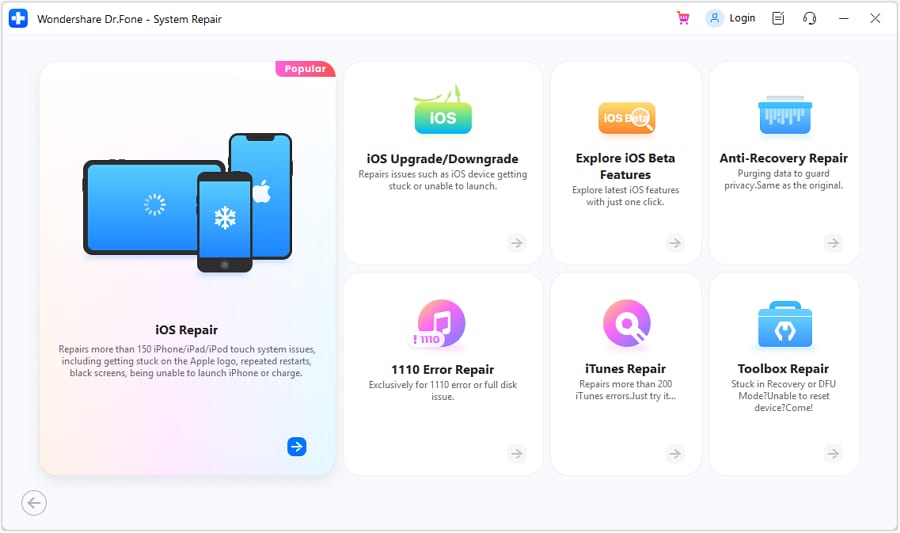
- Step 6: Click Standard Repair.
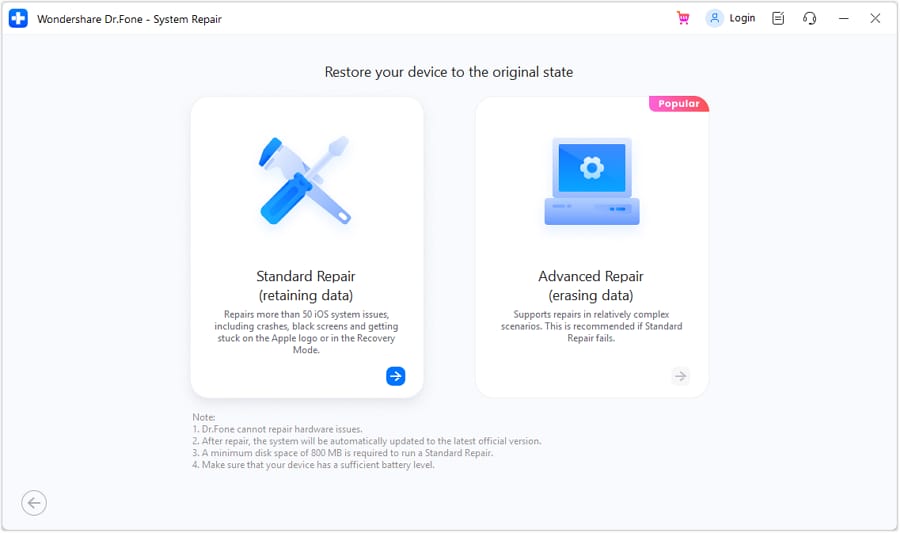
- Step 7: Wondershare Dr.Fone will ask you to place your iPhone 12 under Recovery Mode. On your device, click Trust. Sequentially, click Enter Recovery Mode on your computer. In the event you need further help, click Guide on your computer.
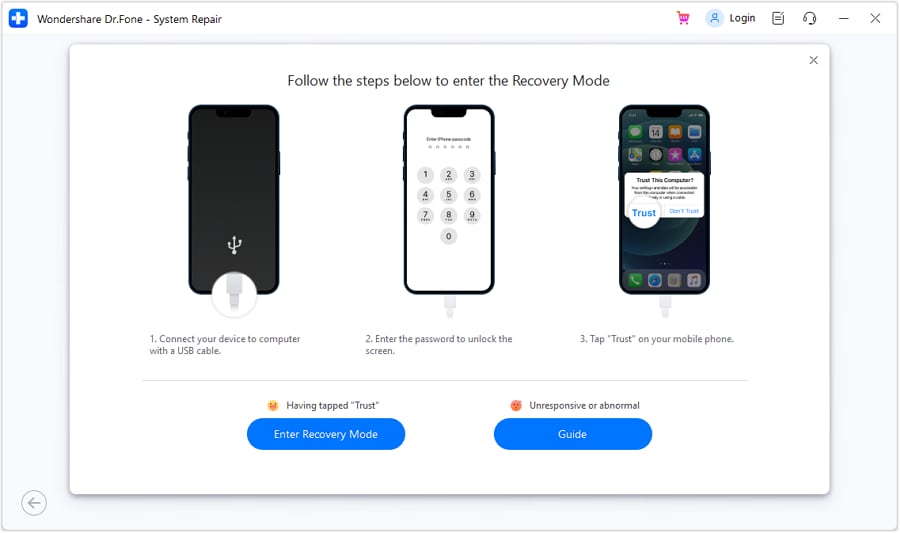
- Step 8: Choose the best firmware that matches the specification of your iPhone 12. You may choose the older firmware version if you’re having incompatibility issues with the new iOS. Click the Download button next to your choice.
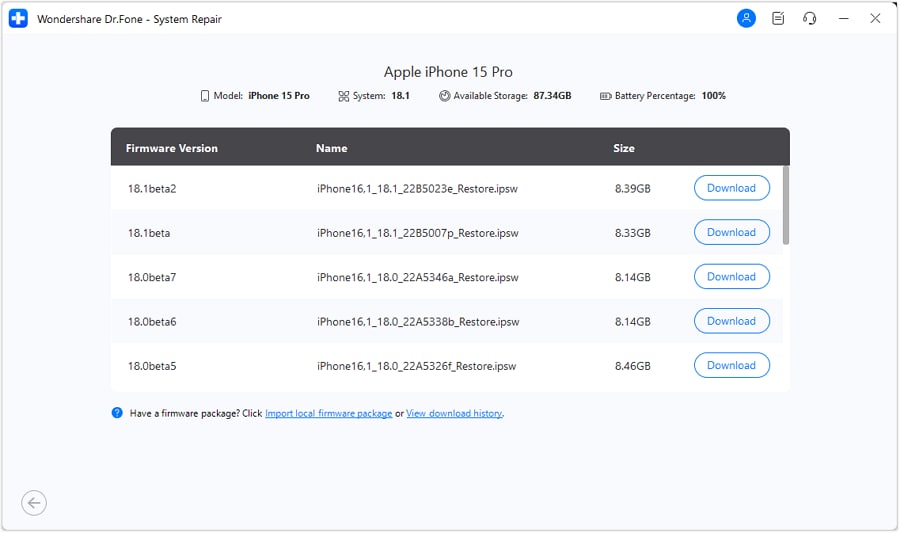
- Step 9: Wait while Wondershare Dr.Fone is downloading the firmware package.
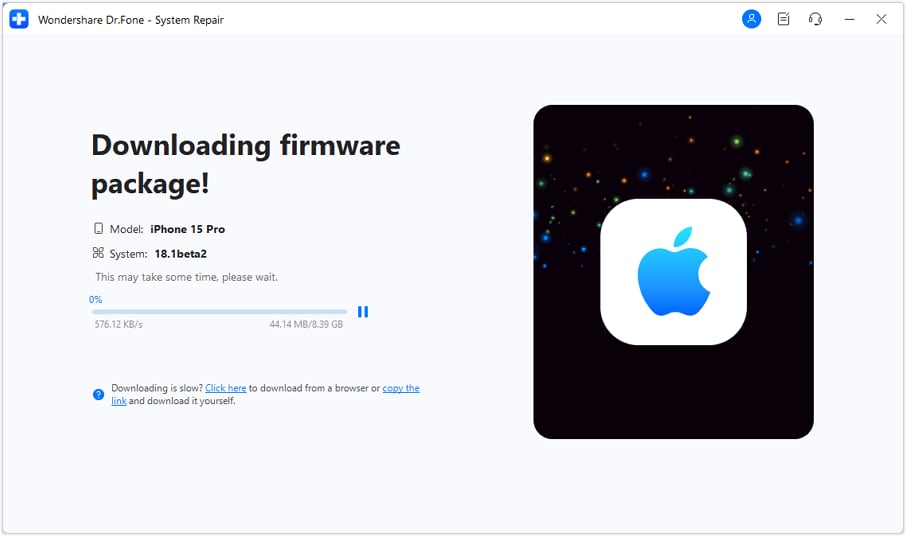
- Step 10: Click Repair Now to proceed with the iOS repair.

- Step 11: While the iOS repair process is ongoing, don’t touch your iPhone or your computer to avoid interruptions.
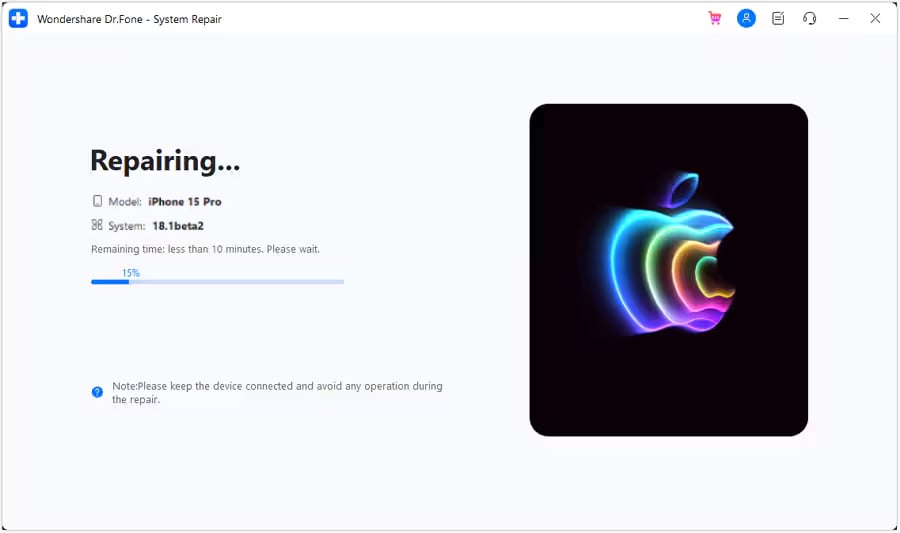
- Step 12: Finally, click Done.
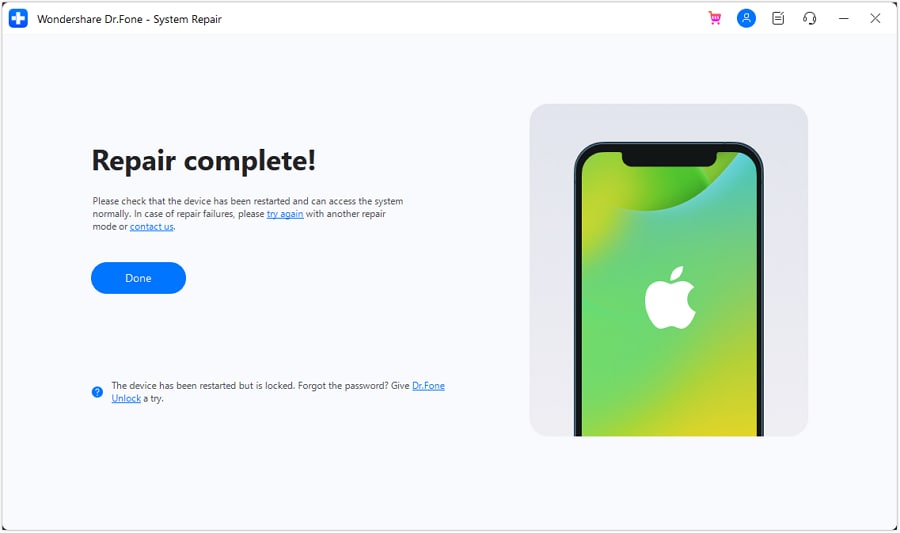
Solution 7: Bring Your iPhone 12 to the Nearest Apple Service Center
Factory defects and physical damage are other factors that may cause the iPhone 12 pink screen crash. If that’s the case, the troubleshooting techniques above may not work and yield good results. The best you can do is to bring it to the Apple service center and let the specialists fix it. But beforehand, back up your iPhone 12 first to avoid data loss. Here’s how to do it with Wondershare Dr.Fone.
- Step 1: Open the Wondershare Dr.Fone app on your desktop.
- Step 2: Connect your iPhone to your computer using a data cable.
- Step 3: Head over to the left panel section of the platform. Find and click My Backup.
- Step 4: Right after, click Back Up Now.
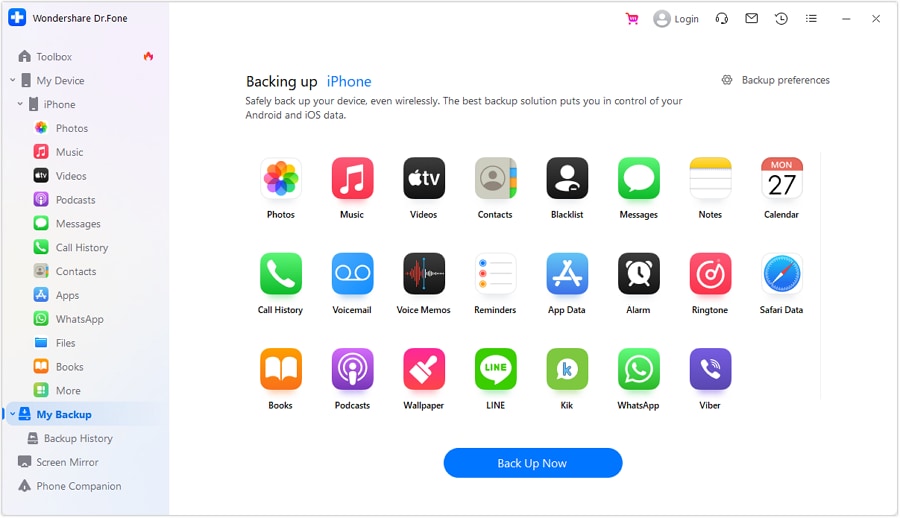
- Step 5: Once completed, click View Backups or Open in Folder to review your files.
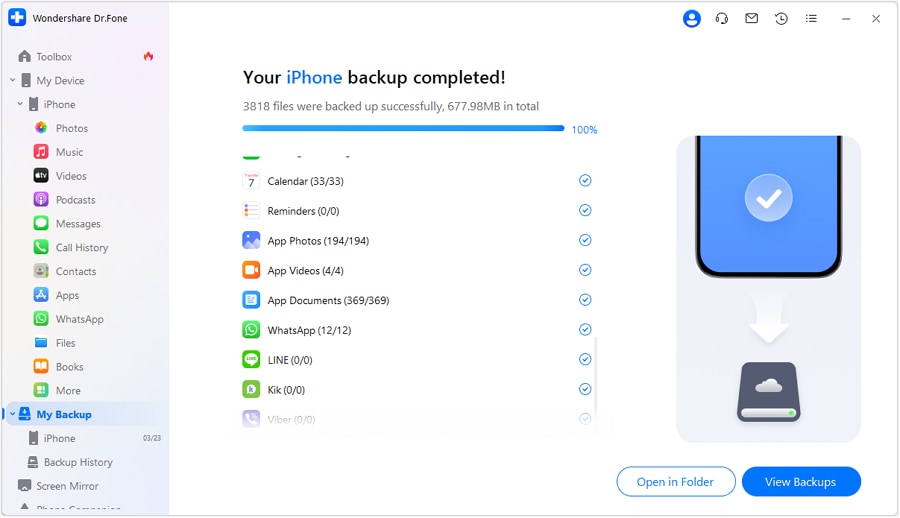
Conclusion
iPhone 12 and all of its variants have nothing more to prove. They are one of the best iPhone models that Apple has ever released. But just like any other smartphone, these devices also get in trouble sometimes. You can’t do anything about it because it’s completely natural. However, you must be prepared when you come across such problems. Download Wondershare Dr.Fone on your computer. This all-in mobile solution can assist you in system repair, data recovery, phone backup, and many more.
iPhone Problems
- iPhone Hardware Problems
- iPhone Home Button Problems
- iPhone Keyboard Problems
- iPhone Headphone Problems
- iPhone Touch ID Not Working
- iPhone Overheating
- iPhone Flashlight Not Working
- iPhone Silent Switch Not Working
- iPhone Sim Not Supported
- iPhone Call Volume Low
- iPhone Software Problems
- iPhone Passcode Not Working
- Google Maps Not Working
- iPhone Screenshot Not Working
- iPhone Vibrate Not Working
- Apps Disappeared From iPhone
- iPhone Emergency Alerts Not Working
- iPhone Battery Percentage Not Showing
- iPhone App Not Updating
- Google Calendar not Syncing
- Health App Not Tracking Steps
- iPhone Auto Lock Not Working
- iPhone Screen Recorder No Sound
- Find My iPhone Not Sharing Location
- iPhone Battery Problems
- iPhone Media Problems
- iPhone Echo Problem
- iPhone Camera Black
- iPhone Won't Play Music
- iOS Video Bug
- iPhone Calling Problem
- iPhone Ringer Problem
- iPhone Camera Problem
- iPhone Front Camera Problem
- iPhone Not Ringing
- iPhone Not Sound
- iPhone Mail Problems
- Reset Voicemail Password
- iPhone Email Problems
- iPhone Email Disappeared
- iPhone Voicemail Not Working
- iPhone Can't get Mail connection
- Gmail Not Working
- Yahoo Mail Not Working
- iPhone Update Problems
- iPhone Stuck at the Apple Logo
- Software Update Failed
- iPhone Verifying Update
- Software Update Server Couldn't Be Contacted
- iOS update Problem
- iPhone Won't Update
- iPhone Connection/Network Problems




James Davis
staff Editor
Generally rated4.5(105participated)