
iPhone Front Camera Not Working?
Here's Every Possible Fix [2024]
Jul 12, 2024 • Filed to: Mobile Repair Solutions • Proven solutions
“My iPhone 14 front camera is not working. Whenever I try to take selfies, it just displays a black screen instead!”
As a friend of mine asked me about his iPhone’s front camera not working issue, I realized that many people encounter this problem. It might seem uncommon, but at times the iPhone front camera goes black instead. Since the front camera, not working problem can be caused due to different reasons, it is important to diagnose it first. This post will let you know how to fix iPhone 14 front camera not working in different ways.

Part 1: Why is Your iPhone Front Camera Not Working?
If your iPhone’s front camera is not working, it could be because of the following reasons. Once you have identified the reason, you can easily fix this iPhone issue.
- The camera app on your iPhone might not have been launched correctly, which can cause iPhone front camera or even iPhone camera not working.
- The needed processes and modules might not be loaded properly or could be corrupted.
- Your iPhone could have entered into a deadlock or can be hanged.
- Sometimes, even a third-party app with camera access can make it malfunction.
- In case you have updated your iPhone to a corrupt or unstable iOS version, it can also cause this issue.
- Some other settings on your iPhone (like voice-over) can also cause this problem.
- Lastly, there could be a hardware-related problem (as the camera could be damaged)
Part 2: How to Solve the iPhone Front Camera Not Working Problem?
Now that you know about the possible reasons for iPhone 6/6s/7/8 front camera not working, let’s quickly resolve this issue with these fixes.
2.1 Close and Restart the Camera App
The chances are that the Camera app on your iPhone might not be loaded correctly, making the iPhone front camera go black. To fix this, you can close the app from running in the background and restart it.
If you have an iPhone 8 or an older generation device, then double-tap on the home option. In newer models, swipe up from the Home screen and stop in the middle. This will launch the App Drawer on your iPhone. You can now swipe left/right to select the camera app or swipe its card up to close it.
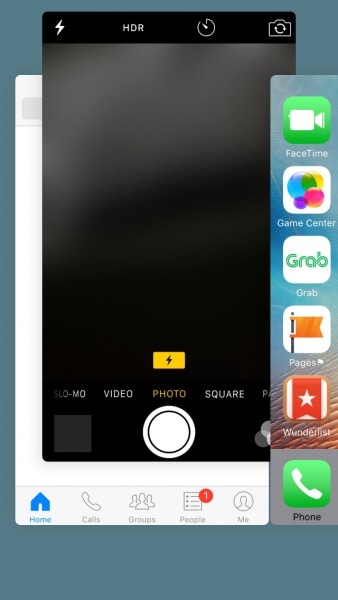
Once the camera app is closed, you can tap on its icon again to restart it and check if it would fix the iPhone front camera not working issue.
2.2 Switch the Front or Rear Camera Feature
Another possible reason for the front camera not working on your device could be related to switching the front/rear lens. You can just launch the camera app on your iPhone and tap on the switch icon to resolve this. The switch icon is located either at the top of the screen or the bottom.
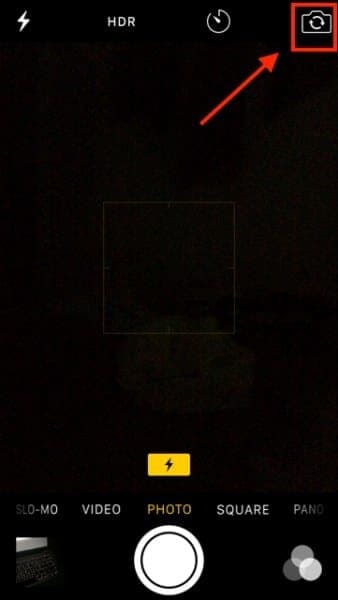
This will let you switch from the rear to your device's front camera and fix this problem easily.
2.3 Turn off the Voice-Over Function
Voice-over is a native feature in the iPhone used to speak out options for visually impaired users. It has been observed that the voice-over feature can sometimes make the iPhone front camera go black.
Therefore, if the front camera is not working on your iPhone, you can disable the voice-over feature. To do this, unlock your iPhone and go to its Settings > General > Accessibility > Voice-Over and toggle off the feature.
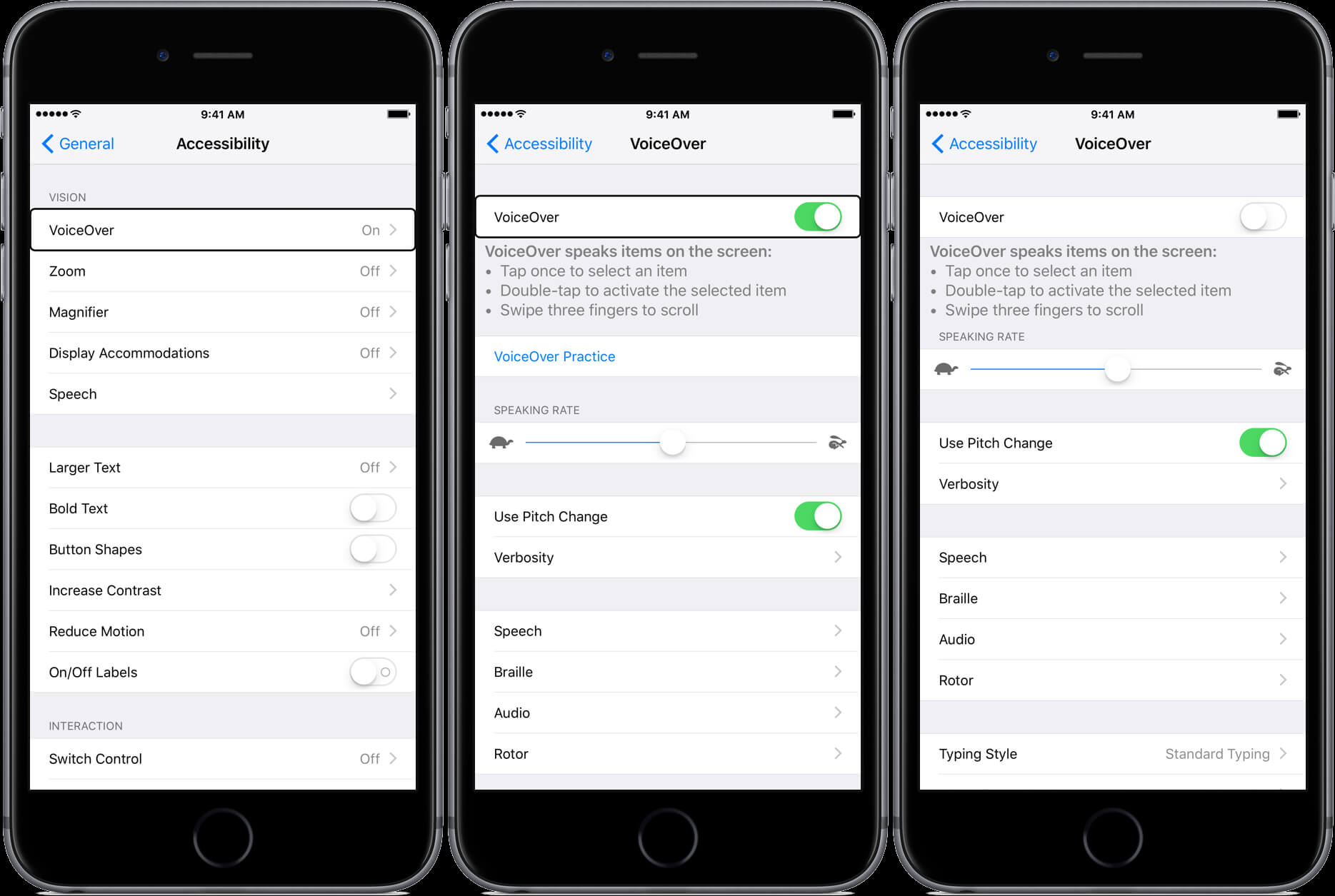
2.4 Restart your iPhone
Sometimes, all it takes to fix the front camera is a simple restart of the device. Since it would reset your iPhone's current power cycle, any deadlock or minor issue would automatically be fixed.
If you own an iPhone X, 11, 12, 13, or newer iPhone, press the Side + Volume Up/Down keys simultaneously. On the other hand, if you have an older generation device, then you can just long-press the Power button on the side.
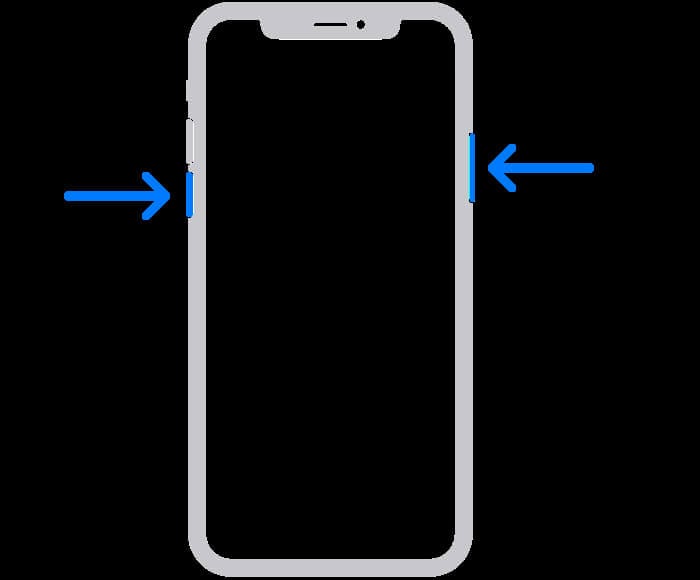
Once the power slider appears, you can swipe it and wait as your device turns off. Now, wait for 5-15 seconds and press the power button to restart it.
2.5 Reset Settings on your iPhone
As stated above, any unknown change in your device settings can also cause an issue like iPhone 6/6s/6 Plus front camera not working. The easiest way to fix the front camera not working is by resetting your device settings.
You can unlock your iPhone and go to its Settings > General > Reset and tap on the “Reset All Settings” option. Confirm the passcode of your device and wait as your iPhone would be restarted with its default settings. This won’t delete the stored data on your iPhone but would only overwrite any saved settings with default values.
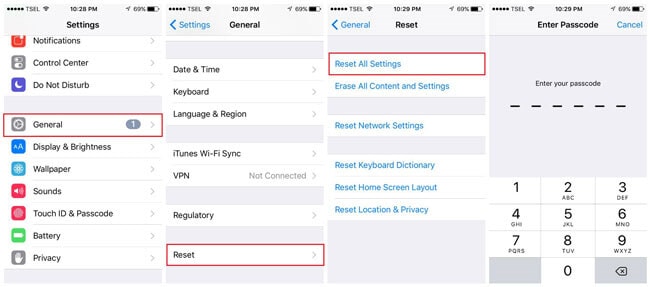
2.6 Use an iOS Repairing Application
Lastly, the chances are that a firmware-related issue could have caused the iPhone front camera not working problem. In this case, you can use a dedicated application like Dr.Fone - System Repair (iOS). It is a user-friendly and 100% secure solution that can fit every minor or major issue with your iPhone.

Dr.Fone - System Repair (iOS)
Repair iOS System Errors to Fix iPhone Front Camera Not Working Without Data Loss.
- Fix various iOS system issues stuck in recovery mode, white Apple logo, black screen, looping on start, etc.
- Ensure data integrity during the repair process to prevent data loss.
- Restore iOS devices to optimal performance by addressing system issues.
- Fully compatible with the latest iOS version.

- Dr.Fone – System Repair (iOS) is extremely easy to use, and you need to follow a click-through process to fix your device.
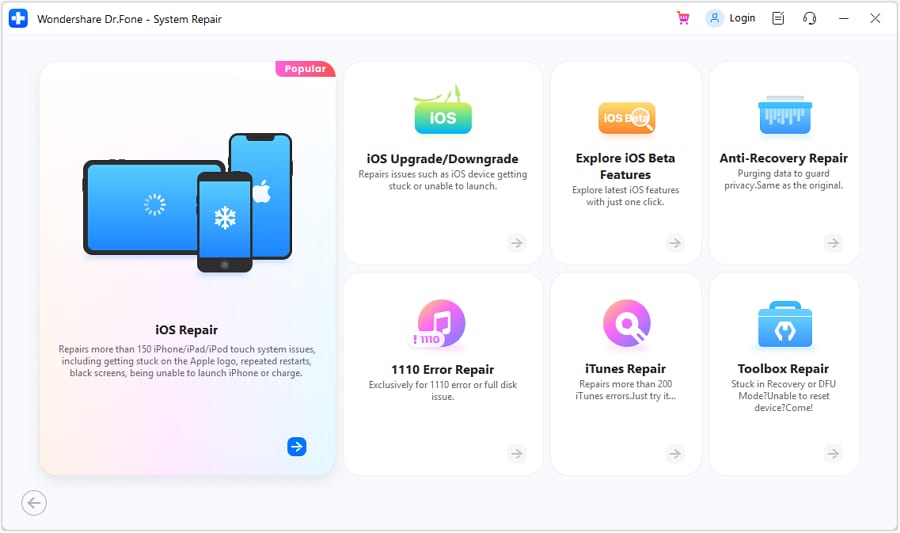
- The application can easily fix an issue like iPhone front camera not working (if a firmware-related error caused it).
- Besides that, the application can also fix other minor/major issues like the screen of death, unresponsive device, iPhone stuck in recovery mode, etc.
- If you want, you can choose to retain your iPhone data so that none of your files are lost during the repair process.
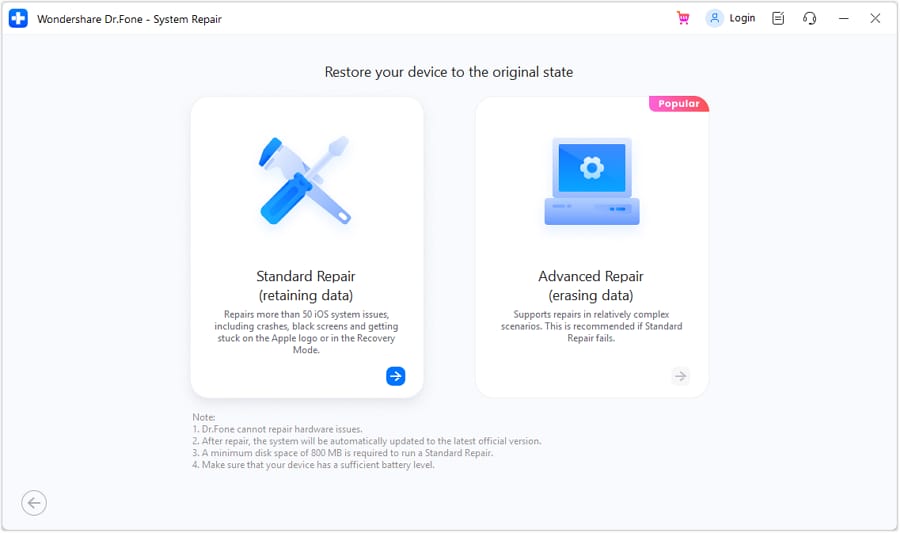
- The process to fix your iPhone’s camera is pretty simple, and you don’t need to jailbreak your phone to use the tool.
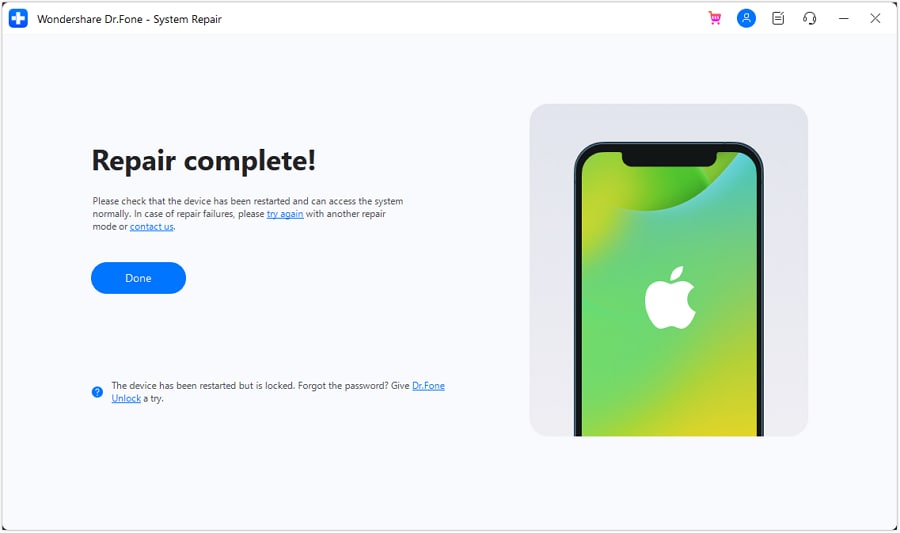
Conclusion
Now that you know 6 different ways to fix the iPhone front camera, you can easily overcome this problem. I would recommend keeping an application like Dr.Fone - System Repair (iOS) installed. Once you have the application installed, you can use it instantly to fix any iPhone-related issues in the future.
4,624,541 people have downloaded it
iPhone Errors
- Errors 0 ... 100
- 1. iPhone Error 6
- 2. iPhone/iTunes Error 9
- 3. iPhone Error 10
- 4. iPhone/iTunes Error 21
- 5. iPhone Error 35
- 6. iTunes Error 40 on iPhone/iPad
- 7. iPhone Error 47
- 8. iPhone Error 69
- 9. iPhone Error 75
- 10. iPhone Error 78
- Errors 1xxx
- 1. iPhone Error 1009
- 2. iPhone Error 1015
- 3. iPhone/iTunes Error 1100
- 4. iPhone Error 1110
- 5. iPhone Error 1667
- Errors 2xxx
- Errors 3xxx
- 1. iTunes Error 3004
- 2. iTunes Error 3014
- 3. iTunes/iPhone Error 3194
- 4. iPhone Error 3503
- 5. iPhone/iTunes Error 3600
- Errors 4xxx
- Other iPhone Errors
- 1. iPhone Error 7005
- 2. iPhone/iTunes Error 9006
- 3. iPhone Error 0xe8000015
- 4. iPhone Cellular Update Failed Error
- 5. iPhone Activation Error
- 6. iPhone SSL Error
- Other iPhone Issues
- ● Manage/transfer/recover data
- ● Unlock screen/activate/FRP lock
- ● Fix most iOS and Android issues
- Repair Now Repair Now Repair Now
Here's Every Possible Fix [2024]




Alice MJ
staff Editor
Generally rated4.5(105participated)