How to Fix iTunes Error 3004 When Updating the iPhone
Jul 12, 2024 • Filed to: Mobile Repair Solutions • Proven solutions
It is not uncommon to find yourself in a situation where you want to update or restore your iPhone in iTunes only to run into one error or another. One of those errors is iTunes error 3004. It is not common but it can happen once in a while and if it happens to happen to you, this article will provide you with a set of solutions that have been known to work to fix the issue.
But before we get to the solutions, let's first understand exactly what error 3004 is exactly and what might be causing it.
What is iTunes Error 3004?
The iTunes error 3004 typically happens in the middle of an update procedure. A message flashes saying that the iPhone could not be restored because an Unknown error occurred. Although there is no clear reason why the error could occur, it is believed that it happens when iTunes attempts to download the necessary firmware to install on your device only to run into problems. So it may very well be that the problem is caused by a connectivity issue.
How to Fix the iTunes Error 3004
There are several solutions that Apple recommends when you are faced with iTunes error 3004. Note that most of them are based on connectivity. Try each one in turn and see if they work.
Check the Connection you are using
Because this is a connection problem, it might be a good idea to check the connection you are using. If you are using a modem, it might be a good idea to unplug it and then plug it in again. Wait a few minutes, reconnect to the internet and try again. If you are using Wi-Fi, check to see if the connection is strong enough and that you are connected.
Restart your computer
If the network isn't the issue, try rebooting both the device and the computer. A simple reboot can fix a lot of issues and this one may not be so different. It is worth a try.
It is also important that the version of iTunes you are using be updated. If it is not, take a moment to download the latest version of iTunes and then try updating your device again.
The Best Way to Update or Restore your Device
If none of the above solutions work to allow you to update your device and consequently fix the issue that had you connecting your device to iTunes in the first place, it might be time to bring out the big guns. It is time you considered using Dr.Fone - System Repair to tame your iOS system and get your device working normally again. Dr.Fone - System Repair, works and best of all, will not result in data loss as opposed to an iTunes restore which will.
Note: The reason for iTunes error 3004 may be complex. If this way fails, you should then choose the quick fix for iTunes.

Dr.Fone - System Repair
- Fix with various iOS system issues like stuck in recovery mode, white Apple logo, black screen, blue screen, looping on start, etc.
- Only fix your iOS to normal, no data loss at all.
- Supports iPhone 6S,iPhone 6S Plus,iPhone SE and the latest iOS 13 fully!
- Work for all models of iPhone, iPad and iPod touch.
Here's how to use Dr.Fone to update your device's operating system.
Step 1: Begin by downloading and installing Dr.Fone to your computer. Launch the program and then select "System Repair".

Step 2: Then connect the iPhone to the computer using USB cables and then select "Standard Mode" to fix the phone. You can try "Advanced Mode" to fix if you don't care about data loss.
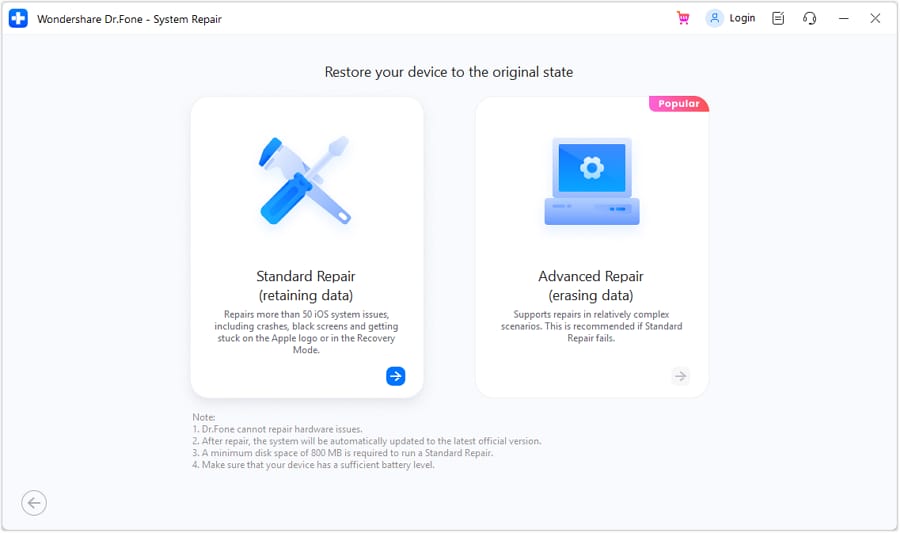
Step 3: The next step is to download and install the latest firmware. Dr.Fone will provide you with the latest firmware. Just click "Start" and the program will download it automatically.

Step 4: Once the latest firmware is in place, Dr.Fone will begin to repair the device. The repair process shouldn't take long and the device will soon afterward restart in normal mode.

The iTunes error 3004 can happen even when you know that your connection is working just fine just because iTunes fails to communicate with the Apple servers and hence cannot download the IPSW file you need to update your device. But as we have seen, Dr.Fone fixes this problem very easily. It downloads the iOS to your device and proceeds to fix any issue you may have with your device. It is a software that is worth having for every iOS device user.
How to fix iTunes Error 3004 by repairing iTunes
iTunes connection issues and component corruption often result in iTunes error 3004. Facing this, opting for an iTunes repair tool for a quick fix on iTunes Error 3004 is an ideal option.

Dr.Fone - iTunes Repair
Quick diagnosis and fix for iTunes Error 3004
- Fix all iTunes errors like iTunes error 3004, error 21, error 4013, error 4015, etc.
- Best choice when facing iTunes connection and syncing issues.
- Keep original iTunes data and iPhone data while fixing iTunes error 3004
- 2 or 3x faster solution to diagnose and fix iTunes error 3004
Follow these easy steps to have a quick fix on iTunes Error 3004:
- First of all, you need to download, install, and start up Dr.Fone - System Repair from your PC.
- In the new window, click "System Repair" > "iTunes Repair". Use the lightning cable to connect the iOS device to your PC.
- Exclude the iTunes connection issues: Choose "Repair iTunes Connection Issues" for repair, and then check whether the iTunes Error 3004 disappear.
- Fix iTunes errors: Click "Repair iTunes Errors" to verify and repair all the basic iTunes components, then check if iTunes Error 3004 still exists.
- Fix iTunes errors in advanced mode: Click "Advanced Repair" to have a thorough fix if iTunes error 3004 persists.

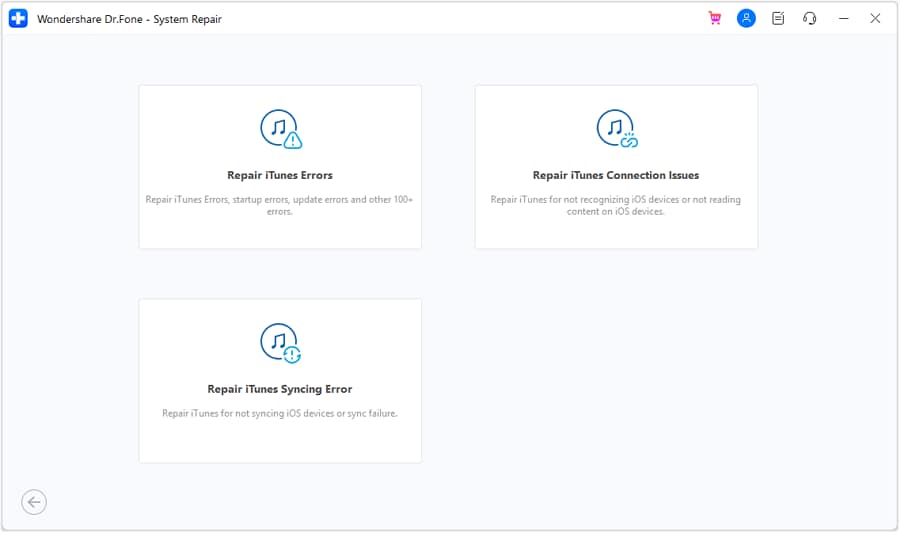
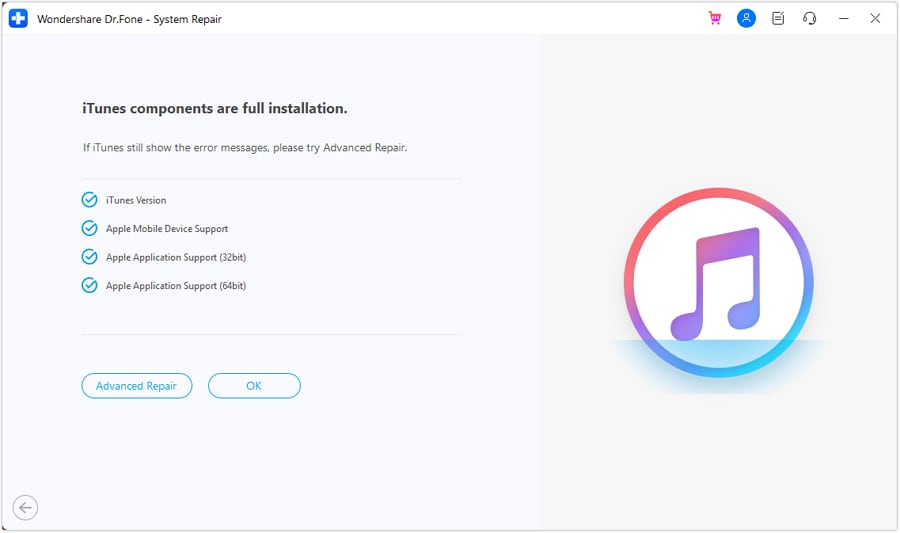
iPhone Errors
- Errors 0 ... 100
- 1. iPhone Error 6
- 2. iPhone/iTunes Error 9
- 3. iPhone Error 10
- 4. iPhone/iTunes Error 21
- 5. iPhone Error 35
- 6. iTunes Error 40 on iPhone/iPad
- 7. iPhone Error 47
- 8. iPhone Error 69
- 9. iPhone Error 75
- 10. iPhone Error 78
- Errors 1xxx
- 1. iPhone Error 1009
- 2. iPhone Error 1015
- 3. iPhone/iTunes Error 1100
- 4. iPhone Error 1110
- 5. iPhone Error 1667
- Errors 2xxx
- Errors 3xxx
- 1. iTunes Error 3004
- 2. iTunes Error 3014
- 3. iTunes/iPhone Error 3194
- 4. iPhone Error 3503
- 5. iPhone/iTunes Error 3600
- Errors 4xxx
- Other iPhone Errors
- 1. iPhone Error 7005
- 2. iPhone/iTunes Error 9006
- 3. iPhone Error 0xe8000015
- 4. iPhone Cellular Update Failed Error
- 5. iPhone Activation Error
- 6. iPhone SSL Error
- Other iPhone Issues
- ● Manage/transfer/recover data
- ● Unlock screen/activate/FRP lock
- ● Fix most iOS and Android issues
- Repair Now Repair Now Repair Now






Alice MJ
staff Editor
Generally rated4.5(105participated)