Full Solutions to Fix iTunes Error 3014 When Restoring iPhone
Jul 18, 2024 • Filed to: Mobile Repair Solutions • Proven solutions
A quality product! Super smooth and reliable! Your sleek iPhone is all of this. Since its launch in June 2007, each iteration has delivered a premium product and has made good on the brand’s promise of quality. Even then, the iPhone proves that nothing is perfect, and your precious device can be killed by iTunes error 3014 (also called iPhone error 3014).
Even LeBron James misses a block now and then, but he picks himself up, has a swig of drink from his commercial partner Sprite, and goes again. A missed block is one thing, error 3014 is something else. Sometimes it is iTunes, the software which most of us use to manage our iPhone, which is afflicted by iTunes error 3014. Probably better to reach for Dr.Fone - System Repair than a can of Sprite though.

This is the warning you do not want to see.
Error 3014 has struck your iPhone or, in this case, iTunes.
- Part 1: Basic Information about iTunes Error 3014 or iPhone Error 3014
- Part 2: Fix iTunes Error 3014 with No Data Loss
- Part 3: Fix iTunes Error 3014 by Repairing iTunes Quickly
- Part 4: Other Solutions to Fix iTunes Error 3014 or iPhone Error 3014
Part 1: Basic Information about iTunes Error 3014 (iPhone Error 3014)
What is iTunes Error 3014 (iPhone Error 3014)?
Apple does tend to update iOS quite often. What happens just as often, is that within weeks, sometimes days, another update of iOS occurs. Then, just when you have already been through the stress of updating your iPhone, something goes wrong and error 3014 comes to call. When your computer is trying to persuade your copy of iTunes to speak to Apple's servers, something goes wrong. You are faced with a white screen of death. What are you going to do?
Why did it happen?
iTunes error 3014 normally occurs when a reset goes wrong. Most commonly, this is during an update. Usually, it is a bungee jump, down and down to the end of the rope, then smoothly back to safety. Sometimes your iPhone won't restore, and Error 3014 strikes. The dreaded white screen of death strikes when you are already a little stressed about doing the update, this is probably the time when you might welcome a little help.
Straight off, let us say 'Do NOT panic'. This pesky error 3014 can usually be sorted out. Here are seven solutions you can try. Let's walk you through all of them.
Part 2: Fix iTunes Error 3014 with No Data Loss
We all want to avoid data loss, don't we? The way to keep hold of all those photographs, messages, addresses which you would hate to lose, is to use the right tool for the job.
If you want to fix your iPhone iTunes error 3014 or iTunes error 3014 successfully, with no data loss, you can try this software – Dr.Fone - System Repair – it will fix many iPhone and system errors easily, and keep your data protected.

Dr.Fone - System Repair
Fix iTunes error 3014 without data loss.
- Safe, quick, and simple.
- Supports and sorts out problems with all models of iPhone, iPad, iPod touch.
- Fix various iOS system issues stuck in recovery mode, white Apple logo, black screen, looping on start, etc.
- Fixes other problems with your valuable hardware, along with iTunes errors, such as error 4005, iPhone error 14, iTunes error 50, error 1009, iTunes error 27, and more.
- AND has a no quibble 7 Day Money Back Guarantee.
Steps on fix iPhone error 3014 or iTunes error 3014
Step 1. Install and Launch the Program.
Download Dr.Fone on your computer, and follow the straightforward steps to install it. Then run the Dr.Fone software.

Welcome to Dr.Fone's dashboard.
Step 2. Fix the iPhone error 3014.
From Dr.Fone's dashboard, chose Repair. Then connect your iPhone/Pad/Pod to the computer with a USB cable.
When Dr.Fone detects your iPhone/Pad/Pod click the 'Start' button.
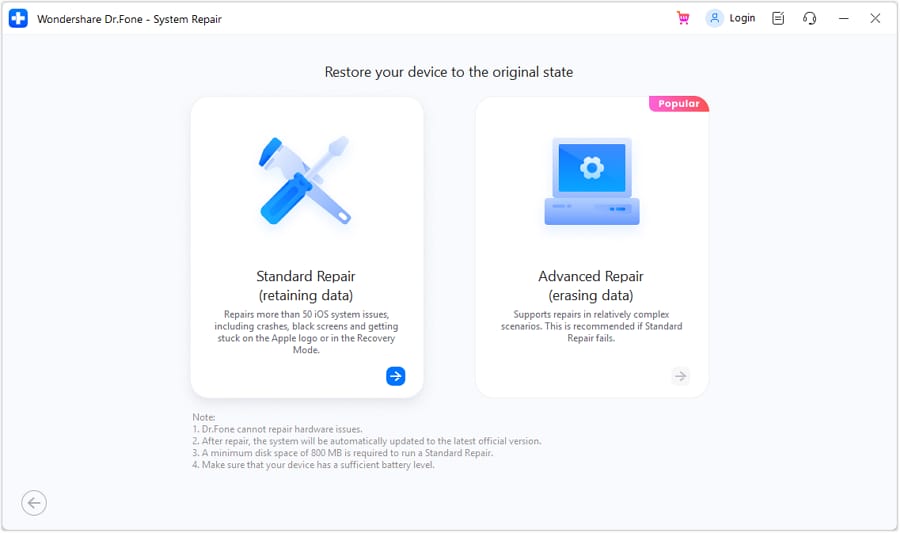
You're now well on the well to successfully dealing with Error 3014.
The drop-down menus allow you to easily and accurately choose your model.

Choose whether iPhone or Pad or Pod,
Then the specific model, and so on.
The right firmware will now be downloaded and automatically installed on your iPhone/Pad/Pod.
Step 3. Mission Accomplished.
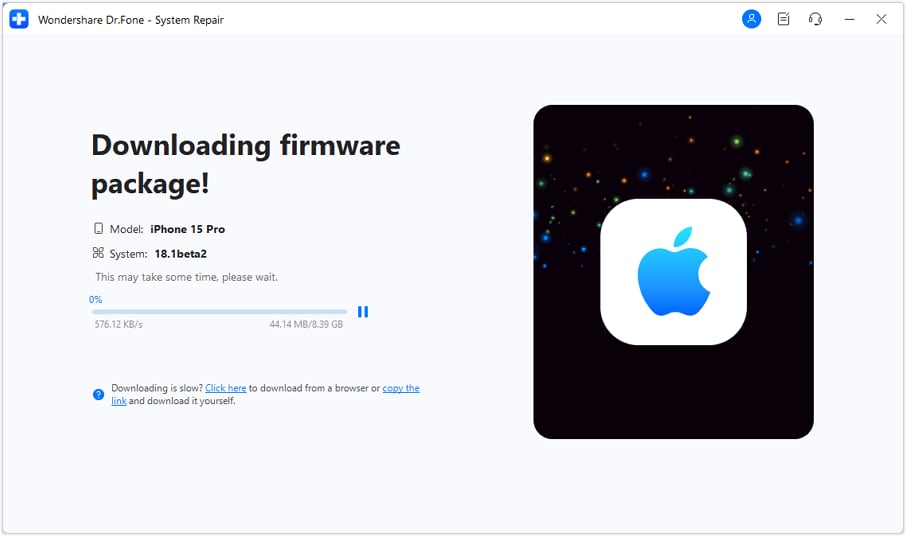
We are on our way. Ten or so minutes should be all it takes.

Once the software has downloaded, it is good to see the repair in progress.
You will receive a message telling you the process has been successful.
Your iPhone/Pad/Pod will start and act normally.
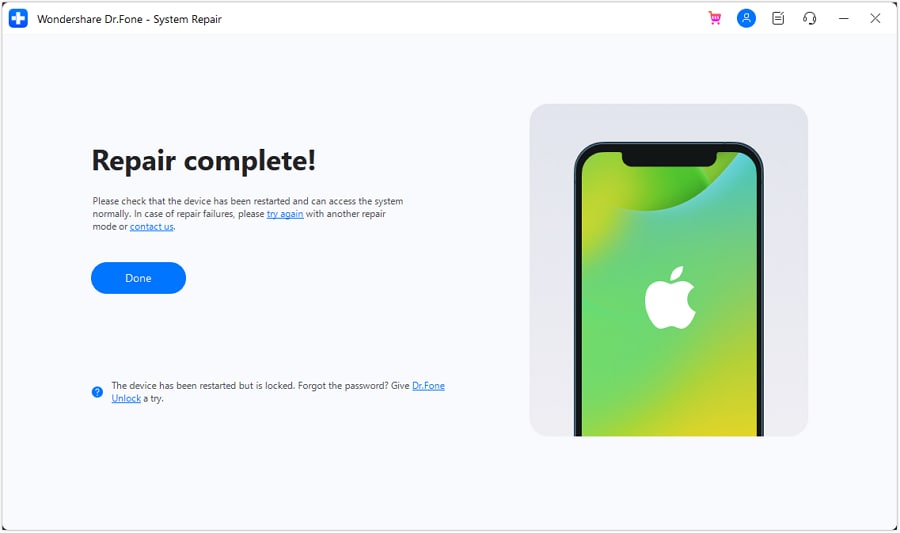
That checkmark looks good, doesn't it?
How easy is that? Nothing left to chance.
Video Guide: How to fix iOS systems problems and iPhone errors
Part 3: Fix iTunes Error 3014 by Repairing iTunes Quickly
Cannot stop iTunes error 3014? Well, it's too early to give up iTunes before you know some seldom-known facts. iTunes error 3014 may show up out of component corruption and connection & syncing issues of iTunes. So the ideal way in this situation is to get an iTunes repair tool to fix iTunes to normal quickly.

Dr.Fone - iTunes Repair
iTunes repair tool to fix iTunes error 3014 quickly
- Fixes all iTunes errors like iTunes error 3014, error 23, error 21, etc.
- Fixes any issues related to the connection or syncing of the iPhone to iTunes.
- Keeps existing data intact while fixing iTunes error 3014.
- Restores iTunes components to a normal state within 5 minutes.
Here are the easy steps to fix iTunes error 3014:
- After having the iTunes repair tool downloaded on your PC, install and start it up by double-clicking the Dr.Fone icon.

- In the main window that shows up, click "Repair" (in the upper row). Then select "iTunes Repair" from the left blue column and get your iPhone connected to iTunes.
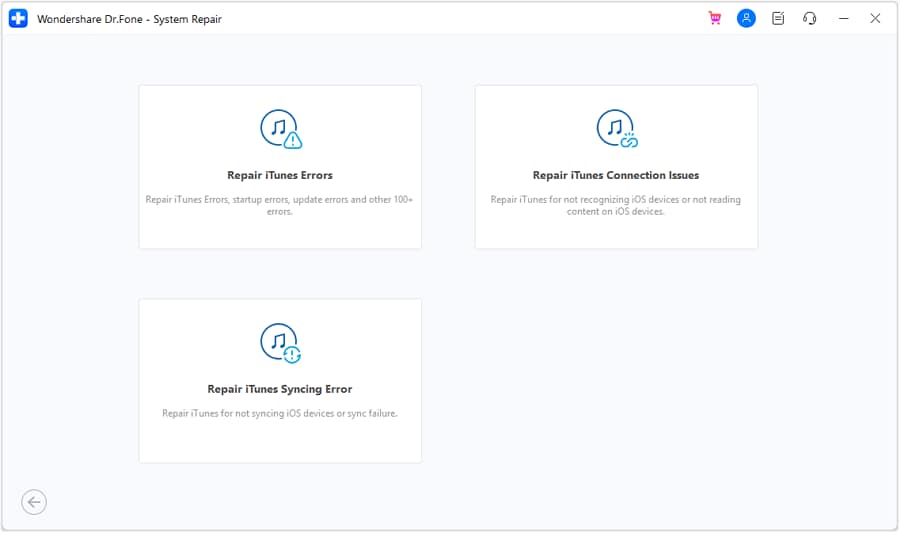
- Fix iTunes connection issues: Click on "Repair iTunes Connection Issues" to check and fix all connection issues that caused iTunes error 3014.
- Fix iTunes errors: If iTunes error 3014 persists, click on "Repair iTunes Errors" to have the basic components of iTunes verified. If there is an issue detected, allow the tool to fix it directly.
- Fix iTunes errors in advanced mode: If iTunes error 3014 is still there, click on "Advanced Repair" to verify and fix all the advanced components of iTunes.
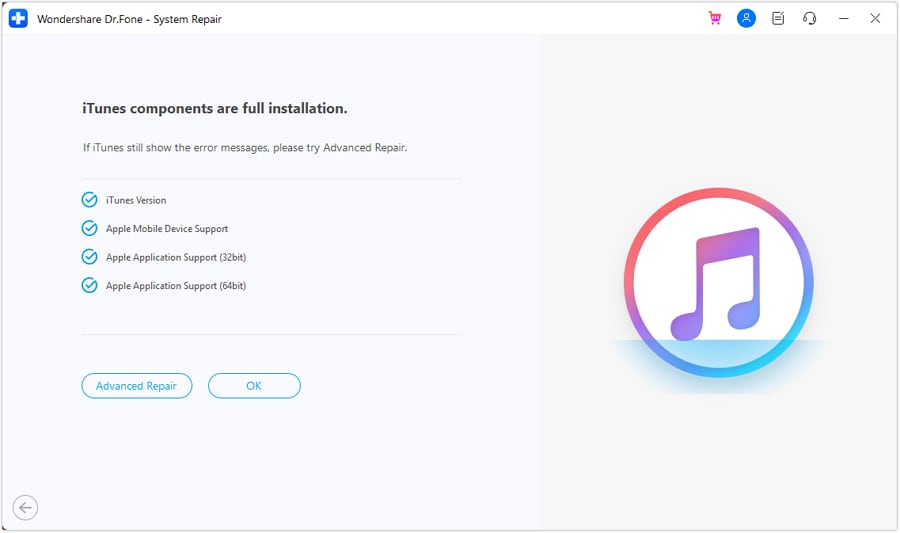
Part 4: Other Solutions to Fix iTunes Error 3014
Solution 1. Bring iTunes up to date.
It is a very simple thing, is a good idea to make sure your version of iTunes is the latest version. If you're not sure, just look at the screenshot below, which makes it clear to be sure that you have the latest version of iTunes installed on your computer. It isn't everyone's favorite piece of software, but best to make sure you've got all the latest bells and whistles.
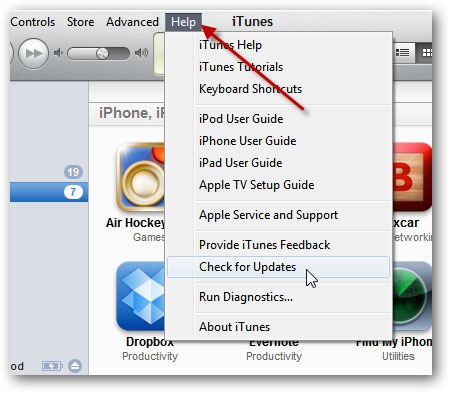
You may have seen similar to other software.
Under the 'help' menu, you can ask for 'updates' to be checked.
Solution 2. Check your PC settings.
That communication, you remember, the one from your computer to Apple's servers? It might seem silly, it is usually automatic, but the communication might fail because your computer and Apple cannot agree what time it is. They're both looking at their watches, but not agreeing. Please make sure your date, time, time zone are correct.
Hope the picture helps! You might just be lucky!
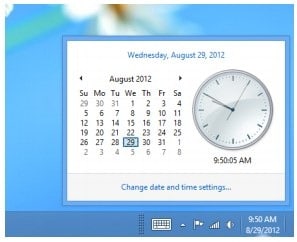
Synchronize watches!
Solution 3. Update your OS.
Now we are getting a little bit more serious.
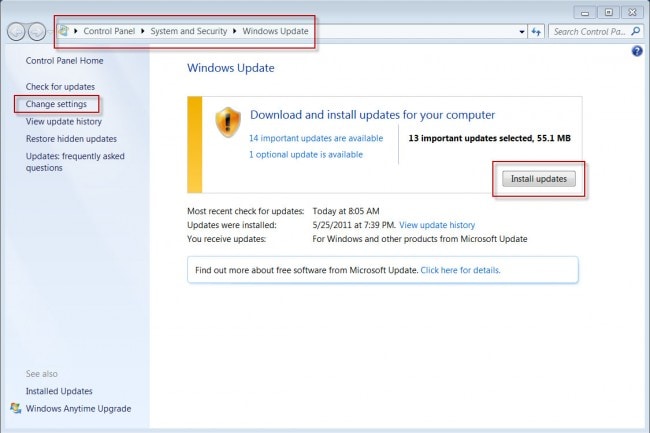
Most, recent versions of Windows, will show a screen similar to this.
It is accessed in the Control Panel.
Regardless of whether you're on a Windows PC, or are fully Apple orientated, you should check that you've got all the latest updates. If everything is spanky new, with a little bit of luck, all the different participants will sing the same tune, and the update of your iPhone will work.
Solution 4. Check your security software.
Many books are written on dealing with this type of issue with anti-virus.
We do not know what anti-virus/firewall set up you’ve got. The example we’ve given below is for Window's own built-in firewall. A firewall stops things from getting in and out. It might be the cause of the breakdown in communication with Apple.
Make sure you’ve got the latest version of your anti-virus software.
Next, with a BIG WARNING sticker, you can take the risky move of turning off the anti-virus/firewall software. It IS there for a reason. It is there to protect your computer, and everything on it, but just sometimes it seems necessary to take the risk and switch your firewall off.
Do not take the chance, be sure that you will switch it back on again!
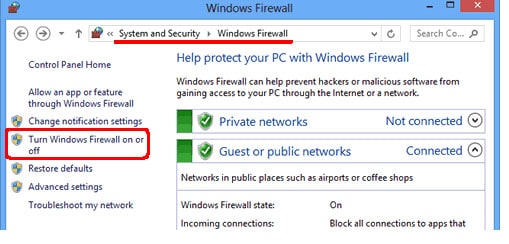
Windows 'System and Security'.
Solution 5. Are You Connected?
It is easily overlooked, but you should make sure your internet connection is stable. It is obviously a major factor in making a good connection with Apple’s servers. Make sure that nothing else is running, that iTunes can have the full benefit of your available bandwidth.
Solution 6. Edit your 'hosts' file.
This is a bit more of a difficult one. We will take you through it, but you need to be confident about what you're doing. If you have not done something like this before, be sure to make a restoration point on your system.
Step 1 Open Notepad. Then 'open file', and navigate to 'C:WindowsSystem.32driversetc'.
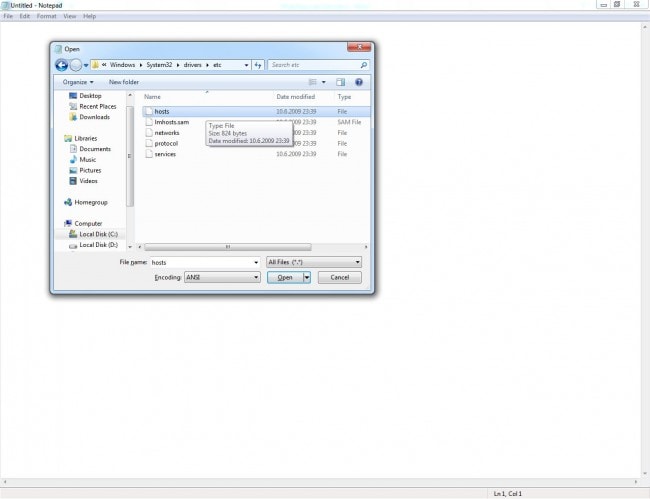
Navigate to find the 'hosts' file.
You might need to ask to see 'All Files' in the dropdown box at the bottom of the dialogue box. You should be able to see the 'hosts' file.
When opened, it should look something like this.
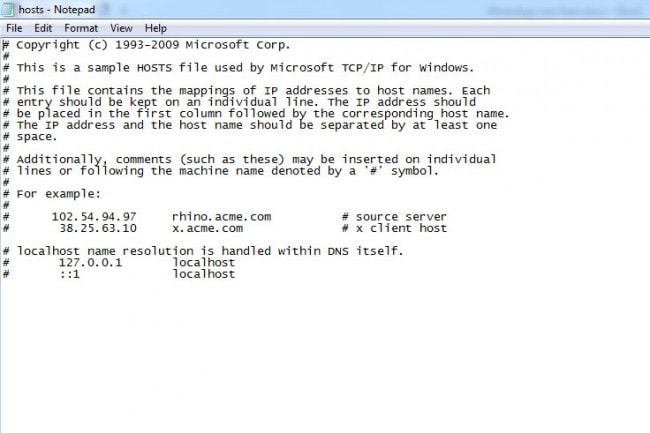
Approach with care.
Step 2 You need to add this line to the end of the 'hosts' file.
74.208.10.249 gs.apple.com
Save the HOSTS file and then try the following – open your browser and go to https://support.apple.com/en-us/HT201442 If you have done this step right, it will lead you to Cydia website.
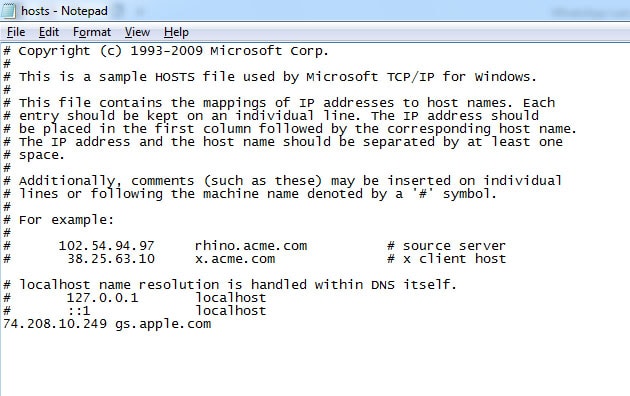
Step 3 (Only perform this step if you DO NOT have SHSH blobs kept Cydia or Saunk server. Otherwise, please return to step 2)
Find the following lines in your HOSTS file and remove them:
74.208.10.249 gs.apple.com
127.0.0.1 gs.apple.com
After you completed removing these lines, save your host's file, open your browser and go to https://support.apple.com/en-us/HT201442 It should redirect you to the Apple website.
Once you have completed these simple steps, open your iTunes, and continue with the process, which you should know finish without the iPhone error 3014.
Bonus Solution! (We ARE here to help)
It is a bit of a cliched joke, but rebooting can help.
If you're stuck, simply press the 'Home' and 'Power' buttons at the same time. Hold both buttons down for ten seconds and your iPhone/Pad/Pod will be forced to restart. Try running iTunes again, and reconnecting your device with a USB cable.
Good luck!
The BEST Solution
Our tools do a great deal more than simply fix the iTunes error 3104. They do a great job period. You can soon recover from the trauma of a brief bump in your relationship with your iPhone.
Dr.Fone – the original phone tool – working to help you since 2002
Join millions of users who have recognized Dr.Fone as the best tool.
It is easy, and free to try – Dr.Fone - System Repair.
iPhone Errors
- Errors 0 ... 100
- 1. iPhone Error 6
- 2. iPhone/iTunes Error 9
- 3. iPhone Error 10
- 4. iPhone/iTunes Error 21
- 5. iPhone Error 35
- 6. iTunes Error 40 on iPhone/iPad
- 7. iPhone Error 47
- 8. iPhone Error 69
- 9. iPhone Error 75
- 10. iPhone Error 78
- Errors 1xxx
- 1. iPhone Error 1009
- 2. iPhone Error 1015
- 3. iPhone/iTunes Error 1100
- 4. iPhone Error 1110
- 5. iPhone Error 1667
- Errors 2xxx
- Errors 3xxx
- 1. iTunes Error 3004
- 2. iTunes Error 3014
- 3. iTunes/iPhone Error 3194
- 4. iPhone Error 3503
- 5. iPhone/iTunes Error 3600
- Errors 4xxx
- Other iPhone Errors
- 1. iPhone Error 7005
- 2. iPhone/iTunes Error 9006
- 3. iPhone Error 0xe8000015
- 4. iPhone Cellular Update Failed Error
- 5. iPhone Activation Error
- 6. iPhone SSL Error
- Other iPhone Issues
- ● Manage/transfer/recover data
- ● Unlock screen/activate/FRP lock
- ● Fix most iOS and Android issues
- Repair Now Repair Now Repair Now






Alice MJ
staff Editor
Generally rated4.5(105participated)