How to Transfer Data from iOS devices to ZTE Phones
Jul 12, 2024 • Filed to: Data Transfer Solutions • Proven solutions
Part 1: How to transfer data from iPhone to ZTE with 1 click
Dr.Fone - Phone Transfer is that phone data transfer tool which can help you to save your time when you need to transfer data from iOS devices to ZTE phones. In fact, apart from the data transfer between iOS and ZTE phones, Dr.Fone - Phone Transfer supports data transfer between lots of Android and iOS devices.

Dr.Fone - Phone Transfer
Transfer data from iPhone to ZTE in 1 click!
- Easily transfer photos, videos, calendar, contacts, messages and music from iPhone to ZTE.
- Takes less than 10 minutes to finish.
- Supports iPhone 15/14/13/12/11/X and former and the latest iOS 17 fully!

- Works perfectly with Apple, Samsung, HTC, LG, Sony, Google, HUAWEI, Motorola, ZTE, and more smartphones and tablets.
- Fully compatible with major providers like AT&T, Verizon, Sprint and T-Mobile.
- Fully compatible with Windows 10 or Mac 14.
Note: When you have no computer at hand, you can just get the Dr.Fone - Phone Transfer (mobile version) from Google Play. After installing this Android app, you can download iCloud data to your ZTE directly, or connect iPhone to ZTE for data transfer using an iPhone-to-Android adapter.
It can be very easy to sync contacts to a new phone especially if you are using a service like Google, but it is all the other stuff such as pictures, videos, text messages and your calendar that can be hard to move unless you are tech savvy. Dr.Fone - Phone Transfer makes it so easy, all you need is to simply install this software utility and then connect both phones to a PC. Both phones must however be connected at the same time in order for this service to work. This means that you cannot back up contents from your iOS device to transfer at a later time. This problem is however negated by the fact that it will take a very short time to transfer everything, so there is no need to back-up anything.
Steps to transfer data from iPhone to ZTE by Dr.Fone - Phone Transfer
So imagine how easy it would be to transfer data from your iPhone to your ZTE phone in just one click.
Step 1: Get Connected
Assuming that you have downloaded and installed Dr.Fone - Phone Transfer on your computer (there are versions for both Windows and MAC), choose "Switch".

Then connect your iPhone and ZTE phones to your computer via USB cables. Once you have done this correctly and the program has detected both phones, you should see the following window.
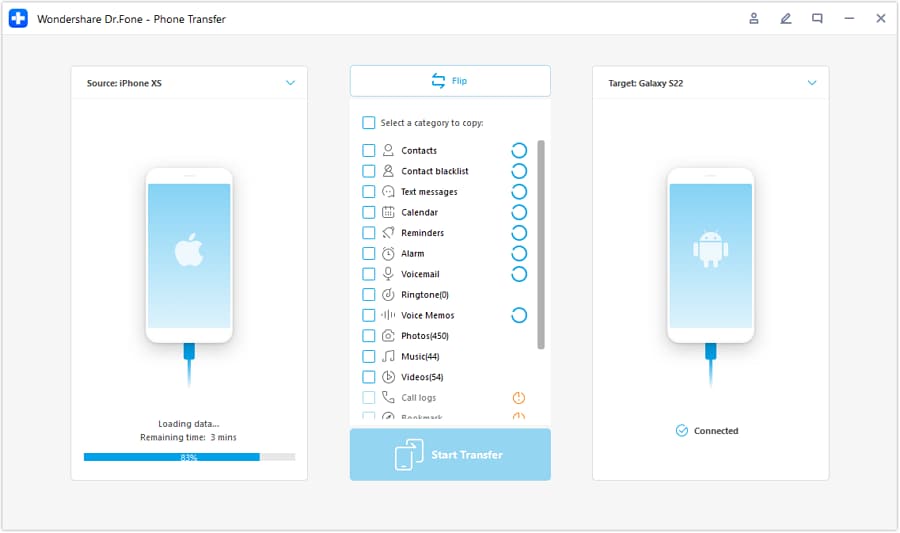
Step 2: Let’s Transfer Data
In the screenshot below you will notice that all the data that can be transferred from the iPhone to your ZTE phone is listed in the middle. This includes such data as contacts, photos, music, calendar and messages. Select all of the data that you want to transfer to the ZTE phone and then click on "Start Transfer". All of the data will then be transferred to the ZTE phone in a process that looks something like this;
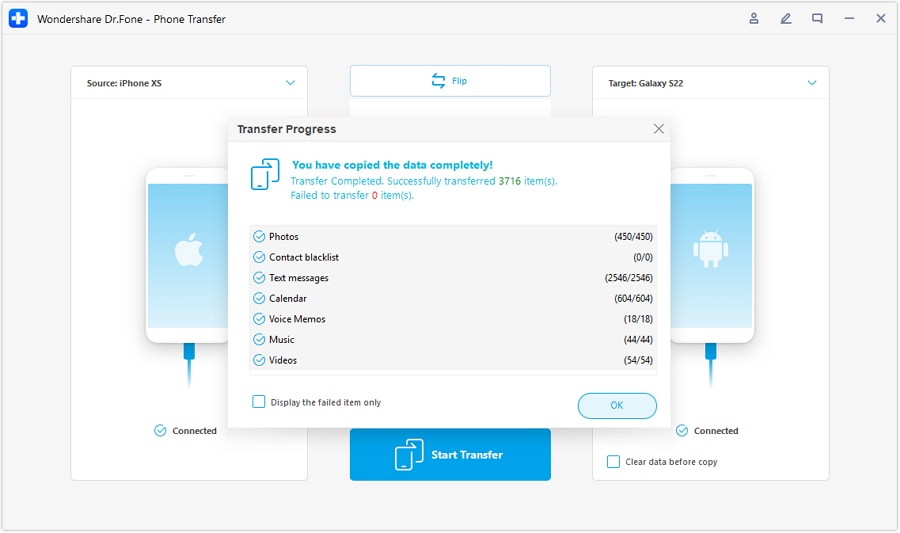
Part 2: Which ZTE devices do you use?
ZTE devices keep getting better; the following are some of the best ZTE phones in the market. Is yours one of them?
1. The ZTE Sonata 4G: This Android 4.1.2 Smartphone comes with a 4 inch 800 x 480 TFT screen. It also has a 5 megapixel camera and a 4GB memory. But perhaps the most impressive feature is its 13-day on standby battery life.
2. The ZTE ZMax: this phablet comes with an internal memory of 16GB but can support up to 32GB via MicroSD. It also has 2 cameras; a front 1.6 megapixel and a back 8-megapixel.
3. The ZTE Warp Zinc: This phone has 8GB memory capacity that can be expanded to 64GB. It also comes with a front and rear camera of 1.6 megapixel and 8 megapixel respectively.
4. The ZTE Blade S6: Its compact design has made this Smartphone a favorite to many. This Android 5.0 Lollipop phone has a memory capacity of 16GB. It also comes with a 5 megapixel front facing camera.
5. The ZTE Grand X: It is the most affordable of all ZTE Smartphones and its Qualcomm processor also runs on the Android OS. Its internal memory capacity is 8GB.
6. The ZTE Grand S Pro: This phone’s most impressive feature is the full HD front facing 2 megapixel camera. It also has a rear camera that is a 13 megapixel. It has an internal memory of about 8GB.
7. The ZTE Speed: This Android 5.0 Lollipop has a rear 2 megapixel camera and an internal memory of 8GB. Its battery promises up to 14 hours of talk time.
8. The ZTE Open C: This phone runs the Firefox OS although this can be rehashed to the Android 4.4 platform depending on what you prefer. It comes with a 4GB internal memory.
9. The ZTE Radiant: This Android Jelly bean Smartphone has a 5 megapixel rear camera and a 4GB memory capacity.
10. The ZTE Grand X Max: this one comes with a 1 megapixel front camera and an 8 megapixel HD rear camera. It has an internal memory of 8GB and a RAM capacity of 1GB.
Other Popular Articles From Wondershare
iOS Transfer
- Transfer from iPhone
- Transfer from iPhone to iPhone
- Transfer Notes from iPhone to Android
- Transfer SMS from iPhone to Android
- Transfer Large Size Videos and Photos from iPhone X/8/7/6S/6 (Plus)
- iPhone to Android Transfer
- Transfer from iPad
- Transfer from iPad to iPod
- Transfer from iPad to Android
- Transfer from iPad to iPad
- Transfer from iPad to Samsung
- Transfer from Other Apple Services






Alice MJ
staff Editor