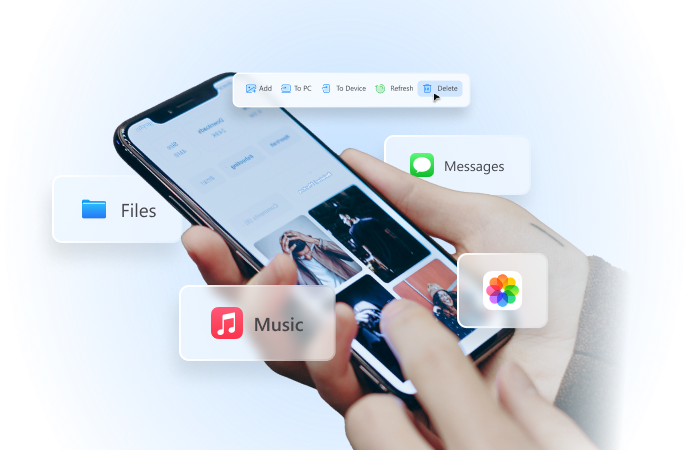
How to Ban TikTok from Router Settings [Detailed Guide]
Sep 07, 2024 • Filed to: Latest News & Tactics • Proven solutions
“How to ban TikTok from router settings? My kids are addicted to the app and I don’t want them to use it anymore!”
As I stumbled upon this question about banning TikTok by a concerned parent, I realized that a lot of other people also encounter a similar situation. While TikTok is a popular social media platform, it can be pretty addictive. The good thing is that just like any other social media app, it can also be restricted. If you also wish to ban TikTok on a router, then you can just follow this simple guide.
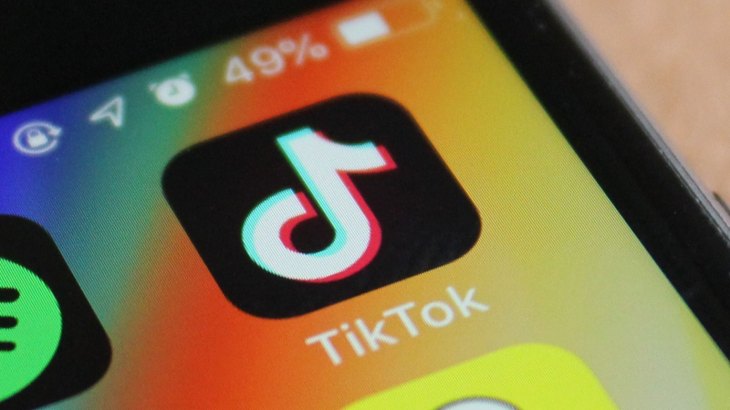
Part 1: Is it Worth Banning TikTok?
TikTok is already used by millions of people and a lot of them even earn a livelihood from it. Therefore, before you consider banning TikTok from your router settings, I would recommend considering its pros and cons.
Pros of banning TikTok
- Your kids might be addicted to TikTok and this will help them spend time on other important things.
- Although TikTok has strict guidelines, your kids might get exposed to any indecent content.
- Just like any other social media platform, they can also encounter cyber-bullying on TikTok.
Cons of banning TikTok
- A lot of kids use TikTok to express their creative side and its limited use can be good for them.
- The app can also help them learn new things or spike their interest in different fields.
- It can also be a good way to relax and refresh their mind every now and then.
- Even if you ban TikTok, chances are that they might get addicted to any other app later on.
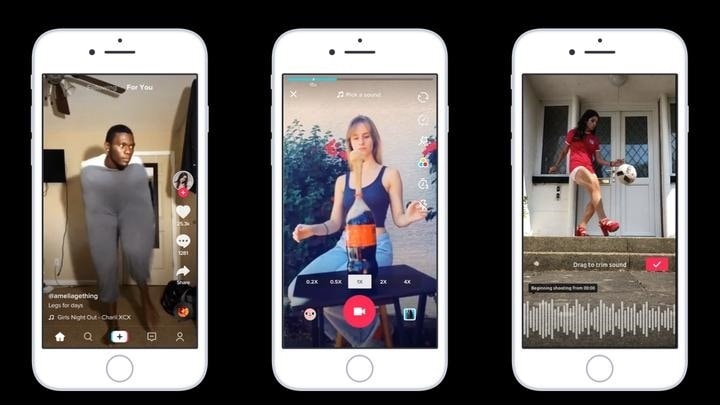

Wondershare Dr.Fone
All Solutions in One Toolkit
- Dr.Fone offers a comprehensive solution to tackle all your phone management issues in one go.
- Effortlessly manage and unlock your device, repair system errors, and recover data.
- Take care of 19+ phone data all at once, hassle-free.
- Manage, transfer, and mirror your phone whenever you need. Wireless, worry less.
- Experience the power of Dr.Fone combined with AI technology, making the impossible possible.
Part 2: How to Ban TikTok from Router Settings via Domain Name or IP Address
It doesn’t matter which brand of network or router you have, it is pretty easy to ban TikTok on a router. For this, you can take the assistance of OpenDNS. It is a freely available Domain Name System manager that would let you set filters on any website based on its URL or IP address. You can create your OpenDNS account for free and configure your router with it. To learn how to ban TikTok from router settings via OpenDNS, just follow these steps:
Step 1: Add the OpenDNS IP on your Router
These days, most of the routers already use the OpenDNS IP to configure their connection. If your router is not configured, then you can do it manually as well. For this, go to the web-based Admin Portal of your router and log in to your account. Now, go to the DNS option and set the following IP address for its IPv4 protocol.
- 208.67.222.222
- 208.67.220.220
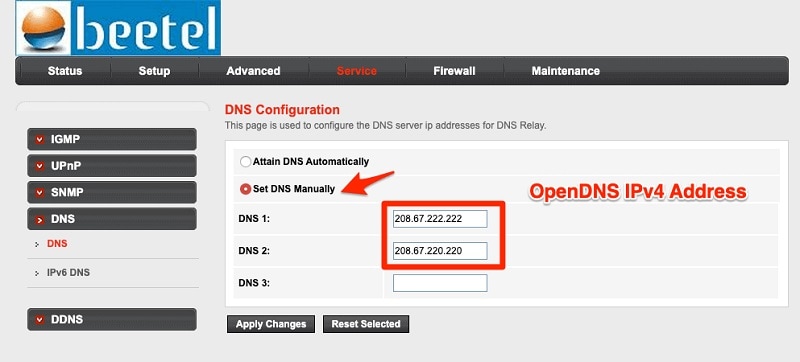
Step 2: Set up your OpenDNS Account
Once that is done, you can go to the official website of OpenDNS and log in to your account. In case you don’t have an OpenDNS account, then you can just create a new account from here.
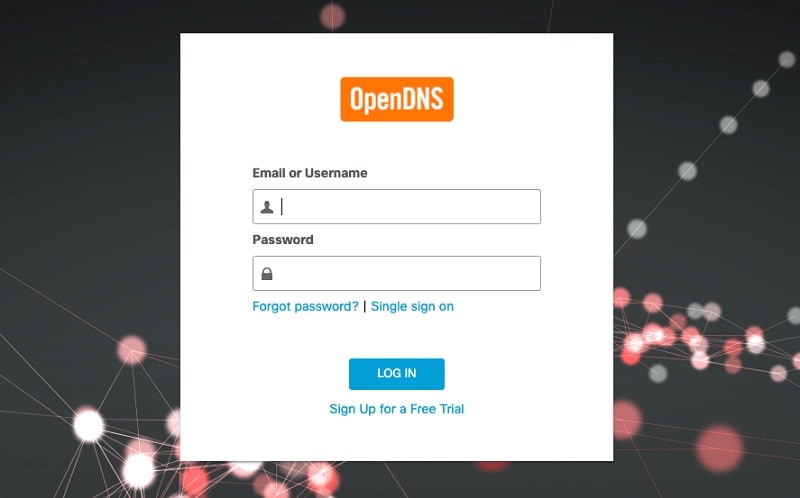
After successfully logging in on your OpenDNS account, go to its Settings and choose to add a network. Here, the dynamic IP address would automatically be assigned by your network provider. You can just verify it and click on "Add this Network" to configure your network with OpenDNS servers.
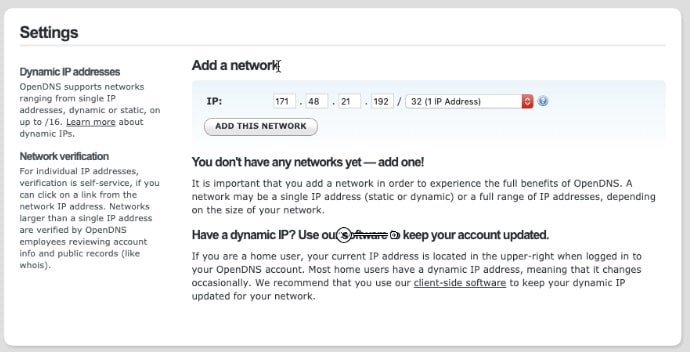
Step 3: Ban TikTok from Router Settings
That’s it! Once your network is mapped with OpenDNS, you can block any website or app. For this, you can first select your network from the OpenDNS web portal and choose to manage it.
Now, go to the Web Content Filtering section from the sidebar to set up automatic filters. From here, you can click on the “Add Domain” button that is listed in the “Manage Individual Domains” section. You can now manually add the URL or the IP address of the TikTok servers that you wish to block.
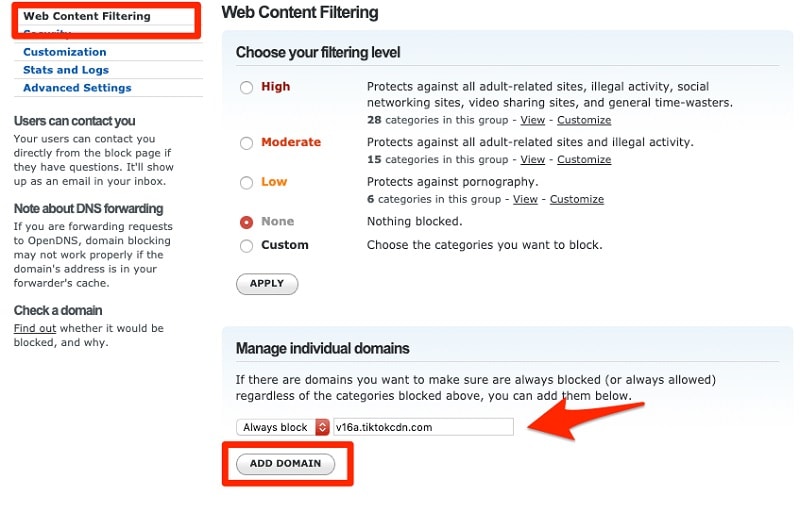
Here is a complete list of all the domain names and IP addresses related to TikTok that you can manually add to the ban-list on your router.
Domain Names to ban TikTok on a router
- v16a.tiktokcdn.com
- ib.tiktokv.com
- v16m.tiktokcdn.com
- api.tiktokv.com
- log.tiktokv.com
- api2-16-h2.musical.ly
- mon.musical.ly
- p16-tiktokcdn-com.akamaized.net
- api-h2.tiktokv.com
- v19.tiktokcdn.com
- api2.musical.ly
- log2.musical.ly
- api2-21-h2.musical.ly
IP Addresses to ban TikTok on a router
- 161.117.70.145
- 161.117.71.36
- 161.117.71.33
- 161.117.70.136
- 161.117.71.74
- 216.58.207.0/24
- 47.89.136.0/24
- 47.252.50.0/24
- 205.251.194.210
- 205.251.193.184
- 205.251.198.38
- 205.251.197.195
- 185.127.16.0/24
- 182.176.156.0/24
That’s it! Once you have added the relevant domain names and IP addresses to the list, simply click on the "Confirm" button to ban TikTok from router settings.
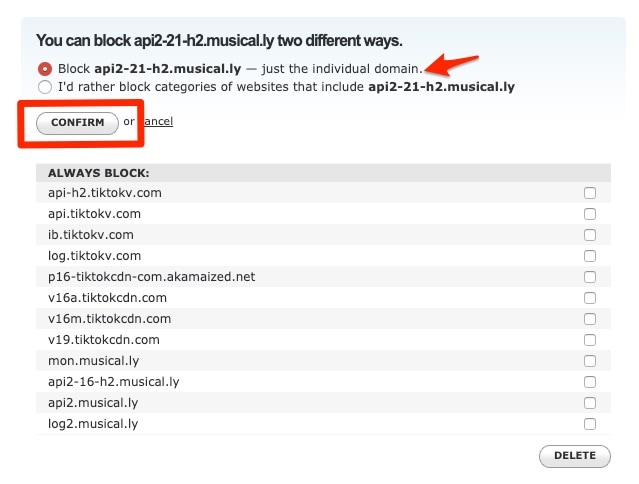

Wondershare Dr.Fone
1 Click iPhone File Transfer without iTunes
- Transfer, manage, export/import your music, photos, videos, contacts, SMS, Apps, etc.
- Backup your music, photos, videos, contacts, SMS, Apps, etc. to computer and restore them easily.
- Transfer music, photos, videos, contacts, messages, etc. from one smartphone to another.
- Transfer media files between iOS devices and iTunes.
- Fully compatible with all iOS versions that run on iPhone, iPad, or iPod touch.
Part 3: Directly Ban TikTok on a Router
Apart from using OpenDNS, you can directly ban TikTok on a router as well. This is because these days most of the routers are already configured with a DNS server that lets us manage them easily.
For D-link Routers
If you are using a D-link router, then just visit its web-based portal and log in to your network account. Now, go to its advanced settings and visit the "Web Filtering" option. Here, you can choose to deny services and enter the above-listed URLs and IP addresses of TikTok to block tges.wondershare.com/drfone/images2019/seo/article-info/like-0.jpg" class="media-center" alt="hot article 0" style=""/>
iPhone Problems
- iPhone Hardware Problems
- iPhone Home Button Problems
- iPhone Keyboard Problems
- iPhone Headphone Problems
- iPhone Touch ID Not Working
- iPhone Overheating
- iPhone Flashlight Not Working
- iPhone Silent Switch Not Working
- iPhone Sim Not Supported
- iPhone Call Volume Low
- iPhone Software Problems
- iPhone Passcode Not Working
- Google Maps Not Working
- iPhone Screenshot Not Working
- iPhone Vibrate Not Working
- Apps Disappeared From iPhone
- iPhone Emergency Alerts Not Working
- iPhone Battery Percentage Not Showing
- iPhone App Not Updating
- Google Calendar not Syncing
- Health App Not Tracking Steps
- iPhone Auto Lock Not Working
- iPhone Screen Recorder No Sound
- Find My iPhone Not Sharing Location
- iPhone Battery Problems
- iPhone Media Problems
- iPhone Echo Problem
- iPhone Camera Black
- iPhone Won't Play Music
- iOS Video Bug
- iPhone Calling Problem
- iPhone Ringer Problem
- iPhone Camera Problem
- iPhone Front Camera Problem
- iPhone Not Ringing
- iPhone Not Sound
- iPhone Mail Problems
- Reset Voicemail Password
- iPhone Email Problems
- iPhone Email Disappeared
- iPhone Voicemail Not Working
- iPhone Can't get Mail connection
- Gmail Not Working
- Yahoo Mail Not Working
- iPhone Update Problems
- iPhone Stuck at the Apple Logo
- Software Update Failed
- iPhone Verifying Update
- Software Update Server Couldn't Be Contacted
- iOS update Problem
- iPhone Won't Update
- iPhone Connection/Network Problems
Thet/torrego! Iontm���re that after readdiv> oggguide"authowould b oggis by using OpenDNSion clrectly blackcemjdiv> r"> dst Torites in 2024 [ from your router settings" You can give ed-cirtip Sites -->kggletry to ban TikTok on a router and restrict the use of tges.wondershare.com/dr pretty easily.
<mj/">Alice MJ 0){ $('.btmNav').show(); }else{ $(window).scroll(function () { if ($(window).scrollTop() >= 700) { $('.btmNav').show(); }else{ $('.btmNav').hide(); } }) } }else{ $('.in_other_sys').show(); $('.if_android_sys').hide(); $('.if_ios_sys').hide(); } }) script> script> <(); ript> ); ; $('.if_ios_sys').hidegtm }) <<(); ript> );





Alice MJ
staff Editor