How to Enable USB Debugging Mode on Vivo Phones?
Jul 12, 2024 • Filed to: Mobile Repair Solutions • Proven solutions
1. What is USB Debugging Mode?
If you use an Android phone and you've searched forums for solutions to problems, you've probably heard the term "USB Debugging" every once in a while. You may even have seen it while looking through your phone's settings. It sounds like a high-tech option, but it really isn't; it's quite simple and useful.
USB Debugging Mode is one thing that you cannot skip to know if you are an Android user. The primary function of this mode is to facilitate a connection between an Android device and a computer with Android SDK (Software Development Kit). So it can be enabled in Android after connecting the device directly to a computer via USB.
2. Why I need to enable USB Debugging Mode?
USB Debugging grants you a level of access to your device. This level of access is important when you need system-level clearance, such as when coding a new app. It also gives you much more freedom of control over your device. For example, with Android SDK, you gain direct access to your phone through your computer and that allows you to do things or run terminal commands with ADB. These terminal commands can help you restore a bricked phone. You are also able to use some third-party tools to better manage your phone (for example, Wondershare TunesGo). So this mode is a useful tool for any adventurous Android owner.
Now, please follow these steps to debug your Vivo Phones.
Step 1. Unlock your phone and go to Settings.
Step 2. Under Settings, scroll down and open About phone. You can also check this in "More/Advanced settings"
Step 3. Under About Phone find Build Number or Software Version and tap seven times on it. Then you will see a message "You are now a developer" which means you have succesfully enabled the developer option.

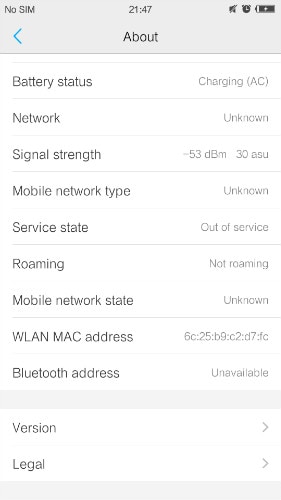
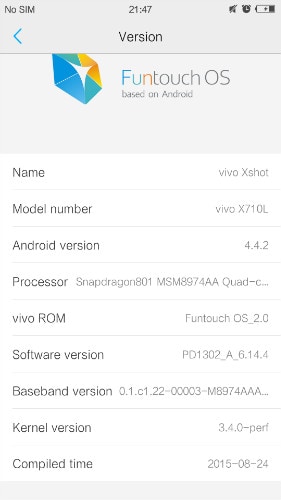
Step 4. Back to Settings, scroll down and tap Developer option. (Or click Applications > Development)
Step 5. Under Developer option, tap on USB Debugging, select USB Debugging to enable it.
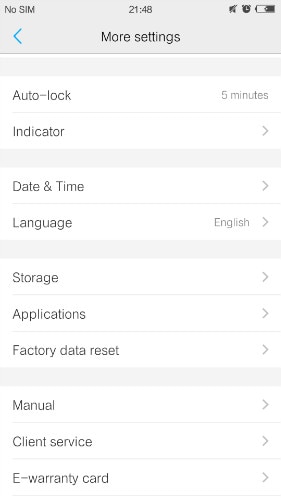
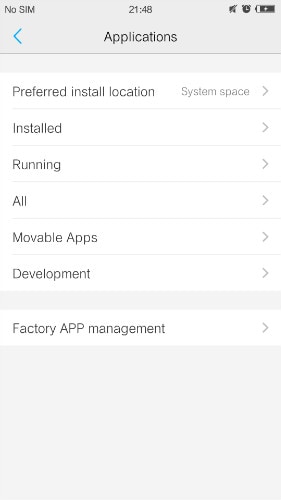
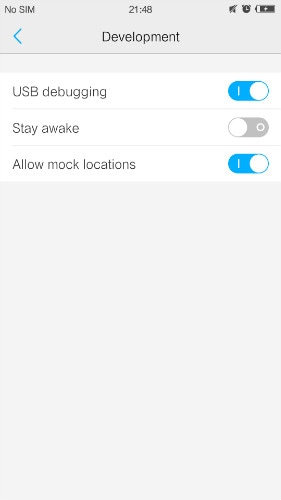
That's it. After followed the above steps, you have successfully enabled USB Debugging on your Vivo Phones.




James Davis
staff Editor