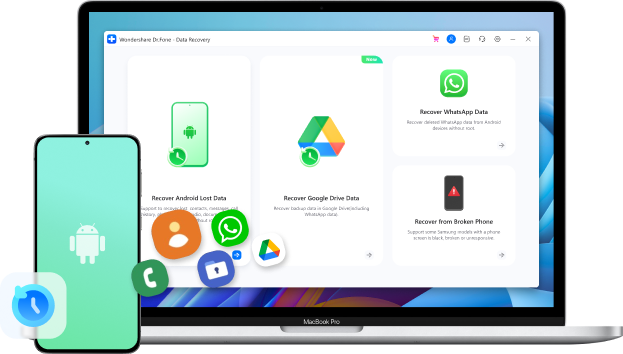
How to Recover Deleted Call Logs on Android Devices?
Jul 12, 2024 • Filed to: Data Recovery Solutions • Proven solutions
It can be quite annoying and sometimes even a big problem for you when you accidentally lose your call logs or call history. This is especially true when there is a number in your call history that just happens to be important, but you somehow forgot to save in your contact list, or you were unable to do so before the call logs vanished.
The question is: is it possible to recover these deleted call logs? In this article, we are going to explore this issue at greater length and offer you a solution if you ever lost your call logs.
Part 1: Can Call Logs Be Retrieved from Android Phones?
Unless you had backed up your call history (which would be impossible if the specific call or calls was made just a few minutes before the call logs were deleted), then there is only one way to get them back. You have to use a third-party data recovery tool to get them.
Whatever program you choose has to be reliable, easy to use, and effective in the recovery of data. It also has to be the best in the business and safe to use. The last thing you need is an app or software that will alter or damage your data.
Part 2: How to Recover Deleted Call Logs from Android?
Fortunately for you, we have a tool that is not only reliable but effective and the best in the business. That tool is Dr.Fone - Data Recovery (Android). Dr.Fone is designed to help users recover crucial data from their devices, regardless of how it was lost in the first place. As the world’s 1st Data recovery software for Android devices, this program has been around long enough to understand the needs of Android device users and ensure that these needs are met in a timely and reliable matter. It is also completely safe and will not alter any of your data in any way.

Dr.Fone - Data Recovery (Android)
World's 1st Android smartphone and tablet recovery software.
- Recover Android data by scanning your Android phone & tablet directly.
- Preview and selectively recover what you want from your Android phone & tablet.
- Supports various file types, including WhatsApp, Messages & Contacts & Photos & Videos & Audio & Document.
- Supports 6000+ Android Device Models & Various Android OS.
How to Use Dr.Fone - Data Recovery (Android) to Recover Your Call Logs?
Assuming that you have downloaded and installed Dr.Fone on your computer. Follow these very simple steps to use the program to recover your deleted call logs.
- Step 1. Launch Dr.Fone on to your computer, select the Data Recovery function, and then connect the Android device to using USB cables.

- Step 2. Once a new screen appears on the front, continue to select Recover Android Data from the available list.
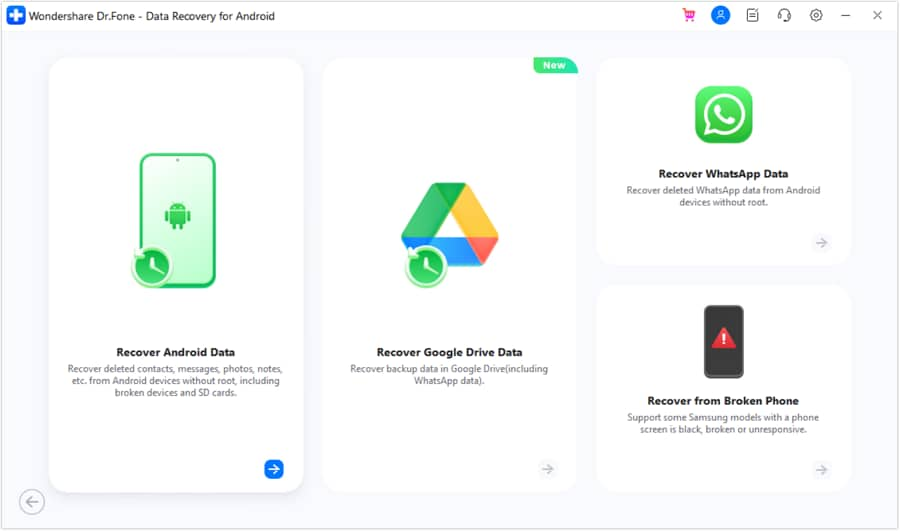
- Step 3. Next, you need to choose the type of data you would like to recover. In this case, we select Call history. Click “Start Scan” to allow the program to begin scanning your device.
- Step 4. The analysis and scanning process may take a while, depending on how much data you have on your device. If you receive a Super-user Authorization request on your device, tap “Allow” to continue.
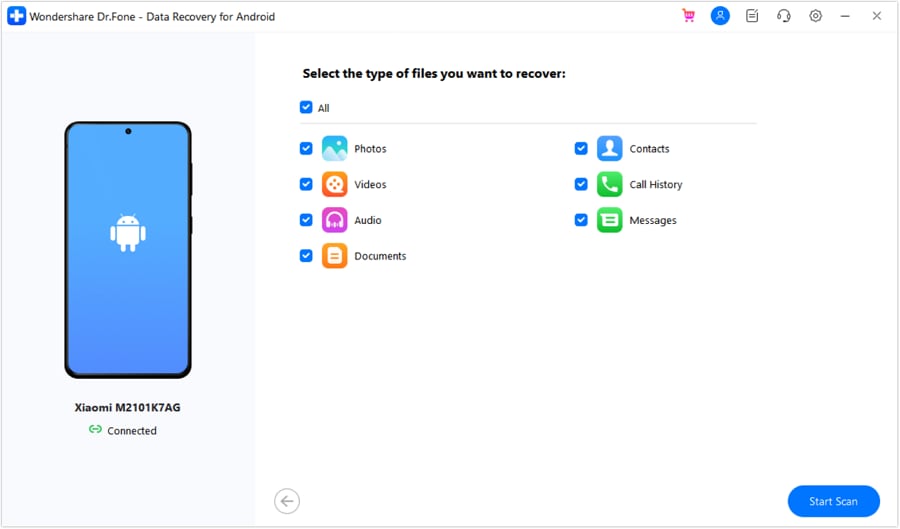
- Step 5. Once the scan is complete, you should see all the call history data displayed on the next window. Select the calls you would like to recover and then click “Recover”.
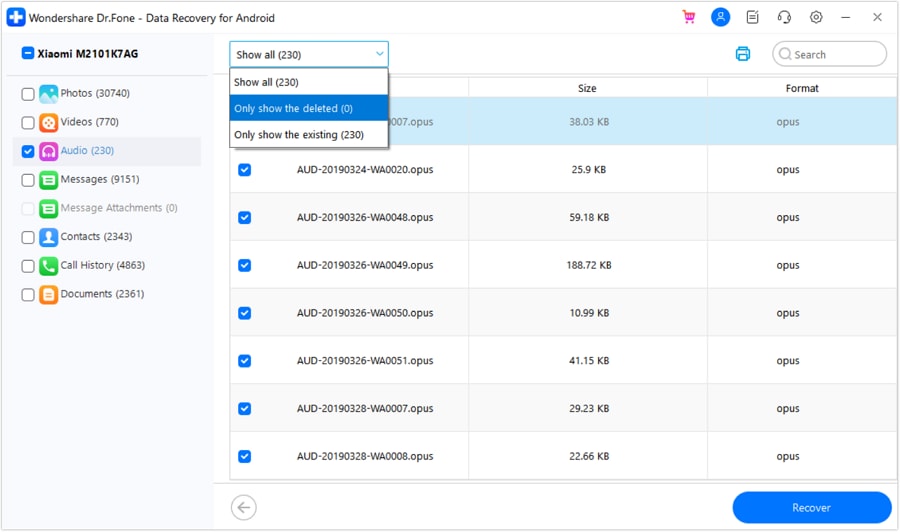
Part 3: How to block strange calls on Android
While we’re at it, we thought we’d show you how to clock strange numbers on your Android device. To do this, we will use an app known as Mr. Number. We use this app because most Android devices don’t have an inbuilt call blocking system.
- Step 1. Install the app from the Play Store and launch it on your device. It will ask you to verify your number and country. You can skip that request if you want. What we need is the app’s number lookup feature.
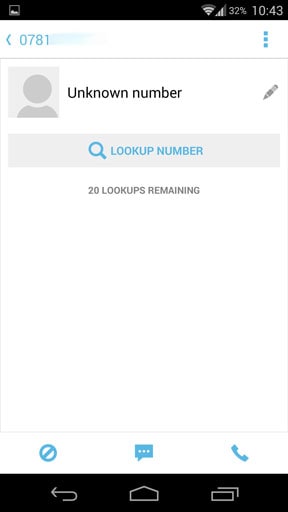
- Step 2. This feature allows you to see a list of recent calls and texts. To block the unknown or strange number, select the number and then tap the Block icon at the bottom left of the screen. In the window that pops up, choose whether you want to hang up or send the call to voicemail. Tap “Done” to finish.
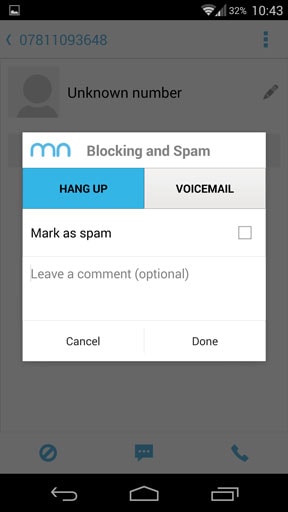
Conclusion
We hope we've been helpful, and you can now easily use Dr.Fone to recover your deleted call logs. The bonus of how to block unwanted numbers with the My Number app should help you keep unwanted callers at bay.
Android Recover
- Recover Apps
- 1. Data Recovery Software for Android
- 2. Top 4 Android Data Recovery Tools
- 3. Restore Deleted Files on Android
- 4. Coolmuster Android Data Recovery
- 5. Guide of Disk Drill for Android
- 6. Android Data Recovery Software
- 7. Gihosoft Android Data Recovery
- 8. Jihosoft Android Phone Recovery
- 9. Minitool Android Mobile Recovery
- 10. Recover Android Data from Fucosoft
- 11. Best Mobile Forensics Tools to Recover Data
- Contacts Recover
- Files Recover
- 1. Recover Files from Internal Memory
- 2. Recover Miscellaneous Files
- 3. Recover Android's Hidden Files
- 4. Recover Deleted Files from Android
- 4. Recover Deleted Files Without Root
- 5. Recover Files from SD Card
- 6. Undelete Files on Android
- Messages Recover
- Music/Videos Recover
- Photos Recover
- 1. Android Photo Recovery Apps
- 2. Recover Deleted Photos from Android
- 3. Recover Photo from Internal Storage
- 4. Recover Photos from Lost Phone
- 5. Restore Android Deleted Photos
- Broken Android Recover
- 1. View Files from Broken Phone Screen
- 2. Recover Data from Dead Phone
- 3. Recover Contacts with Broken Screen
- 4. Recover Text Messages from Android
- 5. Recover Data from Internal Memory
- Social Apps Recover
- 1. Recover Facebook Messages
- 2. Recover WhatsApp Messages
- 3. Recover WhatsApp Messages
- 4. Restore Deleted WhatsApp Messages
- Android Recover Tips
- ● Manage/transfer/recover data
- ● Unlock screen/activate/FRP lock
- ● Fix most iOS and Android issues
- Recover Now Recover Now Recover Now






James Davis
staff Editor