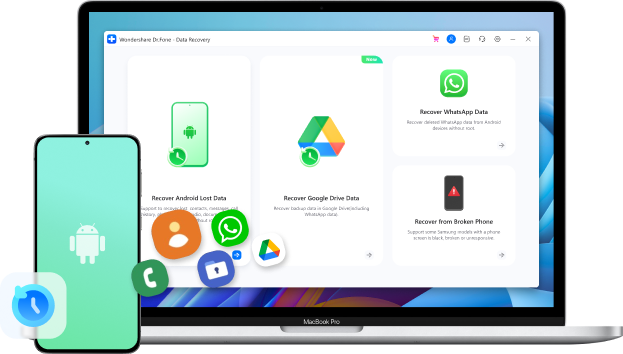
How to Recover Text Messages from a Broken Android Phone or Tablet?
Jul 15, 2024 • Filed to: Data Recovery Solutions • Proven solutions
Accidents that can break your Android device range from simple mishaps to outrageous freak incidents. Here are the top three most common ways people break their phones:
1. Dropping Your Phone
Almost everyone has experienced this. It's estimated that 30% of all broken phones result from dropping them. Surprisingly, sometimes people break their phones by tossing them to a friend across the room.
2. Drop Your Android in Water
Water damage is another major culprit. Phones often fall into baths or toilets. While there’s a slight chance you can save your phone by drying it out quickly, water is responsible for 18% of all broken phones.
3. Unusual Incidents
Other bizarre accidents also happen more often than you’d think. These include your phone falling into sinkholes or off roller coasters.
If you find yourself in any of these situations, don't worry. You can still recover messages from broken Android devices using specialized tools and services.
Part 1. How to Recover Text Messages from Broken Android Device?
When one of these situations happens, it’s not just about the broken phone. The worst part is losing access to precious data like contacts and text messages stored in the phone's memory. But don’t worry—there’s a solution.
Introducing Dr.Fone - Data Recovery, a tool designed to help you recover SMS messages from broken Android phones. It’s straightforward and user-friendly. Let’s see how it works.
With Dr.Fone, you can easily retrieve your lost text messages, contacts, photos, and more from your damaged device. No need to panic—this tool has got you covered!

Dr.Fone - Data Recovery
World's 1st data retrieval software for broken Android devices.
- It can also be used to recover data from broken devices or devices that are damaged in any other way, such as those stuck in a reboot loop.
- Highest retrieval rate in the industry.
- Recover photos, videos, contacts, messages, call logs, and more.
- Compatible with Samsung Galaxy devices.
Retrieve SMS from Your Broken Android Phone in Steps
Before doing anything else, take a look at the primary window of Dr.Fone.

- Step 1. Run Dr.Fone - Data Recovery
Firstly, install and run the program on your computer, connect your broken Android device to the computer with a USB cable. After that, select “Data Recovery” and then goes to recover from a broken phone. Then choose the file type “Messaging” to recover text messages from a broken Android phone. Obviously, Dr.Fone - Data Recovery can also support to recover other data types, such as contacts, Call history, WhatsApp messages & attachments, Gallery, Audio, and more.
Note: When recovering data from broken Android, the software temporarily supports only devices earlier than Android 8.0, or it must be rooted.
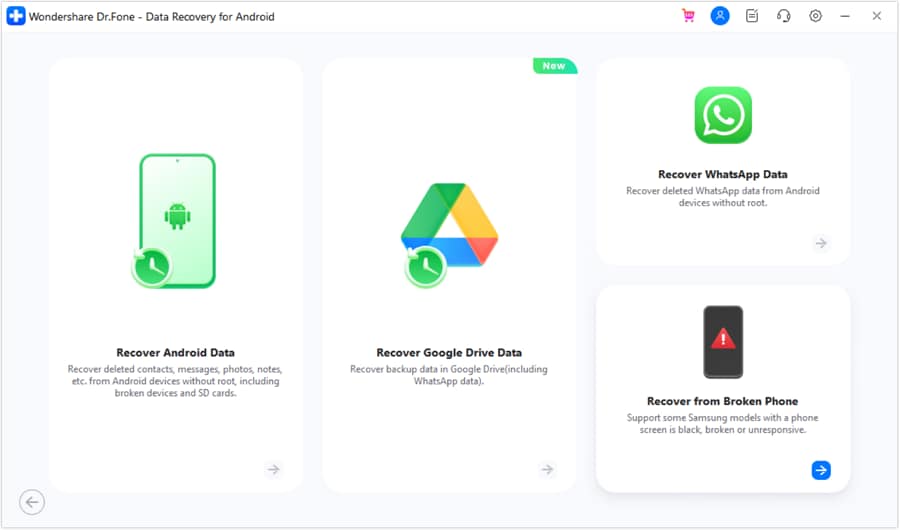
- Step 2. Select Fault Types
In the below window, one is “Touch doesn't work or cannot access the phone”, and the other is “Black/broken screen”. Select the second one since we'd like to recover text messages from broken Android. Then it will lead you to the next step.
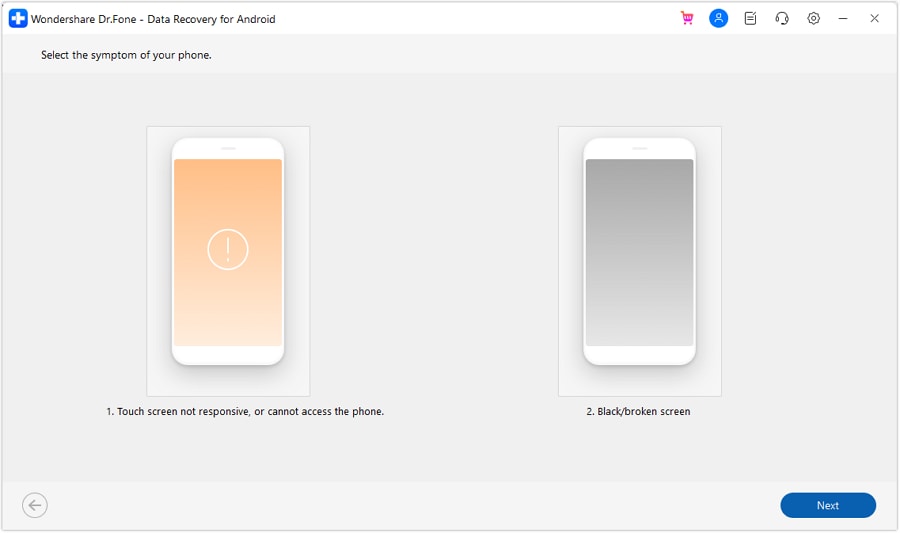
Then, select the correct Device Name and Device Model for your broken Android phone.
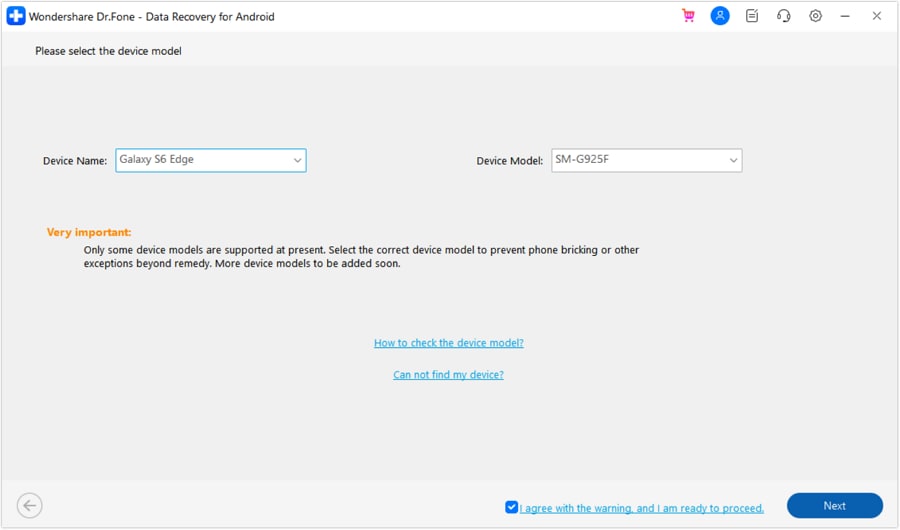
What you need to do after the data analysis is to scan your broken Android device to find the deleted messages. First, you need to click the “Allow” button appearing on the screen of your broken Android after the data analysis. When the “Allow” button disappears, click the “Start” button on the program's window to let it scan your broken Android.
- Step 3. Enter Download Mode
Now, you can follow the instructions on the below window to get your Android phone into the Download Mode.
- Power off the phone.
- Press and hold “Volume -”, “Home” and “Power” button on the phone.
- Press the “Volume +” button to enter download mode.
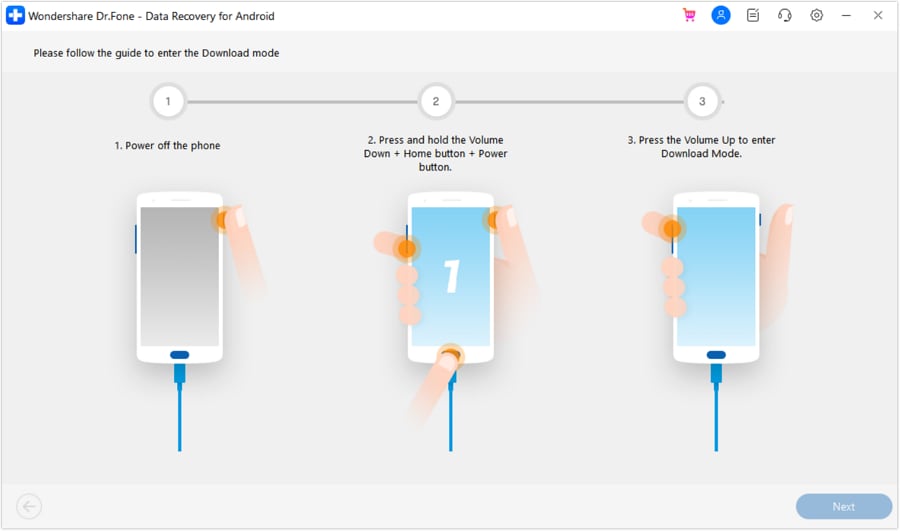
- Step 4. Analyze Broken Phone
Then Dr.Fone analyzes your Android device automatically.
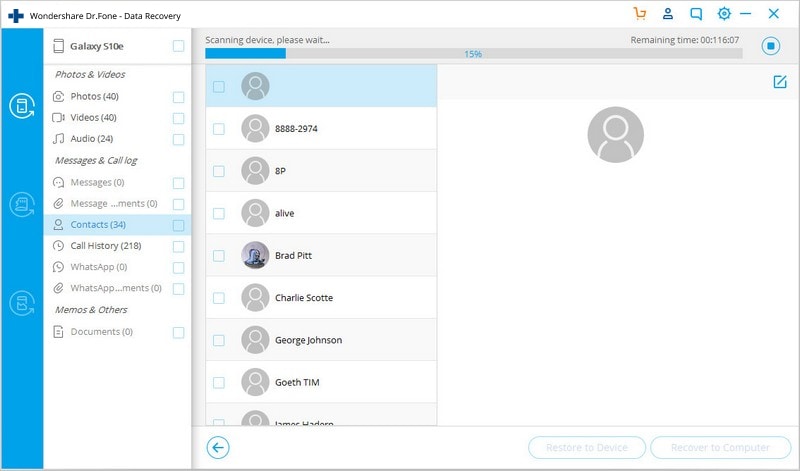
- Step 5. Preview and Recover Text Messages
The analysis and scan process will cost you sometime. When deleted and undeleted messages have been scanned, it will present you with a note. Then you can begin to preview and check those messages in detail. Choose those you want and click “Recover” to save them on your computer with one click.
Moreover, you also can preview and recover contacts, photos, and video (no preview) here, and recover them to your computer if you have a need. As to the messages and contacts, they're not only those recently deleted from your device, but also those currently existing on your broken Android device. You can use the button on the top: Only display deleted items to separate them. Of course, you can distinguish them by colors.

Congratulations! You have recovered SMS messages from your broken Android phone, and they have been saved on your computer.
Warm tips:
- Take good care of your phone and remember to back up your data as often as possible.
- Erase your private data on your broken Android phone if you don't want to use it anymore. Dr.Fone - Data Eraser can permanently erase your Android phone and protect your private information when selling, recycling, or donating your old Android device.
How To Recover Data From Broken Android Device?
Part 2. Tips to Repair a Broken Device
A broken phone can cause a great deal of stress to the user. It, therefore, helps to have a few tricks up your sleeve to help you fix your broken phone. The following tips can come in handy for you when you try to fix a broken Android device.
1. How to repair a broken front screen
It is very important that you fix be very careful when fixing your broken home screen. The following tips should help you do this easily.
- Step 1. Start by removing the SIM card.
- Step 2. Next, remove the broken display. You can do this easily by removing the two screws on the bottom edge of the phone and then gently lifting the panel. You can use a tool such as a suction cup to do this. Be careful not to pull the panel too far. You may need to disconnect a few panels that are connected to the panel.
- Step 3. Before you transfer a new panel, you will need to transfer the Home button.
- Step 4. Once the home button has been transferred, you are now ready to install the new front screen display. Start by reconnecting the cables at the top panel and then reconnecting the Home Button. Finally, press the new screen on and secure it using the two screws. Power up the phone to ensure that everything is working the way it should be.
2. How to repair a broken Back Screen
The rear panel of your phone is just as important, and here's how you can replace a broken one.
- Step 1. Ensuring your phone is turned off, the first step is to remove the defective back panel. If there are screws, use a small tool such as a screwdriver to remove it.
- Step 2. You can also use suction cups to lift the back panel very carefully from the phone.
- Step 3. Replace the defective rear panel with a new one, being extra careful if your device has a rear camera. The last thing you want is to damage the camera lens.
3. How to repair a broken home button
To replace the home button, take the following tips into consideration.
- Step 1. Remove the screw that secures the home button.
- Step 2. It is important that you note the exact location of this screw, you will need it in the next step.
- Step 3. Very carefully and gently, pry the home button cable away from the front panel and then the button itself.
- Step 4. Once it is free, you can easily replace it, and be sure to be very careful.
Of course, if all of these steps seem too technical for you, the next best thing would be to call a phone repair technician. Most of them can do these repair services very easily and quickly.
Conclusion
Losing access to text messages due to a broken Android phone or tablet can be distressing, but with the right tools and techniques, recovery is possible. Dr.Fone - Data Recovery (Android) proves to be a reliable and efficient solution for recovering text messages and other data from a broken Android device. Remember to follow the provided tips to ensure your device is in an appropriate condition for data recovery. By combining the power of technology with careful device handling, you can minimize the risk of data loss and preserve your valuable information even in unfortunate circumstances.
Android Recover
- Recover Apps
- 1. Data Recovery Software for Android
- 2. Top 4 Android Data Recovery Tools
- 3. Restore Deleted Files on Android
- 4. Coolmuster Android Data Recovery
- 5. Guide of Disk Drill for Android
- 6. Android Data Recovery Software
- 7. Gihosoft Android Data Recovery
- 8. Jihosoft Android Phone Recovery
- 9. Minitool Android Mobile Recovery
- 10. Recover Android Data from Fucosoft
- 11. Best Mobile Forensics Tools to Recover Data
- Contacts Recover
- Files Recover
- 1. Recover Files from Internal Memory
- 2. Recover Miscellaneous Files
- 3. Recover Android's Hidden Files
- 4. Recover Deleted Files from Android
- 4. Recover Deleted Files Without Root
- 5. Recover Files from SD Card
- 6. Undelete Files on Android
- Messages Recover
- Music/Videos Recover
- Photos Recover
- 1. Android Photo Recovery Apps
- 2. Recover Deleted Photos from Android
- 3. Recover Photo from Internal Storage
- 4. Recover Photos from Lost Phone
- 5. Restore Android Deleted Photos
- Broken Android Recover
- 1. View Files from Broken Phone Screen
- 2. Recover Data from Dead Phone
- 3. Recover Contacts with Broken Screen
- 4. Recover Text Messages from Android
- 5. Recover Data from Internal Memory
- Social Apps Recover
- 1. Recover Facebook Messages
- 2. Recover WhatsApp Messages
- 3. Recover WhatsApp Messages
- 4. Restore Deleted WhatsApp Messages
- Android Recover Tips
- ● Manage/transfer/recover data
- ● Unlock screen/activate/FRP lock
- ● Fix most iOS and Android issues
- Recover Now Recover Now Recover Now






James Davis
staff Editor