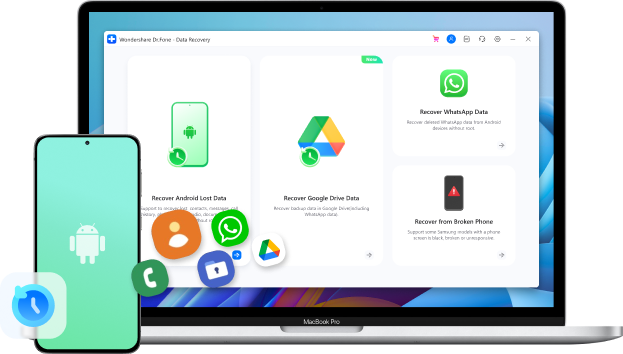
How To Recover Deleted App Data on Android With Ease?
Jul 12, 2024 • Filed to: Data Recovery Solutions • Proven solutions
The many apps you can use on Android phones have changed how we talk, work, and have fun. Apps on your phone store many important things like photos, messages, documents, and settings. Sometimes, accidents happen—things get deleted by mistake, or updates mess up your data. Losing your data can be upsetting, especially if it's something special or super important.
No need to stress! If you're using Android, there are methods available to recover your lost data. This guide is here to help users recover deleted app data on Android. We'll cover different techniques, tips, and software to make it easy, even if you're not a tech expert. We want to show you how to get your lost data back and make it simple.
Part 1: How To Recover Deleted App Data on Android by Reinstalling Apps?
Deleting an app accidentally on your Android device doesn't imply that all related data is permanently lost. Often, reinstalling the app can help in recovering lost data, particularly if the app's data is synchronized with a cloud service or stored locally on your device.
Additionally, enabling "Automatic Restore" in advance simplifies the recovery process. Use the following steps to recover deleted app data on Android by reinstalling the app:
- Step 1. Access the "Settings" of your Android device and select "Backup & Reset." Confirm that "Automatic Restore" is enabled within this section.
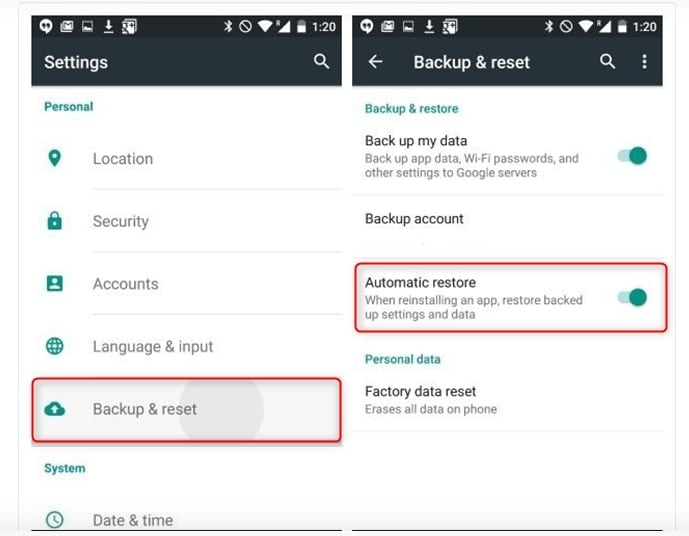
- Step 2. Proceed to the Google Play Store on your device and search for the specific app. Click on "Install" to commence the installation. When prompted to restore backup data, select "Yes."
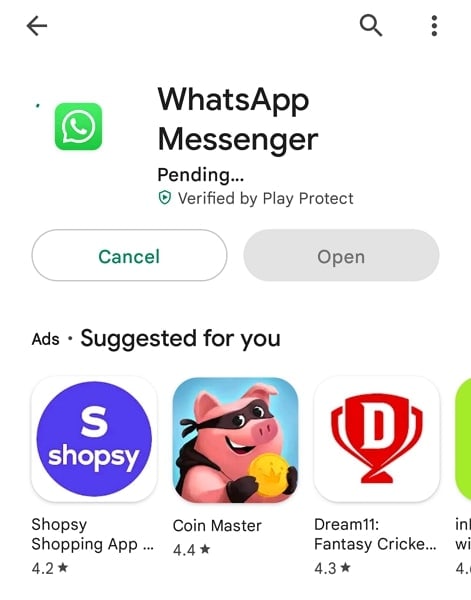
Part 2: How To Recover Deleted App Data on a New Android Phone?
Transitioning to a new Android device often brings excitement. Yet, it can also lead to concerns about data transfer. The biggest worry is the potential loss of crucial information. Fortunately, several methods can help you retrieve deleted app data. One of the best and recommended methods is using Google's backup service. Here is how to recover deleted app data from Android phones using Google Backup:
- Step 1. Explore the "Settings" of your former Android device and find the section labeled "System" or "Backup." Ensure that your device is set to save data backups to your Google Account automatically.

- Step 2. Remember to use the same Google account on your new Android phone that you used on your previous device during the initial setup. As part of the setup, your new phone might offer to restore data from a prior backup.
- Step 3. Follow the on-screen instructions to restore data, including apps and settings associated with your Google Account. After reinstalling apps on your new device, log in as apps automatically sync data when you log in.
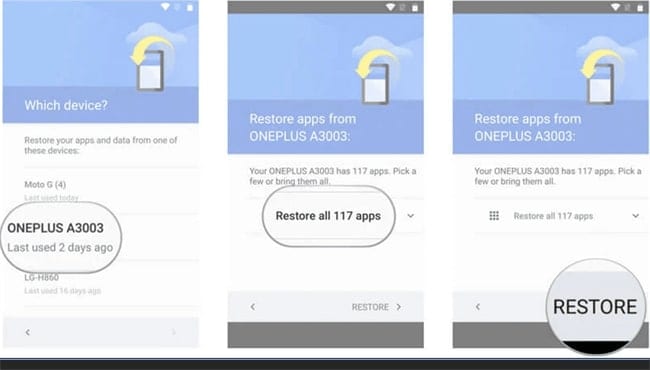
Part 3: The Most Powerful Data Recovery Toolkit To Recover Deleted App Data on Android
In the pursuit of recovering deleted app data from Android, specialized software like Dr.Fone - Data Recovery (Android) has emerged as the go-to choice. Dr.Fone offers a user-friendly interface coupled with advanced features specifically designed for Android data recovery. This comprehensive toolkit provides a range of functions, such as data recovery, data transfer, system repair, and beyond.
Its data recovery module, in particular, is tailored to retrieve lost or deleted app data on Android devices efficiently. Wondershare Dr.Fone also supports the recovery of various types of app data. It includes photos, videos, messages, call logs, WhatsApp messages and attachments, and more.

Dr.Fone - Data Recovery (Android)
Recover Deleted Files from Android Without Root
- Recover data from Android devices.
- Supports to recover Contacts, Messages, Call history, Video, Photo, Audio, WhatsApp message & attachments, documents, etc.
- Supports 6000+ Android phones and tablets from brands like Samsung, HTC, Motorola, LG, Sony, Google.
- Highest retrieval rate in the industry.
Steps To Recover Your App Data From Your Android Device via Wondershare Dr.Fone
Wondershare Dr.Fone has made it a breeze to recover data from your Android device. The simple steps you need to perform to get your app data back are given below:
- Step 1: Select Data Recovery in the Toolbox Tab
Start by installing and launching Wondershare Dr.Fone on your computer. Afterward, access the “Toolbox” tab from the left toolbar and click “Data Recovery” from the main menu. Go on to select “Android” as the device type and click “Recover WhatsApp Data.” If you haven’t already, now is the time to connect your smartphone to the computer.
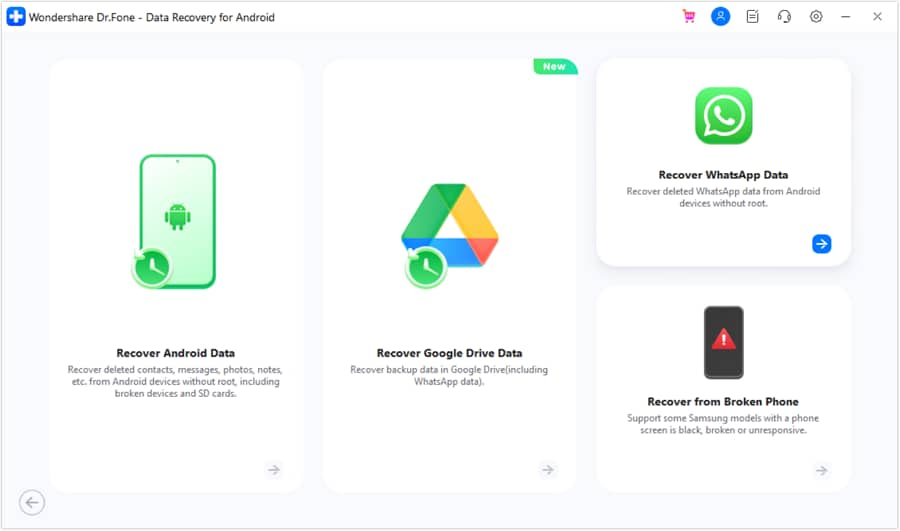
- Step 2: Recover and Store the Lost App Data
After your device is connected and detected by Wondershare Dr.Fone, you will be asked to choose the data types you want to recover. Once you have made the choice, click "Start Scan" to commence the scanning process. As the recovered data appears on the screen, you can use various filters to narrow down your search. After finding and previewing the required data, tap “Recover” and provide the desired location.
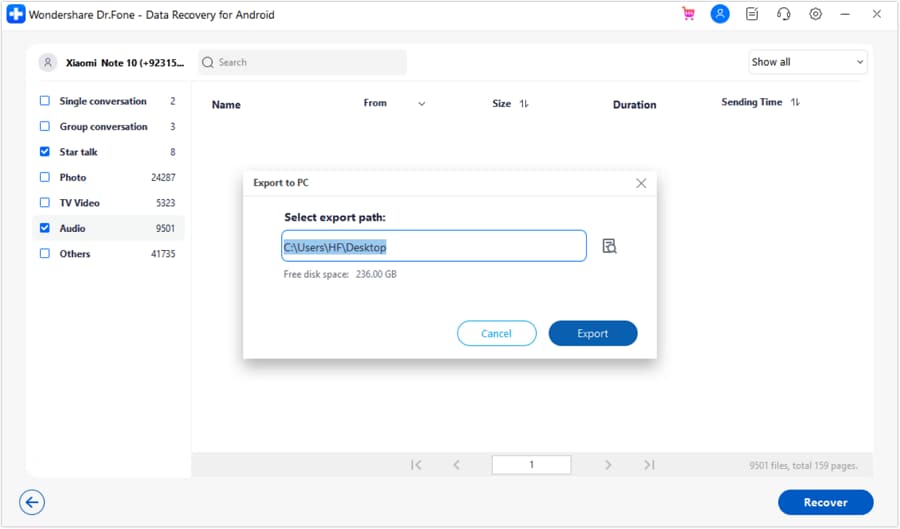
Bonus Tip: How To Access the App Data on Android Smartphones?
Accessing app data on Android smartphones can be very helpful. It provides insight into how apps store information and allow users to manage or retrieve specific files if necessary. Accessing app data requires a degree of technical knowledge. Yet, following these steps can provide insights into your apps' data storage:
1. Utilize File Manager Apps
Built-in file managers are a common feature in the majority of Android devices. Alternatively, users have the option to acquire third-party file manager applications such as FV File Explorer from the Google Play Store. These file management tools assist users in exploring their device's internal storage, accessing application data, and efficiently organizing files.
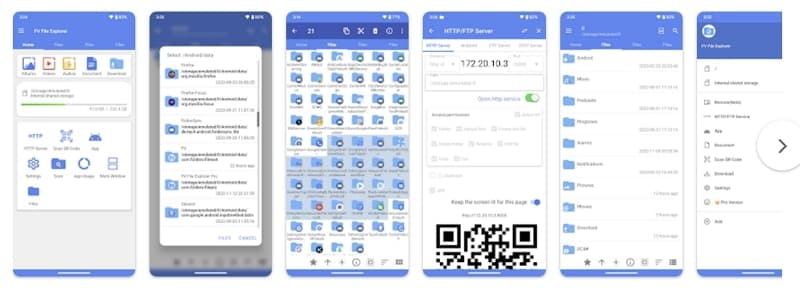
2. Navigate to App Data
Using a file manager app, navigate to the internal storage or SD card of your device. Look for a folder named "Android." Inside this folder, you might find subfolders such as "Data" and "obb."
- Data Folder:The "Data" folder contains app data for various applications installed on your device. However, the data within these folders might be stored in a way that's not easily readable. You need to have a proper understanding or a third-party tool for that.
- Obb Folder:The "Obb" folder often stores additional data or expansion files for certain apps that require extra resources.
3. Explore App-Specific Folders
Within the "Data" folder, individual folders are labeled with package names (e.g., com.example.app). These folders contain app-specific data. However, accessing and modifying these folders usually requires a rooted device. Android restricts access to app data for security reasons.
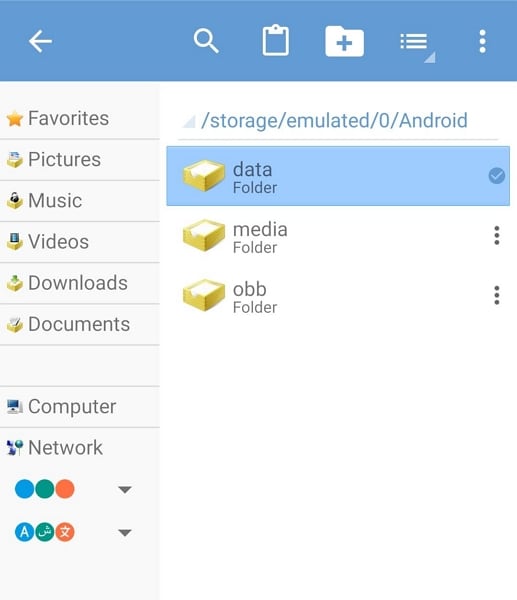
Final Words
In conclusion, losing your app information can be really upsetting. But don't worry, it's not always gone forever. In this helpful guide, we've looked at different ways on how to recover deleted app data on Android phones. Our goal is to help Android users feel more confident when they unexpectedly lose their data. We've discussed a few methods. First, you can try reinstalling your apps or using backups from the cloud.
There's also software like Dr.Fone - Data Recovery (Android), which is great for recovering lost app data. Among the many tools out there, Dr.Fone is user-friendly and effective. It's made to recover data and works well with many Android devices. Moreover, its features and success rate make it a good choice for getting back deleted app data.
Android Recover
- Recover Apps
- 1. Data Recovery Software for Android
- 2. Top 4 Android Data Recovery Tools
- 3. Restore Deleted Files on Android
- 4. Coolmuster Android Data Recovery
- 5. Guide of Disk Drill for Android
- 6. Android Data Recovery Software
- 7. Gihosoft Android Data Recovery
- 8. Jihosoft Android Phone Recovery
- 9. Minitool Android Mobile Recovery
- 10. Recover Android Data from Fucosoft
- 11. Best Mobile Forensics Tools to Recover Data
- Contacts Recover
- Files Recover
- 1. Recover Files from Internal Memory
- 2. Recover Miscellaneous Files
- 3. Recover Android's Hidden Files
- 4. Recover Deleted Files from Android
- 4. Recover Deleted Files Without Root
- 5. Recover Files from SD Card
- 6. Undelete Files on Android
- Messages Recover
- Music/Videos Recover
- Photos Recover
- 1. Android Photo Recovery Apps
- 2. Recover Deleted Photos from Android
- 3. Recover Photo from Internal Storage
- 4. Recover Photos from Lost Phone
- 5. Restore Android Deleted Photos
- Broken Android Recover
- 1. View Files from Broken Phone Screen
- 2. Recover Data from Dead Phone
- 3. Recover Contacts with Broken Screen
- 4. Recover Text Messages from Android
- 5. Recover Data from Internal Memory
- Social Apps Recover
- 1. Recover Facebook Messages
- 2. Recover WhatsApp Messages
- 3. Recover WhatsApp Messages
- 4. Restore Deleted WhatsApp Messages
- Android Recover Tips
- ● Manage/transfer/recover data
- ● Unlock screen/activate/FRP lock
- ● Fix most iOS and Android issues
- Recover Now Recover Now Recover Now




Daisy Raines
staff Editor