Dr.Fone User Guide for Dr.Fone Basic
Learn how to use Dr.Fone to manage, backup, and mirror your mobile devices on the computer. Download the latest version of Dr.Fone and get started now.
Understanding Your Android Device Details with Dr.Fone
In today's digital age, Android devices have deeply integrated into every corner of our lives. Therefore, it is essential for us to understand and master the detailed information of our devices. At this point, the powerful tool Dr.Fone comes in handy. It can provide comprehensive Android device information, including hardware configuration, software version, battery status, Android root status, and more. Using Dr.Fone to view device information satisfies your curiosity about the device and helps you better manage and use your device.
In the following content, we will provide a detailed guide on using Dr.Fone to view your Android device details, allowing you to understand better and use your device.
Manage Your Phone Wherever You Go
Index
Part 1: How to View Android Device Details with Dr.Fone?
Dr.Fone, a tool-oriented app designed for smart mobile device users, includes features that enable you to check device details about your Android. Please follow the instructions below to learn how to use Dr.Fone to view your device information conveniently.
Before you begin, ensure you have downloaded and installed the latest version of Wondershare Dr. Fone on your computer.
Next, make sure your Android device is charged and turned on, and connect it to your computer using a compatible USB cable or wireless. After it becomes visible in the "My Devices" section on the left panel, proceed to select it.
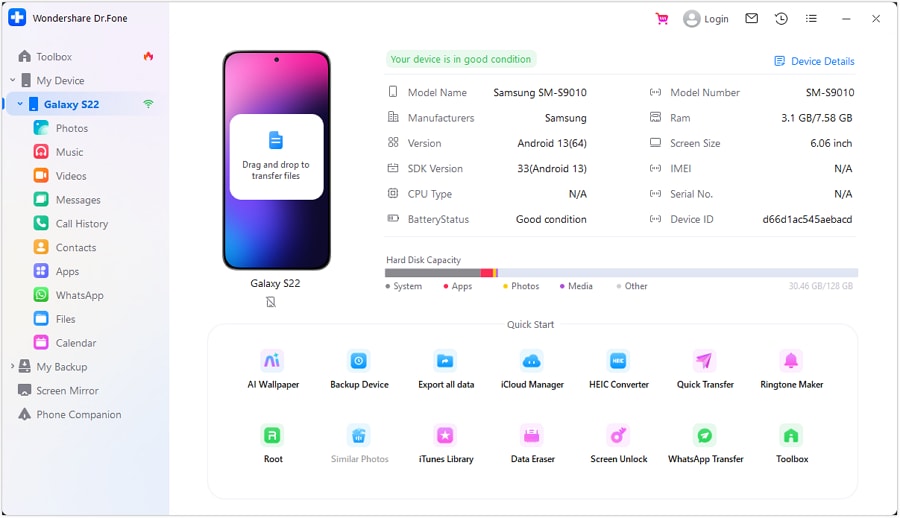
Find the "Device Details" option in the upper right corner of the page and click on it to access it. This is where you will get a comprehensive overview of your Android device's details and current status.
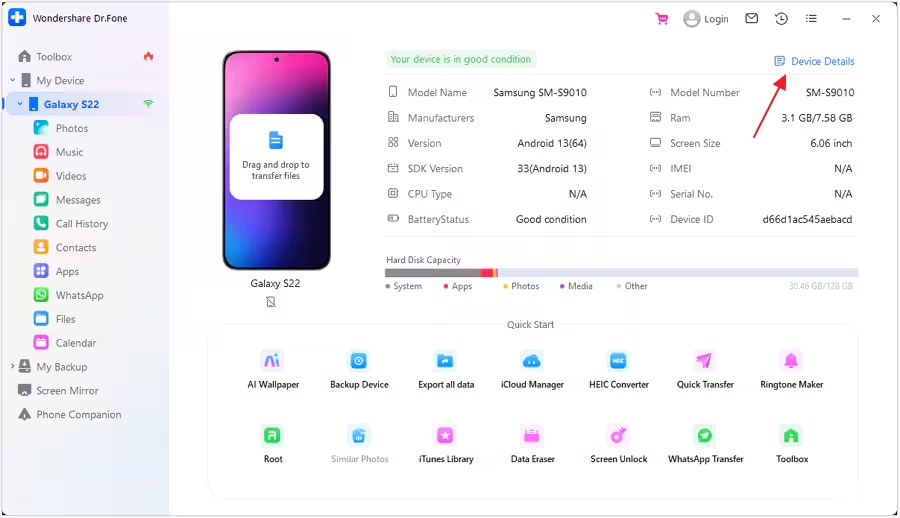
After navigating to the “Device Details” page, you will find all the detailed information about your Android device, displayed similarly to the image below.
Also, you can view the device details in Notepad by choosing the "Open in Notepad" option. Or, you can copy all the details using the "Copy to Clipboard" option.
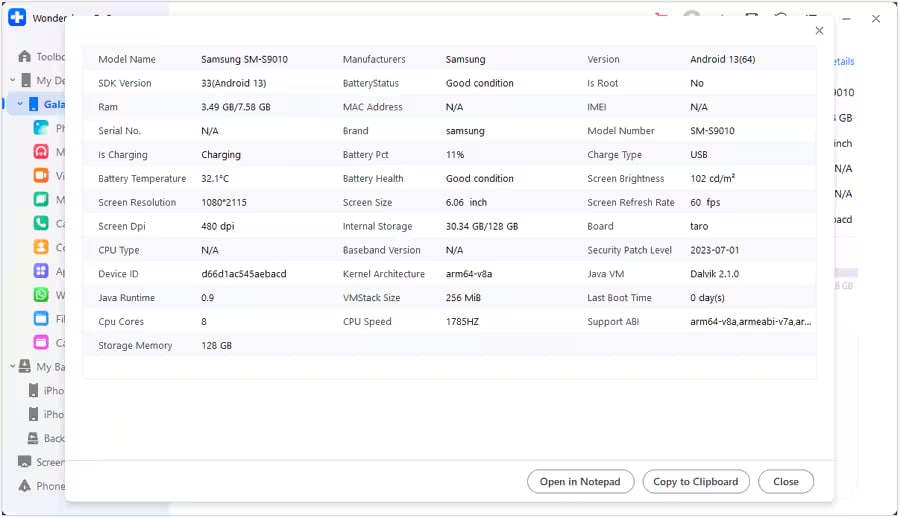
Part 2: What Device Information Can Dr.Fone Provide You?
Please feel free to explore the detailed information Dr. Fone presents about your Android device. Examples of the wealth of device information it provides, and their specific uses are listed below:
Knowing your Android model helps download the correct drivers, firmware, etc.
Identify your operating system version to ensure software compatibility and the latest security updates.
Provides developers with the corresponding version of tools and APIs for development, testing, and ensuring app compatibility with the target Android system version.
Includes battery health, percentage (pct), and temperature; this information aids in maintaining battery lifespan.
Check whether your Android device is rooted. For those looking to root their Android phone to obtain full system privileges, allowing for extensive customization and control, our comprehensive guide to Android rooting is the perfect resource.
Encompasses CPU model, CPU cores, and CPU speed, determining your Android performance.
Displays the installed RAM size, which is crucial for multitasking capabilities.
Aids service personnel quickly identify the device and find the correct repair parts or software updates.
The device's internal and external storage capacities and usage help you manage space.
This includes display size, brightness, resolution, etc., affecting the viewing experience.
In conclusion, using Wondershare Dr.Fone to view your Android device details is a straightforward process that can significantly enhance your understanding and management of your device. With this mobile device information provider, you can follow these easy steps to access valuable details about your device that can help you optimize performance, spot potential issues that need attention, and make informed decisions for future upgrades or maintenance.
Need help?
You might find the answer to your question in the FAQ or additional information below: