Dr.Fone User Guide for Dr.Fone Basic
Learn how to use Dr.Fone to manage, backup, and mirror your mobile devices on the computer. Download the latest version of Dr.Fone and get started now.
How to Root Your Samsung Phone or Tablet for Ultimate Power with Dr.Fone?(Free Service)
The moment you pick up your smartphone, have you ever wished to break free from system constraints and become the true master of your device? With Wondershare Dr.Fone, you can root your Samsung phone or tablet, unlocking a world of customization and transforming it from a standard device into an efficient tool that follows your every command.
Manage Your Phone Wherever You Go
Index
Part 1: Why You Should Root Your Samsung
Now that Dr.Fone root is fully compatible with all Samsung models, you can meet your expectations for complete control over your Samsung phone or tablet. Once you've rooted your device, you'll enjoy a range of benefits:
• Say goodbye to pesky ads, bloatware, and lagging.
• Craft a unique interface with custom ROMs.
• Experience accelerated gaming performance and the freedom of remote control apps.
• Extend the life of your old phone with call recording and battery optimization features.
• Strengthen security measures to protect your private data.
• Have the power to resurrect your device with rescue operations.
Rooting elevates your smartphone usage to a new level of intelligence and personalization, ushering in an era of efficiency and tailored experiences.
Part 2: Preparing Your Phone/Tablet for Rooting
If you wish to root your Samsung phone or tablet using Dr.Fone, this guide will prove highly beneficial. Prepare for a seamless rooting experience with the following essential steps:
• Double-check your device model and OS version. Our product supports all Samsung devices.
• Ensure your Samsung device is unlocked for optimal results.
• Charge your device to at least 30% to avoid any interruptions that could harm your device or data.
Tips: Rooting may cause data loss. Please back up your Samsung device in advance. It's a simple and crucial move to protect your valuable information as you unlock advanced features for your device.Download Dr.Fone and start your root journey by clicking on the root function within the product's interface.
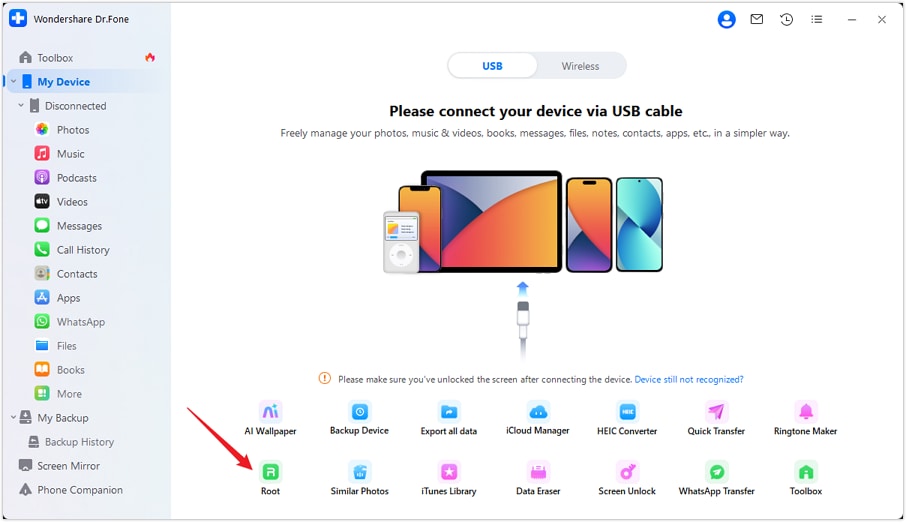
Follow the prompts below to activate USB debugging, ensuring your Samsung phone or tablet is correctly recognized during rooting.
• Choose to use USB for file transfer.
• Click "About Device."
• Click "Software Information."
• Tap "Build Number" 7 times.
• Click the top left corner to return to the previous page.
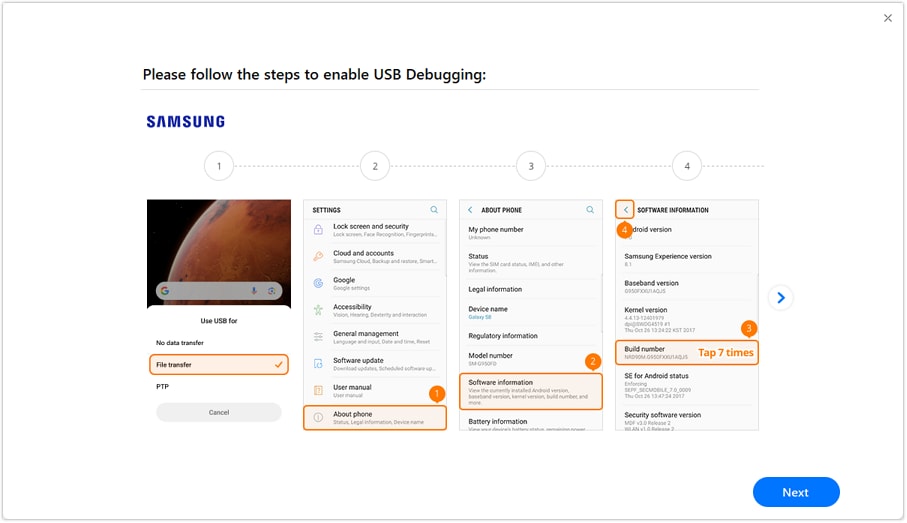
By following these guidelines, you're setting the stage for a successful and secure rooting journey.
Part 3: Step-by-Step Rooting Process
With Dr.Fone, you can enable root functionality on your Samsung phone or tablet, taking complete control of the device. The detailed steps are as follows:
Follow the prompts to enable OEM unlocking, allowing for customization and advanced features. Start by entering the "Settings" menu, then find and navigate to the "Developer options." Here, you'll need to enable "OEM unlocking." And click "Open" on the subsequent screen.
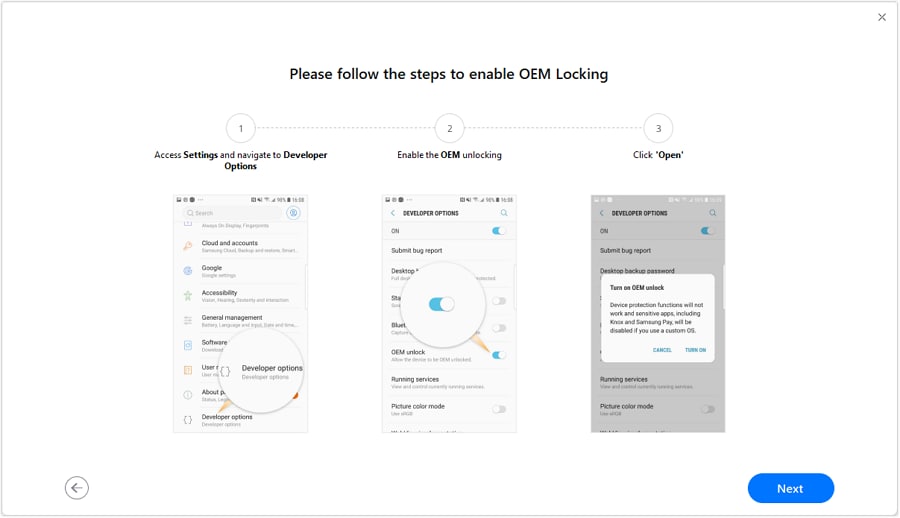
Follow the actions specific to your own Samsung phone or tablet's features to enter Download Mode.
• For devices without Bixby, power off your device.
• For devices with Bixby, press and hold the Volume Up (+) and Volume Down (-) buttons at the same time.
• For devices with a home button, release the keys after a Warning Page appears. Click "Next" to proceed to the next step.
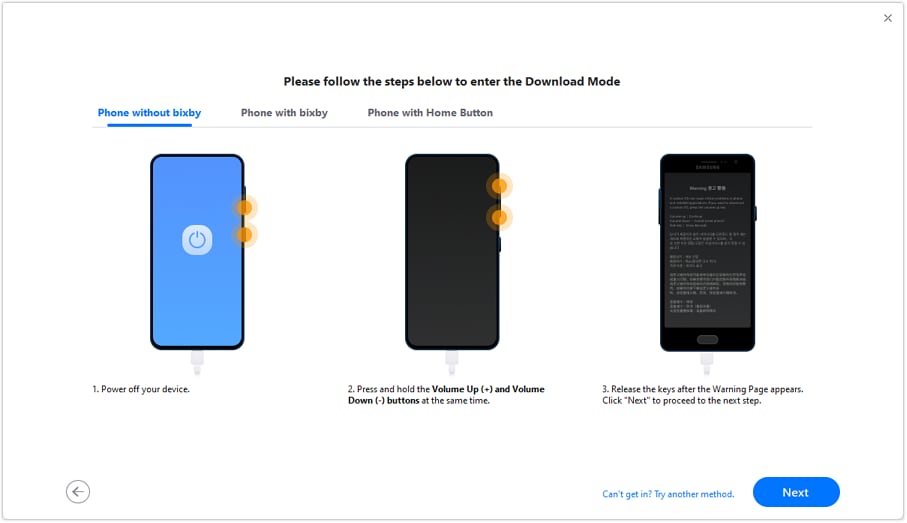
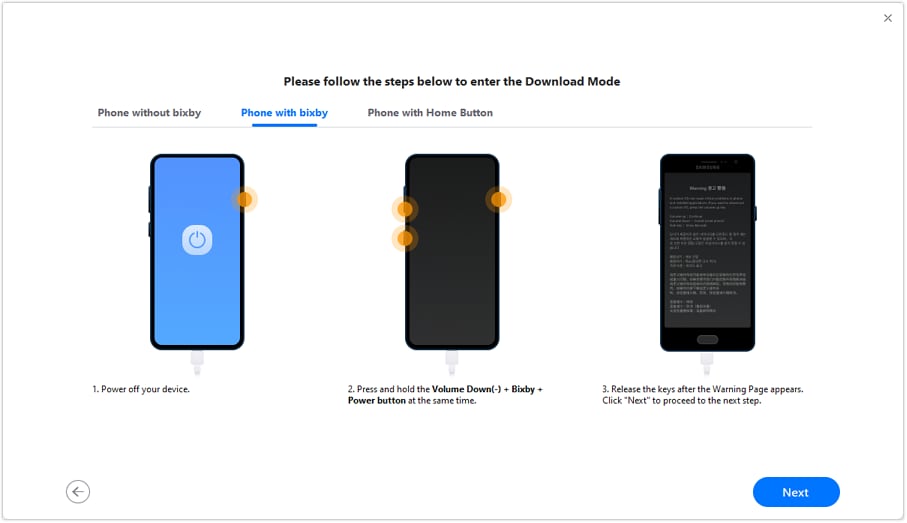
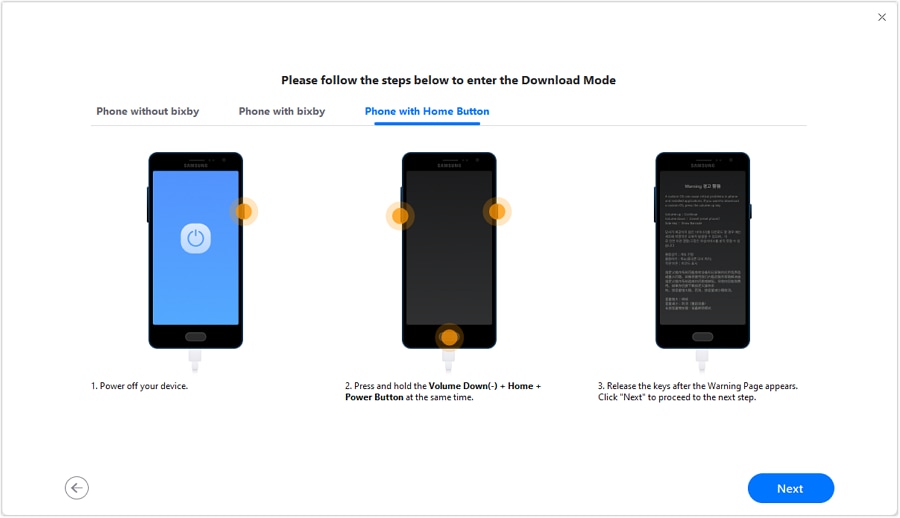
Before you proceed, a word of caution: Incorrect device details can brick your Android device. Please ensure you enter the correct information to avoid any mishaps.
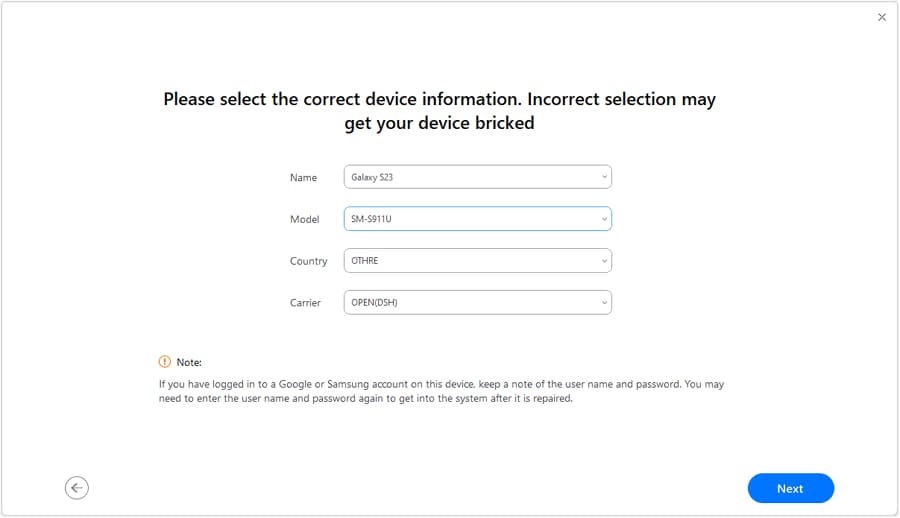
Click the download link for your device's firmware package on the webpage, ensuring you select the most recent version for optimal performance. Then, follow the personalized instructions to enter download mode tailored to your device's specifications.
Find the firmware package downloaded in the last step, unzip it, and upload the files to the designated area. Initiate the process with a click of the “Start” button.
Once the flashing process is complete, your Samsung device will restart, which may take a few minutes. Follow the on-screen prompts to finish setting up after it boots up. Subsequently, install the necessary patching tool to prepare your device for the update. Initiate the patching app and follow the instructions to complete the process. After that, download the patched file to your computer.
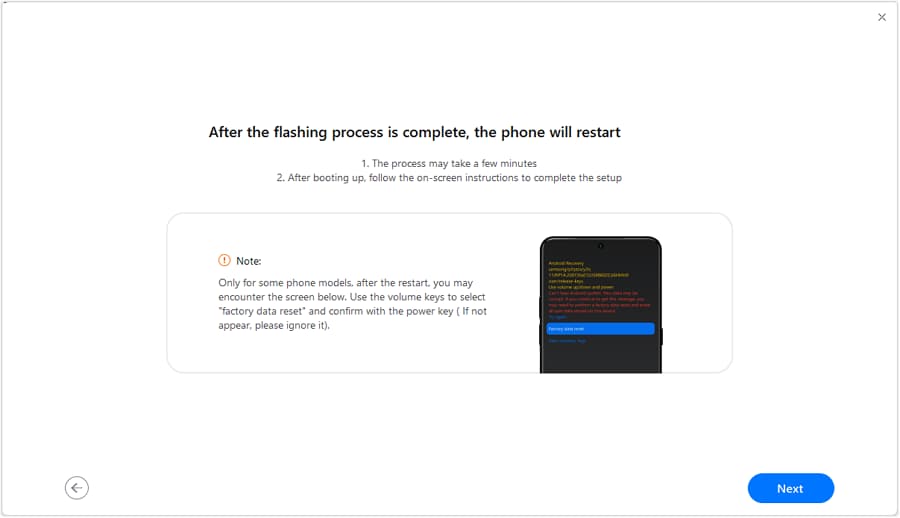
Continuing as previously advised, adapt the step-by-step guidance to your device's unique specs and enter download mode for a tailored experience.
Similar to step 5, please upload the four files to their respective locations and click the ‘Start” button. Note that the AP file has changed. Please drag the patched AP file from the previous step onto your computer. Once the patching tool is in place, utilize it to apply the updates, which will prompt a restart of your Samsung device.
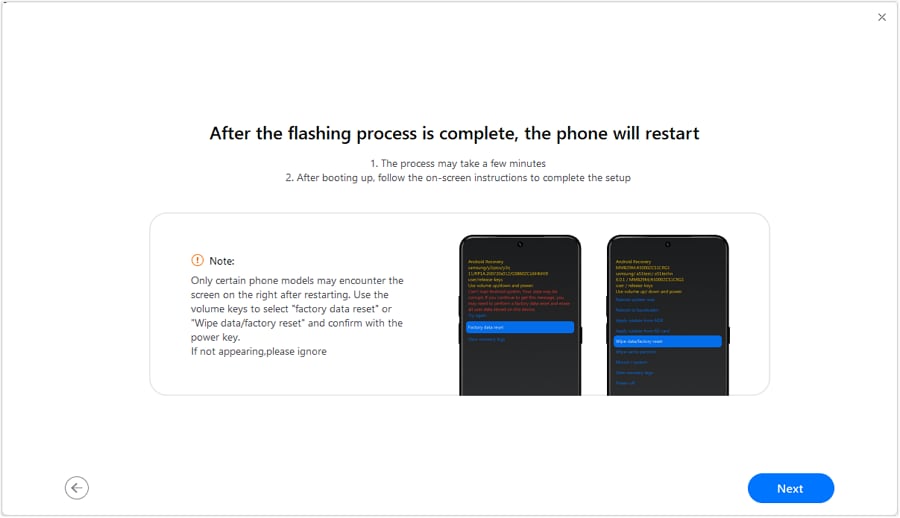
Our product interface will display a QR code for an Android device root management tool. Please scan this QR code with your Samsung device to install this tool. Once it is installed, your device will restart. After the patching process is completed, you'll reach the final stage — your device is now successfully rooted.
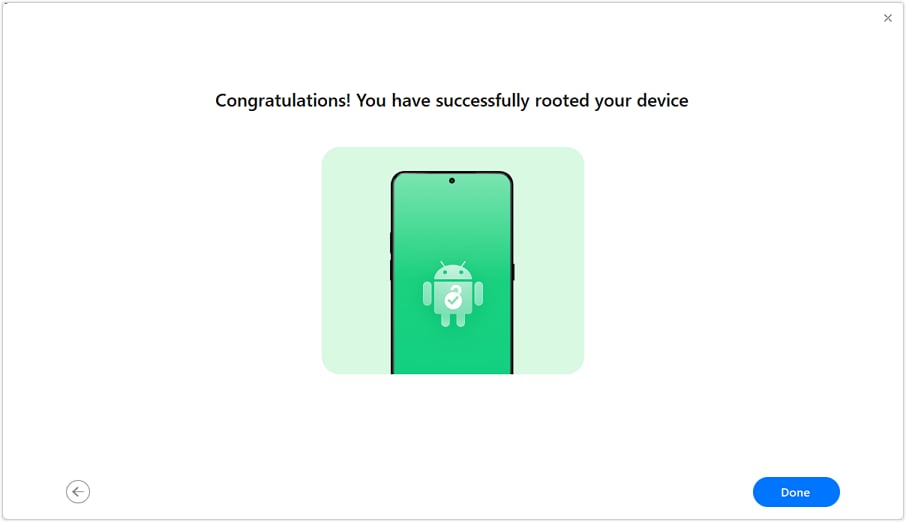
Samsung Root can level up your user experience by granting you ultimate control over your device. It allows for customization, enhancement of performance, and the ability to use specialized apps that require root access. With this advanced authority, you can truly make the device your own.
Should you encounter any issues on your rooting journey, remember that you're not alone. Wondershare Dr.Fone offers comprehensive guides tailored to help you overcome any obstacles. Additionally, our dedicated customer service team is standing by to provide professional assistance and support. For any queries or concerns, don't hesitate to reach out; we're here to ensure you have a smooth and satisfying experience with our products.
Need help?
You might find the answer to your question in the FAQ or additional information below: