Dr.Fone User Guide for Screen Unlock
Learn how to use Dr.Fone to remove all types of lock screens on your Android or iOS Device. Download the latest version of Dr.Fone and get started now.
How To Bypass FRP on Xiaomi/Redmi/OPPO/Realme/Vivo/Moto/Lenovo Devices?
"I had to hard reset my Xiaomi phone but now it is FRP-locked and I don’t remember the password to my Google Account. How can I bypass the FRP lock on my device?"
You are not alone if your device is stuck at FRP lock, as many users face the same dilemma. However, if you are a Xiaomi or Redmi user and your device is FRP-locked, Dr.Fone – Screen Unlock (Android) can be your Xiaomi FRP bypass tool. It provides a simple and quick process to bypass FRP on Xiaomi, Redmi, OPPO, Realme, Vivo, Moto, and Lenovo devices.
Supported Devices:
- Xiaomi/Redmi: A wide range of models are supported, running the MIUI 10-14 system. Examples include Xiaomi Mi A3/A2/A1/5A, Redmi 9A/9/9C/Note series, and more. Notably, the Redmi Note Series supports up to Note 11 Pro.
- OPPO/Realme: Various models such as A/Reno/Find series and Realme C series are supported, running Android 2.0 or above. Additionally, the OPPO Reno Series supports up to Reno 6 Pro.
- Vivo: Supports all Vivo models running Android 10, 11, and 12.
- Moto/Lenovo: Supports all Moto and Lenovo models running Android 6.0 and above.
- For Samsung phone users, you can refer to our guide on unlocking Samsung phone FRP lock.
Manage Your Phone Wherever You Go
Index
Bypassing Google FRP Lock on Xiaomi, Redmi, OPPO, and Realme Quickly
Launch Wondershare Dr.Fone on your computer and continue to Toolbox > Screen Unlock.

Since we are going to bypass FRP lock, select Android on the screen that opens.
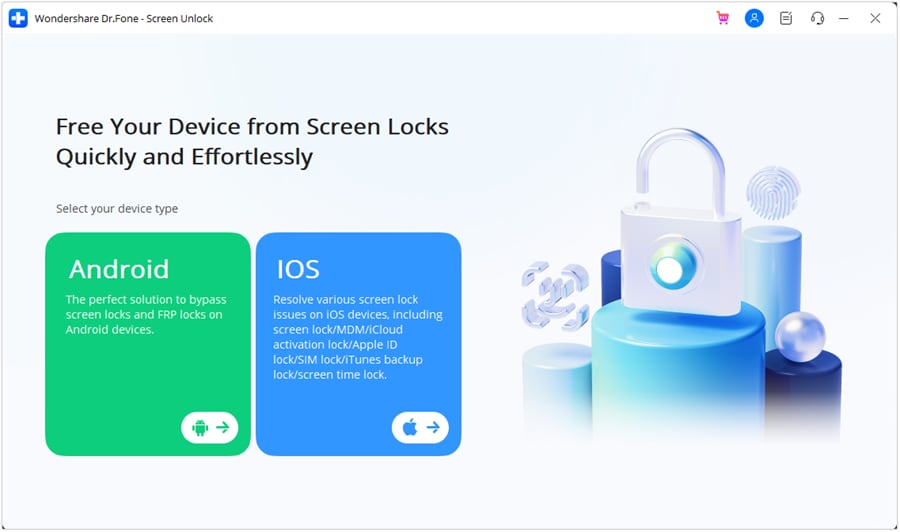
After choosing Android, select Remove Google FRP Lock from the two available options.

Now you will need to choose your Android phone brand from the different options on the screen. Since we are going to bypass Xiaomi Google account, we will select Xiaomi from the options.
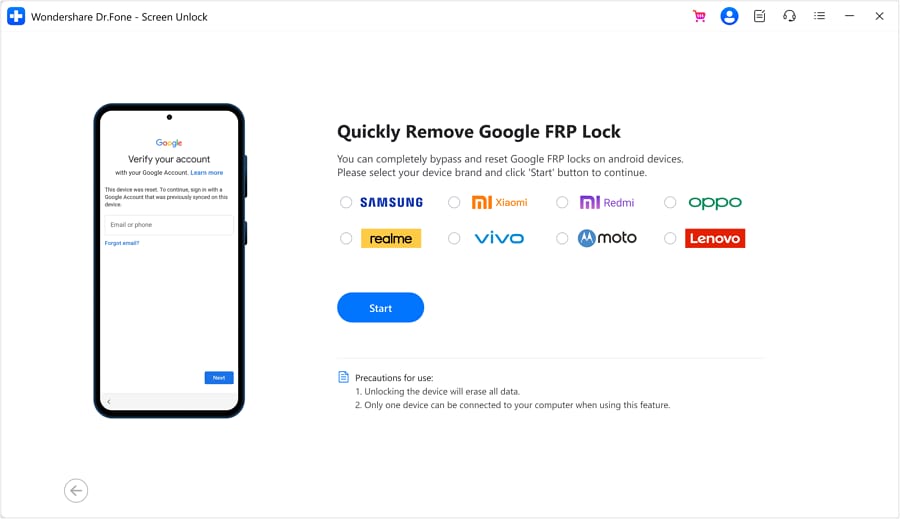
Dr.Fone will start downloading the relevant driver once you have selected the device brand.
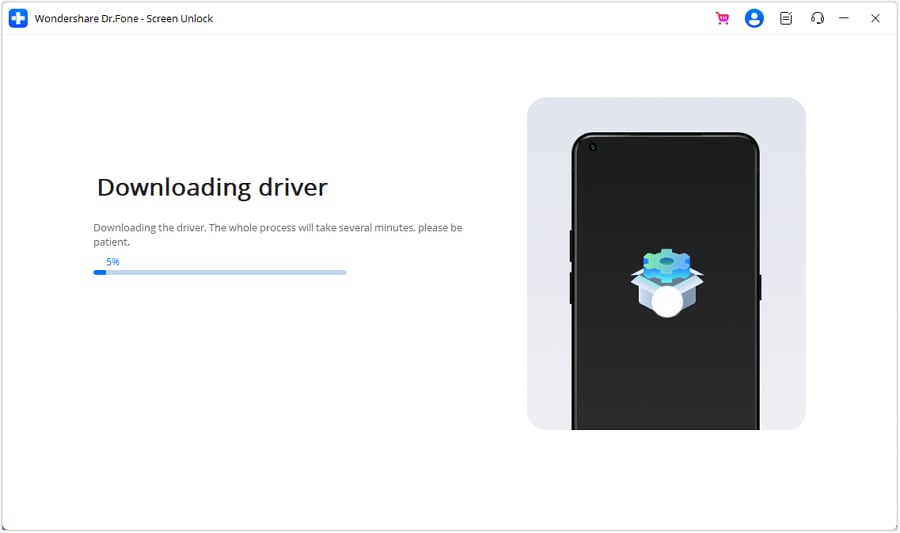
Once it is downloaded, go to your phone. First, turn off your device and connect it to the computer. While connecting the device to the computer, you need to press the Volume Up and Down buttons simultaneously for about 3 seconds.
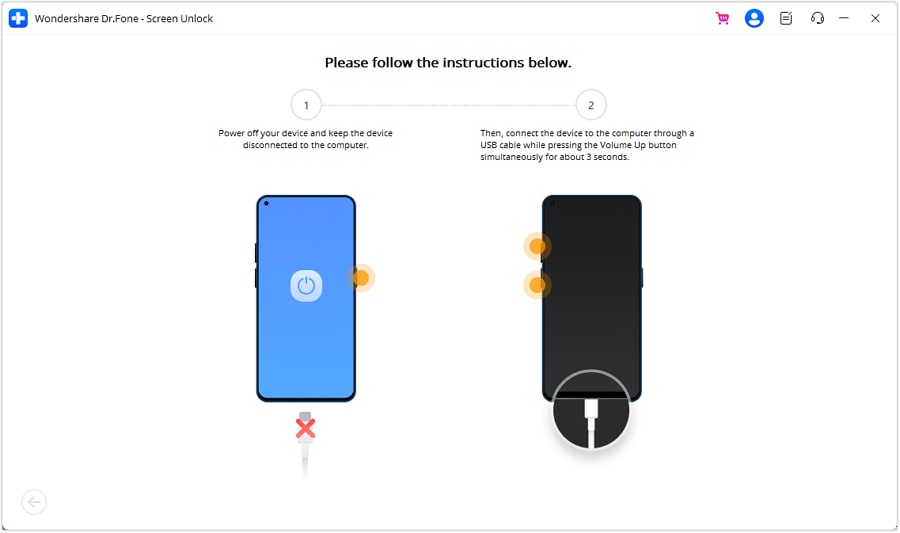
The process to remove the FRP lock will now start, and it will take a few minutes.
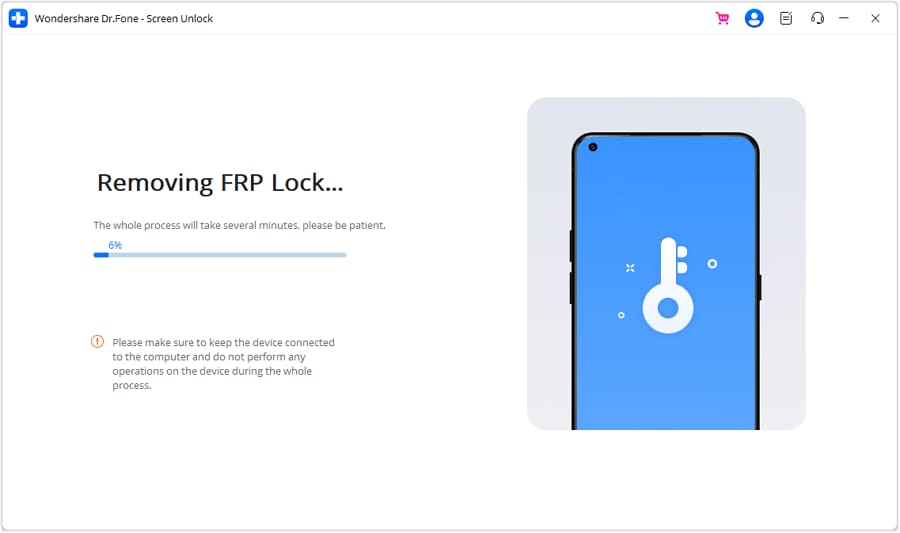
When the lock is removed, tap Done to complete the process.

Launch Wondershare Dr.Fone and continue to Toolbox > Screen Unlock. Then select Android > Remove Google FRP Lock. Now choose the brand of the phone (Vivo/Moto/Lenovo), follow the steps to proceed to the FRP lock screen and tap Send Notification.
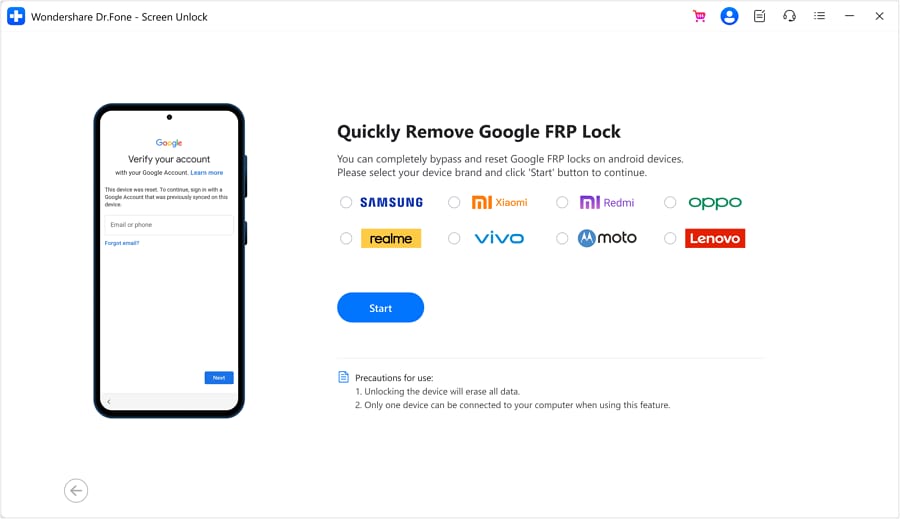
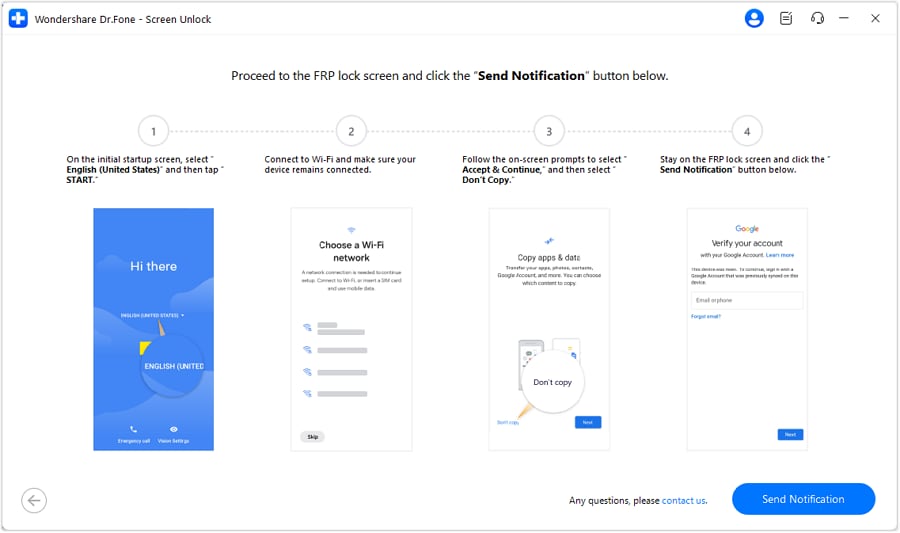
Tap OK after sending notification successfully.
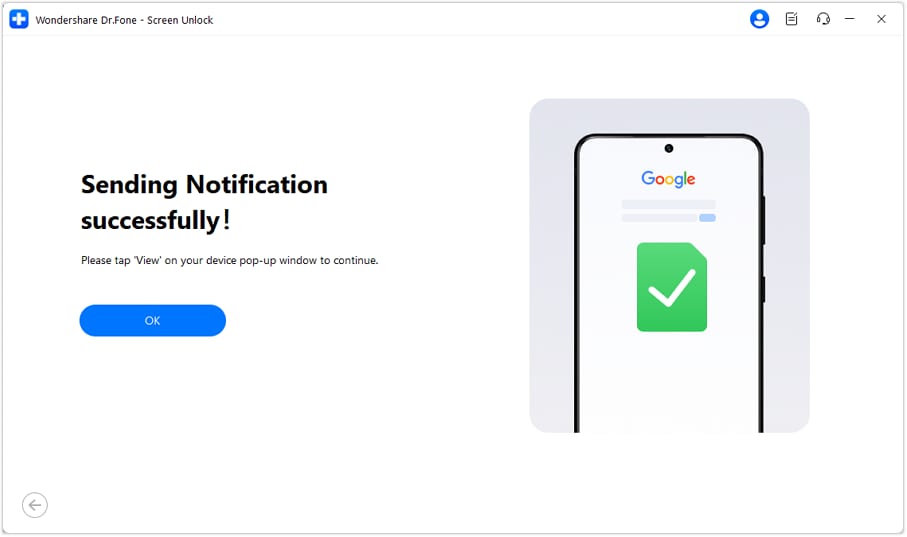
Then follow the steps to remove the FRP lock, which will take a few minutes.
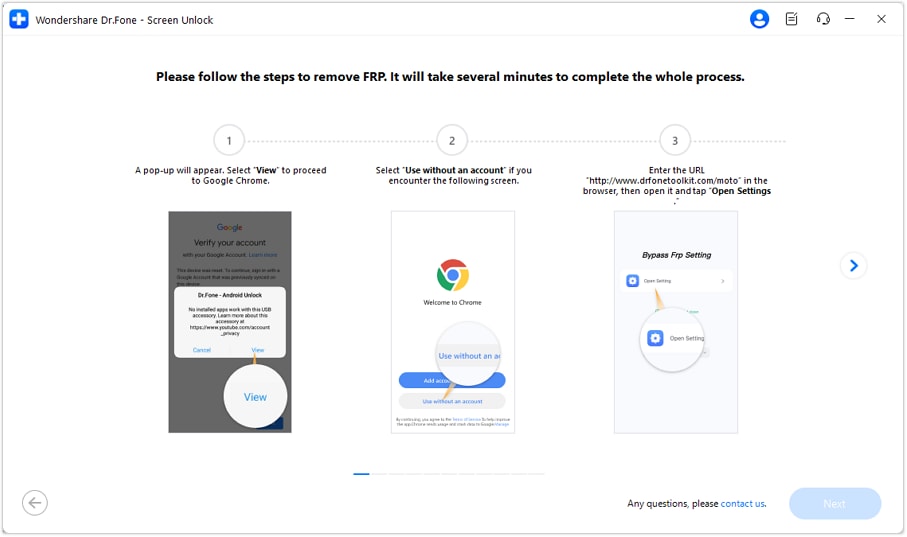
After completing all steps, tap Done to finish the process.

Need help?
You might find the answer to your question in the FAQ or additional information below: