
Disable Factory Reset Protection (FRP) for iPhone and Android
Jul 12, 2024 • Filed to: Remove Screen Lock • Proven solutions
"I've just bought a second-hand Samsung tablet, when I start to play it, I was stuck in the FRP process. How could I bypass the google lock?"
Factory Reset Protection (FRP) is one of the best methods to protect the data on your smartphone. However, at times, you would also need to disable this feature, like when selling your old phone or having bought a new device with FRP on it.
So, if you are looking for the methods by which you can disable factory reset protection (FRP), and remove the FRP lock on Samsung models and other Android and iDevices, the following paragraphs will guide you through the entire process.
Part 1: What is Factory Reset Protection?
Factory Reset Protection is a security method by which you can protect your smartphone and its data from unauthorized access in case of loss or theft. When this feature is enabled on your Android or iPhone device, factory resetting cannot be done without your permission.

How does it work?
The Factory Reset Protection feature is enabled automatically when a Google account is added to the phone, and a lock-screen password is set. So, after this feature is enabled, if anyone tries to reset your device using factory settings, the FRP will be triggered, and a display on the device screen will appear saying “Verify your account.” So here, there will be Google account verification after reset, and if the incorrect details are entered, the device will not unlock.
Why disable it?
As discussed above, FRP is a security method enabled on your device, but the need for disabling the feature arises in several situations. The most common ones are as follows.
1. Selling or gifting a phone
If you are planning to sell or give your phone to someone, you need to disable the Factory Reset Protection. If the new owner tries to factory reset the device, he is not asked for Google verification and has trouble accessing the phone.
2. Bought second-hand Android devices from others
Similarly, if you have bought a second-hand device that already has FRP enabled, you would need to disable the feature to reset the phone and use it.
Part 2: How to disable Factory Reset Protection on Android?
In both the above cases or any other situation, you would need the Google account information or look for alternative solutions to disable the FRP on the phone. Check out the methods to disable the FRP protection on your Android devices below.
Method 1. Deactivate FRP Lock on Samsung without Google Account by FRP unlock tool
There might be situations when you do not have access to the Google Account or could not reach the settings menu to disable FRP Lock on your Samsung and other devices, and here you would need professional tools that can help you get the task done. One such excellent tool is Dr. Fone-Screen Unlock. Using this superb software, you can easily remove the four lock screen types, including pattern, fingerprints, password, and PIN, including the Google Account lock.
Situations when you would need to remove the Google activation lock without a Google account
- If by any chance you have forgotten your device’s lock-screen password
- You have purchased a second-hand phone with an FRP lock and cannot get the Google account details for disabling the lock.
- There are issues with the phone, and its screen lock is not opening.
In any one of the above or more similar situations like Remove FRP Lock on Samsung without Previous Owner, Dr.Fone - Screen Unlock (Android) will work as your best companion.

Dr.Fone - Screen Unlock (Android)
Remove Google FRP on Android without a PIN code or Google accounts.
- Bypass Any Android Lock Screen in Minutes.
- Bypass Google FRP without pin code or Google accounts.
- No tech knowledge asked, everybody, can handle it.
- Work for Samsung, Xiaomi, Redmi, Oppo, Realme,etc.
The following are the steps to disable FRP on Android devices using Dr.Fone.
Step 1. Install the Dr.Fone software on your system, and from the main interface, choose “Screen Unlock”. Also, make sure that your Android phone is connected to the WiFi network.
Step 2. Choose the “Android” option.
Step 3. Next, select the “Remove Google FRP Lock” option that will help bypass the Google Account on the device.

Step 4. Next, you'll have to select your Android phone brand from the various options displayed on the screen.
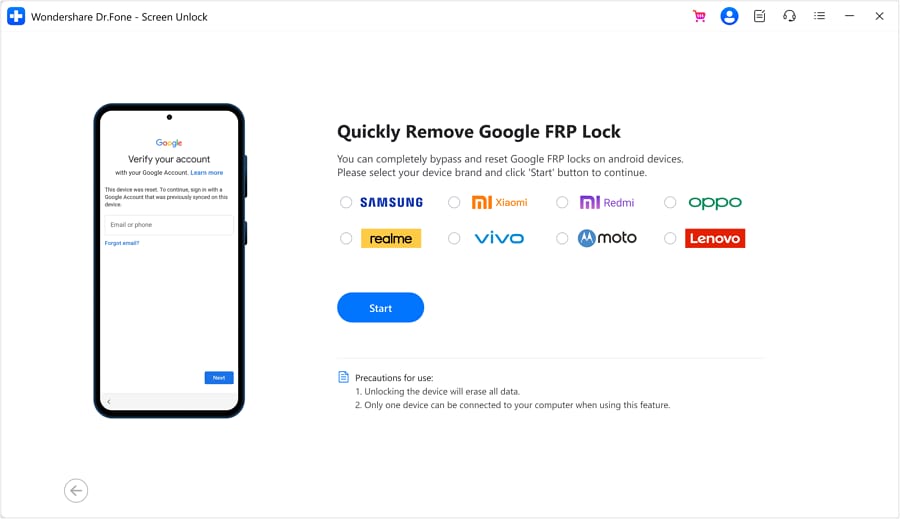
Step 5. Dr.Fone downloads the driver after selecting your device brand. Turn off your phone, connect it to the computer, and simultaneously press Volume Up and Down buttons for 3 seconds.
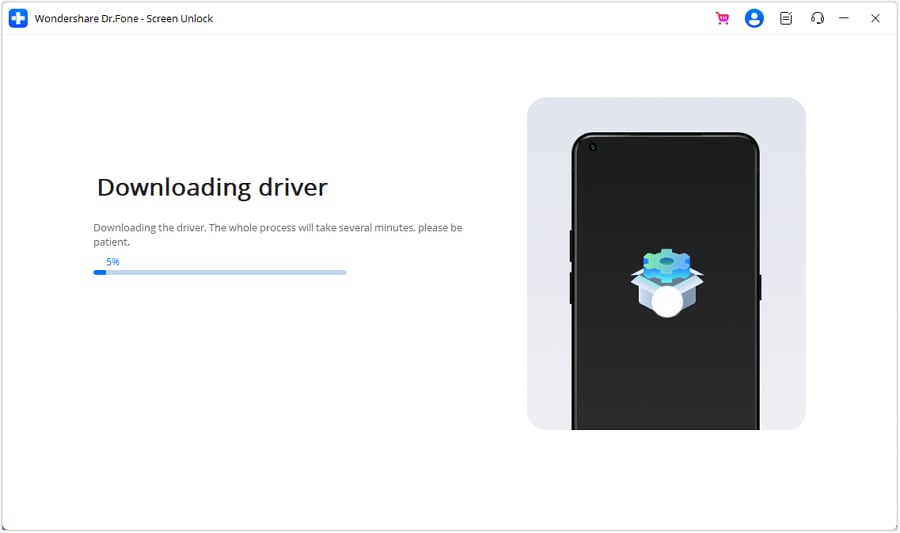
Step 6. The FRP lock removal process is underway, taking a few minutes. Soon, your Android device will be free from the FRP lock.

You can also check our complete guide to unlock FRP on Samsung devices. The initial steps are the same while different at the later stages.
Method 2. Deactivate Factory Reset Protection with Google Account
When you have regular access to the Android phone where you can remove all the Google accounts from the phone settings, this method should be used. The steps for the process are as follows.
Step 1. On your Android phone, open the Settings section.
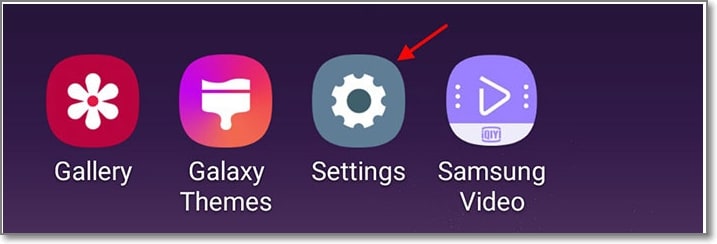
Step 2. Find the Accounts or Accounts Backup option or any other similar options and tap on it.
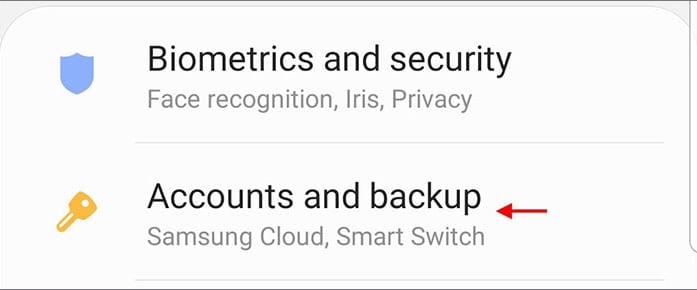
Step 3. After entering the Accounts page, click on the Google account and the Remove Account option to remove it entirely from your device.
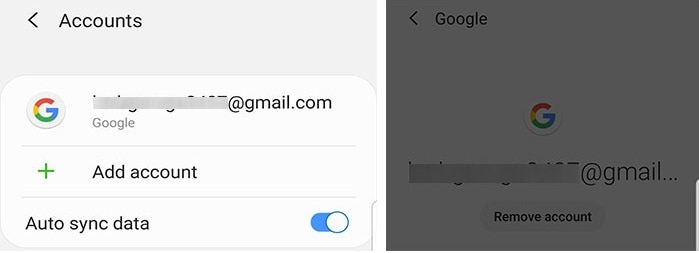
Step 4. If you have used any other accounts previously, the same steps need to be repeated.
With this, FRP will be disabled on your phone, and your device can now be reset to factory re-settings without any issues.
Bonus Tip: How to find your Google Account ID?
For the Google Surveys account, your account ID is a unique identifier. While communicating with Google, you might be asked for this ID for security and protection and the accessible location of the account details.
If you need to find your Google Account ID, you can do so using the Google Surveys code, and this code can be found in the HTML source course of the site. The account ID will appear at a line, as shown below.
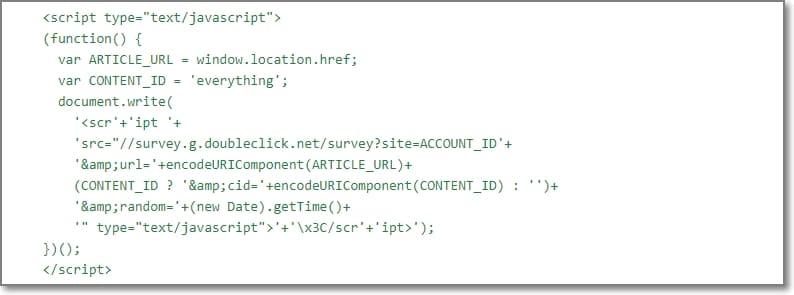
Part 3: How to Turn Off Factory Reset Protection on iPhone?
Method 1. Disable FRP by accessing your iCloud online storage and using the Find My iPhone feature
The situation for the FRP lock on your iPhone is quite similar to that of Android. The FRP lock on iPhone is known as the iCloud Activation lock, and it can be set using a password. To disable the FRP feature on your iPhone, you need to access your iCloud online storage and use the Find My iPhone feature.
The detailed steps for the process are as follows.
Step 1. Go to iCloud on your iPhone settings and sign in using your details. When asked for your Apple ID password, enter the required information.
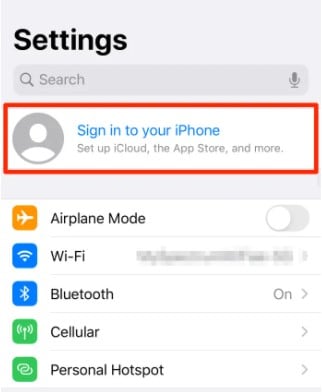
Step 2. At the top menu, select the Find My iPhone tab.
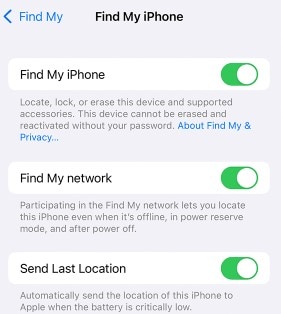
Step 3. Select the All-Devices option in the menu.
Step 4. Next, a list of devices will appear from which you need to select the ones from which you need to remove the iCloud.
Step 5. Next, click on the Erase the device option and tap on Remove from Account. Your iPhone device is no longer connected to your iCloud, and your FRP lock is disabled.
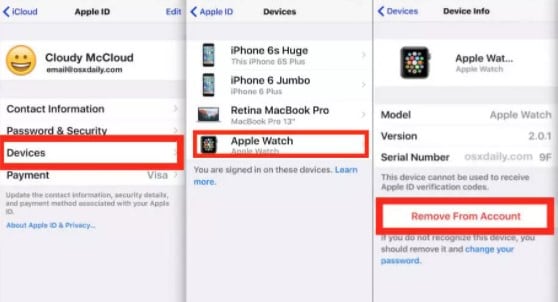
Method 2. Disable iCloud activation on iOS devices through the DNS method
This method involved bypassing the iCloud activation lock by manipulating the DNS server. Using this method, you will divert the activation path of the iPhone from the servers of Apple to some other third-party iCloud bypass servers to get the authentication done.
Steps to disable iCloud activation using DNS method
Before proceeding with the below steps, ensure that a SIM card is in the device and the iPhone is charged.
Step 1. Switch on the iPhone and select the Language and the Country from the menu.
Step 2. Click on the Proceed button, and you will now enter the WIFI settings page. Connect to the WiFi is asked, and also search for the “I” symbol near the WiFi tab.
Step 3. Next, disconnect from the Wi-Fi network and then move to the Connection Settings and tap on Forget this Network option. Next, tap on the “i” and then you need to enter the DNS server IP address that will bypass the iCloud activation lock.
As per your location, you can choose the DNS server IP address.
- USA: 104.154.51.7
- South America: 35.199.88.219
- Europe: 104.155.28.90
- Asia: 104.155.220.58
- Australia and Oceania: 35.189.47.23
- Other continents: 78.100.17.60
Step 4. Now tap on the Back option present on the left side of the screen, then turn off the WiFi and then after selecting the right network, you need to enter your passcode.
Step 5. Tap on Next Page and then tap on Back, after which you are on the iCloud Bypass screen.
Step 6. You can now move down to the page, go to Meny, and do settings for your apps, internet, camera, etc.
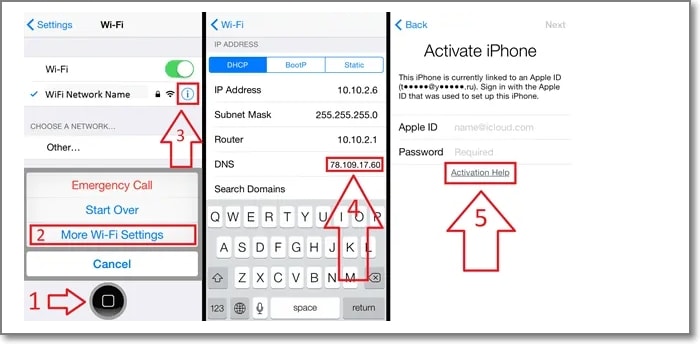
Method 3. Remove iCloud activation lock with an FRP unlock tool
To remove the iCloud activation lock on your iPhone device hassle-free, Dr.Fone - Screen Unlock (iOS) works as excellent software. Dr.Fone - Screen Unlock iOS offers the perfect solution if you've forgotten your iCloud login, acquired a used device with previous owner details, lost your phone, or faced lockouts from incorrect passwords. Gain full control by removing the iCloud activation lock.

Dr.Fone - Screen Unlock (iOS)
Unlock iPhone/iPad Without Passcode
- Unlock Face ID, Touch ID, Apple ID without password.
- Bypass the iCloud activation lock without hassle.

- Remove iPhone carrier restrictions for unlimited usage.
- No tech knowledge required, Simple, click-through, process.
The steps for iCloud activation lock removal using the software are as follows.
Step 1. Download, install, and launch the software on your system and choose the Screen Unlock option.
Step 2. Select iOS and then move to iCloud Activation Lock Removal option. Next, select the Remove Active Lock option.
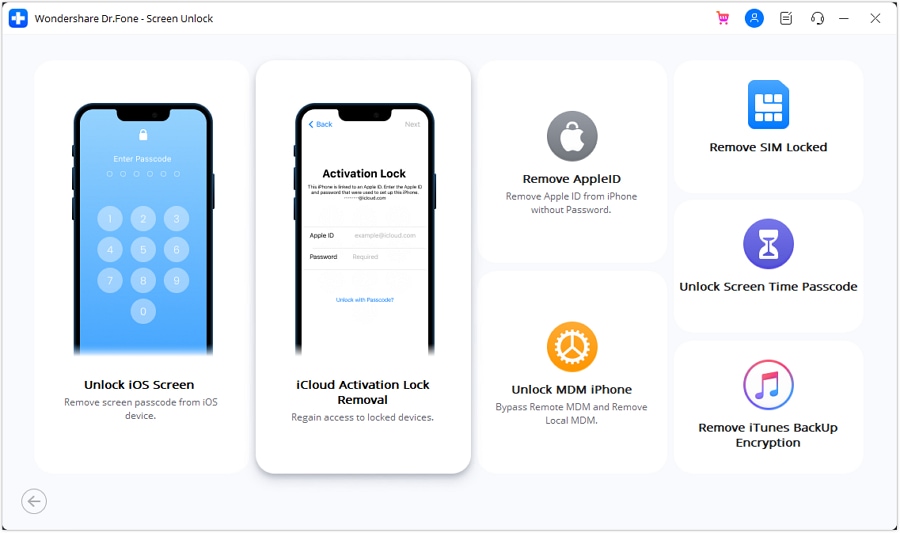
Step 3. Next, you need to Jailbreak Guide your iPhone. Again, use the guide and the instructions as they appear on the software to jailbreak the device.
Step 4. Next, confirm your device information and click on the warning message and the terms.
Step 5. The device model information will appear that you need to confirm.
Step 6. Finally, click on the Start Unlock button, and the software will start the process of iCloud activation lock.
After the process is complete and the activation lock is removed, you will get a message saying successfully bypassed.
Wrap it Up!
The above parts have discussed various ways for disabling the Factory Reset Protection on your Android and iPhone devices. Of course, if you know the password, you can quickly disable the feature, but when the password is not known or available, a tool like Dr.Fone - Screen Unlock (Android) comes to the rescue.
iPhone Unlock
- Access Locked iPhone
- 1. Reset Locked iPhone Without iTunes
- 2. Erase Locked iPhone
- 3. Get Into Locked iPhone
- 4. Factory Reset Locked iPhone
- 5. Reset Locked iPhone
- 6. iPhone Is Disabled
- 7. Fix iPhone Unavailable Issue
- 8. Forgot Locked Notes Password
- 9. Unlock Total Wireless Phone
- 10. Review of doctorSIM Unlock
- iPhone Lock Screen
- 1. Unlock iPhone with Apple Watch
- 2. Unlock Forget iPhone PIN
- 3. Unlock iPhone When Forgot Passcode
- 4. iPhone Lock Screen With Notification
- 5. Remove Passcode From iPhone
- 6. Unlock Found iPhone
- 7. Unlock iPhone without Computer
- 8. Unlock iPhone with Broken Screen
- 9. Unlock Disabled iPhone with iTunes
- 10. Unlock iPhone without Face ID
- 11. Unlock iPhone in Lost Mode
- 12. Unlock Disabled iPhone Without iTunes
- 13. Unlock iPhone Without Passcode
- 14. Unlock iFace ID While Wearing Mask
- 15. Lock Apps on iPhone
- 16. Bypass iPhone Passcode
- 17. Unlock Disabled iPhone Without PC
- 18. Unlock iPhone With/Without iTunes
- 19. Unlock iPhone 7/6 without PC
- 20. Unlock iPhone Passcode Screen
- 21. Reset iPhone Password
- 22. Bad ESN/Blacklisted IMEI on iPhone
- 23. Change Lock Screen Timer on iPhone
- 24. Remove Carrier Lock/SIM Restrictions
- 25. Get iMei Number on Locked iPhone
- 26. How to Check If iPhone is Carrier Locked
- 27. Check if an iPhone is Unlocked with iMei
- 28. Bypass iPhone Lock Screen Using Emergency Call
- 29. Change iPhone Screen Lock Time
- 30. Change Clock Font on iPhone To Fit Your Style
- Remove iCloud Lock
- 1. Remove iCloud from iPhone
- 2. Remove Activate Lock without Apple ID
- 3. Remove Activate Lock without Password
- 4. Unlock iCloud Locked iPhone
- 5. Crack iCloud-Locked iPhones to Sell
- 6. Jailbreak iCloud Locked iPhone
- 7. What To Do If You Bought A Locked iPhone?
- Unlock Apple ID
- 1. iPhone Asking for Apple ID Randomly
- 2. Get Apple ID Off without Password
- 3. Remove an Apple ID from iPhone
- 4. Remove Apple ID without Password
- 5. Reset the Security Questions
- 6.Change Credit Card on Apple Pay
- 7.Create an Apple Developer Account
- 8.Apple ID Verification Code
- 9.Change the Apple ID on MacBook
- 10.Remove Two Factor Authentication
- 11.Change Country on App Store
- 12.Change Apple ID Email Address
- 13.Create a New Apple ID Account
- 14.Change Apple ID on iPad
- 15.Change Your Apple ID Password
- 16.Apple ID Not Active
- Remove SIM Lock
- 1. Unlock iPhone Using Unlock Chip
- 2. Unlock iPhone for Free
- 3. Unlock iPhone Online
- 4. Unlock EE iPhone
- 5. Factory Unlock iPhone
- 6. SIM Unlock iPhone
- 7. Unlock AT&T iPhone
- 8. Unlock iPhone with IMEI Code
- 9. Unlock iPhone without SIM Card
- 10. Unlock Cricket iPhone
- 11. Unlock iPhone MetroPCS
- 12. Unlock iPhone with/without SIM Card
- 13. Unlock Telstra iPhone
- 14. Unlock T-Mobile iPhone
- 15. Unlock Verizon iPhone
- 16. iPhone IMEI Checker
- 17. Check If iPhone Is Unlocked
- 18. Verizon's Samsung Phones
- 19.Apple Watch and AT&T Deals
- 20.Add a Line to AT&T Plan
- 21.Unlock Your AT&T Phone
- 22.AT&T's International Plans
- 23.Unlock Vodafone Phone
- 24.Unlock Your TELUS Phone
- 25.Unlock Your AT&T Phone
- Unlock iPhone MDM
- 1. MDM On iPhone
- 2. Remove MDM from iPhone
- 3. Remote Management on iPhone
- 4. Unlock MDM Softwares
- 5. MDM VS MAM
- 6. Top MDM Bypass Tools
- 7.IoT Device Management
- 8.Unified Endpoint Management
- 9.Remote Monitoring Software
- 10.Enterprise Mobility Management
- 11.MDM Solutions for Device Management
- Unlock Screen Time Passcode
- 1. Reset Screen Time Passcode
- 2. Turn Off Screen Time without Passcode
- 3. Screen Time Passcode Not Working
- 4. Disable Parental Controls
- 5. Bypass Screen Time on iPhone Without Password
- Unlock Apple Watch
- ● Manage/transfer/recover data
- ● Unlock screen/activate/FRP lock
- ● Fix most iOS and Android issues
- Unlock Now Unlock Now Unlock Now




James Davis
staff Editor