
[Best Methods] How To Fix iPhone Unavailable Issue With Ease
Jul 12, 2024 • Filed to: Remove Screen Lock • Proven solutions
The iPhone stands out as an impressive device that integrates technology and practicality. Nonetheless, even the most cutting-edge devices experience occasional setbacks. Among these, one major problem for iPhone users is the "iPhone Unavailable" message. This problem typically arises when many incorrect passcode attempts have locked the device. It renders the device inaccessible, displaying the "iPhone Unavailable" prompt.
Yet, worry not, for reliable methods exist to address this problem efficiently. In this guide, we'll explore the best and proven techniques for how to fix iPhone unavailable. We will also walk you through step-by-step solutions and provide clear instructions to resolve your unavailable iPhone.
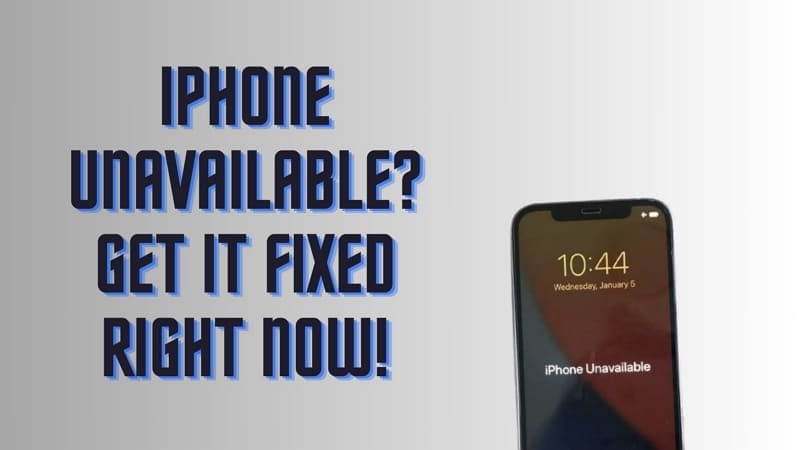
- Part 1. iPhone is Unavailable: Explaining the Basics
- Part 2. [Top Fix] Unlock iPhone Unavailable Without Losing Data By Wondershare Dr.Fone

- Part 3. How To Unlock iPhone Unavailable Using Find My
- Part 4. How To Unlock iPhone Unavailable Using Erase iPhone Feature
- Part 5. How To Unlock iPhone Unavailable Using Other Device
- Part 6. How To Unlock iPhone Unavailable Using iTunes
Part 1. iPhone is Unavailable: Explaining the Basics
The "iPhone Unavailable" issue is a distressing fix encountered by users. It occurs when their iPhone becomes unavailable with a black screen and inaccessible due to many incorrect passcode attempts. This problem arises as a security measure implemented by Apple. Its primary aim is to protect the data on the device and deter unauthorized access.
The iPhone's security mechanism typically activates after six wrong attempts. It starts with making the iPhone unavailable for a specific period. The device becomes permanently locked when the incorrect code is entered consecutively for the 10th time. This lock manifests as the "iPhone Unavailable" message on the screen.
This acts as a shield against potential intruders trying to gain access by guessing or brute-forcing the passcode. However, this protective measure can affect users who forget their passcodes or insert incorrect entries mistakenly. For example, there are cases of children playing with the device, leading to accidental key presses. All of this makes learning how to unlock the iPhone unavailable an essential thing to learn.
Part 2. [Top Fix] Unlock iPhone Unavailable Without Lossing Data By Wondershare Dr.Fone
When faced with the "iPhone Unavailable" issue, the most common cause is forgetfulness. The other major cause is the accidental incorrect entries of the device's passcode. This predicament leaves users locked out of their iPhones and functionalities. Wondershare Dr.Fone emerges as a leading solution to tackle this frustrating problem.
It is designed to address various iOS-related issues, including unlocking disabled iPhones. Dr.Fone offers a user-friendly approach to regaining access to your device. The tool offers a smooth process that bypasses the locked screen, allowing users to regain entry into their iPhones. It can remove all screen locks like passcode, password, Touch ID, and Face ID.
Key Highlights of Wondershare Dr.Fone
- You can remove the iCloud activation lockswiftly and effortlessly with Dr.Fone's iPhone unlocking function.
- It effectively bypasses the Apple ID lockpermanently, irrespective of the activation of Find My/Find My iPhone on the device.
- Fone empowers you to bypass MDMrestrictions from your device without data loss or the necessity to jailbreak your device.
Steps To Unlock Your iPhone Unavailable With Wondershare Dr.Fone
With Dr.Fone, even users with no tech prowess can easily unlock their devices. Below is the guide to iPhone unavailable how to fix using Wondershare Dr.Fone - Screen Unlock (iOS):
Here is a video for you to learn how to unlock your iPhone screen:
- Step 1. Dr.Fone Installation and iOS Screen Unlock Setup
After installing Wondershare Dr.Fone onto your computer, launch it. Proceed by accessing "Toolbox," followed by “Screen Unlock.” Now choose "iOS" as the device type and choose the "Unlock iOS Screen" option. Click "Start" on the next screen to start the unlocking process for your iOS device.
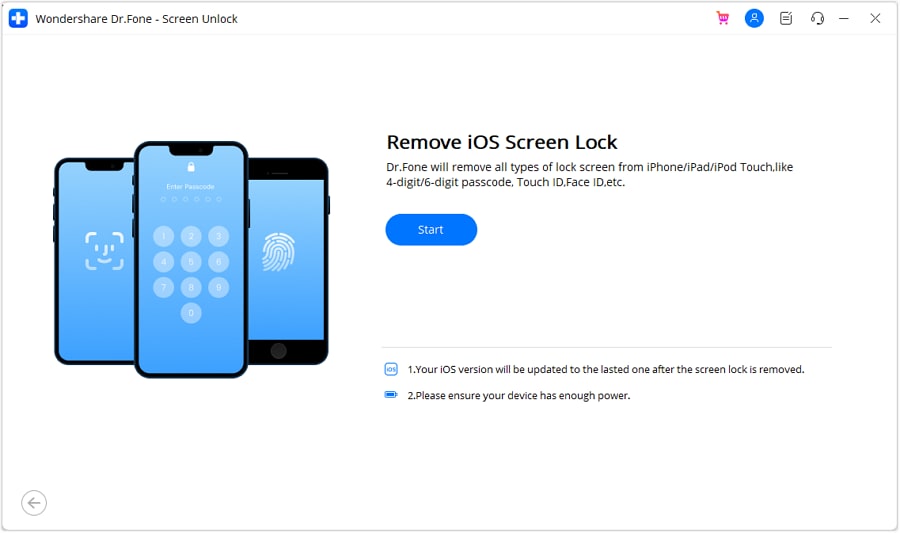
- Step 2. iDevice Recovery Mode and Firmware Download
Afterward, place your iDevice into Recovery Mode by following the on-screen instructions. Then, the platform will detect the “Device Model” and showcase it. If necessary, change the model and choose the “System Version.” Once these adjustments are made, click on "Start "to continue. The next screen will display the download progress of the iOS firmware.
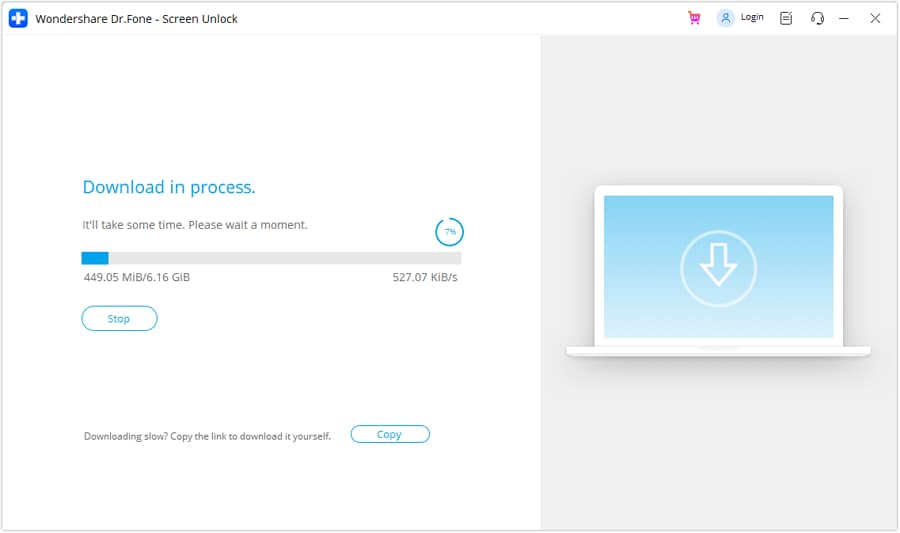
- Step 3. iOS Firmware Verification and Unlocking Confirmation
After ensuring the iOS firmware is downloaded and validated, you're ready to proceed. To begin unlocking, click the "Unlock Now" button. This action will trigger a confirmation prompt asking you to enter the necessary code. Once entered, tap "Unlock" to advance to the last stage. Click the "Done" button to complete the process when your device is unlocked.
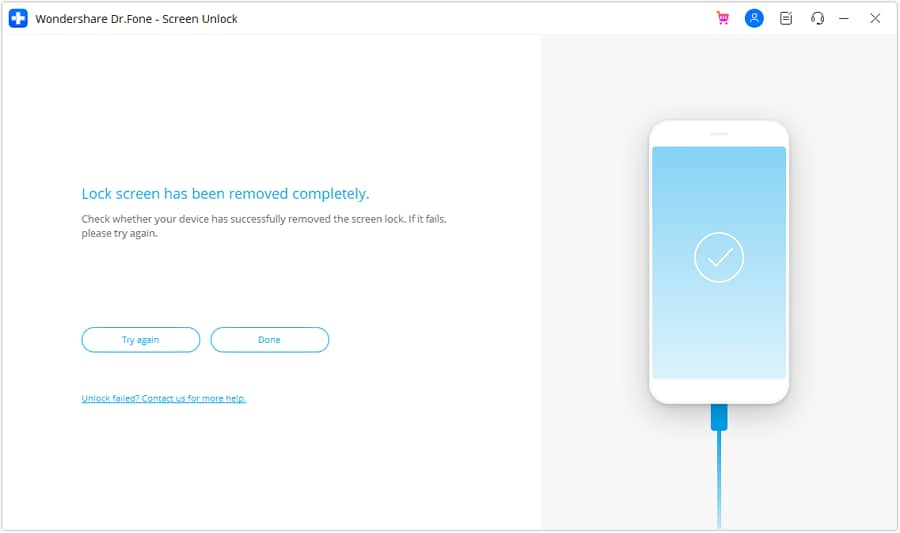
Tips: Are you searching for a powerful iPhone Unlock tool? No worries as Dr.Fone is here to help you. Download it and start a seamless unlock experience!
Part 3. How To Unlock iPhone Unavailable Using Find My
When encountering the iPhone Unavailable issue, a method to regain access is Apple's Find My feature. This method allows users to erase their device remotely and set it up again. Nevertheless, it's important to emphasize that this procedure will delete all information on the device while unlocking it. Below is a detailed, step-by-step guide on unlocking your iPhone Unavailable using Find My:
- Step 1. Using a web browser, access the iCloud website and “Sign In” using your Apple ID and password. Once logged in, scroll down and click the "Find My" option on the website.
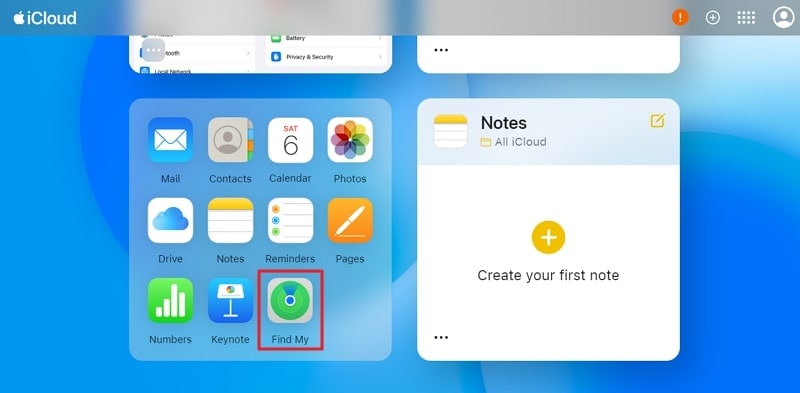
- Step 2. On the following screen, select the unavailable iPhone from the "All Devices” section on the left side. Once you access the device options, tap the "Erase this Device" option. Afterward, follow the on-screen prompts to erase the device completely.
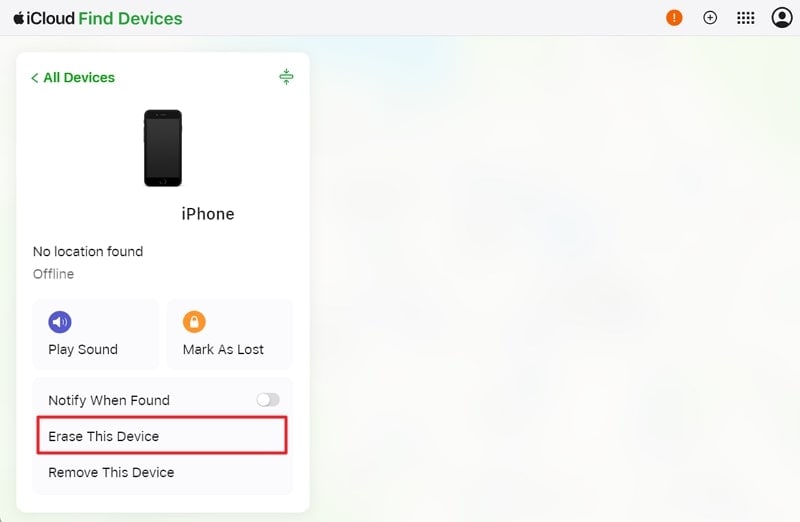
Part 4. How To Unlock iPhone Unavailable Using Erase iPhone Feature
One potential solution to resolve the iPhone Unavailable issue is the “Erase iPhone” feature. It is available for users running iOS 15.2 or higher via the device itself. This method is straightforward but requires you to have your device's Apple ID password. Using this method will result in all data deletion on your iPhone. The following is how to unlock unavailable iPhone using Erase iPhone:
- Step 1. To begin, look for the "Erase iPhone" option in the bottom right corner of your iPhone.
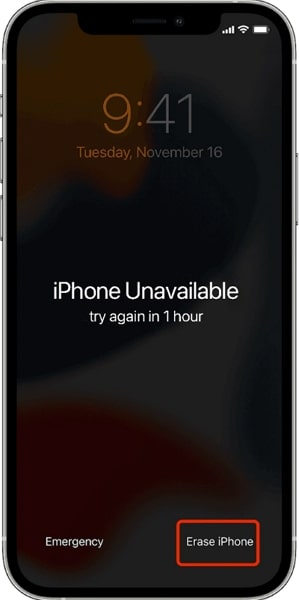
- Step 2. A prompt will appear on the screen, warning you about the data loss or trying again in 15 minutes. Here, tap “ Erase iPhone” again, and on the following screen, enter the Apple ID “Password.” This will kickstart the process of erasing your iPhone, and it will become available.
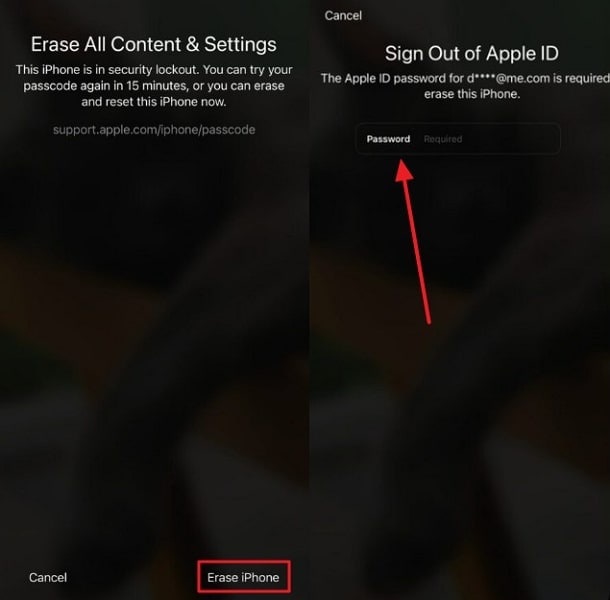
Part 5. How To Unlock iPhone Unavailable Using Other Device
If another device uses the same Apple ID as your locked device, you can use it to unlock it. You can remotely erase the locked device using the Find My app on this trusted device. It's important to note that this action necessitates your Apple ID credentials.
Moreover, it will result in deleting all data on the locked device. These are the steps to remove the "Unavailable" iPhone from another device:
- Step 1. Access the Find My app on your reliable iOS device and log in with your Apple ID details. Within the Find My interface, expand the "Devices" tab from the bottom side of the screen.
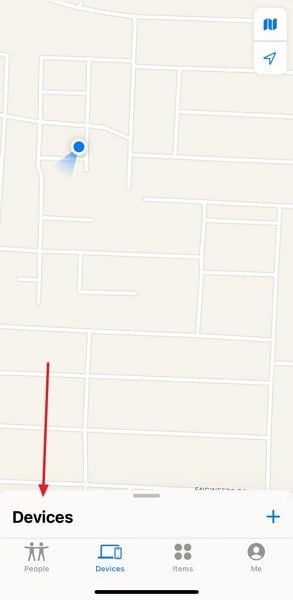
- Step 2. Within "Devices," locate and select the "Unavailable" iPhone from the list of devices. Once you have selected the device, choose "Erase This Device" from the available options after scrolling down.
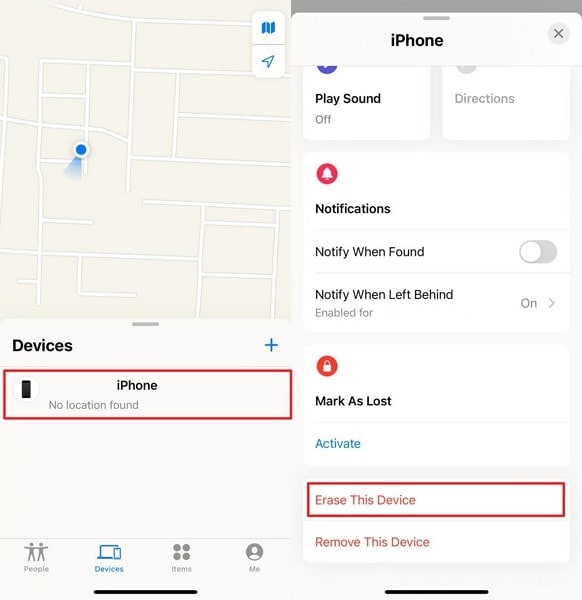
- Step 3. Afterward, press the "Continue" button to confirm your choice. On the following screen, "Enter Phone Number" if needed and tap the "Erase" option at the top right corner. Next, write your "Apple ID password for verification purposes and again hit the "Erase" option to erase the device quickly.
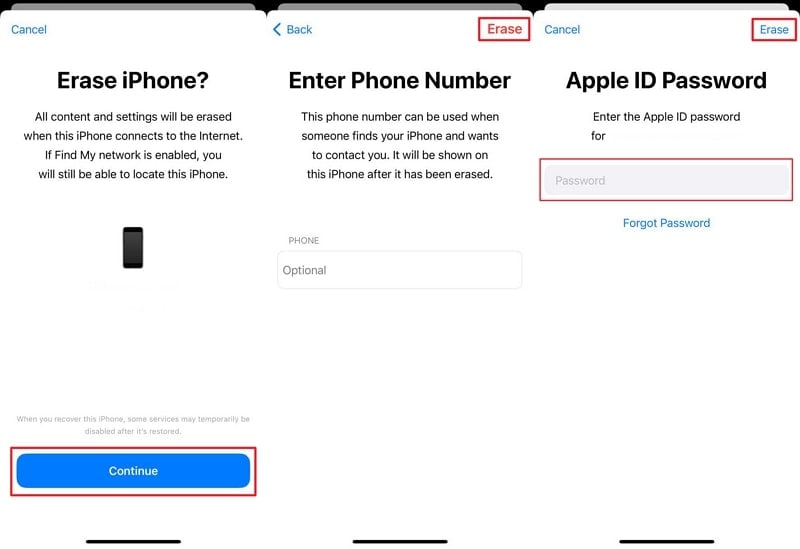
Part 6. How To Unlock iPhone Unavailable Using iTunes
Consider utilizing iTunes as a solution for the "iPhone Unavailable" issue. It involves the restoration of your device to its factory settings. While effective, note that it leads to complete data loss. Unlocking your iPhone Unavailable via iTunes is detailed in the following step-by-step guide:
- Step 1. Make certain your computer has the most recent version of iTunes installed. Afterward, connect your iPhone to it via a USB cable. To place your device into Recovery Mode, refer to the appropriate guide based on your iPhone model.
- For iPhone 8 or Later:Press the Volume Up button momentarily, followed by the Volume Down button similarly. Press the Side button until the recovery mode screen is displayed.
- For iPhone 7 and 7 Plus: Simultaneously press the Volume Down and Sleep/Wake buttons and hold them until the recovery mode screen comes up.
- For iPhone 6s and Earlier:Simultaneously press the Home and Sleep/Wake buttons until the recovery mode screen emerges.
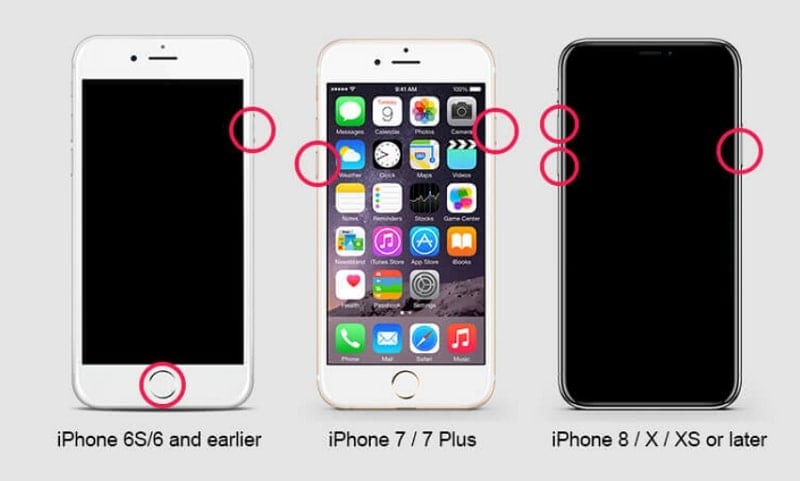
- Step 2. In iTunes, a notification will appear, signaling a problem with the iPhone that needs to be updated or restored. Select the "Restore" option to commence the restoration procedure. This action will delete all data and configurations on the iPhone and install the most recent iOS version.
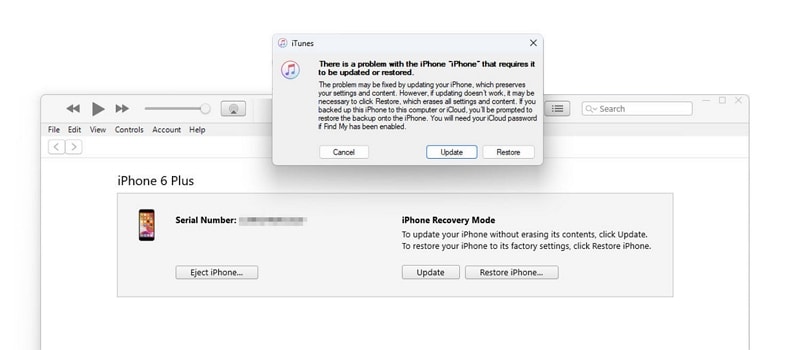
Conclusion
In conclusion, several helpful methods exist for how to unlock unavailable iPhone. Various techniques offer solutions, including iTunes, Find My, and other device removal methods. Dr.Fone distinguishes itself as the most effective choice. This is due to its user-friendly interface and capability to bypass the lock, making it the optimal solution.
iPhone Unlock
- Access Locked iPhone
- 1. Reset Locked iPhone Without iTunes
- 2. Erase Locked iPhone
- 3. Get Into Locked iPhone
- 4. Factory Reset Locked iPhone
- 5. Reset Locked iPhone
- 6. iPhone Is Disabled
- 7. Fix iPhone Unavailable Issue
- 8. Forgot Locked Notes Password
- 9. Unlock Total Wireless Phone
- 10. Review of doctorSIM Unlock
- iPhone Lock Screen
- 1. Unlock iPhone with Apple Watch
- 2. Unlock Forget iPhone PIN
- 3. Unlock iPhone When Forgot Passcode
- 4. iPhone Lock Screen With Notification
- 5. Remove Passcode From iPhone
- 6. Unlock Found iPhone
- 7. Unlock iPhone without Computer
- 8. Unlock iPhone with Broken Screen
- 9. Unlock Disabled iPhone with iTunes
- 10. Unlock iPhone without Face ID
- 11. Unlock iPhone in Lost Mode
- 12. Unlock Disabled iPhone Without iTunes
- 13. Unlock iPhone Without Passcode
- 14. Unlock iFace ID While Wearing Mask
- 15. Lock Apps on iPhone
- 16. Bypass iPhone Passcode
- 17. Unlock Disabled iPhone Without PC
- 18. Unlock iPhone With/Without iTunes
- 19. Unlock iPhone 7/6 without PC
- 20. Unlock iPhone Passcode Screen
- 21. Reset iPhone Password
- 22. Bad ESN/Blacklisted IMEI on iPhone
- 23. Change Lock Screen Timer on iPhone
- 24. Remove Carrier Lock/SIM Restrictions
- 25. Get iMei Number on Locked iPhone
- 26. How to Check If iPhone is Carrier Locked
- 27. Check if an iPhone is Unlocked with iMei
- 28. Bypass iPhone Lock Screen Using Emergency Call
- 29. Change iPhone Screen Lock Time
- 30. Change Clock Font on iPhone To Fit Your Style
- Remove iCloud Lock
- 1. Remove iCloud from iPhone
- 2. Remove Activate Lock without Apple ID
- 3. Remove Activate Lock without Password
- 4. Unlock iCloud Locked iPhone
- 5. Crack iCloud-Locked iPhones to Sell
- 6. Jailbreak iCloud Locked iPhone
- 7. What To Do If You Bought A Locked iPhone?
- Unlock Apple ID
- 1. iPhone Asking for Apple ID Randomly
- 2. Get Apple ID Off without Password
- 3. Remove an Apple ID from iPhone
- 4. Remove Apple ID without Password
- 5. Reset the Security Questions
- 6.Change Credit Card on Apple Pay
- 7.Create an Apple Developer Account
- 8.Apple ID Verification Code
- 9.Change the Apple ID on MacBook
- 10.Remove Two Factor Authentication
- 11.Change Country on App Store
- 12.Change Apple ID Email Address
- 13.Create a New Apple ID Account
- 14.Change Apple ID on iPad
- 15.Change Your Apple ID Password
- 16.Apple ID Not Active
- Remove SIM Lock
- 1. Unlock iPhone Using Unlock Chip
- 2. Unlock iPhone for Free
- 3. Unlock iPhone Online
- 4. Unlock EE iPhone
- 5. Factory Unlock iPhone
- 6. SIM Unlock iPhone
- 7. Unlock AT&T iPhone
- 8. Unlock iPhone with IMEI Code
- 9. Unlock iPhone without SIM Card
- 10. Unlock Cricket iPhone
- 11. Unlock iPhone MetroPCS
- 12. Unlock iPhone with/without SIM Card
- 13. Unlock Telstra iPhone
- 14. Unlock T-Mobile iPhone
- 15. Unlock Verizon iPhone
- 16. iPhone IMEI Checker
- 17. Check If iPhone Is Unlocked
- 18. Verizon's Samsung Phones
- 19.Apple Watch and AT&T Deals
- 20.Add a Line to AT&T Plan
- 21.Unlock Your AT&T Phone
- 22.AT&T's International Plans
- 23.Unlock Vodafone Phone
- 24.Unlock Your TELUS Phone
- 25.Unlock Your AT&T Phone
- Unlock iPhone MDM
- 1. MDM On iPhone
- 2. Remove MDM from iPhone
- 3. Remote Management on iPhone
- 4. Unlock MDM Softwares
- 5. MDM VS MAM
- 6. Top MDM Bypass Tools
- 7.IoT Device Management
- 8.Unified Endpoint Management
- 9.Remote Monitoring Software
- 10.Enterprise Mobility Management
- 11.MDM Solutions for Device Management
- Unlock Screen Time Passcode
- 1. Reset Screen Time Passcode
- 2. Turn Off Screen Time without Passcode
- 3. Screen Time Passcode Not Working
- 4. Disable Parental Controls
- 5. Bypass Screen Time on iPhone Without Password
- Unlock Apple Watch
- ● Manage/transfer/recover data
- ● Unlock screen/activate/FRP lock
- ● Fix most iOS and Android issues
- Unlock Now Unlock Now Unlock Now




James Davis
staff Editor