How To Unlock A Found iPhone? Return A Found iPhone To Its Owner
Jul 12, 2024 • Filed to: Remove Screen Lock • Proven solutions
What to do if you find an iPhone? If you are here, you might have found an iPhone, and now you want to know how to unlock someone's iPhone. Well, you should first try to find the owner, but if you can't find the owner, it's probably because you need help finding information about them.
That is why you want to unlock that iPhone. So, in this article, we will teach you how to unlock someone's iPhone with different methods. These methods will be constructive for you to quickly unlock the iPhone so you can return it to the rightful owner.
So, let's get started.
3 Efficient Ways to Unlock a Found iPhone
Unlocking an iPhone seems challenging, especially when it's not yours, but it's not impossible. You have various ways to unlock a found iPhone, but most are a waste of time. So, to save time and energy, we have compiled 3 efficient ways to unlock a found iPhone.

These methods will be easy to follow because of the detailed step-by-step guide.
1.Unlock it from Recovery mode
Many people need to realize that you can unlock your iPhone in Recovery Mode. This built-in feature of the iPhone allows you to turn your device to its factory settings.
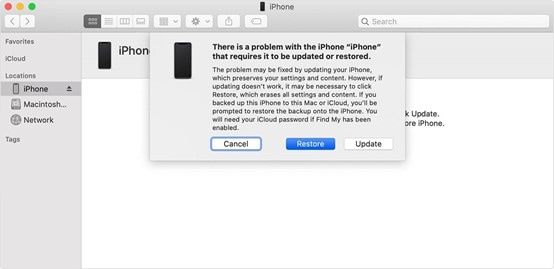
But there are two ways to unlock a found iPhone from recovery mode. The old iPhones, like iPhone 5 to iPhone 7 and 7 Plus, can be unlocked from recovery mode differently, and the newer iPhone models have different methods.
So, let's discuss both of them in detail.
Unlock iPhone 7 Plus and Older in Recovery Mode
If you want to unlock an iPhone 7 or older model in Recovery Mode, follow these instructions.

- First, connect your iPhone to the computer with a lightning cable and launch iTunes.
- Now, turn off your iPhone and then press and hold the Home button and Sleep/Wake button simultaneously. Keep holding both buttons until you see the recovery mode screen.
- Once you see the recovery mode screen, release both buttons. Now, you will see a message in iTunes saying, "There is a problem with the iPhone that requires it to be updated or restored."
- Click on the Update button, and iTunes will try reinstalling iOS erasing your data. Once the process is completed, your iPhone will be unlocked.
Now, set up your iPhone, and you are good to go.
Unlock iPhone 8 and Update Models in Recovery Mode
The process of unlocking an iPhone 8 or newer model differs from the older models. So, follow these instructions if you want to unlock an iPhone 8 or later in Recovery Mode.

- First, connect your iPhone to the computer with a lightning cable and launch iTunes.
- Now, turn off your iPhone and press and quickly release the Volume Up button. After that, press and release the Volume Down button immediately, and hold the Side button until you are in the recovery mode screen.
- Once you see the recovery mode screen, release the Side button. Now, you will see a message in iTunes that says, "There is a problem with the iPhone that requires it to be updated or restored." Or another message that says restore this iPhone. You can click on any option.
- Click on the Update or Restore button, and iTunes will try reinstalling iOS while also erasing your data. Once the process is completed, your iPhone will be unlocked.
Now, set up your iPhone, and you are good to go.
2. Unlock it via the DNS server
If the above method doesn't work or iTunes is not detecting that iPhone, you can follow this method.
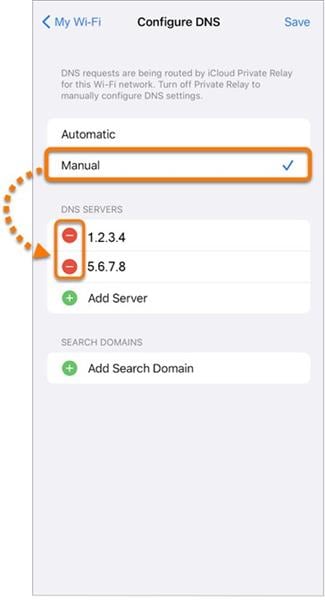
- This method is easy to follow and doesn't require any technical skills.
- All you need is the DNS server IP address.
- Connect your iPhone to the Wi-Fi network and go to Settings -> Wi-Fi. Now, tap the "i" button next to the Wi-Fi network you need to connect to.
- Scroll down and tap on the Configure DNS option. Now, select the Manual option and enter the DNS server IP address.
- For US servers, you can use 74.82.42.42 or 208.67.222.222
- For UK servers, you can use 8.8.8.8 or 8.8.4.4
- For Canadian servers, you can use 199.85.126.10 or 208.67.222.222
- For Australian servers, you can use 1.1.1.1 or 208.67.222.222
- After that, tap the Save button and connect to the Wi-Fi network. Now, open the Safari browser, redirecting you to the activation screen.
- Follow the instructions on the screen, and your iPhone will be unlocked.
3. Dr.Fone-Screen Unlock
If none of the above methods can be used for you, there is an ultimate method that will surely help you if you want to unlock a found iPhone.
Here are the simple steps that can help you.
- First, connect your iPhone to the computer with a lightning cable and launch Dr.Fone on your computer.

- Now, click on the Screen Unlock option from the main interface.
- After that, click on the iOS Screen Unlock to begin the process.
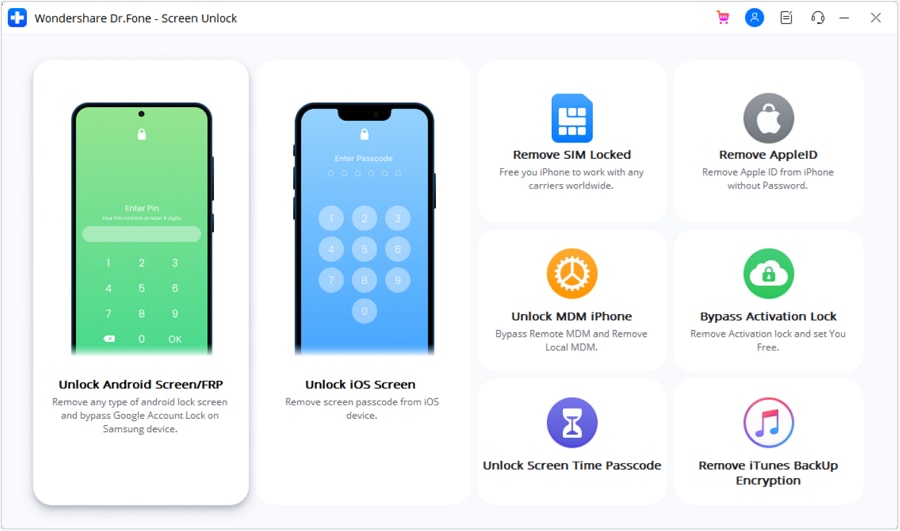
- Now, put your iPhone in DFU mode or Recovery mode according to your iPhone model.
- If you have no idea about it, don't worry. The software will provide on-screen instructions to help you put your iPhone in DFU mode or Recovery mode.
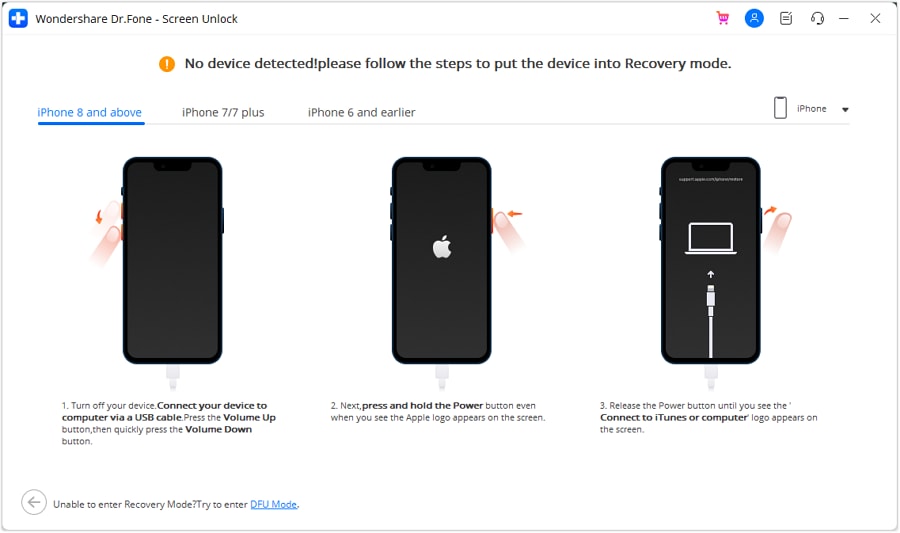
- Once your iPhone is in DFU mode or Recovery mode, the software will ask you to start downloading the necessary firmware for your device. So, choose an appropriate firmware according to the iPhone model.
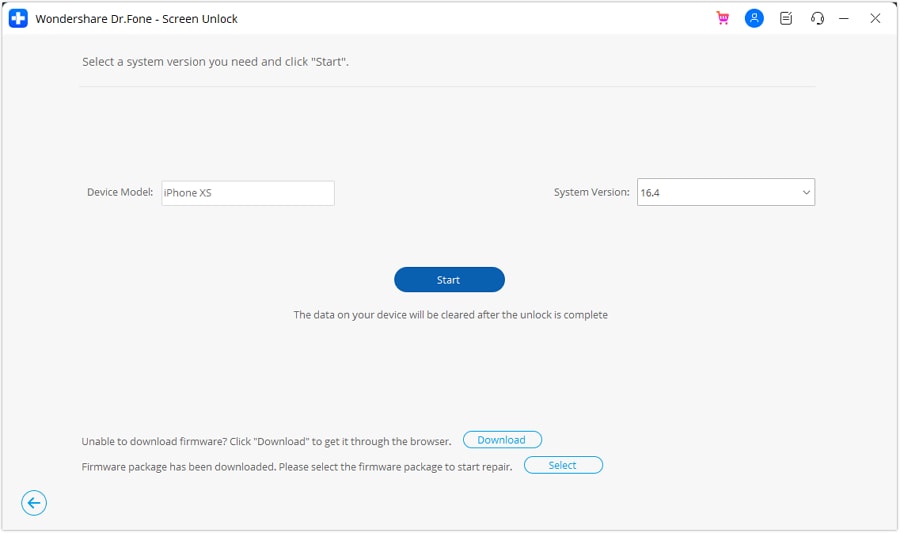
- After downloading the firmware, click the Unlock Now button to begin the unlocking process.
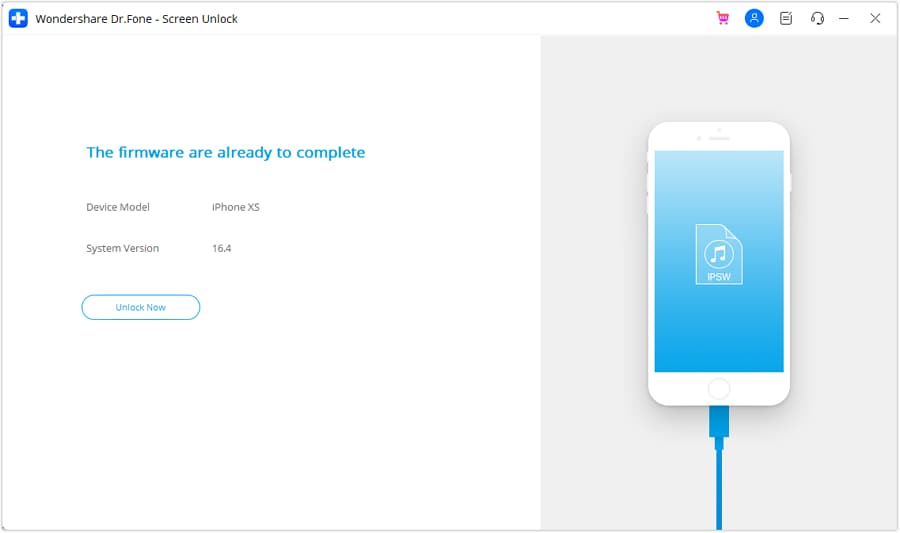
- Once the process is completed, your iPhone will be unlocked, and you can set it up again.
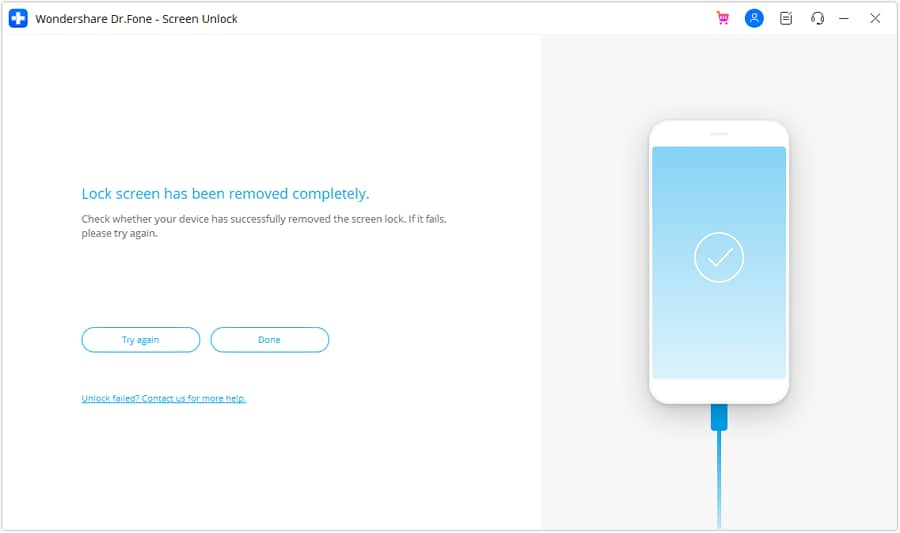
So that's how you can easily unlock a found iPhone. This method has been tested, and it will surely work for you. So, if you have an iPhone that is locked or disabled, you can use this method to unlock it without any problem.
What Can I Do to Contact Its Owner?
Once the found iPhone is successfully unlocked, you can contact its owner in many ways.
Following are some of them that work.
Contact the owner with the phone number in lost mode
Many iPhone owners habitually put their phone numbers in lost mode. So, you can check if any phone number is available in the lost mode. If a phone number is available, you can contact the owner and return the iPhone to them.
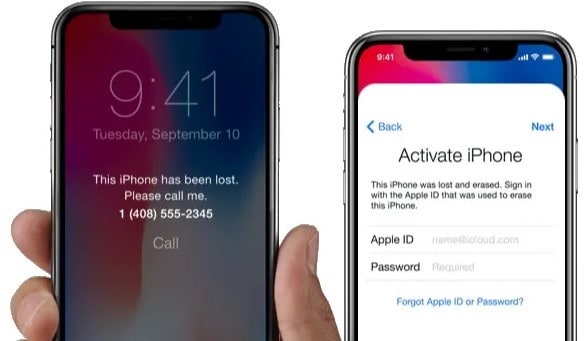
The rightful owner of the iPhone activates lost mode. You can see the lost mode on the notification panel, where a message will show that the phone is lost. The owner can also remotely lock the phone using this mode.
Check medical ID in an emergency call
There is a feature in the iPhone known as medical ID. This feature can help you contact the owner of the found iPhone if they are unavailable.

To do this, go to the emergency call screen and tap on the Medical ID option. Here, you can find out the name and phone number of the owner. So, you can use this information to contact the owner and return the iPhone.
Take photos to communicate with the owner via iCloud
This is a great way to contact the owner of a lost iPhone. You can use this method if you cannot find the owner's phone number in the lost mode or medical ID.
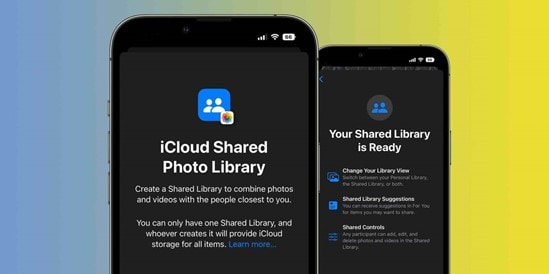
To do this, go to Settings -> iCloud -> Photos and turn on the iCloud Photo Library. Now, take some pictures with the found iPhone, and they will be automatically uploaded to iCloud.
Most people who have lost their iPhones often check their iCloud, and once they find out that someone is taking pictures and uploading them to their iCloud, they will try to communicate with you.
And that's how you can also communicate with them and ask for contact details so that you can return their phone and be a good citizen.
The Bottom Line
So, that's how you can unlock a found iPhone and contact its owner. I hope this article will help you find the lost iPhone owner and return it to them.
All the methods mentioned above have a high success ratio, but the last ultimate method is better than all because it will unlock the iPhone within minutes.
Dr.Fone-Screen Unlock is one of the most effective ways can help you to unlock a found iPhone. This method has been tested, and it will surely work for you. So, if you have an iPhone that is locked or disabled, you can use this method to unlock it without any problem.
iPhone Unlock
- Access Locked iPhone
- 1. Reset Locked iPhone Without iTunes
- 2. Erase Locked iPhone
- 3. Get Into Locked iPhone
- 4. Factory Reset Locked iPhone
- 5. Reset Locked iPhone
- 6. iPhone Is Disabled
- 7. Fix iPhone Unavailable Issue
- 8. Forgot Locked Notes Password
- 9. Unlock Total Wireless Phone
- 10. Review of doctorSIM Unlock
- iPhone Lock Screen
- 1. Unlock iPhone with Apple Watch
- 2. Unlock Forget iPhone PIN
- 3. Unlock iPhone When Forgot Passcode
- 4. iPhone Lock Screen With Notification
- 5. Remove Passcode From iPhone
- 6. Unlock Found iPhone
- 7. Unlock iPhone without Computer
- 8. Unlock iPhone with Broken Screen
- 9. Unlock Disabled iPhone with iTunes
- 10. Unlock iPhone without Face ID
- 11. Unlock iPhone in Lost Mode
- 12. Unlock Disabled iPhone Without iTunes
- 13. Unlock iPhone Without Passcode
- 14. Unlock iFace ID While Wearing Mask
- 15. Lock Apps on iPhone
- 16. Bypass iPhone Passcode
- 17. Unlock Disabled iPhone Without PC
- 18. Unlock iPhone With/Without iTunes
- 19. Unlock iPhone 7/6 without PC
- 20. Unlock iPhone Passcode Screen
- 21. Reset iPhone Password
- 22. Bad ESN/Blacklisted IMEI on iPhone
- 23. Change Lock Screen Timer on iPhone
- 24. Remove Carrier Lock/SIM Restrictions
- 25. Get iMei Number on Locked iPhone
- 26. How to Check If iPhone is Carrier Locked
- 27. Check if an iPhone is Unlocked with iMei
- 28. Bypass iPhone Lock Screen Using Emergency Call
- 29. Change iPhone Screen Lock Time
- 30. Change Clock Font on iPhone To Fit Your Style
- Remove iCloud Lock
- 1. Remove iCloud from iPhone
- 2. Remove Activate Lock without Apple ID
- 3. Remove Activate Lock without Password
- 4. Unlock iCloud Locked iPhone
- 5. Crack iCloud-Locked iPhones to Sell
- 6. Jailbreak iCloud Locked iPhone
- 7. What To Do If You Bought A Locked iPhone?
- Unlock Apple ID
- 1. iPhone Asking for Apple ID Randomly
- 2. Get Apple ID Off without Password
- 3. Remove an Apple ID from iPhone
- 4. Remove Apple ID without Password
- 5. Reset the Security Questions
- 6.Change Credit Card on Apple Pay
- 7.Create an Apple Developer Account
- 8.Apple ID Verification Code
- 9.Change the Apple ID on MacBook
- 10.Remove Two Factor Authentication
- 11.Change Country on App Store
- 12.Change Apple ID Email Address
- 13.Create a New Apple ID Account
- 14.Change Apple ID on iPad
- 15.Change Your Apple ID Password
- 16.Apple ID Not Active
- Remove SIM Lock
- 1. Unlock iPhone Using Unlock Chip
- 2. Unlock iPhone for Free
- 3. Unlock iPhone Online
- 4. Unlock EE iPhone
- 5. Factory Unlock iPhone
- 6. SIM Unlock iPhone
- 7. Unlock AT&T iPhone
- 8. Unlock iPhone with IMEI Code
- 9. Unlock iPhone without SIM Card
- 10. Unlock Cricket iPhone
- 11. Unlock iPhone MetroPCS
- 12. Unlock iPhone with/without SIM Card
- 13. Unlock Telstra iPhone
- 14. Unlock T-Mobile iPhone
- 15. Unlock Verizon iPhone
- 16. iPhone IMEI Checker
- 17. Check If iPhone Is Unlocked
- 18. Verizon's Samsung Phones
- 19.Apple Watch and AT&T Deals
- 20.Add a Line to AT&T Plan
- 21.Unlock Your AT&T Phone
- 22.AT&T's International Plans
- 23.Unlock Vodafone Phone
- 24.Unlock Your TELUS Phone
- 25.Unlock Your AT&T Phone
- Unlock iPhone MDM
- 1. MDM On iPhone
- 2. Remove MDM from iPhone
- 3. Remote Management on iPhone
- 4. Unlock MDM Softwares
- 5. MDM VS MAM
- 6. Top MDM Bypass Tools
- 7.IoT Device Management
- 8.Unified Endpoint Management
- 9.Remote Monitoring Software
- 10.Enterprise Mobility Management
- 11.MDM Solutions for Device Management
- Unlock Screen Time Passcode
- 1. Reset Screen Time Passcode
- 2. Turn Off Screen Time without Passcode
- 3. Screen Time Passcode Not Working
- 4. Disable Parental Controls
- 5. Bypass Screen Time on iPhone Without Password
- Unlock Apple Watch
- ● Manage/transfer/recover data
- ● Unlock screen/activate/FRP lock
- ● Fix most iOS and Android issues
- Unlock Now Unlock Now Unlock Now




James Davis
staff Editor