
7 Top Ways To Resolve Apple ID Not Active Issue
Jul 12, 2024 • Filed to: Remove Screen Lock • Proven solutions
Your Apple ID is the cornerstone of your Apple device experience. It serves as the key to accessing a lot of functions. It plays an essential role, from App Store purchases to iCloud storage and device syncing. It ensures smooth functionality across Apple devices. Apart from its convenience, the Apple ID serves as an essential element for security.
Yet, despite its significance, issues can arise, disrupting the active status of your Apple ID. In this article, we'll discuss one common yet frustrating issue: this Apple ID is not active. The guide will provide 7 effective methods to restore the functionality of your Apple ID. Additionally, we'll highlight the most efficient approach to swiftly resolve this issue.
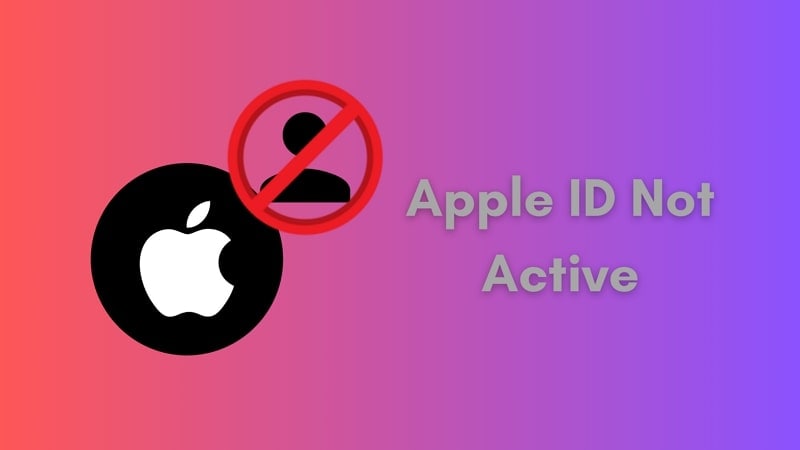
Part 1. Reasons Why Apple ID Is Not Active
Understanding the causes behind “ why my Apple ID is not active” is necessary for resolving it. Several factors contribute to this problem, requiring attention for a successful resolution. A few of these reasons are outlined below to help you understand the issues with Apple ID:
1. Incorrect Login Credentials
An inactive Apple ID results from incorrect login information. Mistyped passwords or forgotten Apple ID usernames can render the account inactive.
2. Account Security Measures
Apple employs strict security measures to protect user accounts. Sometimes, an Apple ID becomes inactive due to suspicious activities. This triggers security locks to safeguard sensitive information.
3. Payment or Billing Issues
Unsettled payments, expired credit cards, or billing-related problems can lead to an inactive Apple ID. Failure to update payment information or resolve outstanding dues may cause this issue.
4. Server or Network Problems
At times, issues with Apple's servers or network connectivity problems on your end can contribute to an inactive Apple ID. This may prevent proper authentication and verification, resulting in the inactivity of the account.
5. Software Updates or Glitches
System updates or software glitches might also play a role in deactivating an Apple ID. Incompatibility issues can arise from software updates or glitches within the OS. These can interfere with the account's active status.
Part 2. [Direct Solution] Fix Apple ID Not Active Issue With Wondershare Dr.Fone
When it comes to resolving my Apple ID, which is not active, Wondershare Dr.Fone stands out as an exceptional solution. It is universally recognized for its reliability and user-friendly interface. Dr.Fone provides an effortless process for unlocking Apple ID and restoring accessibility to your device. The tool makes it easy to fix issues related to Apple ID without needing to figure out complicated settings.
It can permanently bypass the Apple ID lock, even when the Find My feature is active. You can regain access to all your iCloud services and Apple ID features by signing in with a new account. Dr.Fone doesn't just handle Apple ID concerns; it also bypasses iCloud Activation Lock. Additionally, it allows you to bypass Mobile Device Management (MDM) from your device.
Key Characteristics of Wondershare Dr.Fone
- Supports different unlock types and is compatible with the latest iOS versions and iPhone models, making it versatile.
- It alsooffers the ability to remove iTunes backup encryption without damaging its data.
- Allows removing the SIM lock, allowing you to use your device internationally.
Steps To Fix Apple ID Not Active Issue With Dr.Fone
The user-friendly interface of Dr.Fone ensures that all types of users can remove Apple ID from their devices. To fix the Apple ID not active on iPhone issue with Dr.Fone - Screen Unlock (iOS), follow these steps:
Begin by opening Wondershare Dr.Fone on your computer. Then, navigate through "Toolbox," access "Screen Unlock," and select "iOS" as the device type. In the next window, locate and click the "Remove AppleID" option from the available choices. Ensure your iOS device is connected to the computer; proceed by clicking the "Unlock Now" button.
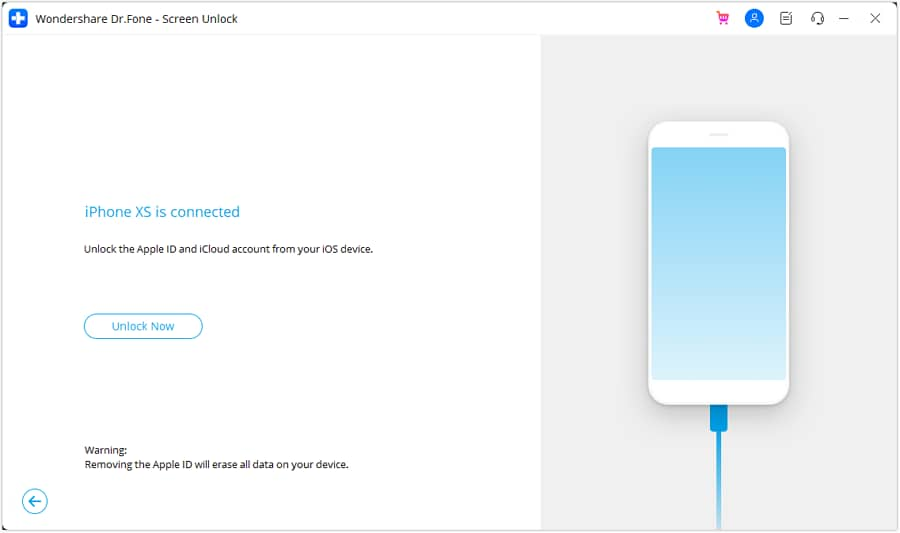
Afterward, the platform will prompt you with inquiries before advancing. Firstly, confirm if a screen lock is set up on your iDevice. Ensure that it is active, and proceed by selecting “Yes.” Subsequently, verify if Two-Factor Authentication is activated on your iDevice. If not, activate it and click “Yes” to unlock the Apple ID.
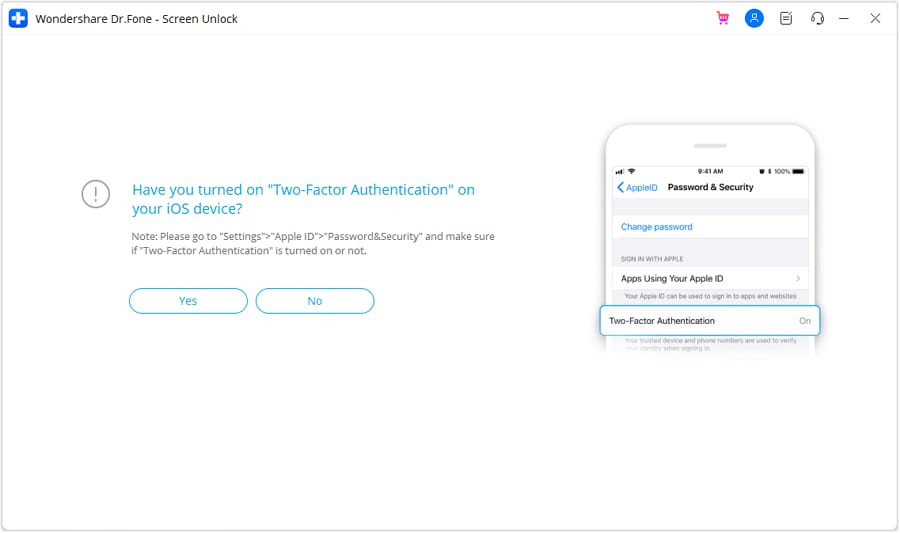
To initiate Recovery Mode for your iDevice, follow the on-screen instructions. Once in “Recovery Mode,” the device's information will display on the subsequent screen. Upon recognizing the “Device Model,” you'll be prompted to select the “System Version.” The iOS firmware download commences on clicking “Start,” and its progress is visible on the next screen.
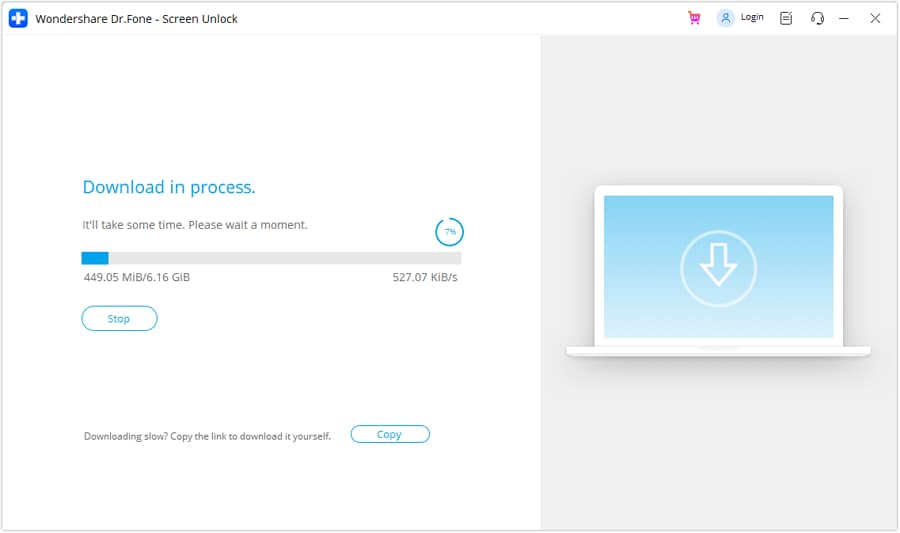
Once the firmware download is complete, the platform verifies it. To begin unlocking your Apple ID, select "Unlock Now." A prompt will pop up, requesting you to enter a code to proceed. Input the code and choose "Unlock" to start the unlocking process. After a successful unlocking, a confirmation message will appear on your screen. To conclude the process after the Apple ID is unlocked, click on "Done."
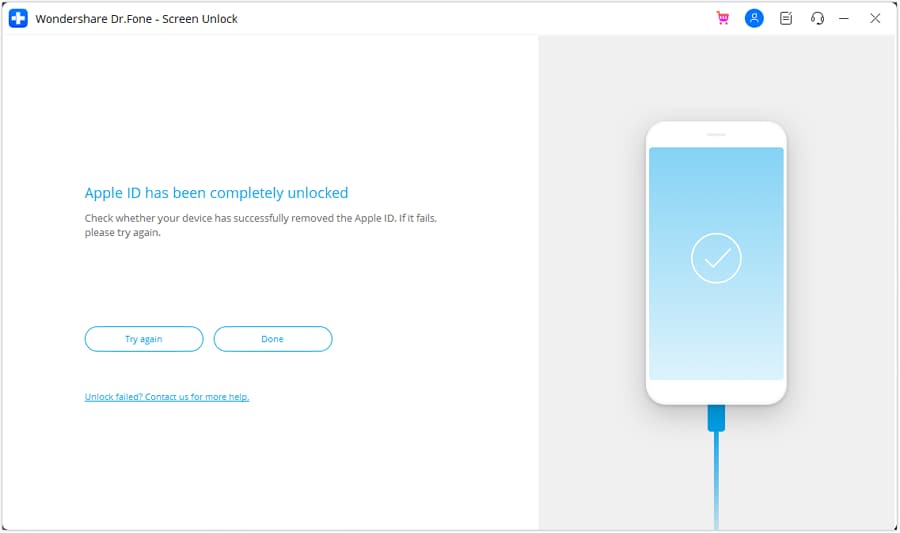
Tips: Are you searching for a powerful iPhone Unlock tool? No worries as Dr.Fone is here to help you. Download it and start a seamless unlock experience!
Part 3. Some Other Basic Solutions to Apple ID Not Active
Wondershare Dr.Fone - Screen Unlock (iOS) provides a reliable and efficient Apple ID but is not the active solution. Yet, there are alternative solutions that are worth considering. These solutions offer different approaches that might suit various preferences or specific situations. Here are some basic solutions to resolve the 'Apple ID not active' issue:
Way 1. Try Restarting the iOS Device
An inactive Apple ID issue might sometimes stem from a temporary glitch within the device's OS. In such cases, a simple restart can effectively resolve the problem. This helps reinstate the active status of your Apple ID:
Instructions. Begin by pressing the "Side" button along with any volume button at the same time. It will lead to the appearance of the “Power” slider, which you need to slide right to turn off the device. Once it is turned off, press and hold the "Side" buttons to turn on your iPhone.
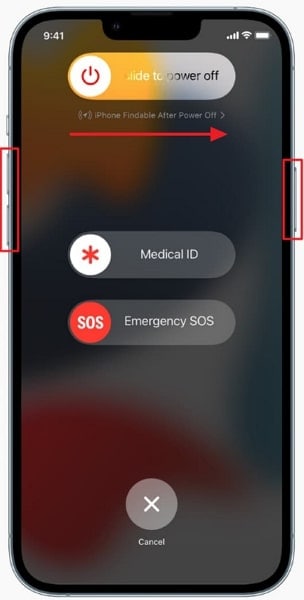
Way 2. Try Changing Wi-Fi or Mobile Data
An inactive Apple ID issue might occasionally arise due to connectivity problems. Switching between Wi-Fi and mobile data can help troubleshoot network-related issues. As a result, it can resolve the error affecting your Apple ID's activity. As a result, the device can be restored to its normal state.
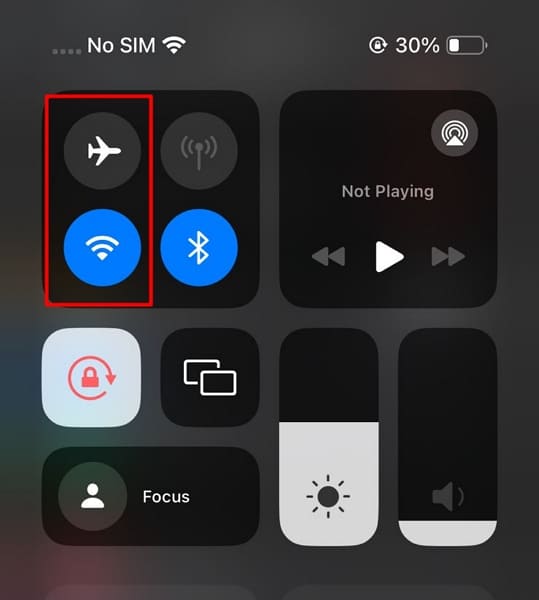
Way 3. Try Resetting Your Apple ID Password
Resetting your Apple ID password is a common solution for addressing problems linked to an inactive ID. This proves particularly effective when issues stem from entering incorrect login details.
Solution 1: Reset Apple ID Password From Settings
Do you know your Apple ID and simply need to reset the password? You can easily do so by following these steps within your iPhone's Settings:
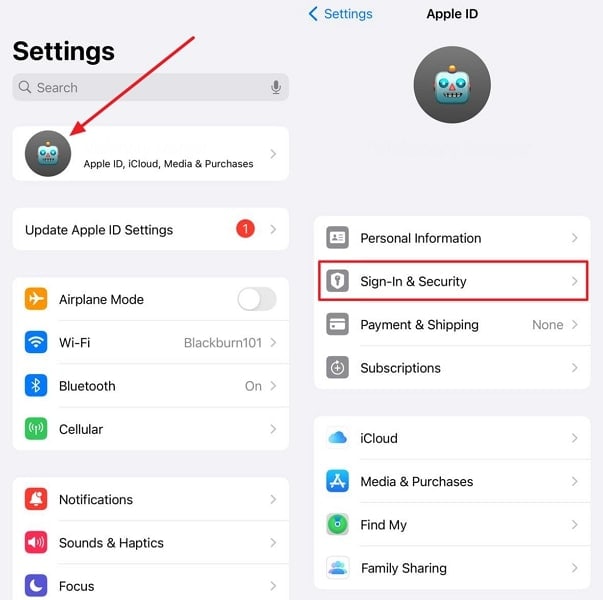
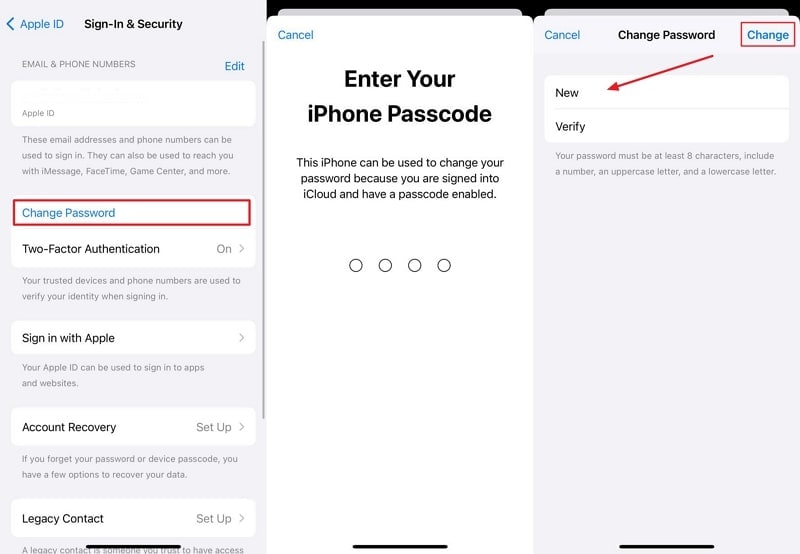
Solution 2: Reset Apple ID Password From iForgot Website
Are you unable to reset your Apple ID password directly from your device? If you encounter issues using settings, another way to reset your Apple ID password exists. To initiate the password reset process, utilize the iForgot website. Follow these steps for Apple ID, not active solution using the iForgot website:
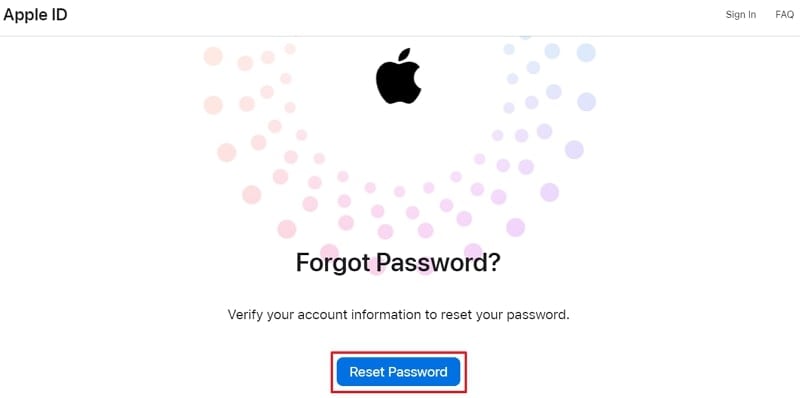
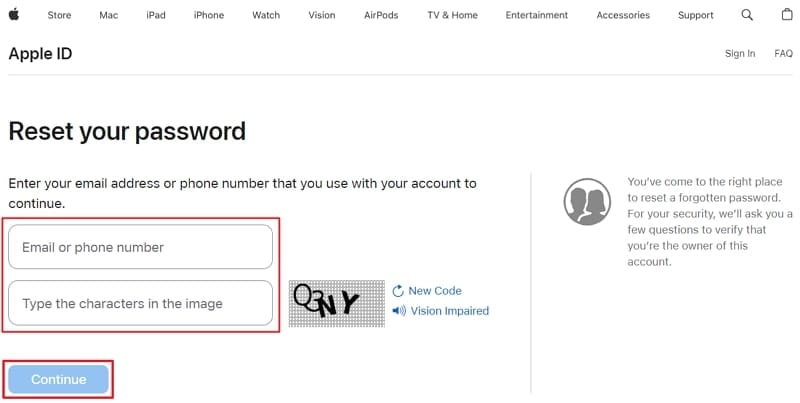
Way 4. Check the iCloud Status Page
Verifying the status of Apple's services, including iCloud, can help determine if there's an ongoing outage. The Apple Status page provides real-time information about Apple's service. It displays disruptions, maintenance, or outages that might impact a service's availability. Follow these steps to check the iCloud Status page:
Instructions. Using a web browser on your computer or smartphone, go to the System Status page provided by Apple. Check the status for services such as “Apple ID,” “iCloud Accounts & Sign In,” and other services. The fault lies at Apple's end if the indicators in front of these services are another color than green.
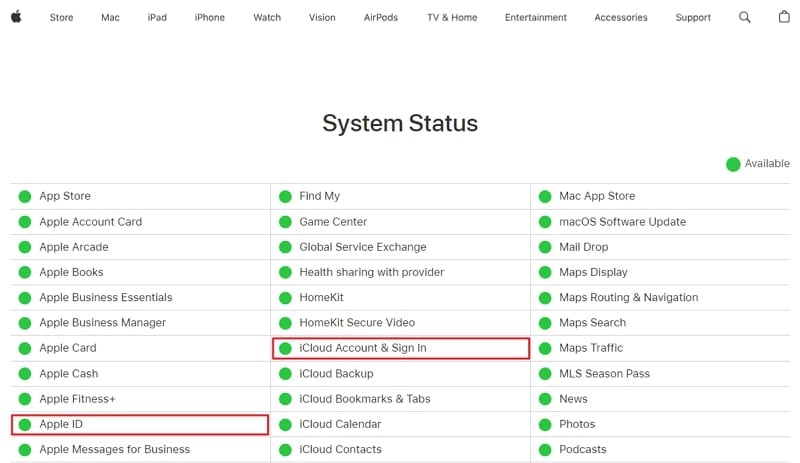
Way 5. Look Out for Apple Support
When all other troubleshooting methods fail to resolve the issue of an inactive Apple ID, contacting Apple Support is the last step. It can be an essential step if you seek personalized assistance and guidance. Apple's support team comprises experts capable of providing tailored solutions for various iOS issues.
When connecting with Apple Support, be ready to provide details about your issue. Explain that your Apple ID appears inactive despite trying various troubleshooting methods. Apple Support will guide you through specific steps or may provide further assistance to resolve the issue. Follow their instructions carefully and provide any necessary information or verification as requested.
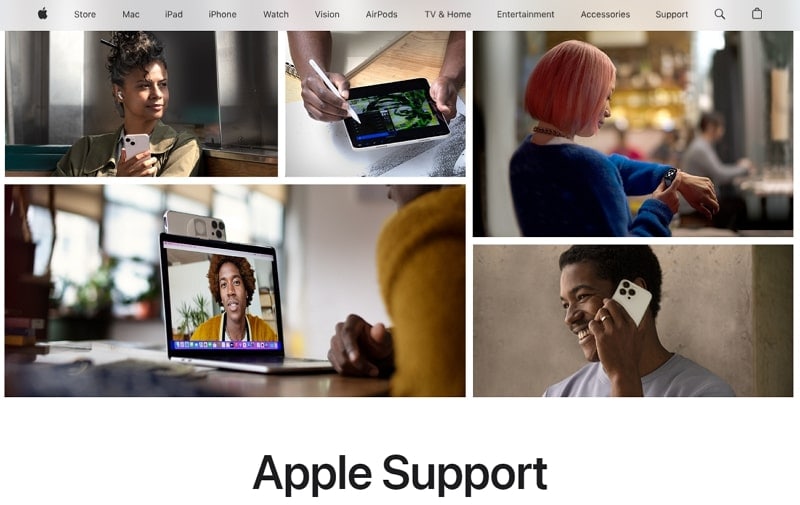
Conclusion
In conclusion, an Apple ID that is not active can disrupt access to essential device services. Various troubleshooting methods offer solutions, including resetting passwords, checking network connections, and consulting Apple Support. Yet, Dr.Fone is a hassle-free and efficient option among the solutions provided.
iPhone Unlock
- Access Locked iPhone
- 1. Reset Locked iPhone Without iTunes
- 2. Erase Locked iPhone
- 3. Get Into Locked iPhone
- 4. Factory Reset Locked iPhone
- 5. Reset Locked iPhone
- 6. iPhone Is Disabled
- 7. Fix iPhone Unavailable Issue
- 8. Forgot Locked Notes Password
- 9. Unlock Total Wireless Phone
- 10. Review of doctorSIM Unlock
- iPhone Lock Screen
- 1. Unlock iPhone with Apple Watch
- 2. Unlock Forget iPhone PIN
- 3. Unlock iPhone When Forgot Passcode
- 4. iPhone Lock Screen With Notification
- 5. Remove Passcode From iPhone
- 6. Unlock Found iPhone
- 7. Unlock iPhone without Computer
- 8. Unlock iPhone with Broken Screen
- 9. Unlock Disabled iPhone with iTunes
- 10. Unlock iPhone without Face ID
- 11. Unlock iPhone in Lost Mode
- 12. Unlock Disabled iPhone Without iTunes
- 13. Unlock iPhone Without Passcode
- 14. Unlock iFace ID While Wearing Mask
- 15. Lock Apps on iPhone
- 16. Bypass iPhone Passcode
- 17. Unlock Disabled iPhone Without PC
- 18. Unlock iPhone With/Without iTunes
- 19. Unlock iPhone 7/6 without PC
- 20. Unlock iPhone Passcode Screen
- 21. Reset iPhone Password
- 22. Bad ESN/Blacklisted IMEI on iPhone
- 23. Change Lock Screen Timer on iPhone
- 24. Remove Carrier Lock/SIM Restrictions
- 25. Get iMei Number on Locked iPhone
- 26. How to Check If iPhone is Carrier Locked
- 27. Check if an iPhone is Unlocked with iMei
- 28. Bypass iPhone Lock Screen Using Emergency Call
- 29. Change iPhone Screen Lock Time
- 30. Change Clock Font on iPhone To Fit Your Style
- Remove iCloud Lock
- 1. Remove iCloud from iPhone
- 2. Remove Activate Lock without Apple ID
- 3. Remove Activate Lock without Password
- 4. Unlock iCloud Locked iPhone
- 5. Crack iCloud-Locked iPhones to Sell
- 6. Jailbreak iCloud Locked iPhone
- 7. What To Do If You Bought A Locked iPhone?
- Unlock Apple ID
- 1. iPhone Asking for Apple ID Randomly
- 2. Get Apple ID Off without Password
- 3. Remove an Apple ID from iPhone
- 4. Remove Apple ID without Password
- 5. Reset the Security Questions
- 6.Change Credit Card on Apple Pay
- 7.Create an Apple Developer Account
- 8.Apple ID Verification Code
- 9.Change the Apple ID on MacBook
- 10.Remove Two Factor Authentication
- 11.Change Country on App Store
- 12.Change Apple ID Email Address
- 13.Create a New Apple ID Account
- 14.Change Apple ID on iPad
- 15.Change Your Apple ID Password
- 16.Apple ID Not Active
- Remove SIM Lock
- 1. Unlock iPhone Using Unlock Chip
- 2. Unlock iPhone for Free
- 3. Unlock iPhone Online
- 4. Unlock EE iPhone
- 5. Factory Unlock iPhone
- 6. SIM Unlock iPhone
- 7. Unlock AT&T iPhone
- 8. Unlock iPhone with IMEI Code
- 9. Unlock iPhone without SIM Card
- 10. Unlock Cricket iPhone
- 11. Unlock iPhone MetroPCS
- 12. Unlock iPhone with/without SIM Card
- 13. Unlock Telstra iPhone
- 14. Unlock T-Mobile iPhone
- 15. Unlock Verizon iPhone
- 16. iPhone IMEI Checker
- 17. Check If iPhone Is Unlocked
- 18. Verizon's Samsung Phones
- 19.Apple Watch and AT&T Deals
- 20.Add a Line to AT&T Plan
- 21.Unlock Your AT&T Phone
- 22.AT&T's International Plans
- 23.Unlock Vodafone Phone
- 24.Unlock Your TELUS Phone
- 25.Unlock Your AT&T Phone
- Unlock iPhone MDM
- 1. MDM On iPhone
- 2. Remove MDM from iPhone
- 3. Remote Management on iPhone
- 4. Unlock MDM Softwares
- 5. MDM VS MAM
- 6. Top MDM Bypass Tools
- 7.IoT Device Management
- 8.Unified Endpoint Management
- 9.Remote Monitoring Software
- 10.Enterprise Mobility Management
- 11.MDM Solutions for Device Management
- Unlock Screen Time Passcode
- 1. Reset Screen Time Passcode
- 2. Turn Off Screen Time without Passcode
- 3. Screen Time Passcode Not Working
- 4. Disable Parental Controls
- 5. Bypass Screen Time on iPhone Without Password
- Unlock Apple Watch
- ● Manage/transfer/recover data
- ● Unlock screen/activate/FRP lock
- ● Fix most iOS and Android issues
- Unlock Now Unlock Now Unlock Now




James Davis
staff Editor