How to Bypass iPhone Passcode Easily [Video Inside]
Jul 12, 2024 • Filed to: Remove Screen Lock • Proven solutions
If you have forgotten the passcode of your iPhone, then don’t worry! You are not the only one. It happens with plenty of iOS users every now and then. Lately, we have received lots of feedback from our readers asking for a solution to bypass iPhone. Therefore, we thought of compiling an informative post to help you bypass the iPhone passcode without much trouble. Go ahead and follow these hassle-free methods to perform an iPhone bypass.
Part 1: How to bypass iPhone passcode with Dr.Fone - Screen Unlock? (iOS 15.4)
Dr.Fone - Screen Unlock is an extremely secure and easy-to-use application that can help you bypass locked screens within minutes. Afterward, you can simply use your phone by resetting its lock. It provides a reliable way to update your phone’s firmware without causing any complications. The application can also be used to resolve plenty of other iPhone-related issues. The only disadvantage you should notice is that your data will be wiped out after using this tool. So, you'd better backup it before.
Compatible with every leading iOS device, it runs on all major iOS versions. Since Dr.Fone has an easy-to-use interface, it can simply resolve your issues without much trouble. You can restore your phone and perform an iPhone bypass with Dr.Fone - Screen Unlock by following these steps.

Dr.Fone - Screen Unlock (iOS)
Bypass iPhone Passcode at Ease
- Remove the 4-digit/6-digit passcode, Touch ID, and Face ID.
- A few clicks and the iOS lock screen are gone.
- The best alternative to factory rest mode.
- Fully compatible with all iDevice models and iOS versions.
Step 1. Download Dr.Fone - Screen Unlock on your Mac or Windows system from its official website. After installing it, launch it whenever you need to bypass the iPhone lock. Click on the option of "Screen Unlock" from the welcome screen.

Step 2. Connect your iPhone to the system and let the application detect it automatically. Click on the “Unlock iOS Screen” button whenever you need to initiate the operation.
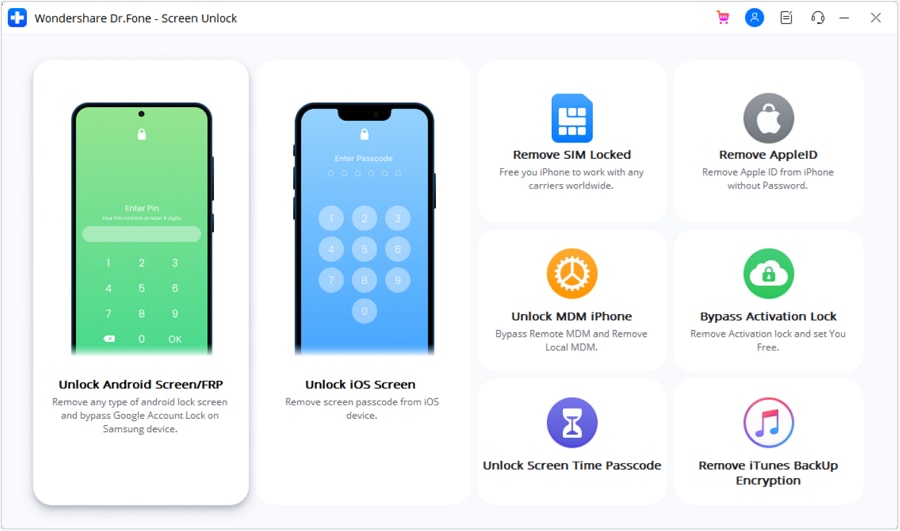
Step 3. After your phone is detected, you need to activate the DFU mode as instructed by the on-screen steps.

Step 4. In the next window, you have to provide basic information regarding your iOS device. Here, supply relevant information related to your phone (like device model, firmware, and more). Click on the “Download” button to get the firmware update for your phone.
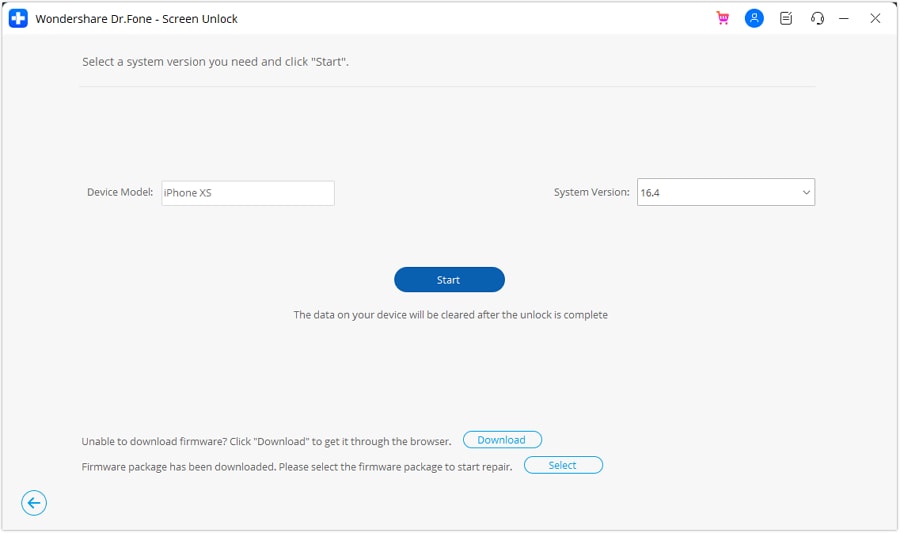
Step 5. Wait for a while as the application will download the firmware update for your phone. Once it is done, click on the “Unlock Now” button.
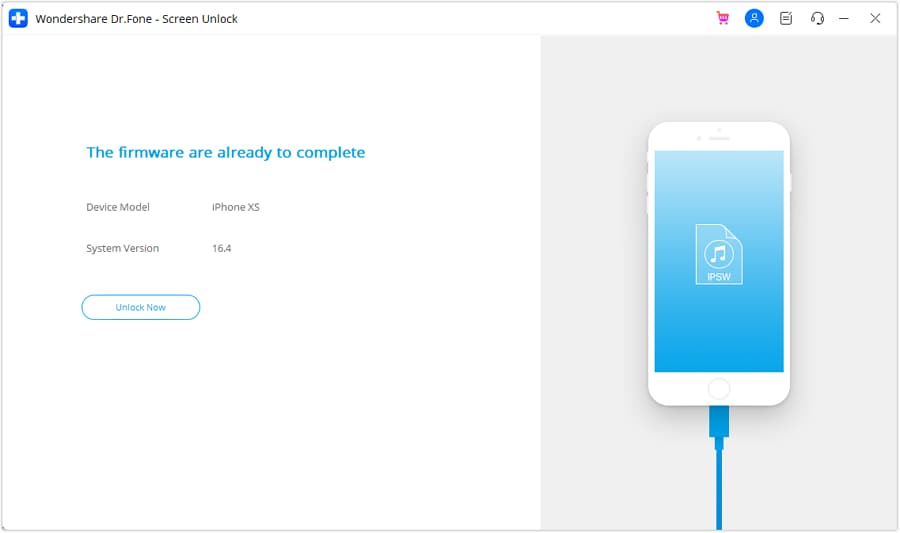
Step 6. Simply provide the on-screen confirmation code to initiate the process.

Step 7. As soon as it is completed, you will be notified by the interface. You can also repeat the process by clicking on the “Try Again” button.
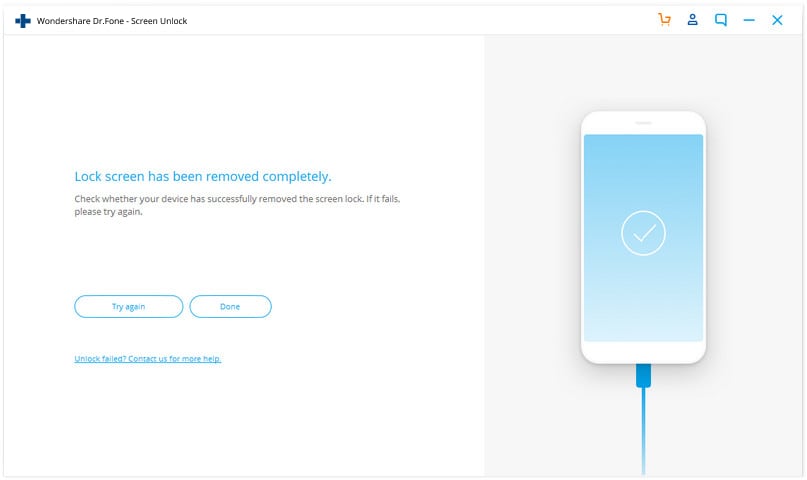
Part 2: How to bypass the iPhone passcode with Siri? (iOS 8.0 – iOS 10.1)
If you are an avid user of Apple products, then the chances are that you must have already heard of this iPhone hack. If you are running a device on iOS 8.0 to iOS 10.1, then you can take the assistance of Siri to bypass the iPhone lock. Even though this is not a secure way to surpass your phone’s lock screen, it doesn’t restore or erase your data in the process. You can follow these steps to bypass the iPhone passcode with Siri.
Step 1. Firstly, hold the Home button on our phone to activate Siri. Speak a command like “Siri, what time is it?” to ask the present time. Now, tap on the clock icon.
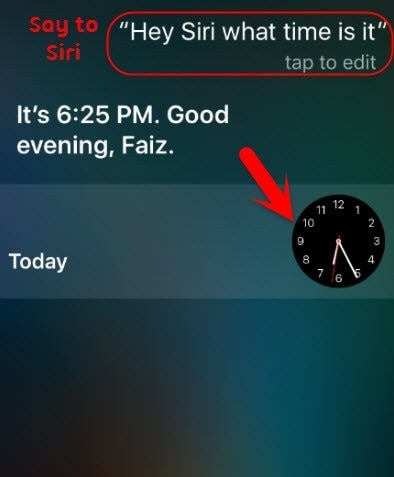
Step 2. It will open an interface for the world clock feature. From here, add another clock.
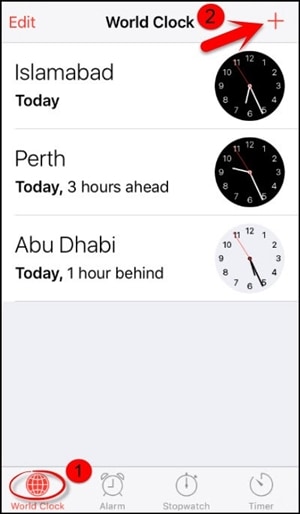
Step 3. Simply provide a textual input while searching for the city and tap on the “Select all” button.
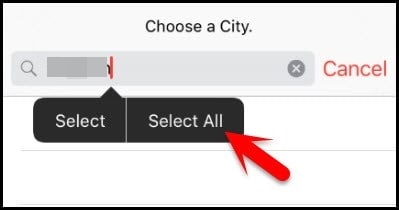
Step 4. From all the provided features, select the option of “Share” to continue.
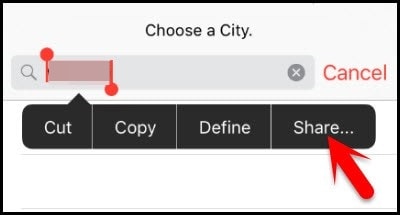
Step 5. Tap on the message icon to draft a new message.
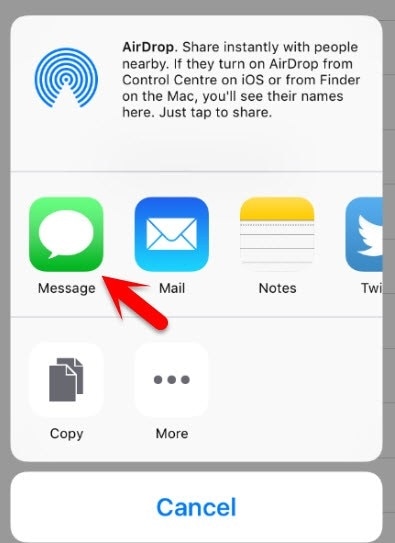
Step 6. A new interface for message draft would be opened. In the “To” field, type something and tap the return button on the keyboard.
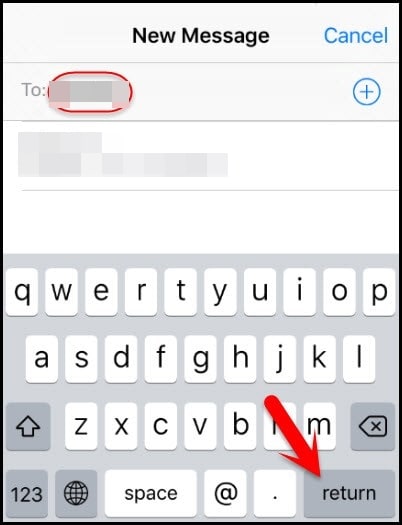
Step 7. As your text will turn green, tap on the add icon again.
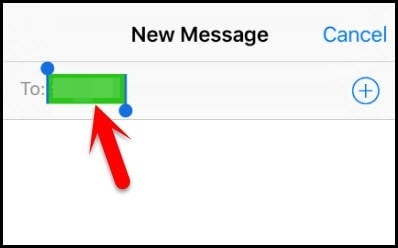
Step 8. From the next interface, select the option of “Create New Contact”.
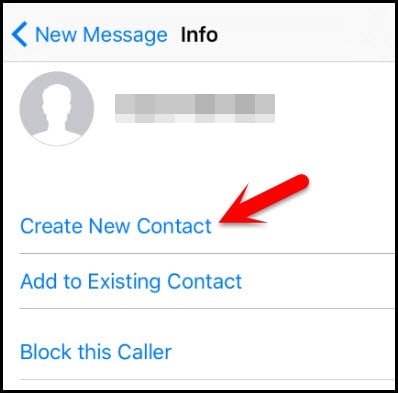
Step 9. While adding a new contact, tap on the contact photo icon and choose “Add Photo”.
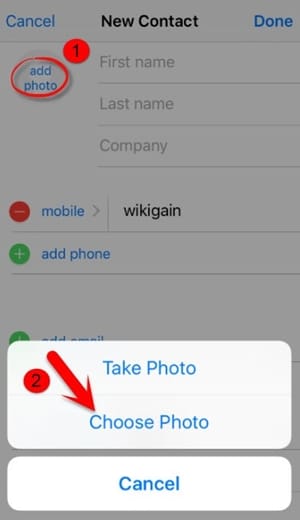
Step 10. From the photo library, browse your albums.
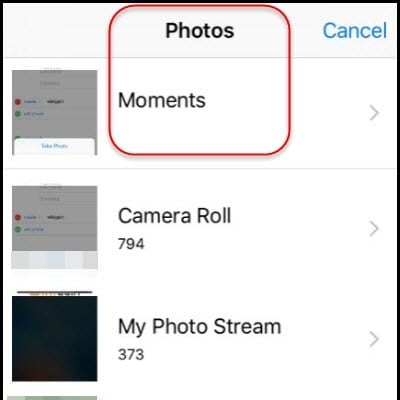
Step 11. Wait for 3-5 seconds before pressing the home button again. This will lead you to the home screen of your device.
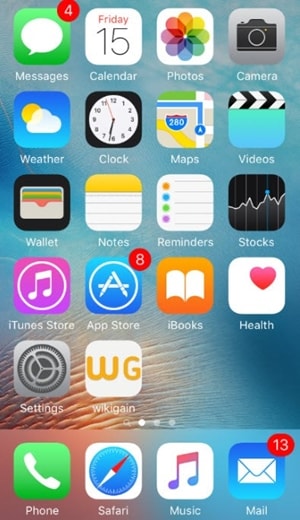
Part 3: How to bypass the iPhone passcode with iTunes?
Another popular way to restore your iPhone is by taking the assistance of iTunes. Needless to say, even though you would be able to bypass the iPhone passcode, the technique will wipe the data on your device. Though, if you have already taken a backup of your data, then you can choose to restore it after performing an iPhone bypass. Do it by following these instructions.
Step 1. Launch iTunes on your system and connect it with a USB/lightning cable.
Step 2. Hold the Home button on your iPhone and while pressing it, connect it to your system. This will display a connect-to-iTunes symbol.
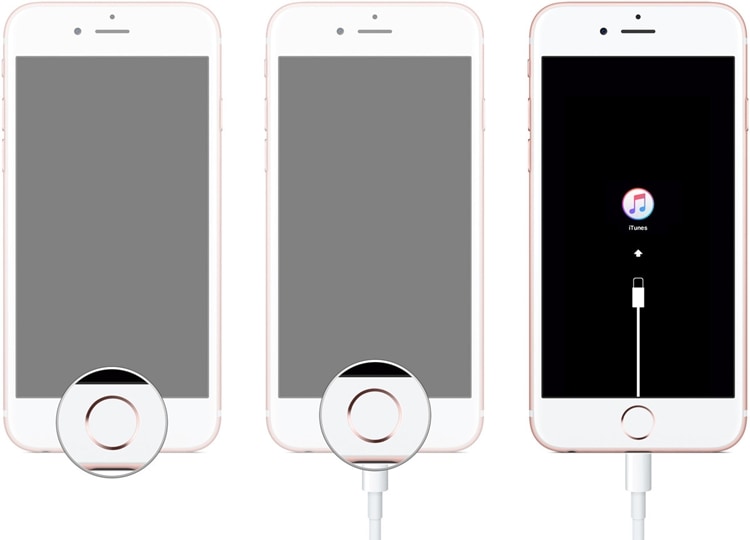
Step 3. After connecting your phone to the system, iTunes will automatically recognize it and display the following message. Simply click on the “Restore” button.
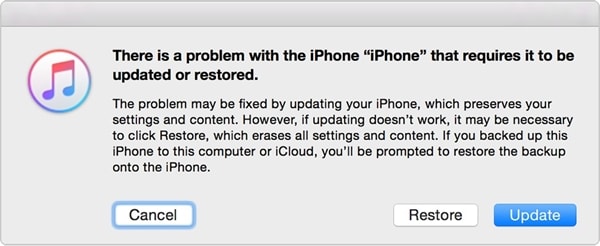
Step 4. Furthermore, you can choose to restore content from a previous backup as well. Go to iTunes Summary section and click on the “Restore Backup” button.

Step 5. Agree with the pop-up message and erase all the previous content on your phone.
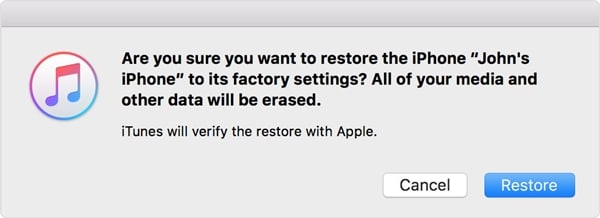
Part 4: How to bypass iPhone passcode with Elcomsoft iOS Forensic Toolkit?
This might be new to you, but there are a few forensic toolkits in the market that can help you perform iPhone bypass without much trouble. One of the most reliable options is the Elcomsoft iOS Forensic Toolkit. Though, in order to use it, you need to download its licensed version from its website right.
Later, you can simply connect your phone to the system and run the forensic tool. From the welcome screen, select the option of “Get Passcode”. This will run an encrypted command and provide a passcode to your phone that can be used to unlock it.
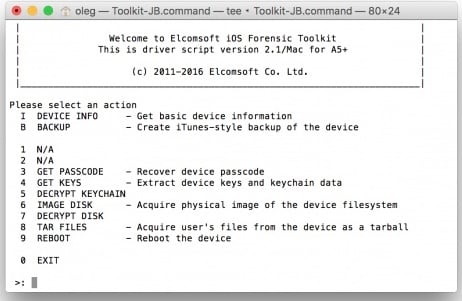
Wrap it up!
After following these solutions, you would be able to bypass the iPhone lock without any trouble. You can simply choose your preferred option and perform an iPhone bypass. If you are not able to unlock your phone with Siri, then use Dr.Fone - Screen Unlock. It is an extremely safe option to help you bypass the iPhone passcode and overcome various iOS-related problems.
iPhone Unlock
- Access Locked iPhone
- 1. Reset Locked iPhone Without iTunes
- 2. Erase Locked iPhone
- 3. Get Into Locked iPhone
- 4. Factory Reset Locked iPhone
- 5. Reset Locked iPhone
- 6. iPhone Is Disabled
- 7. Fix iPhone Unavailable Issue
- 8. Forgot Locked Notes Password
- 9. Unlock Total Wireless Phone
- 10. Review of doctorSIM Unlock
- iPhone Lock Screen
- 1. Unlock iPhone with Apple Watch
- 2. Unlock Forget iPhone PIN
- 3. Unlock iPhone When Forgot Passcode
- 4. iPhone Lock Screen With Notification
- 5. Remove Passcode From iPhone
- 6. Unlock Found iPhone
- 7. Unlock iPhone without Computer
- 8. Unlock iPhone with Broken Screen
- 9. Unlock Disabled iPhone with iTunes
- 10. Unlock iPhone without Face ID
- 11. Unlock iPhone in Lost Mode
- 12. Unlock Disabled iPhone Without iTunes
- 13. Unlock iPhone Without Passcode
- 14. Unlock iFace ID While Wearing Mask
- 15. Lock Apps on iPhone
- 16. Bypass iPhone Passcode
- 17. Unlock Disabled iPhone Without PC
- 18. Unlock iPhone With/Without iTunes
- 19. Unlock iPhone 7/6 without PC
- 20. Unlock iPhone Passcode Screen
- 21. Reset iPhone Password
- 22. Bad ESN/Blacklisted IMEI on iPhone
- 23. Change Lock Screen Timer on iPhone
- 24. Remove Carrier Lock/SIM Restrictions
- 25. Get iMei Number on Locked iPhone
- 26. How to Check If iPhone is Carrier Locked
- 27. Check if an iPhone is Unlocked with iMei
- 28. Bypass iPhone Lock Screen Using Emergency Call
- 29. Change iPhone Screen Lock Time
- 30. Change Clock Font on iPhone To Fit Your Style
- Remove iCloud Lock
- 1. Remove iCloud from iPhone
- 2. Remove Activate Lock without Apple ID
- 3. Remove Activate Lock without Password
- 4. Unlock iCloud Locked iPhone
- 5. Crack iCloud-Locked iPhones to Sell
- 6. Jailbreak iCloud Locked iPhone
- 7. What To Do If You Bought A Locked iPhone?
- Unlock Apple ID
- 1. iPhone Asking for Apple ID Randomly
- 2. Get Apple ID Off without Password
- 3. Remove an Apple ID from iPhone
- 4. Remove Apple ID without Password
- 5. Reset the Security Questions
- 6.Change Credit Card on Apple Pay
- 7.Create an Apple Developer Account
- 8.Apple ID Verification Code
- 9.Change the Apple ID on MacBook
- 10.Remove Two Factor Authentication
- 11.Change Country on App Store
- 12.Change Apple ID Email Address
- 13.Create a New Apple ID Account
- 14.Change Apple ID on iPad
- 15.Change Your Apple ID Password
- 16.Apple ID Not Active
- Remove SIM Lock
- 1. Unlock iPhone Using Unlock Chip
- 2. Unlock iPhone for Free
- 3. Unlock iPhone Online
- 4. Unlock EE iPhone
- 5. Factory Unlock iPhone
- 6. SIM Unlock iPhone
- 7. Unlock AT&T iPhone
- 8. Unlock iPhone with IMEI Code
- 9. Unlock iPhone without SIM Card
- 10. Unlock Cricket iPhone
- 11. Unlock iPhone MetroPCS
- 12. Unlock iPhone with/without SIM Card
- 13. Unlock Telstra iPhone
- 14. Unlock T-Mobile iPhone
- 15. Unlock Verizon iPhone
- 16. iPhone IMEI Checker
- 17. Check If iPhone Is Unlocked
- 18. Verizon's Samsung Phones
- 19.Apple Watch and AT&T Deals
- 20.Add a Line to AT&T Plan
- 21.Unlock Your AT&T Phone
- 22.AT&T's International Plans
- 23.Unlock Vodafone Phone
- 24.Unlock Your TELUS Phone
- 25.Unlock Your AT&T Phone
- Unlock iPhone MDM
- 1. MDM On iPhone
- 2. Remove MDM from iPhone
- 3. Remote Management on iPhone
- 4. Unlock MDM Softwares
- 5. MDM VS MAM
- 6. Top MDM Bypass Tools
- 7.IoT Device Management
- 8.Unified Endpoint Management
- 9.Remote Monitoring Software
- 10.Enterprise Mobility Management
- 11.MDM Solutions for Device Management
- Unlock Screen Time Passcode
- 1. Reset Screen Time Passcode
- 2. Turn Off Screen Time without Passcode
- 3. Screen Time Passcode Not Working
- 4. Disable Parental Controls
- 5. Bypass Screen Time on iPhone Without Password
- Unlock Apple Watch
- ● Manage/transfer/recover data
- ● Unlock screen/activate/FRP lock
- ● Fix most iOS and Android issues
- Unlock Now Unlock Now Unlock Now




Alice MJ
staff Editor