How to Unlock Your iPhone Passcode: 4 Easy Methods (With or Without iTunes)
Sep 23, 2024 • Filed to: Remove Screen Lock • Proven solutions
“How to unlock iPhone passcode without iTunes? I have been locked out of my iPhone and can’t remember its passcode. Is there an easy solution to learn how to unlock iPhone 6 passcode?”
If you are having a similar experience with your iPhone, then you have certainly come to the right place. There are times when iPhone users don’t remember the passcode of their device and are locked out of it. Even though you can learn how to unlock iPhone 5 passcode in different ways, you might have to suffer from some unwanted data loss. In this guide, we will make you familiar with different solutions to do the same. Read on and learn how to unlock iPhone 6 without password using different techniques.
Part 1: How to unlock iPhone passcode with iTunes?
If you have already synced your iPhone with iTunes, then you can follow this technique and learn how to unlock iPhone passcode effortlessly. Since it will restore your device, you can later use a backup file to get your data back.
1. Launch iTunes on your system and make sure that it is an updated version which is compatible with your iPhone.
2. Now, connect your iPhone to your system and wait for it to detect it.
3. Go to the devices section to select your iPhone and visit its Summary page.
4. From here, click on the “Restore iPhone” button on the right.
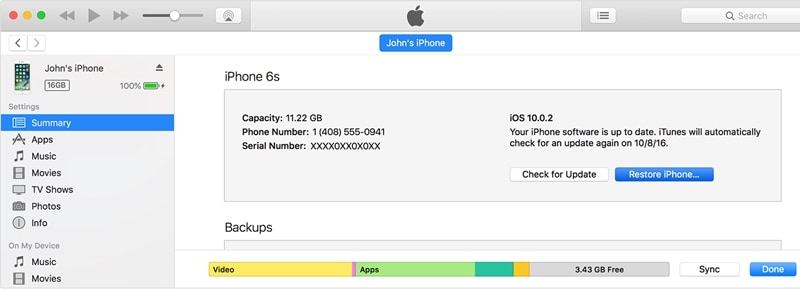
Part 2: How to unlock iPhone passcode with Dr.Fone - Screen Unlock (iOS)? [iPhone 16 Supported]
Too many times, users don’t get the desired results with iTunes. Therefore, we recommend using Dr.Fone - Screen Unlock (iOS) tool to learn how to unlock iPhone 6 without a passcode. The tool is compatible with all the leading iOS versions and devices. It provides a seamless solution to fix all the major issues related to an iOS device and that too within minutes. You can learn how to unlock iPhone 5 passcode by following these instructions. Though, the same steps would work with other iOS versions as well.
Tips: Backup all your data before unlocking the phone with Dr.Fone - Screen Unlock.

Dr.Fone - Screen Unlock (iOS)
Unlock iPhone/iPad Lock Screen Without Hassle.
- Remove Apple ID on iOS devices without Password.
- Support removing 4-digit/6-digit passcode, Touch ID & Face ID.
- Easy to use it, with no technology background required.
- Compatible with the latest iPhone XS, X, iPhone 8 (Plus) and iOS 12.

1. Install Dr.Fone - Screen Unlock (iOS) from its website right here and launch it on your system. Select the "Screen Unlock" option from its homepage.

2. You can attach your iPhone to a computer and the "Start" button at the interface at the same moment.
3. When the system detects your iPhone, it displays a prompt to trust the computer. Don't accept it, and instead close it.
4. Now you have to provide a few important information about your iPhone on the next window.
5. To update your firmware, click on the "Download" button. Wait for a while to finish the download.
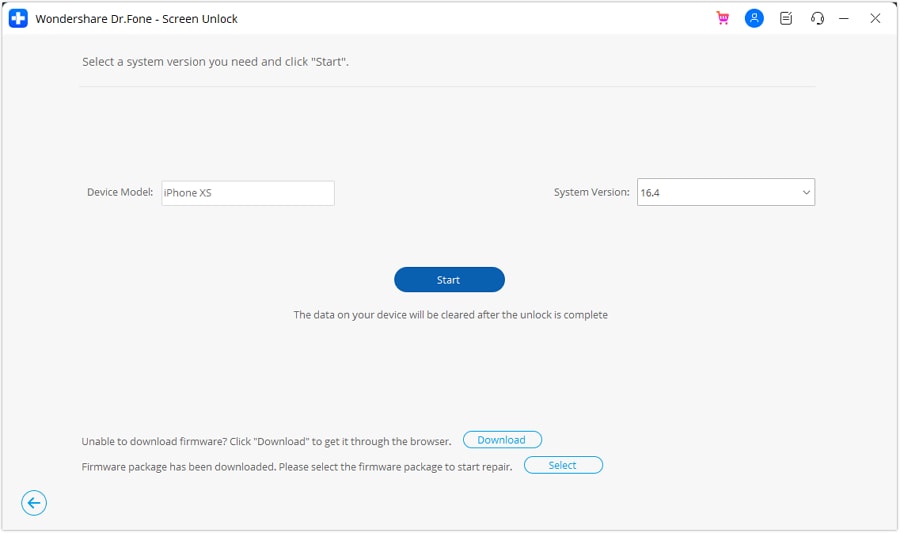
6. You will get the following interface once the firmware update is downloaded. Click "Unlock Now" to determine the option "Contain Native Data."
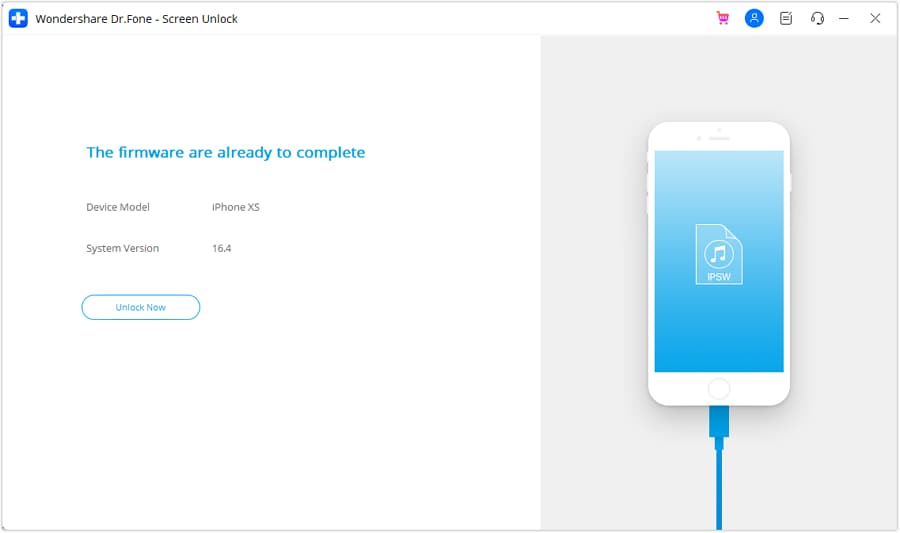
7. In addition, by typing the on-screen code you need to verify your choice.
8. After agreeing with the confirmation message, the application will start fixing your iPhone. You might need to wait for a few minutes.
9. You will be notified by showing the following window once the process is effectively finished.
Now when you know how to unlock iPhone 6 without password, you can disconnect your device and use it as per your needs.
Part 3: How to unlock iPhone passcode without iTunes using iCloud?
If your iPhone is already in sync with iCloud and you have enabled the Find My iPhone feature, then you can easily learn how to unlock iPhone passcode remotely. The service was originally introduced to locate a lost iPhone. Though, it can also erase an iPhone entirely without much trouble. To learn how to unlock iPhone 6 passcode using iCloud, follow these steps:
1. Visit the official website of iCloud and sign-in using your account credentials. This should be the same account that is in sync with your iPhone.
2. On the home page, you will find various options. Click on “Find iPhone” to learn how to unlock iPhone 5 passcode.
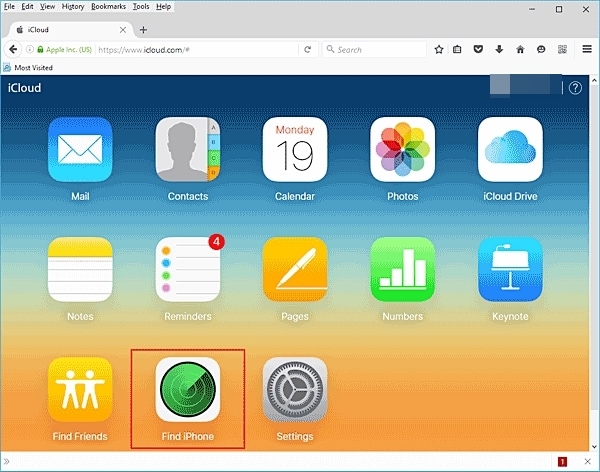
3. If you have linked several devices with your iCloud account, then simply click on the “All Devices” option and select your iPhone.
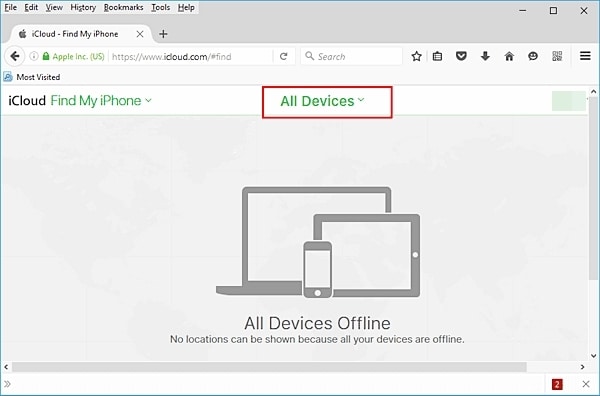
4. This will provide various options related to your iPhone. Simply click on the “Erase iPhone” button and confirm your choice.
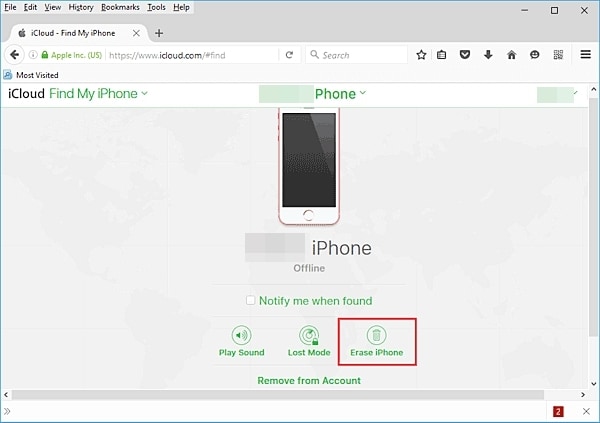
This will restart your iPhone while wiping it entirely. You need to set up your iPhone as a new device without any lock screen.
Part 4: How to unlock iPhone passcode by tricking Siri?
As you can see, in all the above-stated solutions, your iPhone data would be lost. Therefore, we recommend trying this technique beforehand. For iOS 8.0 to iOS 10.1 versions, it has been observed that Siri has a loophole which can be exploited to unlock the iOS device. It might be a little tricky and doesn’t provide guaranteed results. Nevertheless, you can give it a try and learn how to unlock iPhone 6 without a password by following these steps:
1. Unlock your iPhone and press the Home button to activate Siri.
2. Provide a command like “What time is it” to get the current time with the display of the clock icon.
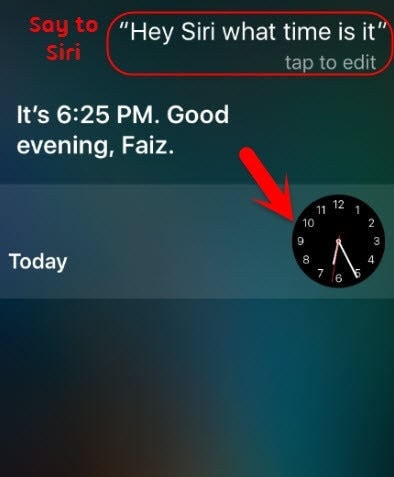
3. Tap on the clock icon to open the world clock interface.
4. Here, you need to add another clock. Tap on the “+” icon to do it.
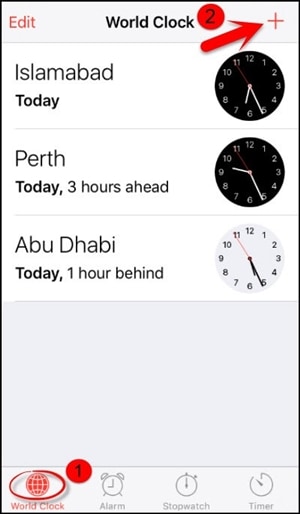
5. To add another city, simply provide any text and tap on it. Choose the “Select all” option.
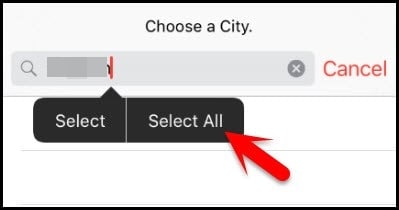
6. As the entire text would be selected, you will get various options. Choose the “Share” option to proceed.
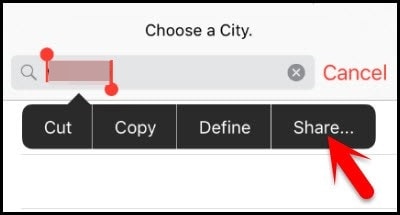
7. This will provide different ways to share the selected text. Go with the message option.
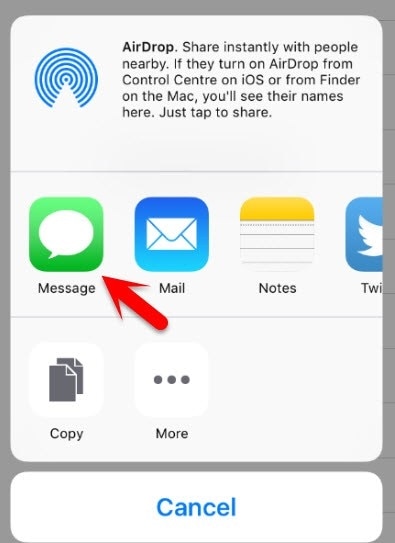
8. A new interface will be opened to draft a message. Type something in the “To” field.
9. After typing, tap on the Return button.
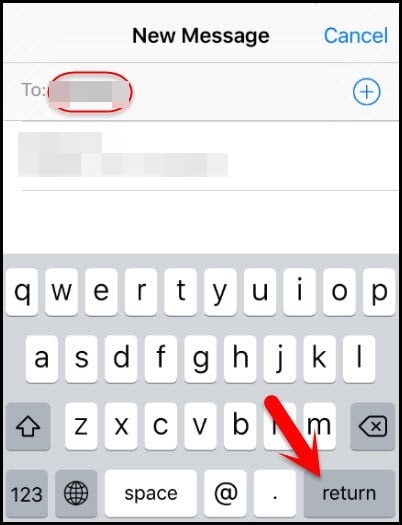
10. This will turn the text in green colour. Now, you need to tap on the add icon beside it.
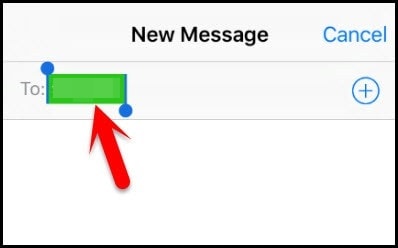
11. As it will launch a new interface, you can just select the “Create new contact” option.
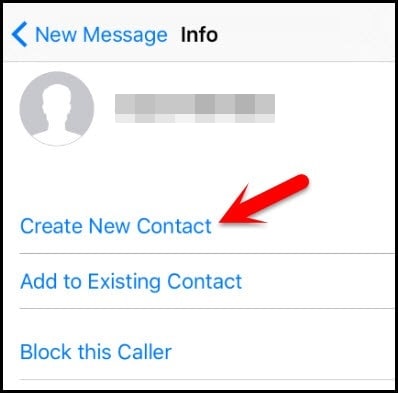
12. This will again provide a new interface to add new content. Tap on the “Add Photo” option and select to choose an existing photo instead.
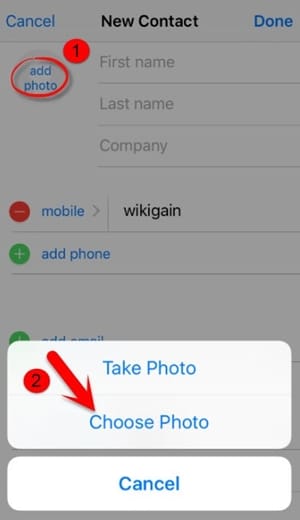
13. The photo library on your phone will be launched. You can simply tap on any album you wish to open.
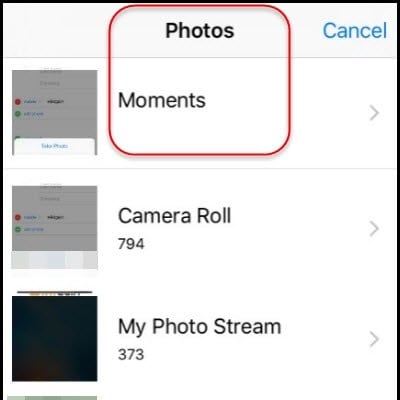
14. After waiting for a while, slightly press the home button. If you are lucky, you will land on the home screen on your iPhone and can access it without any trouble.
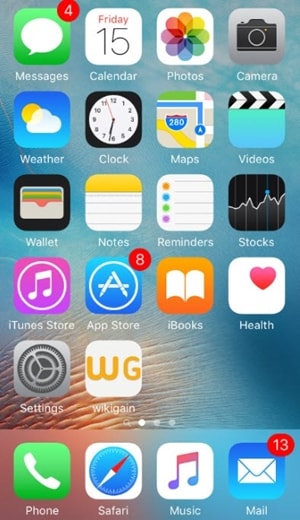
As you can see, there are plenty of ways to learn how to unlock iPhone passcode without much trouble. Ideally, you should go with Dr.Fone - Screen Unlock (iOS) to resolve any kind of issue related to your iPhone. Easy to use, the application provides highly reliable results and will certainly come handy to you on numerous occasions. Now when you know how to unlock iPhone 6 passcode, you can share this guide with your friends and family as well and help them resolve this issue.
iPhone Unlock
- Access Locked iPhone
- 1. Reset Locked iPhone Without iTunes
- 2. Erase Locked iPhone
- 3. Get Into Locked iPhone
- 4. Factory Reset Locked iPhone
- 5. Reset Locked iPhone
- 6. iPhone Is Disabled
- 7. Fix iPhone Unavailable Issue
- 8. Forgot Locked Notes Password
- 9. Unlock Total Wireless Phone
- 10. Review of doctorSIM Unlock
- iPhone Lock Screen
- 1. Unlock iPhone with Apple Watch
- 2. Unlock Forget iPhone PIN
- 3. Unlock iPhone When Forgot Passcode
- 4. iPhone Lock Screen With Notification
- 5. Remove Passcode From iPhone
- 6. Unlock Found iPhone
- 7. Unlock iPhone without Computer
- 8. Unlock iPhone with Broken Screen
- 9. Unlock Disabled iPhone with iTunes
- 10. Unlock iPhone without Face ID
- 11. Unlock iPhone in Lost Mode
- 12. Unlock Disabled iPhone Without iTunes
- 13. Unlock iPhone Without Passcode
- 14. Unlock iFace ID While Wearing Mask
- 15. Lock Apps on iPhone
- 16. Bypass iPhone Passcode
- 17. Unlock Disabled iPhone Without PC
- 18. Unlock iPhone With/Without iTunes
- 19. Unlock iPhone 7/6 without PC
- 20. Unlock iPhone Passcode Screen
- 21. Reset iPhone Password
- 22. Bad ESN/Blacklisted IMEI on iPhone
- 23. Change Lock Screen Timer on iPhone
- 24. Remove Carrier Lock/SIM Restrictions
- 25. Get iMei Number on Locked iPhone
- 26. How to Check If iPhone is Carrier Locked
- 27. Check if an iPhone is Unlocked with iMei
- 28. Bypass iPhone Lock Screen Using Emergency Call
- 29. Change iPhone Screen Lock Time
- 30. Change Clock Font on iPhone To Fit Your Style
- Remove iCloud Lock
- 1. Remove iCloud from iPhone
- 2. Remove Activate Lock without Apple ID
- 3. Remove Activate Lock without Password
- 4. Unlock iCloud Locked iPhone
- 5. Crack iCloud-Locked iPhones to Sell
- 6. Jailbreak iCloud Locked iPhone
- 7. What To Do If You Bought A Locked iPhone?
- Unlock Apple ID
- 1. iPhone Asking for Apple ID Randomly
- 2. Get Apple ID Off without Password
- 3. Remove an Apple ID from iPhone
- 4. Remove Apple ID without Password
- 5. Reset the Security Questions
- 6.Change Credit Card on Apple Pay
- 7.Create an Apple Developer Account
- 8.Apple ID Verification Code
- 9.Change the Apple ID on MacBook
- 10.Remove Two Factor Authentication
- 11.Change Country on App Store
- 12.Change Apple ID Email Address
- 13.Create a New Apple ID Account
- 14.Change Apple ID on iPad
- 15.Change Your Apple ID Password
- 16.Apple ID Not Active
- Remove SIM Lock
- 1. Unlock iPhone Using Unlock Chip
- 2. Unlock iPhone for Free
- 3. Unlock iPhone Online
- 4. Unlock EE iPhone
- 5. Factory Unlock iPhone
- 6. SIM Unlock iPhone
- 7. Unlock AT&T iPhone
- 8. Unlock iPhone with IMEI Code
- 9. Unlock iPhone without SIM Card
- 10. Unlock Cricket iPhone
- 11. Unlock iPhone MetroPCS
- 12. Unlock iPhone with/without SIM Card
- 13. Unlock Telstra iPhone
- 14. Unlock T-Mobile iPhone
- 15. Unlock Verizon iPhone
- 16. iPhone IMEI Checker
- 17. Check If iPhone Is Unlocked
- 18. Verizon's Samsung Phones
- 19.Apple Watch and AT&T Deals
- 20.Add a Line to AT&T Plan
- 21.Unlock Your AT&T Phone
- 22.AT&T's International Plans
- 23.Unlock Vodafone Phone
- 24.Unlock Your TELUS Phone
- 25.Unlock Your AT&T Phone
- Unlock iPhone MDM
- 1. MDM On iPhone
- 2. Remove MDM from iPhone
- 3. Remote Management on iPhone
- 4. Unlock MDM Softwares
- 5. MDM VS MAM
- 6. Top MDM Bypass Tools
- 7.IoT Device Management
- 8.Unified Endpoint Management
- 9.Remote Monitoring Software
- 10.Enterprise Mobility Management
- 11.MDM Solutions for Device Management
- Unlock Screen Time Passcode
- 1. Reset Screen Time Passcode
- 2. Turn Off Screen Time without Passcode
- 3. Screen Time Passcode Not Working
- 4. Disable Parental Controls
- 5. Bypass Screen Time on iPhone Without Password
- Unlock Apple Watch
- ● Manage/transfer/recover data
- ● Unlock screen/activate/FRP lock
- ● Fix most iOS and Android issues
- Unlock Now Unlock Now Unlock Now






Alice MJ
staff Editor