How You Can Enable And Disable Remote Management On iPhone
Jul 12, 2024 • Filed to: Remove Screen Lock • Proven solutions
Remote Management is a function of Mobile Device Management (MDM), which is built-in in every iPhone and iPad. Remote Management is a supporting feature of MDM that allows the user to control all the connected devices remotely.
What Can iPhone Remote Management Do?
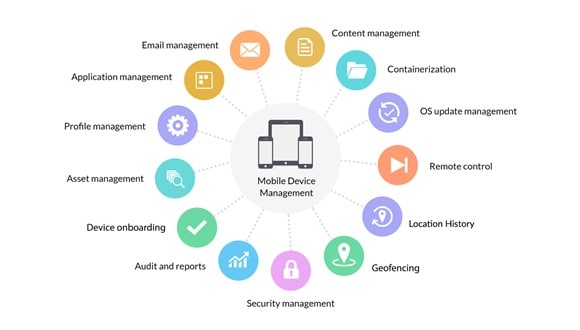
Remote Management is a function through which device administrators are allowed remote access. And the user can add or remove profiles from the system. It also enables you to add or remove the device from the network.
Most importantly, the Administrator or owner can limit things like connecting USB devices, adding or removing app clips, controlling Wi-Fi, changing hotspot settings, Bluetooth settings, notification settings, taking screenshots, changing wallpaper, and more. So, you can control almost everything and put limits on users.
The remote management feature allows you to set up and manage devices from a centralized point, troubleshoot problems, and protect device data from theft and suspicious actions.
The following are some key features of Remote Management:
Device Management
If you have a hybrid work model, you need to be able to track the activities of all devices remotely. The devices may include laptops, iPhones, iPods, etc. Remote Management makes it easy to connect, arrange, monitor, and control many Apple devices securely from a location.
Security
Remote Management ensures that devices can be used safely and that data won't be lost or even stolen if the device breaks or gets lost. With remote Management, companies can fix problems right away.
For example, they can find a forgotten or lost device and delete sensitive company data from a remote location. Devices that are lost can be erased remotely, and devices that do strange things can be put in screening.
Control on Device
It allows an administrator to get into any connected device and control it. It also gives the Administrator the authority to lock and unlock the device whenever he wants. And the Remote Management iPhone option allows the Administrator to use iOS devices' Wi-Fi, passcodes, email accounts, and many other features from a remote location.
Pros and Cons of Remote Management on iPhone
Following are some pros and cons of Remote Management on iPhone
Pros
- Flexible Access
- Complete control of the device to the Administrator
- Ease in controlling and erasing the data if the device is stolen or damaged.
- protect device data from theft
- monitor the suspicious activities
Cons
- Security Issues: The company's secret information may be compromised if hackers attack.
- Complex to operate
How to Remove Remote Management from iPhone?
When an iPhone has an MDM profile, the device is allowed Remote Management access, which means the user doesn't have full control over his iPhone. Somewhere, an admin has access to his iPhone and can unlock and lock it at will using his MDM Configuration Profile and remote device management.
But you can remove remote Management by removing the MDM Profile. You can easily remove it from your phone. Here are two step-by-step procedures to remove the MDM profile. This first procedure is if you know the MDM password and the second procedure is for if you don't know the MDM profile password.
Remove Remote Management from iPhone With Password.
Step1:
Open the Settings on your iPad or iPhone, then tap on General.
Step2:
Go to VPN and Device Management and search for the MDM profile. This option will be available if your device is registered with the MDM.
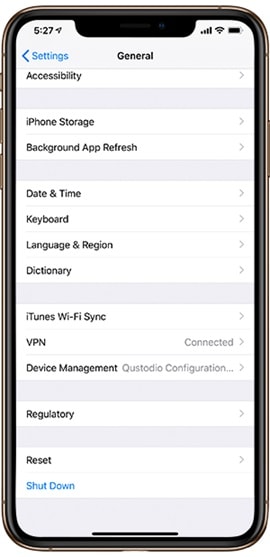
Step3:
Click the option to Remove Management. It will request your login information. Enter the passcode, which will remove your device's MDM authority.
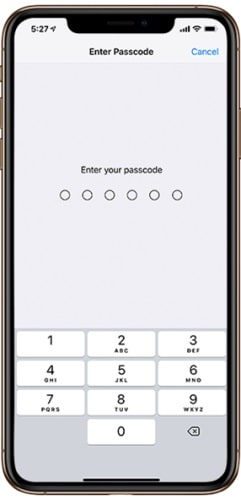
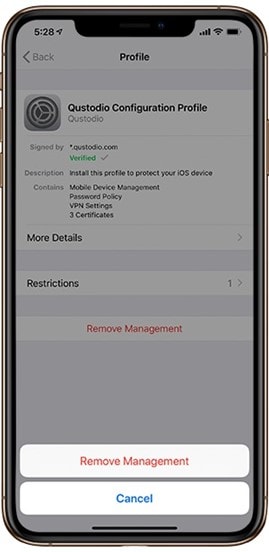
So you can easily remove the MDM profile from your device by following the above steps.
Use Dr.Fone to Remove Remote Management from iPhone if you don't have a Password
Dr. Fone is one of the best iPhone screen unlocking software. This software is a smart way to remove iPhone or iPad's MDM profile in case you don't have the Password. Follow the step-by-step procedure:
Step1:
Please download Dr.Fone on your PC and open it to find the branch "Screen Unlock."
Step2:
Open 'Unlock MDM iPhone' in the interface of 'Screen Unlock'
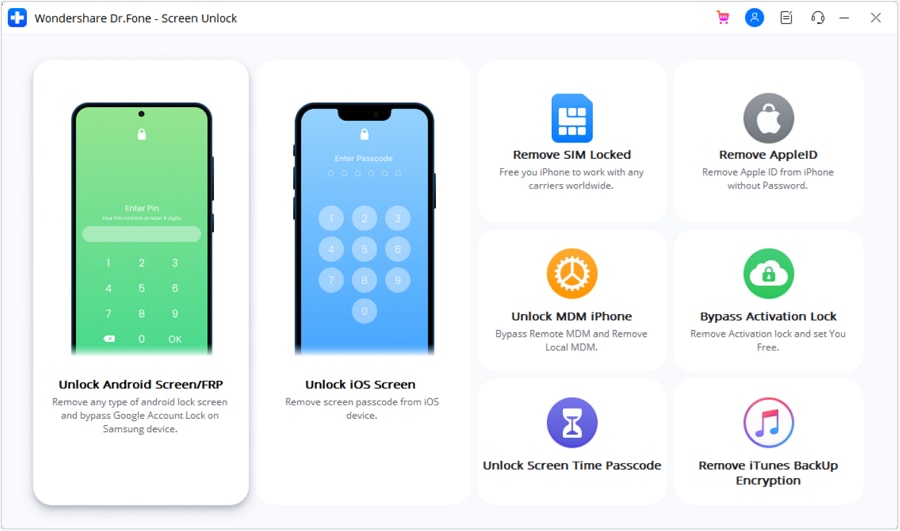
Step3:
Due to your needs, you can choose to bypass or remove MDM on your iPhone
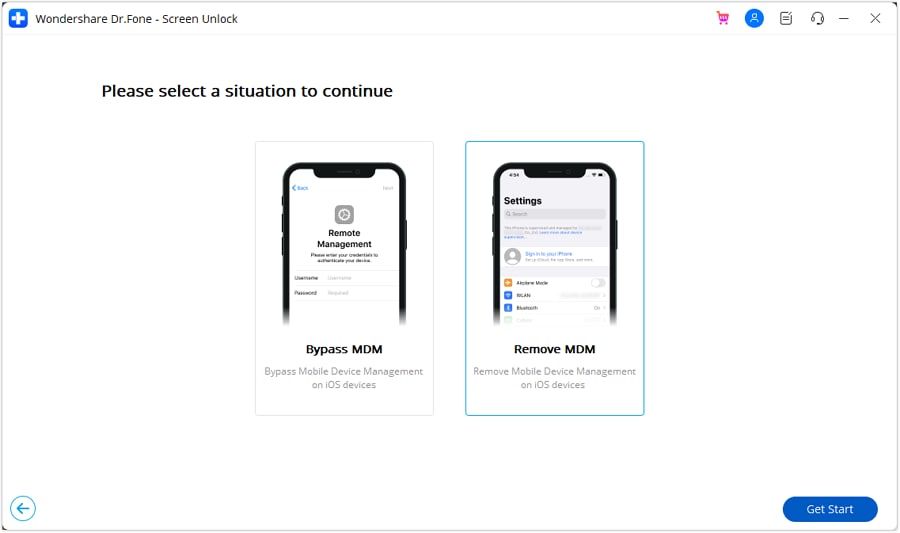
Step4:
When 'Remove mobile device management' appears on your screen, you can proceed with 'Start to Remove.'
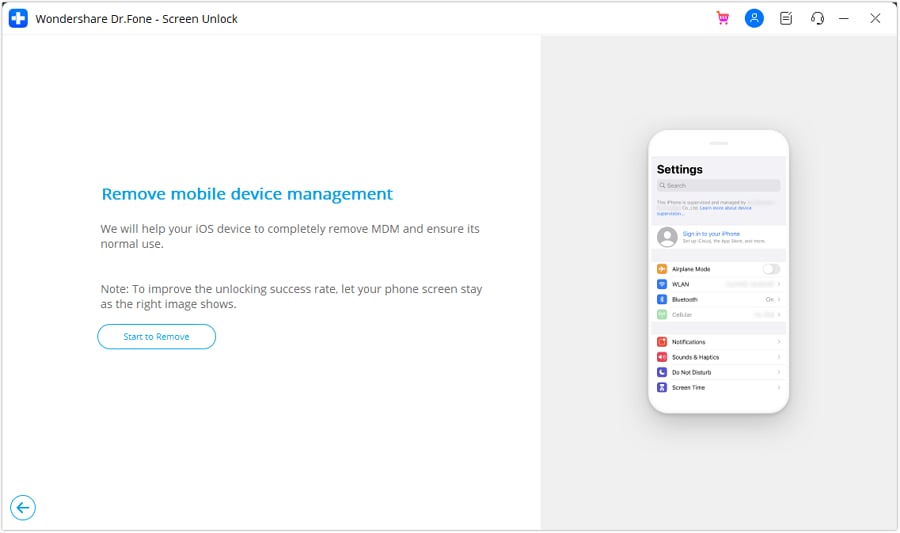
Step5:
You don't have to do something else; take a seat and wait for the automatic operation from Dr.Fone.

Step6:
During the removal process, you should turn off 'Find My iPhone'; otherwise, this window will show up and guide you to turn it off.
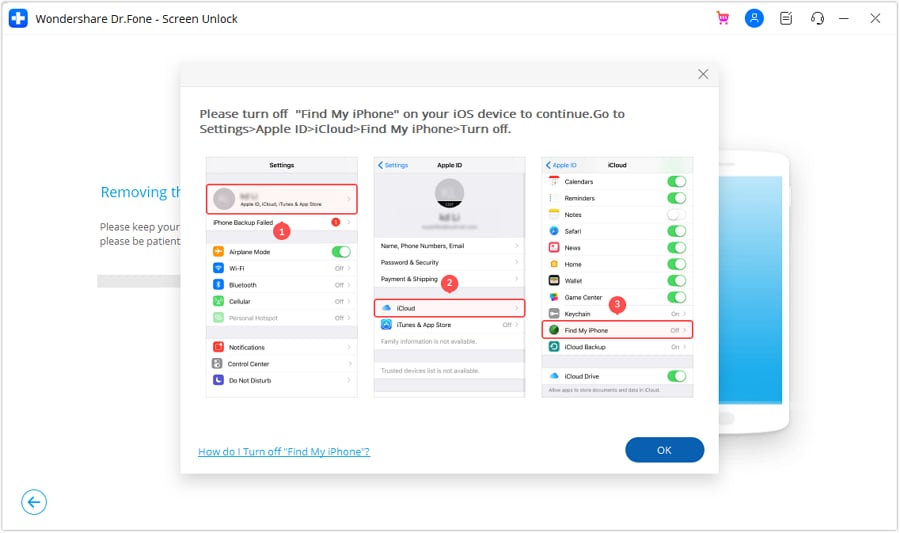
Step7:
It will be a short time. And the MDM profile in your device will disappear without hassle!
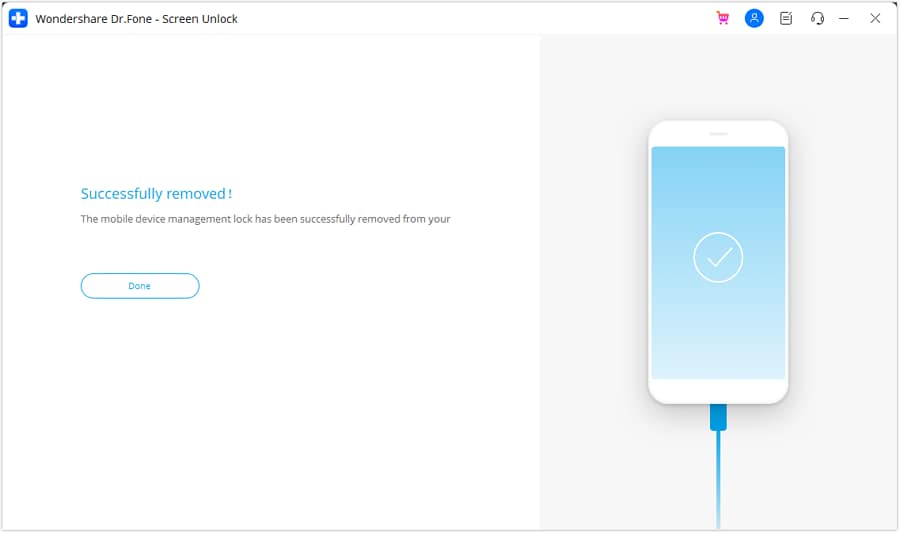
FAQs
How to verify the remote management status on my iPhone?
You can look at your device's settings to see whether your iPhone or iPad is being observed.
Follow the steps below if you have the device and want to know if it is monitored:
- Go to the "Settings" page.
- Tap on "General" next.
- The last step is to tap "About."
The message about authority will be at the top of the Settings section.
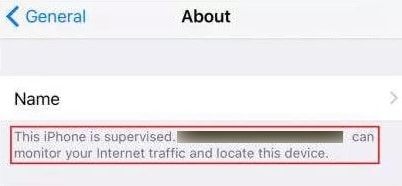
Using the Shared Device Configuration profile payload, your organization may put a personal note about who owns the device on the Homescreen.
Can I set up the remote Management by myself?
Yes, you can set up remote Management by setting up an MDM profile on your iPhone. If you have iOS 12.2 or later or an iPad, go to the Settings app to install a configuration profile that you downloaded. This also includes profiles that allow you to sign up for Mobile Device Management. It will be deleted if you download a profile and don't install it within 8 minutes.
Follow these steps to set up the MDM profile.
- Open the app for Settings.
- Click "Profile Downloaded" or "Join [name of organization]."
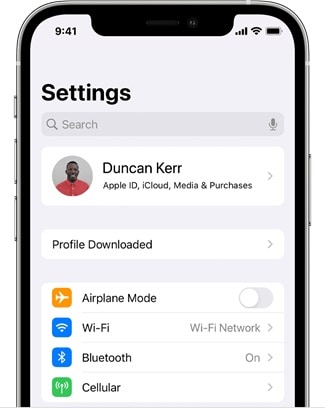
- Click Install in the top-right corner and follow the instructions.
Is iPhone remote management removal temporary?
Removing mobile device management profiles that also result in removing remote Management is only a short-term solution. The problem can come back after an iOS update or a reset of the iDevice.
The Bottom Line
Remote Management is a function of Mobile Device Management (MDM), which is built-in in every iPhone and iPad. It allows an administrator to get into any connected device and control it. When an iPhone has an MDM profile, the device is permitted Remote Management access. This means the user doesn't have full control over his iPhone.
If you forget the Password to remove the MDM profile, Dr.Fone is an intelligent software to remove iPhone or iPad' MDM profile that will also remove the remote management function.
iPhone Unlock
- Access Locked iPhone
- 1. Reset Locked iPhone Without iTunes
- 2. Erase Locked iPhone
- 3. Get Into Locked iPhone
- 4. Factory Reset Locked iPhone
- 5. Reset Locked iPhone
- 6. iPhone Is Disabled
- 7. Fix iPhone Unavailable Issue
- 8. Forgot Locked Notes Password
- 9. Unlock Total Wireless Phone
- 10. Review of doctorSIM Unlock
- iPhone Lock Screen
- 1. Unlock iPhone with Apple Watch
- 2. Unlock Forget iPhone PIN
- 3. Unlock iPhone When Forgot Passcode
- 4. iPhone Lock Screen With Notification
- 5. Remove Passcode From iPhone
- 6. Unlock Found iPhone
- 7. Unlock iPhone without Computer
- 8. Unlock iPhone with Broken Screen
- 9. Unlock Disabled iPhone with iTunes
- 10. Unlock iPhone without Face ID
- 11. Unlock iPhone in Lost Mode
- 12. Unlock Disabled iPhone Without iTunes
- 13. Unlock iPhone Without Passcode
- 14. Unlock iFace ID While Wearing Mask
- 15. Lock Apps on iPhone
- 16. Bypass iPhone Passcode
- 17. Unlock Disabled iPhone Without PC
- 18. Unlock iPhone With/Without iTunes
- 19. Unlock iPhone 7/6 without PC
- 20. Unlock iPhone Passcode Screen
- 21. Reset iPhone Password
- 22. Bad ESN/Blacklisted IMEI on iPhone
- 23. Change Lock Screen Timer on iPhone
- 24. Remove Carrier Lock/SIM Restrictions
- 25. Get iMei Number on Locked iPhone
- 26. How to Check If iPhone is Carrier Locked
- 27. Check if an iPhone is Unlocked with iMei
- 28. Bypass iPhone Lock Screen Using Emergency Call
- 29. Change iPhone Screen Lock Time
- 30. Change Clock Font on iPhone To Fit Your Style
- Remove iCloud Lock
- 1. Remove iCloud from iPhone
- 2. Remove Activate Lock without Apple ID
- 3. Remove Activate Lock without Password
- 4. Unlock iCloud Locked iPhone
- 5. Crack iCloud-Locked iPhones to Sell
- 6. Jailbreak iCloud Locked iPhone
- 7. What To Do If You Bought A Locked iPhone?
- Unlock Apple ID
- 1. iPhone Asking for Apple ID Randomly
- 2. Get Apple ID Off without Password
- 3. Remove an Apple ID from iPhone
- 4. Remove Apple ID without Password
- 5. Reset the Security Questions
- 6.Change Credit Card on Apple Pay
- 7.Create an Apple Developer Account
- 8.Apple ID Verification Code
- 9.Change the Apple ID on MacBook
- 10.Remove Two Factor Authentication
- 11.Change Country on App Store
- 12.Change Apple ID Email Address
- 13.Create a New Apple ID Account
- 14.Change Apple ID on iPad
- 15.Change Your Apple ID Password
- 16.Apple ID Not Active
- Remove SIM Lock
- 1. Unlock iPhone Using Unlock Chip
- 2. Unlock iPhone for Free
- 3. Unlock iPhone Online
- 4. Unlock EE iPhone
- 5. Factory Unlock iPhone
- 6. SIM Unlock iPhone
- 7. Unlock AT&T iPhone
- 8. Unlock iPhone with IMEI Code
- 9. Unlock iPhone without SIM Card
- 10. Unlock Cricket iPhone
- 11. Unlock iPhone MetroPCS
- 12. Unlock iPhone with/without SIM Card
- 13. Unlock Telstra iPhone
- 14. Unlock T-Mobile iPhone
- 15. Unlock Verizon iPhone
- 16. iPhone IMEI Checker
- 17. Check If iPhone Is Unlocked
- 18. Verizon's Samsung Phones
- 19.Apple Watch and AT&T Deals
- 20.Add a Line to AT&T Plan
- 21.Unlock Your AT&T Phone
- 22.AT&T's International Plans
- 23.Unlock Vodafone Phone
- 24.Unlock Your TELUS Phone
- 25.Unlock Your AT&T Phone
- Unlock iPhone MDM
- 1. MDM On iPhone
- 2. Remove MDM from iPhone
- 3. Remote Management on iPhone
- 4. Unlock MDM Softwares
- 5. MDM VS MAM
- 6. Top MDM Bypass Tools
- 7.IoT Device Management
- 8.Unified Endpoint Management
- 9.Remote Monitoring Software
- 10.Enterprise Mobility Management
- 11.MDM Solutions for Device Management
- Unlock Screen Time Passcode
- 1. Reset Screen Time Passcode
- 2. Turn Off Screen Time without Passcode
- 3. Screen Time Passcode Not Working
- 4. Disable Parental Controls
- 5. Bypass Screen Time on iPhone Without Password
- Unlock Apple Watch
- ● Manage/transfer/recover data
- ● Unlock screen/activate/FRP lock
- ● Fix most iOS and Android issues
- Unlock Now Unlock Now Unlock Now




James Davis
staff Editor