How To Reset Screen Time Passcode? 4 Different Methods
Jul 12, 2024 • Filed to: Remove Screen Lock • Proven solutions
We've all been there. Our kids have been using our phones or iPads too much, and we need to set a screen time limit. We enter the passcode, but somehow our kids manage to figure out what it is, and they're back to watching Peppa Pig for hours. Luckily, there's a way to reset the screen time passcode; if you need to learn about it, you are at the right place.
You will discover how to reset the screen time passcode if you need to remember it.
So, let's get started.
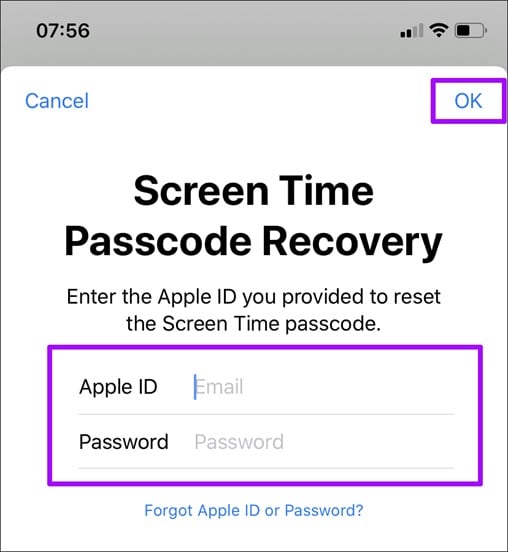
What is Screen Time Passcode?
Screen Time Passcode is a new feature that allows you to set a passcode for Screen Time. If you have Screen Time enabled, you will need to enter the passcode to access Screen Time. This is a great way to confirm that only you have access to Screen Time, and it also makes it more difficult for someone to disable Screen Time without your permission.
But sometimes, you forget the Screen Time Passcode and end up with nothing. So to help you, the following are some methods that can help you.
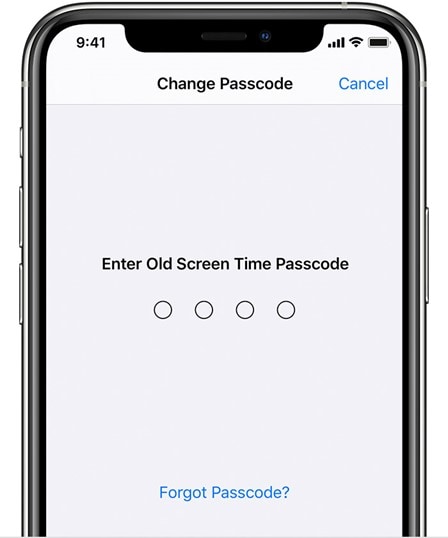
How to Reset Screen Time Passcode on iPhone?
The following are three different approaches to resetting the Screen Time Passcode on iPhone:
Reset it with the "Forgot Passcode?" in Settings
You must reset your Screen Time Passcode from iPhone Settings to go with the first method. For this, go to Settings-> Screen Time-> Change Screen Time Passcode and enter any passcode. After that, tap "Forgot Passcode?" and enter your Apple ID password. This will allow you to reset the passcode.
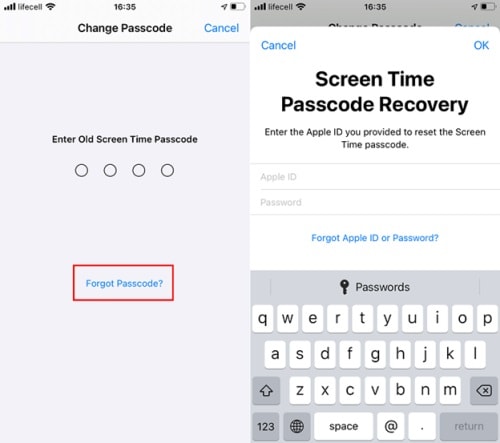
This is the simplest method to reset the Screen Time passcode, but it only works if you know your Apple ID password.
Reset it with "Erase All Content and Settings" in Settings
If you don't want to try the above method or it's simply not working for you right now, then you can try it.
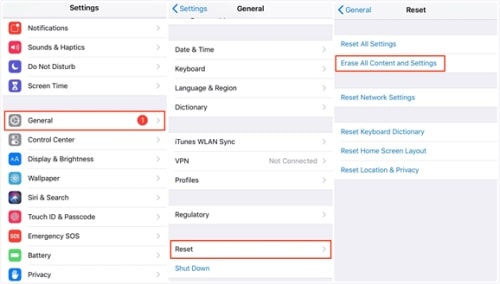
For this, go to Settings-> General-> Reset-> Erase All Content and Settings. This will erase all your data from the device and reset the Screen Time passcode.
Use iTunes to reset it
Here is the last possibility you can try if the above methods are not working. For this, you need to connect your device to iTunes and then select your device from the left sidebar.
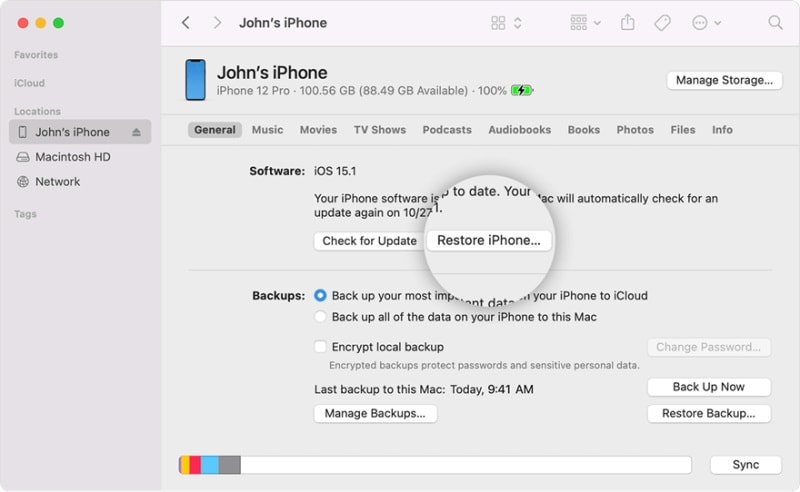
After that, click on the "Restore iPhone" button and confirm it. This will erase all your data from the device and reset the Screen Time passcode.
These methods can help you reset the Screen Time passcode on your iPhone. We hope that one of these methods will work for you. But if you have any iPhone problem or it needs to be fixed the way you want, you can proceed with the following method.
This method will not just help you reset the screen time passcode, but it'll also fix other iOS issues like lagging, freezing, etc.
So let's get to know how it works.
Bonus Tips: How to Easily Unlock Screen Time Passcode?
Dr.Fone-Screen Unlock is a powerful tool that can help you quickly unlock the Screen Time passcode. It's effortless to use and has a user-friendly interface.
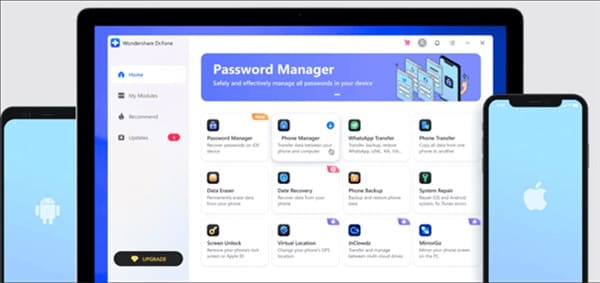
Plus, it can also be used to fix other iOS issues like lagging, freezing, etc.
Here's how you can use it to reset the Screen Time passcode:
Step #1: Download and Install Dr.Fone-Screen Unlock
So, to start the process, you need to download and install Dr.Fone-Screen Unlock on your computer. The installation process is relatively more accessible, and you can download this tool on your macOS or Windows computer.
Step #2: Set Up the Tool
Once you have installed the tool, launch it on your computer. After that, select "Unlock Screen Time Passcode" from the tool's main interface.
Now click on Unlock Screen Time Passcode option from the right side of the screen.

Step #3: Turn Off the Find My Phone Feature
After that, you need to turn off your iPhone Find My Phone feature. For this, go to Settings-> iCloud-> Find My Phone and turn it OFF.

If you don't turn it off, the procedure is no benefit because the Find My Phone feature won't allow you to reset the Screen Time passcode.
So, it's mandatory.
Step #4: Connect your iPhone:
Now connect your iPhone to the computer using a lightning cable. There might be a case when your iPhone doesn't connect to the computer. In that case, you need to change the cable, and your iPhone will be connected. Once it's done, click on the "Unlock Now" button from the tool.

Step #5: Unlock Screen Time Passcode:
Now, wait a few minutes after you click the "Unlock" button. That's it! Your Screen Time passcode will be unlocked in a few minutes.
This is the way you can use Dr.Fone to reset your Screen Time passcode easily. The best thing about this tool is that it comes with other useful tools, which means you can fix almost all iPhone issues.
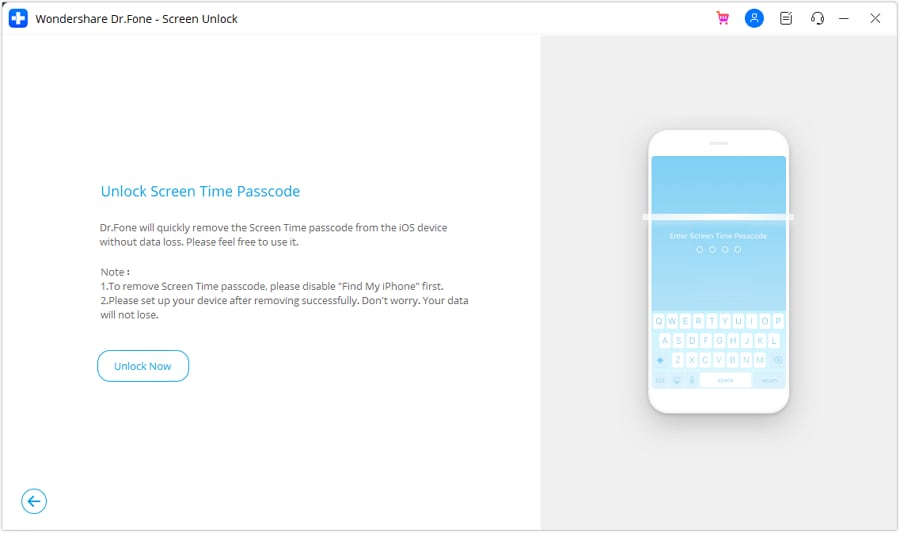
Plus, it also offers good customer support, so if you face any issue while using this tool, you can contact their customer support anytime, and they will help you fix the problem.
FAQs
We know there might be many questions in your mind, so we've tried to answer some of the most frequently asked questions about resetting the Screen Time passcode.
No Option for Forget Screen Time Passcode: What to Do?
If you don't see the option to reset your Screen Time passcode, your device is either running on an older version of iOS or still needs the feature.
So, in this case, you can try other methods like using iTunes or Dr.Fone-Screen Unlock tool. These methods will help you reset your Screen Time passcode without any issues.
How Can I Turn Off Screen Time Passcode If I Don't Remember It?
If you want to remove the Screen Time passcode but don't remember it, there's no need to worry, as we've covered you. You need to reset your iPhone, which will automatically turn off.
Can I Retrieve Screen Time Passcode If I Forgot It?
No, you cannot retrieve your Screen Time passcode if you forgot it. The only way to reset it is by performing a factory reset or using the Dr.Fone-Screen Unlock tool.
Can I Bypass Screen Time Passcode?
No, there's no way to bypass the Screen Time passcode. The only way to reset it is by performing a factory reset or using the Dr.Fone-Screen Unlock tool.
How Do I Fix Screen Time Not Working Issue?
There can be various reasons behind the issue. It might be due to the wrong configuration, or it might be because of some iOS issues. You can try resetting your iPhone, which will most likely fix the issue.
Is it Possible to Reset Screen Time Passcode without Apple ID?
Yes, it's possible to reset the Screen Time passcode without Apple ID, but you need to use the Dr.Fone-Screen Unlock tool.
Can't Change Screen Time Passcode: What to Do?
It might be because of some software issue if you cannot change the Screen Time passcode. In this case, you can try resetting your iPhone, which will most likely fix the issue.
The Bottom Line
So, these are some methods that you can use to reset your Screen Time passcode. All the mentioned methods are working and will help you fix the issue. But the easiest and the most convenient way is Dr.Fone-Screen Unlock.
This is because it doesn't require you to perform a factory reset, which means you won't lose any data. So we recommend you use this method as it's the most convenient one.
That's all from our side in this article. We hope that now you know everything about resetting the Screen Time passcode. If you have any other questions, feel free to ask us.
iPhone Unlock
- Access Locked iPhone
- 1. Reset Locked iPhone Without iTunes
- 2. Erase Locked iPhone
- 3. Get Into Locked iPhone
- 4. Factory Reset Locked iPhone
- 5. Reset Locked iPhone
- 6. iPhone Is Disabled
- 7. Fix iPhone Unavailable Issue
- 8. Forgot Locked Notes Password
- 9. Unlock Total Wireless Phone
- 10. Review of doctorSIM Unlock
- iPhone Lock Screen
- 1. Unlock iPhone with Apple Watch
- 2. Unlock Forget iPhone PIN
- 3. Unlock iPhone When Forgot Passcode
- 4. iPhone Lock Screen With Notification
- 5. Remove Passcode From iPhone
- 6. Unlock Found iPhone
- 7. Unlock iPhone without Computer
- 8. Unlock iPhone with Broken Screen
- 9. Unlock Disabled iPhone with iTunes
- 10. Unlock iPhone without Face ID
- 11. Unlock iPhone in Lost Mode
- 12. Unlock Disabled iPhone Without iTunes
- 13. Unlock iPhone Without Passcode
- 14. Unlock iFace ID While Wearing Mask
- 15. Lock Apps on iPhone
- 16. Bypass iPhone Passcode
- 17. Unlock Disabled iPhone Without PC
- 18. Unlock iPhone With/Without iTunes
- 19. Unlock iPhone 7/6 without PC
- 20. Unlock iPhone Passcode Screen
- 21. Reset iPhone Password
- 22. Bad ESN/Blacklisted IMEI on iPhone
- 23. Change Lock Screen Timer on iPhone
- 24. Remove Carrier Lock/SIM Restrictions
- 25. Get iMei Number on Locked iPhone
- 26. How to Check If iPhone is Carrier Locked
- 27. Check if an iPhone is Unlocked with iMei
- 28. Bypass iPhone Lock Screen Using Emergency Call
- 29. Change iPhone Screen Lock Time
- 30. Change Clock Font on iPhone To Fit Your Style
- Remove iCloud Lock
- 1. Remove iCloud from iPhone
- 2. Remove Activate Lock without Apple ID
- 3. Remove Activate Lock without Password
- 4. Unlock iCloud Locked iPhone
- 5. Crack iCloud-Locked iPhones to Sell
- 6. Jailbreak iCloud Locked iPhone
- 7. What To Do If You Bought A Locked iPhone?
- Unlock Apple ID
- 1. iPhone Asking for Apple ID Randomly
- 2. Get Apple ID Off without Password
- 3. Remove an Apple ID from iPhone
- 4. Remove Apple ID without Password
- 5. Reset the Security Questions
- 6.Change Credit Card on Apple Pay
- 7.Create an Apple Developer Account
- 8.Apple ID Verification Code
- 9.Change the Apple ID on MacBook
- 10.Remove Two Factor Authentication
- 11.Change Country on App Store
- 12.Change Apple ID Email Address
- 13.Create a New Apple ID Account
- 14.Change Apple ID on iPad
- 15.Change Your Apple ID Password
- 16.Apple ID Not Active
- Remove SIM Lock
- 1. Unlock iPhone Using Unlock Chip
- 2. Unlock iPhone for Free
- 3. Unlock iPhone Online
- 4. Unlock EE iPhone
- 5. Factory Unlock iPhone
- 6. SIM Unlock iPhone
- 7. Unlock AT&T iPhone
- 8. Unlock iPhone with IMEI Code
- 9. Unlock iPhone without SIM Card
- 10. Unlock Cricket iPhone
- 11. Unlock iPhone MetroPCS
- 12. Unlock iPhone with/without SIM Card
- 13. Unlock Telstra iPhone
- 14. Unlock T-Mobile iPhone
- 15. Unlock Verizon iPhone
- 16. iPhone IMEI Checker
- 17. Check If iPhone Is Unlocked
- 18. Verizon's Samsung Phones
- 19.Apple Watch and AT&T Deals
- 20.Add a Line to AT&T Plan
- 21.Unlock Your AT&T Phone
- 22.AT&T's International Plans
- 23.Unlock Vodafone Phone
- 24.Unlock Your TELUS Phone
- 25.Unlock Your AT&T Phone
- Unlock iPhone MDM
- 1. MDM On iPhone
- 2. Remove MDM from iPhone
- 3. Remote Management on iPhone
- 4. Unlock MDM Softwares
- 5. MDM VS MAM
- 6. Top MDM Bypass Tools
- 7.IoT Device Management
- 8.Unified Endpoint Management
- 9.Remote Monitoring Software
- 10.Enterprise Mobility Management
- 11.MDM Solutions for Device Management
- Unlock Screen Time Passcode
- 1. Reset Screen Time Passcode
- 2. Turn Off Screen Time without Passcode
- 3. Screen Time Passcode Not Working
- 4. Disable Parental Controls
- 5. Bypass Screen Time on iPhone Without Password
- Unlock Apple Watch
- ● Manage/transfer/recover data
- ● Unlock screen/activate/FRP lock
- ● Fix most iOS and Android issues
- Unlock Now Unlock Now Unlock Now




James Davis
staff Editor