
How To Unlock Your AT&T Phone With Network Unlock Codes [2024]
Jul 12, 2024 • Filed to: Remove Screen Lock • Proven solutions
AT&T, a trusted carrier, has long been the go-to choice for those seeking new phones and reliable network services. As your contract with AT&T ends, you might consider factory unlocking your phone. This not only opens up opportunities for reselling but also allows you to explore other networks and more flexible options.
In this comprehensive article, you'll delve into the world of AT&T network unlock codes. We'll provide all the information you need to unlock your device easily. Plus, stay tuned for a powerful alternative to use if all else fails.
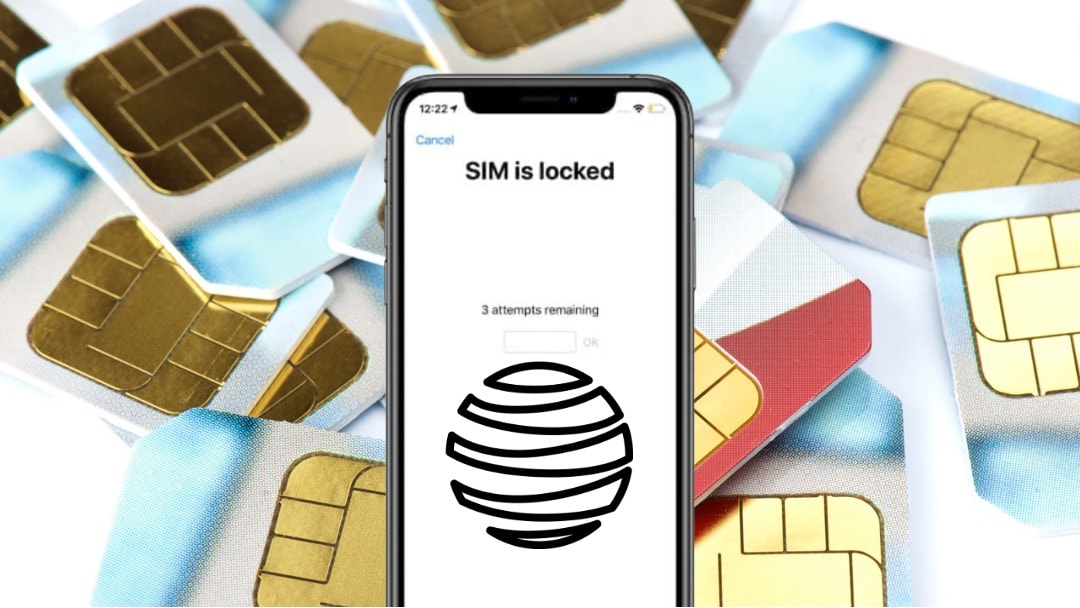
Part 1. Understanding AT&T Network Unlock Codes
Network unlock codes are unique numerical sequences, often called SIM unlock or unlock codes. They enable a mobile device to operate with a SIM card from a carrier other than the one it was originally locked to. When a phone is initially sold through a carrier like AT&T, it is "locked" to that carrier's network, restricting it from functioning with SIM cards issued by competing carriers.
Unlock codes override the software lock that binds a phone to a specific carrier. When you input the correct unlock code into your device, it removes the barrier restricting the phone's compatibility to a single network. This process allows the device to recognize and connect to other carriers' networks seamlessly.
How Network Unlock Codes Differ From Other Unlocking Methods
AT&T's free network unlock codes are safer and more legitimate than other unlocking methods, such as software or hardware. They do not require any modifications to the device's hardware or software, preserving the phone's warranty and ensuring it operates smoothly.
In contrast, software or hardware unlocking methods may void warranties, risk damaging the device, and not work on all phone models. Network unlock codes are an officially sanctioned method, recognized and supported by carriers like AT&T. They provide a secure and reliable means of unlocking your device. It is a safe way to introduce greater flexibility and usability for your phone.

Part 2. Unlocking Your AT&T Phones Using Network Codes
Unlocking your AT&T phone through network unlock codes is a straightforward process. However, there are some essential considerations before you begin. In this section, you'll learn about these considerations and the steps you need to take to get your AT&T network unlock code if required.
AT&T's Network Unlocking Eligibility Requirements
Firstly, it's crucial to confirm the eligibility of your device for unlocking. Attempting to unlock a device before the contract ends may have legal repercussions. To ensure you meet the criteria, take note of the following:
- AT&T Phone or Device: Your device must be an AT&T phone or device and should not be active on another AT&T account.
- Paid-off Installment Plan: If you have a device on an installment plan, it should either be paid off through your monthly bill or paid off early. If you pay it off early, you must activate the wireless number assigned to the device for at least 60 days before submitting an unlock request.
- Full Payment: If your device was purchased in full without an installment plan, you must wait 60 days from the purchase date to request an unlock.
- No Loss, Theft, or Fraud Report: Your device should not have been reported as lost, stolen, or involved in fraudulent activities.
- No Past-due Account Balance: Ensure there is no outstanding balance on your AT&T account. If there is, make a payment to bring your account current. It may take up to 24 hours to reflect the payment.
- For AT&T Prepaid Phones: If you have an AT&T Prepaid phone with a Prepaid SIM and six months of service on the AT&T network, you can submit your unlock request using the AT&T Device Unlock app.
Gathering the Necessary Information for Your Phone
Before proceeding with unlocking, gather essential information about your phone. The most critical information you'll need is the phone's IMEI (International Mobile Equipment Identity) number. You can obtain this by dialing *#06# through the phone's dialer or in the settings. Additionally, ensure you have your mobile number and account details readily available.
Backing Up Your Data
Unlocking your AT&T phone won't erase your data. However, it's always a good practice to back up your data before making significant changes to your device. This precaution reduces the risk of data loss during the unlocking process.
Step-by-Step Guide To Unlock Your AT&T Phone
Unlocking your AT&T phone using network unlock codes is a straightforward process:
- Step 1: Access AT&T's official device unlock request page.
- Step 2: Click the Unlock Your Device option on the page.
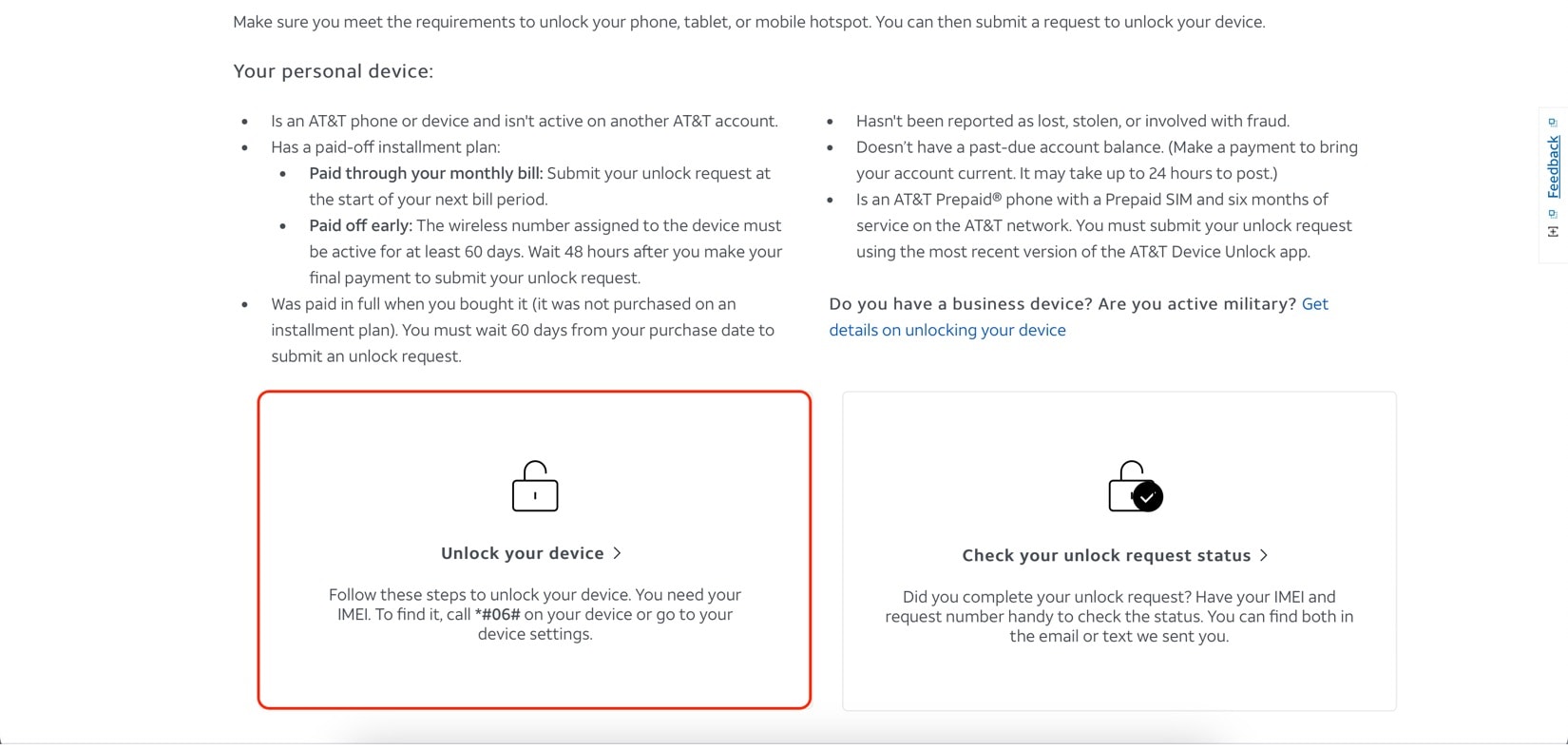
- Step 3: Type in your mobile number associated with the AT&T device.
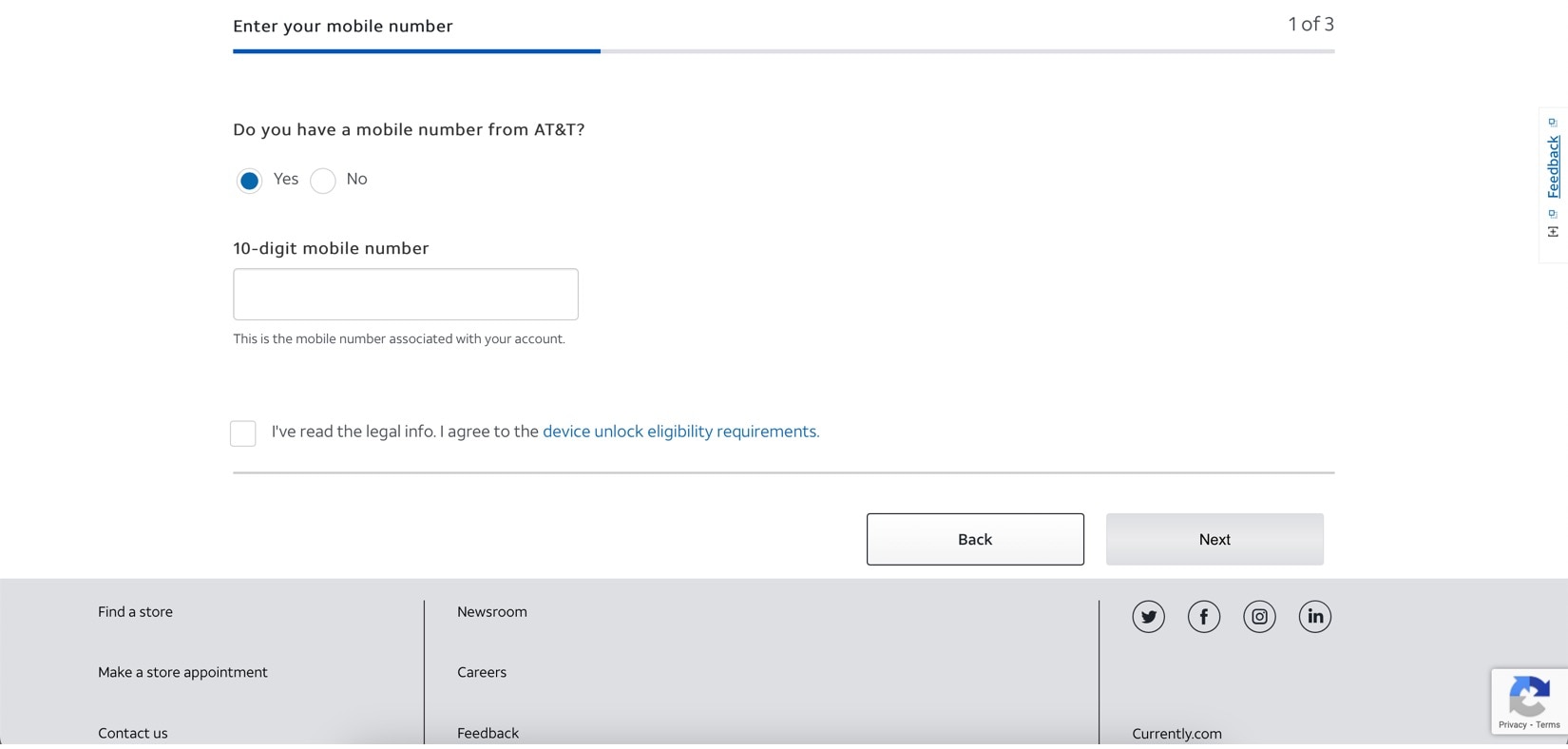
- Step 4: Follow the on-screen prompts and provide the necessary information as prompted. This typically includes entering your IMEI, contact information, and account details.
- Step 5: Submit your unlock request after completing the required fields.
- Step 6: You will receive a confirmation message indicating that your unlock request has been received. AT&T will process the request, and you will be notified once the unlocking is complete.
- Step 7: If necessary, AT&T will send a network unlocking code that you will use for your phone. Be sure to follow the instructions of AT&T to enter your unlock code.
Unlocking your AT&T phone using network codes is a reliable method to use your device with other carriers. Once the unlock request is approved, your device will be ready to accept SIM cards from different networks. Enjoy the flexibility and versatility in choosing your mobile service provider.
Part 3. Wondershare Dr.Fone: A Powerful Alternative To Perform Network Unlocks
Unlocking your AT&T phone through the network can occasionally face challenges, mainly due to the over-the-air nature of the unlocking process. Connectivity issues or delays may hinder the successful completion of the unlock request. A dependable SIM unlocking tool at your disposal becomes invaluable in such situations.
Wondershare Dr.Fone emerges as a trusted and versatile solution for various phone-related needs, including network unlocks. This powerful software is designed to provide a seamless and reliable unlocking experience, ensuring you can easily unlock your AT&T phone.
Wondershare Dr. Fone's SIM Unlock Feature
Among its features, Wondershare Dr.Fone's SIM unlock capability shines as a standout feature. With Dr.Fone, you can confidently unlock your AT&T phone, granting you the flexibility to choose your preferred carrier and expand your device's usability. Dr.Fone provides a seamless and reliable unlocking experience, ensuring you can easily unlock your AT&T phone. With its SIM unlock feature, you can confidently switch carriers and expand your device's usability without being bound to a single network.

Dr.Fone - Screen Unlock (iOS)
Unlock iPhone/iPad Lock Screen Without Hassle.
- Unlock MDM with simple, click-through, process.
- No tech knowledge required, everybody can handle it.
- Supports the latest iOS version fully!

Unlocking Your Phone With Dr. Fone's SIM Unlock
If you're ready to unlock your AT&T phone after network unlock codes have failed, follow the steps below. An iPhone shall be used as an example. Before anything, be sure to have your phone connected to the computer.
- Step 1: Download and launch Dr.Fone on your computer. On the homepage, click Toolbox. Then, click Screen Unlock and iOS.
- Step 2: Click Remove SIM Locked on the succeeding page.
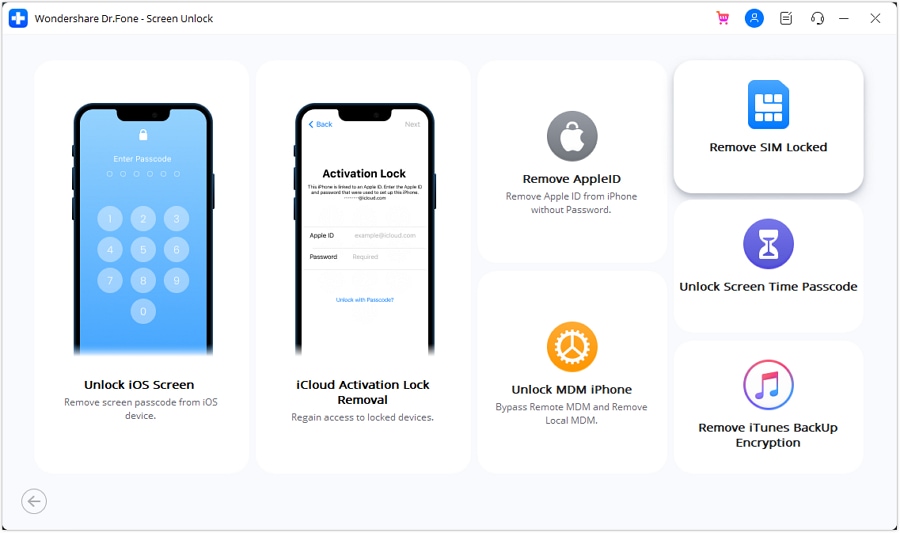
- Step 3: Then, click Start. Dr.Fone will automatically provide your phone details. Be sure to confirm them. Once you're done, click Unlock Now.
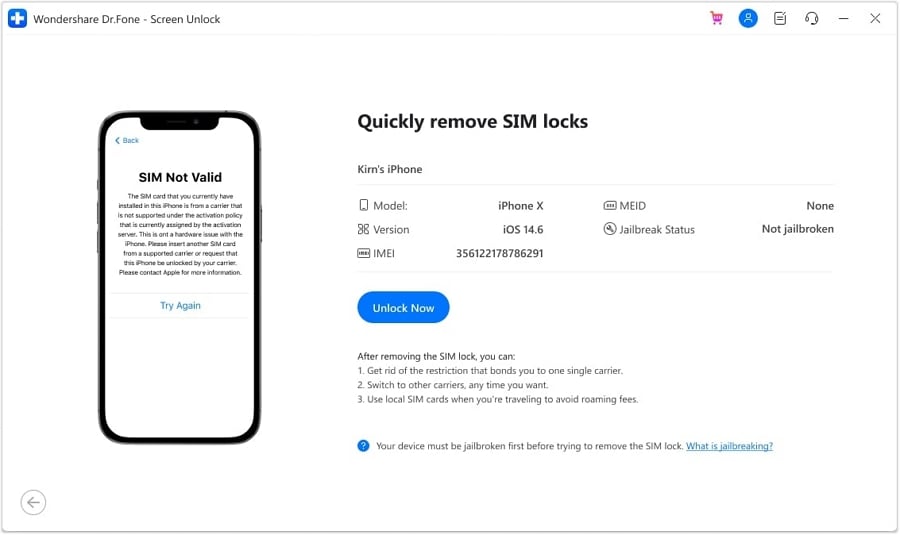
- Step 4: If your phone is not yet jailbroken, jailbreak it by following the steps in the JailBreak Guide or Watch Video. Otherwise, skip this step.
- Be sure to follow the steps on the page below. This will remove all known Wi-Fi networks. Once all networks are removed, you can insert your new SIM card. Click Continue.
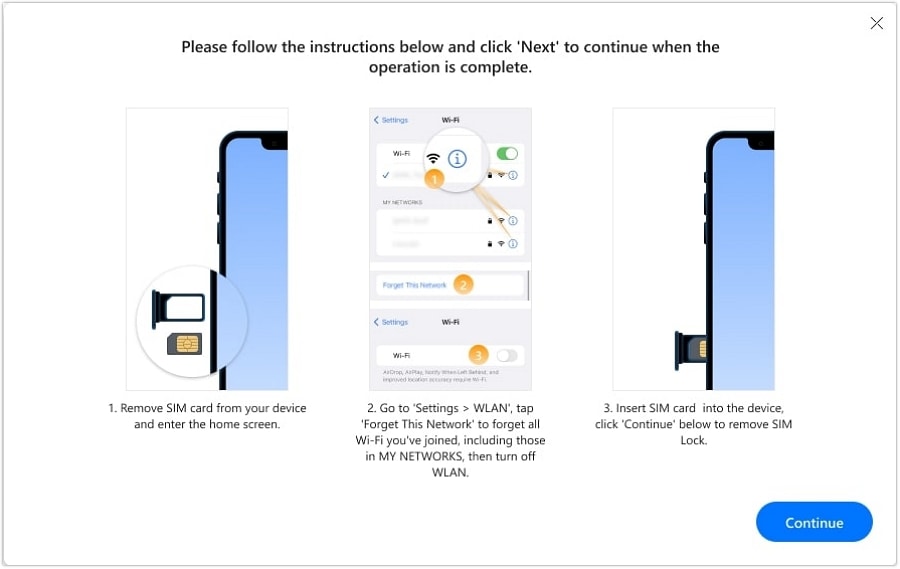
- Step 5: The process will take some time to finish. Please wait for it. Click Done after the unlocking process is finished. Enjoy your new carrier.
How To Unlock SIM Lock on iPhone? [Any Carrier]
Conclusion
In summary, this guide has shown you how to unlock your AT&T phone using network unlock codes. Whether you're looking to resell your device or simply want more flexibility, unlocking your phone offers many benefits. Just remember to follow contract terms and use network unlocking tools responsibly.
For a reliable and versatile solution, try Wondershare Dr.Fone - Screen Unlock (iOS). Its SIM unlock feature lets you easily unlock your AT&T phone, giving you the freedom to choose any carrier. Unlock with confidence and explore the full potential of your device.
iPhone Unlock
- Access Locked iPhone
- 1. Reset Locked iPhone Without iTunes
- 2. Erase Locked iPhone
- 3. Get Into Locked iPhone
- 4. Factory Reset Locked iPhone
- 5. Reset Locked iPhone
- 6. iPhone Is Disabled
- 7. Fix iPhone Unavailable Issue
- 8. Forgot Locked Notes Password
- 9. Unlock Total Wireless Phone
- 10. Review of doctorSIM Unlock
- iPhone Lock Screen
- 1. Unlock iPhone with Apple Watch
- 2. Unlock Forget iPhone PIN
- 3. Unlock iPhone When Forgot Passcode
- 4. iPhone Lock Screen With Notification
- 5. Remove Passcode From iPhone
- 6. Unlock Found iPhone
- 7. Unlock iPhone without Computer
- 8. Unlock iPhone with Broken Screen
- 9. Unlock Disabled iPhone with iTunes
- 10. Unlock iPhone without Face ID
- 11. Unlock iPhone in Lost Mode
- 12. Unlock Disabled iPhone Without iTunes
- 13. Unlock iPhone Without Passcode
- 14. Unlock iFace ID While Wearing Mask
- 15. Lock Apps on iPhone
- 16. Bypass iPhone Passcode
- 17. Unlock Disabled iPhone Without PC
- 18. Unlock iPhone With/Without iTunes
- 19. Unlock iPhone 7/6 without PC
- 20. Unlock iPhone Passcode Screen
- 21. Reset iPhone Password
- 22. Bad ESN/Blacklisted IMEI on iPhone
- 23. Change Lock Screen Timer on iPhone
- 24. Remove Carrier Lock/SIM Restrictions
- 25. Get iMei Number on Locked iPhone
- 26. How to Check If iPhone is Carrier Locked
- 27. Check if an iPhone is Unlocked with iMei
- 28. Bypass iPhone Lock Screen Using Emergency Call
- 29. Change iPhone Screen Lock Time
- 30. Change Clock Font on iPhone To Fit Your Style
- Remove iCloud Lock
- 1. Remove iCloud from iPhone
- 2. Remove Activate Lock without Apple ID
- 3. Remove Activate Lock without Password
- 4. Unlock iCloud Locked iPhone
- 5. Crack iCloud-Locked iPhones to Sell
- 6. Jailbreak iCloud Locked iPhone
- 7. What To Do If You Bought A Locked iPhone?
- Unlock Apple ID
- 1. iPhone Asking for Apple ID Randomly
- 2. Get Apple ID Off without Password
- 3. Remove an Apple ID from iPhone
- 4. Remove Apple ID without Password
- 5. Reset the Security Questions
- 6.Change Credit Card on Apple Pay
- 7.Create an Apple Developer Account
- 8.Apple ID Verification Code
- 9.Change the Apple ID on MacBook
- 10.Remove Two Factor Authentication
- 11.Change Country on App Store
- 12.Change Apple ID Email Address
- 13.Create a New Apple ID Account
- 14.Change Apple ID on iPad
- 15.Change Your Apple ID Password
- 16.Apple ID Not Active
- Remove SIM Lock
- 1. Unlock iPhone Using Unlock Chip
- 2. Unlock iPhone for Free
- 3. Unlock iPhone Online
- 4. Unlock EE iPhone
- 5. Factory Unlock iPhone
- 6. SIM Unlock iPhone
- 7. Unlock AT&T iPhone
- 8. Unlock iPhone with IMEI Code
- 9. Unlock iPhone without SIM Card
- 10. Unlock Cricket iPhone
- 11. Unlock iPhone MetroPCS
- 12. Unlock iPhone with/without SIM Card
- 13. Unlock Telstra iPhone
- 14. Unlock T-Mobile iPhone
- 15. Unlock Verizon iPhone
- 16. iPhone IMEI Checker
- 17. Check If iPhone Is Unlocked
- 18. Verizon's Samsung Phones
- 19.Apple Watch and AT&T Deals
- 20.Add a Line to AT&T Plan
- 21.Unlock Your AT&T Phone
- 22.AT&T's International Plans
- 23.Unlock Vodafone Phone
- 24.Unlock Your TELUS Phone
- 25.Unlock Your AT&T Phone
- Unlock iPhone MDM
- 1. MDM On iPhone
- 2. Remove MDM from iPhone
- 3. Remote Management on iPhone
- 4. Unlock MDM Softwares
- 5. MDM VS MAM
- 6. Top MDM Bypass Tools
- 7.IoT Device Management
- 8.Unified Endpoint Management
- 9.Remote Monitoring Software
- 10.Enterprise Mobility Management
- 11.MDM Solutions for Device Management
- Unlock Screen Time Passcode
- 1. Reset Screen Time Passcode
- 2. Turn Off Screen Time without Passcode
- 3. Screen Time Passcode Not Working
- 4. Disable Parental Controls
- 5. Bypass Screen Time on iPhone Without Password
- Unlock Apple Watch
- ● Manage/transfer/recover data
- ● Unlock screen/activate/FRP lock
- ● Fix most iOS and Android issues
- Unlock Now Unlock Now Unlock Now






James Davis
staff Editor