How to Unlock iPhone 7/6 Passcode without Computer? [iPhone 16 Supported]
Sep 23, 2024 • Filed to: Remove Screen Lock • Proven solutions
“How to unlock iPhone 6 passcode without computer? I have been locked out of my iPhone and can’t seem to remember its passcode!”
Lately, we have got plenty of queries like this from users who have forgotten their iPhone passcode and can’t access it. If you are also going through the same and wish to learn how to bypass iPhone 5 passcode without computer, then you have come to the right place. In this post, we will make you familiar with two different solutions to unlock your iPhone and that too without using your computer. In this way, you don’t need to use any third-party tool to learn how to unlock iPhone 5 passcode without computer. We have provided a stepwise solution for the same in the coming sections.
Part 1: How to unlock iPhone 7/6 passcode without computer using iCloud?
If you remember your iCloud credentials, then you can easily learn how to unlock iPhone 6 passcode without computer. Though, this comes with a catch. Since Apple doesn’t allow a direct way to reset iPhone passcode, you need to erase your device. It will reset your device’s passcode and your data would be lost. Therefore, before we proceed, make sure that you have a backup of your device ready. In this way, you can restore the backup and won’t suffer from any kind of data loss. To learn how to bypass iPhone 5 passcode without computer, follow these steps:
1. To start with, you need to log-in to iCloud’s official website right here: https://www.icloud.com/. You can do this on any other handheld device.
2. Provide the iCloud credentials of your account that is already linked to your iPhone.
3. The iCloud home page will provide various options. Just click on the “Find iPhone” to proceed.
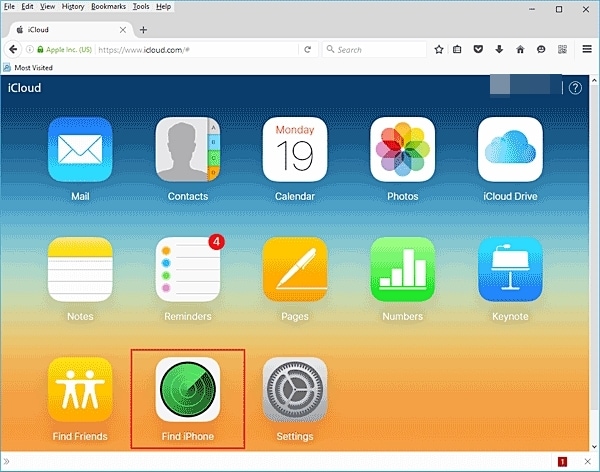
4. This will launch the Find my iPhone interface on the screen. To choose your iPhone, click on the “All Devices” option and select the iPhone that is locked.
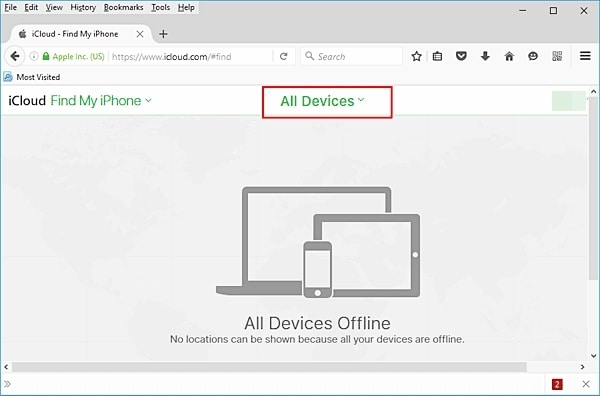
5. As you would select your iPhone, it will display various options related to it.
6. Simply click on “Erase iPhone” and confirm your choice.
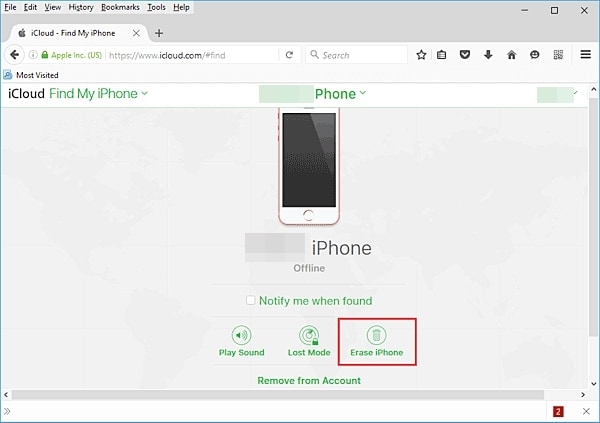
7. Wait for a while as it will reset your iPhone remotely.
As you can see, the Find my iPhone service was majorly introduced to discover the location of a lost iOS device. Though, you can use it to ring your device or erase it remotely as well. In this way, you can learn how to unlock iPhone 5 passcode without computer. The technique can also be implemented in other iPhone versions like iPhone 6, 6 Plus, 7, 7 Plus, and more.
Attention: All your data will be erased while you are unlocking with this tool.

Dr.Fone - Screen Unlock (iOS)
Unlock iPhone/iPad Lock Screen Without Hassle.
- Intuitive instructions to unlock iPhone without the passcode.
- Removes the iPhone's lock screen whenever it is disabled.
- Works for all models of iPhone, iPad and iPod touch.
- Fully compatible with the latest iOS 11.

Part 2: How to unlock iPhone 7/6 passcode without computer using Siri bug?
This might surprise you, but there is a loophole in Siri that can be exploited to unlock the device. Even though the solution might not work every time, there is no harm in giving it a try. By following this technique, you would be able to learn how to unlock iPhone 6 passcode without computer while experiencing no data loss. Essentially, it works for iOS devices running on iOS 8.0 to iOS 10.1. You would be needed to follow these stepwise instructions to learn how to bypass iPhone 5 passcode without computer.
1. To start with, you need to activate Siri on your device. This can be done by simply long pressing the Home button.
2. Now, ask Siri about the present time by giving a command like “Hey Siri, what time is it?”
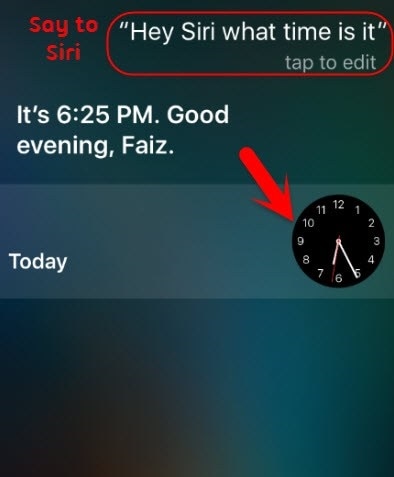
3. This will make Siri display the present time with a clock icon adjoining to it. Just tap on the clock.
4. This will let you access the World clock feature on your device. From here, you can view the clock interface. Tap on the “+” icon to add another clock.
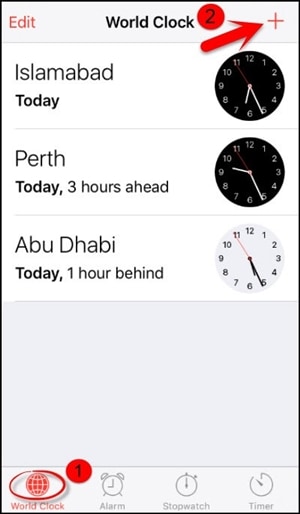
5. The interface will provide a search bar from where you can look for a city. Just write anything to provide a textual entry.
6. Tap on the text to get various options related to it. Go with the “Select all” option to proceed.
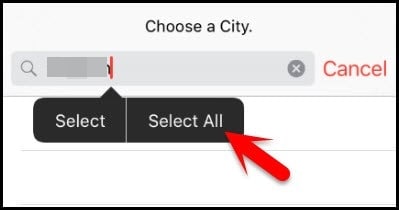
7. This will again provide various options like cut, copy, define, etc. Tap on the “Share” button.
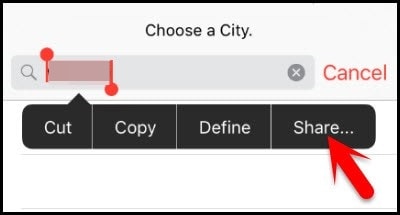
8. From here, you can get various options to share this text. Out of all the provided options, tap on the Message icon.
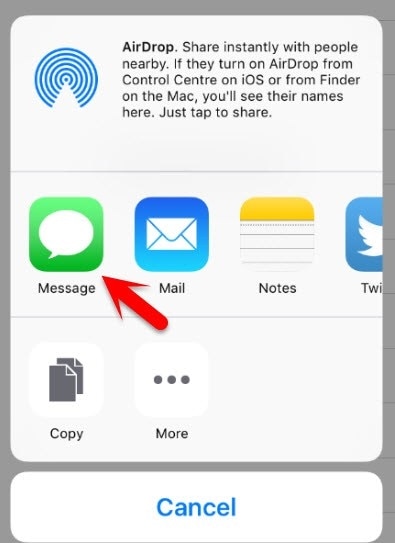
9. This will open a new interface from where you can draft a new message. On the “To” field, you can type any text and tap on the return button on your keyboard to continue.
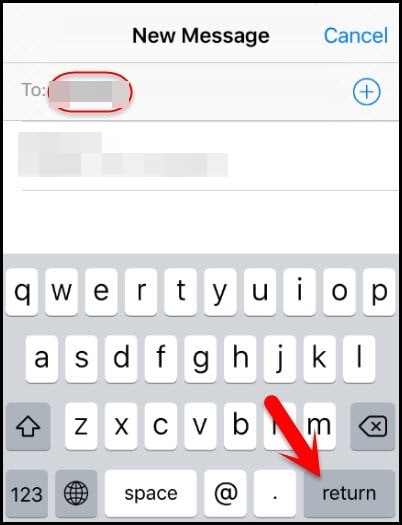
10. This will make the text go green. As it would be selected, tap on the add icon (“+”) once again.
11. As you would tap it, it will launch a new interface. Tap on the “Create new Contact” to proceed.
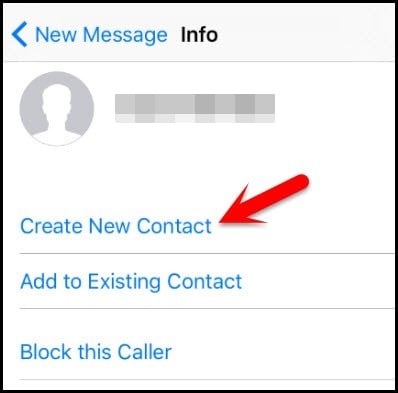
12. This will launch a new interface to add a contact. You can just tap on the “Add Photo” option.
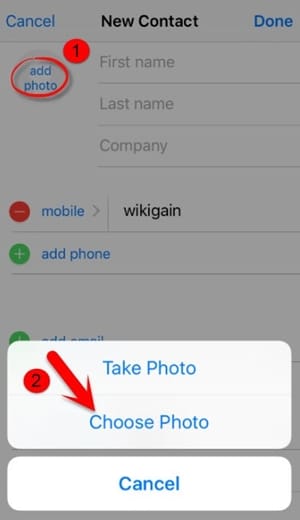
13. From the provided options, tap on the “Choose Photo” button to select a photo from the library.
14. As the photo library will be launched, you can browse the album of your choice.
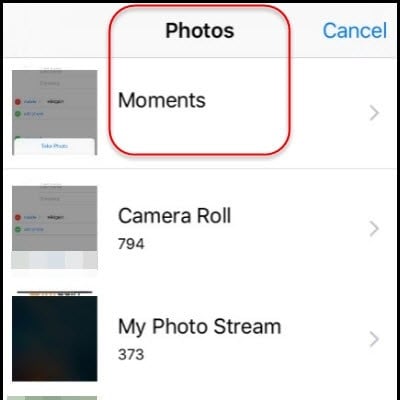
15. Wait for a few seconds and tap on the Home button one more time. This will lead you to the Home screen of your device.
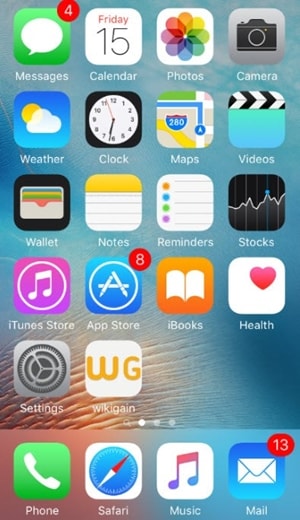
By following these simple steps, you can learn how to unlock iPhone 5 passcode without computer. The same procedure can also be applied to other versions of iPhone as well to unlock it without any data loss.
You can follow either of these solutions to learn how to unlock iPhone 5 passcode without computer. Since iCloud will erase your iOS device, you can take advantage of Siri’s vulnerability. This will let you unlock your device without losing your data. Go ahead and give these solutions a try and let us know about your experience in the comments below.
iPhone Unlock
- Access Locked iPhone
- 1. Reset Locked iPhone Without iTunes
- 2. Erase Locked iPhone
- 3. Get Into Locked iPhone
- 4. Factory Reset Locked iPhone
- 5. Reset Locked iPhone
- 6. iPhone Is Disabled
- 7. Fix iPhone Unavailable Issue
- 8. Forgot Locked Notes Password
- 9. Unlock Total Wireless Phone
- 10. Review of doctorSIM Unlock
- iPhone Lock Screen
- 1. Unlock iPhone with Apple Watch
- 2. Unlock Forget iPhone PIN
- 3. Unlock iPhone When Forgot Passcode
- 4. iPhone Lock Screen With Notification
- 5. Remove Passcode From iPhone
- 6. Unlock Found iPhone
- 7. Unlock iPhone without Computer
- 8. Unlock iPhone with Broken Screen
- 9. Unlock Disabled iPhone with iTunes
- 10. Unlock iPhone without Face ID
- 11. Unlock iPhone in Lost Mode
- 12. Unlock Disabled iPhone Without iTunes
- 13. Unlock iPhone Without Passcode
- 14. Unlock iFace ID While Wearing Mask
- 15. Lock Apps on iPhone
- 16. Bypass iPhone Passcode
- 17. Unlock Disabled iPhone Without PC
- 18. Unlock iPhone With/Without iTunes
- 19. Unlock iPhone 7/6 without PC
- 20. Unlock iPhone Passcode Screen
- 21. Reset iPhone Password
- 22. Bad ESN/Blacklisted IMEI on iPhone
- 23. Change Lock Screen Timer on iPhone
- 24. Remove Carrier Lock/SIM Restrictions
- 25. Get iMei Number on Locked iPhone
- 26. How to Check If iPhone is Carrier Locked
- 27. Check if an iPhone is Unlocked with iMei
- 28. Bypass iPhone Lock Screen Using Emergency Call
- 29. Change iPhone Screen Lock Time
- 30. Change Clock Font on iPhone To Fit Your Style
- Remove iCloud Lock
- 1. Remove iCloud from iPhone
- 2. Remove Activate Lock without Apple ID
- 3. Remove Activate Lock without Password
- 4. Unlock iCloud Locked iPhone
- 5. Crack iCloud-Locked iPhones to Sell
- 6. Jailbreak iCloud Locked iPhone
- 7. What To Do If You Bought A Locked iPhone?
- Unlock Apple ID
- 1. iPhone Asking for Apple ID Randomly
- 2. Get Apple ID Off without Password
- 3. Remove an Apple ID from iPhone
- 4. Remove Apple ID without Password
- 5. Reset the Security Questions
- 6.Change Credit Card on Apple Pay
- 7.Create an Apple Developer Account
- 8.Apple ID Verification Code
- 9.Change the Apple ID on MacBook
- 10.Remove Two Factor Authentication
- 11.Change Country on App Store
- 12.Change Apple ID Email Address
- 13.Create a New Apple ID Account
- 14.Change Apple ID on iPad
- 15.Change Your Apple ID Password
- 16.Apple ID Not Active
- Remove SIM Lock
- 1. Unlock iPhone Using Unlock Chip
- 2. Unlock iPhone for Free
- 3. Unlock iPhone Online
- 4. Unlock EE iPhone
- 5. Factory Unlock iPhone
- 6. SIM Unlock iPhone
- 7. Unlock AT&T iPhone
- 8. Unlock iPhone with IMEI Code
- 9. Unlock iPhone without SIM Card
- 10. Unlock Cricket iPhone
- 11. Unlock iPhone MetroPCS
- 12. Unlock iPhone with/without SIM Card
- 13. Unlock Telstra iPhone
- 14. Unlock T-Mobile iPhone
- 15. Unlock Verizon iPhone
- 16. iPhone IMEI Checker
- 17. Check If iPhone Is Unlocked
- 18. Verizon's Samsung Phones
- 19.Apple Watch and AT&T Deals
- 20.Add a Line to AT&T Plan
- 21.Unlock Your AT&T Phone
- 22.AT&T's International Plans
- 23.Unlock Vodafone Phone
- 24.Unlock Your TELUS Phone
- 25.Unlock Your AT&T Phone
- Unlock iPhone MDM
- 1. MDM On iPhone
- 2. Remove MDM from iPhone
- 3. Remote Management on iPhone
- 4. Unlock MDM Softwares
- 5. MDM VS MAM
- 6. Top MDM Bypass Tools
- 7.IoT Device Management
- 8.Unified Endpoint Management
- 9.Remote Monitoring Software
- 10.Enterprise Mobility Management
- 11.MDM Solutions for Device Management
- Unlock Screen Time Passcode
- 1. Reset Screen Time Passcode
- 2. Turn Off Screen Time without Passcode
- 3. Screen Time Passcode Not Working
- 4. Disable Parental Controls
- 5. Bypass Screen Time on iPhone Without Password
- Unlock Apple Watch
- ● Manage/transfer/recover data
- ● Unlock screen/activate/FRP lock
- ● Fix most iOS and Android issues
- Unlock Now Unlock Now Unlock Now






Alice MJ
staff Editor