How to Unlock T-Mobile iPhone online without SIM Card
Jul 12, 2024 • Filed to: Remove Screen Lock • Proven solutions
Are you sick of telecom companies having a say over which network provider you get to use and how? Well, you're not alone in your frustration. For example, if you have a T Mobile iPhone and you want to switch to a different carrier because of bad network, you have to jump through tremendous hoops to do so. This is because network providers lock your SIMs under contract for about 2 years or even more so that they can retain more users. However, you're smarter than that, you can rise above, and we can show you how, by giving you a detailed guide on how to unlock T Mobile iPhone.
If you're still unconvinced about why to T Mobile unlock iPhone, let us just tell you that the two major benefits of getting your T Mobile iPhone unlocked is that it can let you switch SIMs and carriers whenever you want, and if you travel abroad frequently you can easily make use of a local pre paid SIM card instead of spending exorbitant amounts on Roaming charge. So please read on to find out how to unlock T Mobile iPhone.
- Part 1: How to unlock T-Mobile iPhone without SIM card online
- Part 2: How to unlock T-Mobile iPhone via iphoneIMEI.net
- Part 3: How to unlock T Mobile iPhone via T Mobile carrier
- Part 4: How to check if my iPhone is unlocked or not
- Part 5: I've unlocked my iPhone. What's next?
Part 1: How to unlock T-Mobile iPhone without SIM card online
For convenience sake let's say you are an iPhone 7 user. If you want to unlock T Mobile iPhone 7 without SIM card, in a straight-forward and permanent manner without losing your warranty then the perfect tool for you is DoctorSIM Unlock Service. It is really quite a nice one-stop-shop for all your needs. All you gotta' do is feed in your contact info and IMEI code and you'll be delivered the T Mobile iPhone 7 unlock code within a matter of 48 hours.
How to unlock T-Mobile iPhone 7 without SIM card online using DoctorSIM - SIM Unlock Service
Step 1: Choose the Brand
From a list of Brand names and Logos, you should choose Apple.
Step 2: Request Form.
You'll be asked for your exact model, choose iPhone 7 in this case. Following that you'll be asked for your Network Provider, for which you should choose T Mobile.
Step 3: IMEI Retrieval.
Next you should retrieve your IMEI code by feeding #06# on your keypad.
Step 4: Contact Info.
Only the first 15 digits of the IMEI number need to be entered, followed by your email address. This is crucial as this is where you'll receive the unlock code.
Step 5: Receive Unlock Code.
Within the guaranteed period (generally 48 hours) you should receive the T Mobile iPhone unlock code.
Step 6: Unlock T Mobile iPhone 7.
Enter the code to your iPhone in order to T Mobile unlock iPhone 7.
Basically the whole process to unlock T Mobile iPhone 7 using DoctorSIM can be summarized in 3 short steps.
Summary:
1. Fill in the Request Form.
2. Receive Unlock Code.
3. Unlock T Mobile iPhone 7 by entering the code.
Part 2: How to unlock T Mobile iPhone via iPhoneIMEI.net
iPhoneIMEI.net is another online iPhone sim unlocking service. It promises to unlock your iPhone using an official method, so your iPhone will never be relocked no matter you upgrade the operation system or sync to iTunes. All features such as: iMessenger, Facetime, 3G, 4G, Wifi, Contacts, Phone... will work well without any restriction.
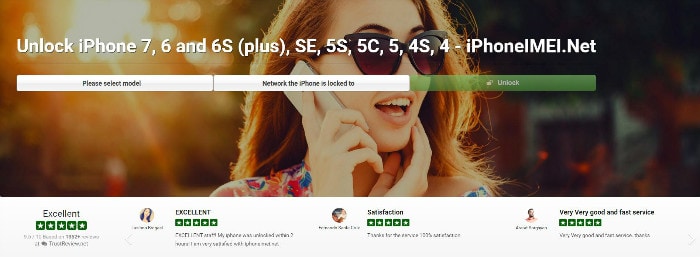
Steps to unlock iPhone with iPhoneIMEI.net
Step 1. Go to iPhoneIMEI.net official website. Select your iPhone model and the network your phone is locked to, then click on Unlock.
Step 2. On the new window, follow the instruction to find the IMEI number. Then enter the IMEI number and click on Unlock Now. It will direct you to finish the payment process.
Step 3. Once the payment is successful, the system will send your IMEI number to the network provider and whitelist it from Apple's database. The process usually takes about 1-5 days. Then you will receive a confirmation email that your phone is unlocked successfully.
Part 3: How to unlock T Mobile iPhone via T Mobile carrier
If you want to unlock, say for example, a T Mobile iPhone 5s without a third-party tool, but by contacting the carrier directly, you can do that as well though that process would have a lot more restrictions and take a lot longer. Requesting carriers to T Mobile unlock iPhone 5s is becoming more and more of an outdated concept in the face of far easier third-party softwares. However, contacting the carriers directly is also a legitimate means. So read on to find out how to unlock T Mobile iPhone 5s via T Mobile carrier.
How to unlock T Mobile iPhone 5s via T Mobile carrier
Step 1: Eligibility.
When you try to unlock T Mobile iPhone 5s directly through the carrier you are faced with a lot of restrictions and verification processes. Hence, to keep yourself from wasting your own time, you should go and read their page on eligibility to make sure you pass the test. Follow this link: support.t-mobile.com/docs/DOC-1588.
Step 2: Contact.
Next you simply need to go to their Customer Care page and file a request for the unlock code. Follow the following link to contact them: https://support.t-mobile.com/community/contact-us. However you should bear in mind that they can reject any application at all.
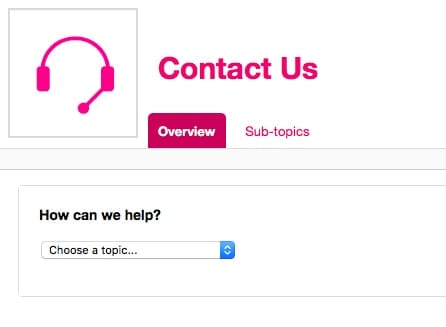
Step 3: Receive Code.
If your application is accepted, then you should soon receive an email with the unlock code and further instructions to T Mobile unlock iPhone 5s. Alternatively you could simply use the Mobile Device Unlock App, but that isn't yet eligible for iPhones.
Step 4: Unlock T Mobile iPhone 5s.
Finally, all you have to do is enter the unlock code to your keypad and voila! You now have a T Mobile unlock iPhone 5s.
Alternative: Mobile Device Unlock App.
This app can't yet be used to unlock T Mobile iPhone 5s devices as it is only yet available for Samsung Avant devices, however this is a helpful and simple software for those with Samsung devices. You just install the app and you can apply for the unlock code with two simple steps.
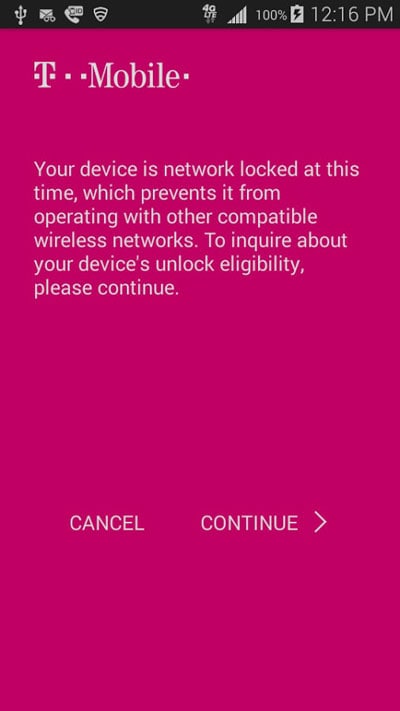
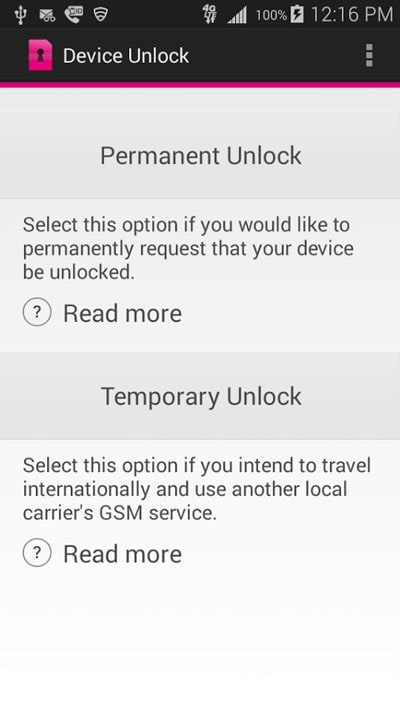
Part 4: How to check if my iPhone is unlocked or not
Before you take some drastic and time consuming measures it might be helpful to confirm whether you already have an unlocked phone. If you have a SIM with a separate network provider you can simply enter it and see whether it's accessible. However, if you don't currently have another SIM card, you can use DoctorSIM to also verify your unlock status with 3 simple steps. To do so you need to first go to this linkhere
Check your iPhone unlock status:
Step 1: Retrieve IMEI.
Type #06# on your iPhone keypad to get the IMEI Code.
Step 2: Fill in the Request Form.
Next, enter the first 15 digits of the IMEI code, followed by your email address.
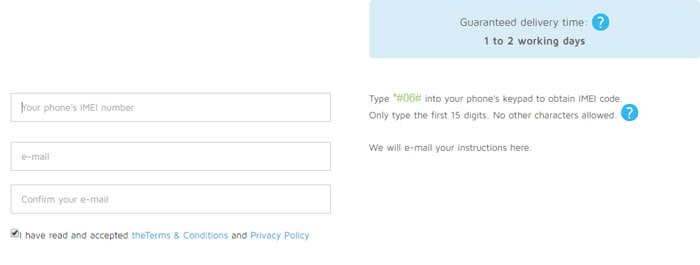
Step 3: Receive Email.
You'll soon receive an email with your unlock status.
And just like that you now know whether to go ahead to unlock T Mobile iPhone!
Part 5: I've unlocked my iPhone. What's next?
So you've gone through whichever process most suited you and now you've even entered the T Mobile iPhone unlock code. But now you're left wondering, well now what? What's next? Well, what's next is that you make use of your new-found freedom, to break your phone in by using a different SIM, using one of these scenarios!
I have SIM with a different Network Provider.
In this case just follow the following steps:
1. Remove old SIM Card.
2. Enter new SIM Card.
3. Restart iPhone.
I don't have another SIM.
In this case the process is a little longer. Do the following to activate the unlock:
Step 1: Back Up.
You can back up easily with iCloud. It is a very simple solution. Simply go to settings on your iPhone, followed by 'iCloud', then tap 'Back up now.'
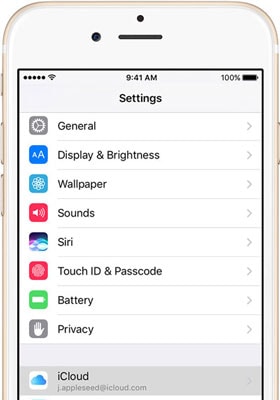

Step 2: Erase iPhone.
Go to Settings> General> Reset> Erase All Content. This will wipe your phone clean.
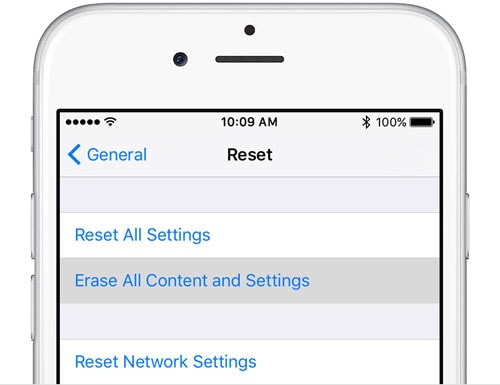
Step 3: Restore.
Finally, just restore all the information from the iCloud back up. This is also fairly simple. As you follow the system setup after erasing, you'll be taken to the 'Apps & Data' screen. Simply select 'Restore from iCloud Backup.'
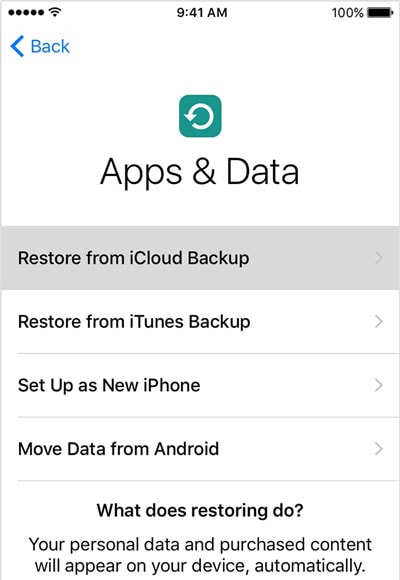
With that your iPhone is now completely unlock activated! You're free to use it as you please now.
In this article we've explained how to unlock T Mobile iPhone 7 using DoctorSIM - SIM Unlock Service, and how to unlock T Mobile iPhone 5s using the T Mobile carrier itself. While both of them are perfectly legitimate means of unlocking your iPhones, I personally lean more towards the DoctorSIM solution as they don't have any pesky eligibility criteria, nor do they make you wait long. They are a 100% solution, especially considering they're a third-party tool which makes them less biased as they don't have an incentive to keep you from unlocking. Well, we hope this helped and hopefully now you have a T Mobile unlock iPhone!
iPhone Unlock
- Access Locked iPhone
- 1. Reset Locked iPhone Without iTunes
- 2. Erase Locked iPhone
- 3. Get Into Locked iPhone
- 4. Factory Reset Locked iPhone
- 5. Reset Locked iPhone
- 6. iPhone Is Disabled
- 7. Fix iPhone Unavailable Issue
- 8. Forgot Locked Notes Password
- 9. Unlock Total Wireless Phone
- 10. Review of doctorSIM Unlock
- iPhone Lock Screen
- 1. Unlock iPhone with Apple Watch
- 2. Unlock Forget iPhone PIN
- 3. Unlock iPhone When Forgot Passcode
- 4. iPhone Lock Screen With Notification
- 5. Remove Passcode From iPhone
- 6. Unlock Found iPhone
- 7. Unlock iPhone without Computer
- 8. Unlock iPhone with Broken Screen
- 9. Unlock Disabled iPhone with iTunes
- 10. Unlock iPhone without Face ID
- 11. Unlock iPhone in Lost Mode
- 12. Unlock Disabled iPhone Without iTunes
- 13. Unlock iPhone Without Passcode
- 14. Unlock iFace ID While Wearing Mask
- 15. Lock Apps on iPhone
- 16. Bypass iPhone Passcode
- 17. Unlock Disabled iPhone Without PC
- 18. Unlock iPhone With/Without iTunes
- 19. Unlock iPhone 7/6 without PC
- 20. Unlock iPhone Passcode Screen
- 21. Reset iPhone Password
- 22. Bad ESN/Blacklisted IMEI on iPhone
- 23. Change Lock Screen Timer on iPhone
- 24. Remove Carrier Lock/SIM Restrictions
- 25. Get iMei Number on Locked iPhone
- 26. How to Check If iPhone is Carrier Locked
- 27. Check if an iPhone is Unlocked with iMei
- 28. Bypass iPhone Lock Screen Using Emergency Call
- 29. Change iPhone Screen Lock Time
- 30. Change Clock Font on iPhone To Fit Your Style
- Remove iCloud Lock
- 1. Remove iCloud from iPhone
- 2. Remove Activate Lock without Apple ID
- 3. Remove Activate Lock without Password
- 4. Unlock iCloud Locked iPhone
- 5. Crack iCloud-Locked iPhones to Sell
- 6. Jailbreak iCloud Locked iPhone
- 7. What To Do If You Bought A Locked iPhone?
- Unlock Apple ID
- 1. iPhone Asking for Apple ID Randomly
- 2. Get Apple ID Off without Password
- 3. Remove an Apple ID from iPhone
- 4. Remove Apple ID without Password
- 5. Reset the Security Questions
- 6.Change Credit Card on Apple Pay
- 7.Create an Apple Developer Account
- 8.Apple ID Verification Code
- 9.Change the Apple ID on MacBook
- 10.Remove Two Factor Authentication
- 11.Change Country on App Store
- 12.Change Apple ID Email Address
- 13.Create a New Apple ID Account
- 14.Change Apple ID on iPad
- 15.Change Your Apple ID Password
- 16.Apple ID Not Active
- Remove SIM Lock
- 1. Unlock iPhone Using Unlock Chip
- 2. Unlock iPhone for Free
- 3. Unlock iPhone Online
- 4. Unlock EE iPhone
- 5. Factory Unlock iPhone
- 6. SIM Unlock iPhone
- 7. Unlock AT&T iPhone
- 8. Unlock iPhone with IMEI Code
- 9. Unlock iPhone without SIM Card
- 10. Unlock Cricket iPhone
- 11. Unlock iPhone MetroPCS
- 12. Unlock iPhone with/without SIM Card
- 13. Unlock Telstra iPhone
- 14. Unlock T-Mobile iPhone
- 15. Unlock Verizon iPhone
- 16. iPhone IMEI Checker
- 17. Check If iPhone Is Unlocked
- 18. Verizon's Samsung Phones
- 19.Apple Watch and AT&T Deals
- 20.Add a Line to AT&T Plan
- 21.Unlock Your AT&T Phone
- 22.AT&T's International Plans
- 23.Unlock Vodafone Phone
- 24.Unlock Your TELUS Phone
- 25.Unlock Your AT&T Phone
- Unlock iPhone MDM
- 1. MDM On iPhone
- 2. Remove MDM from iPhone
- 3. Remote Management on iPhone
- 4. Unlock MDM Softwares
- 5. MDM VS MAM
- 6. Top MDM Bypass Tools
- 7.IoT Device Management
- 8.Unified Endpoint Management
- 9.Remote Monitoring Software
- 10.Enterprise Mobility Management
- 11.MDM Solutions for Device Management
- Unlock Screen Time Passcode
- 1. Reset Screen Time Passcode
- 2. Turn Off Screen Time without Passcode
- 3. Screen Time Passcode Not Working
- 4. Disable Parental Controls
- 5. Bypass Screen Time on iPhone Without Password
- Unlock Apple Watch
- ● Manage/transfer/recover data
- ● Unlock screen/activate/FRP lock
- ● Fix most iOS and Android issues
- Unlock Now Unlock Now Unlock Now




Selena Lee
chief Editor