Locked Out of iPhone? 5 Ways to get into a Locked iPhone
Jul 12, 2024 • Filed to: Remove Screen Lock • Proven solutions
Is your iPhone locked, and can’t seem to remember its passcode? If your response is “yes,” then you're in. It might surprise you, but there are a lot of ways to get into a locked iPhone. To help our readers, we have come up with this extensive post, covering different techniques for taking the lock off iPhone. Follow these expert suggestions and unlock your iOS device when you are locked out of your iPhone.
Part 1: How to get into a locked iPhone with Dr.Fone?
If you are locked out of iPhone, you should only use a reliable and secure way to unlock it. The chances are that the above-mentioned technique might not work on your device. Hence, you can use Dr.Fone - Screen Unlock for help to unlock your phone. Compatible with almost all iOS devices, its desktop application runs on Mac and Windows. One can learn how to get into a locked iPhone by following these instructions.
Attention: All your data all be erased after you get into your locked iPhone.Please make sure if you have backed up all your data.

Dr.Fone - Screen Unlock
Get Into Locked iPhone In 5 Minutes!
- No special skills are required to get into a locked iPhone.
- Unlock the iDevice effectively whether it is disabled or nobody knows its passcode.
- Works properly whether if you're using iPhone, iPad, and iPod touch.
- Fully compatible with the latest iOS.

You can watch the video below about how to unlock your iPhone without Password, and you can explore more from Wondershare Video Community.
Step 1. Download Dr.Fone - Screen Unlock, install it on the computer, and launch it whenever you need to unlock your phone. Choose the option of "Screen Unlock" from the main screen.

Step 2. Connect your device with a computer. Afterward, choose the “Unlock iOS Screen” to get started.
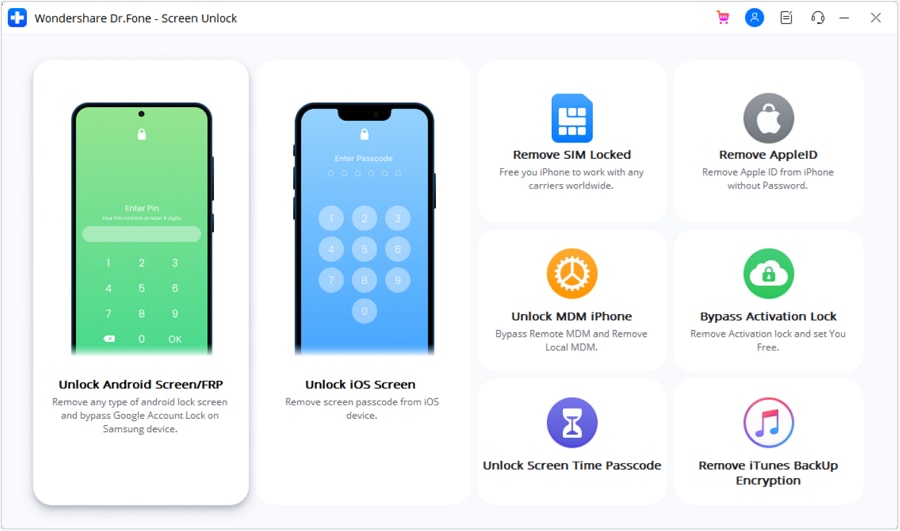
Step 3. Then on the next screen, this tool will prompt you to enter the DFU mode to continue.

Step 4. Provide the essential details about your phone in the next window and Download the firmware update.
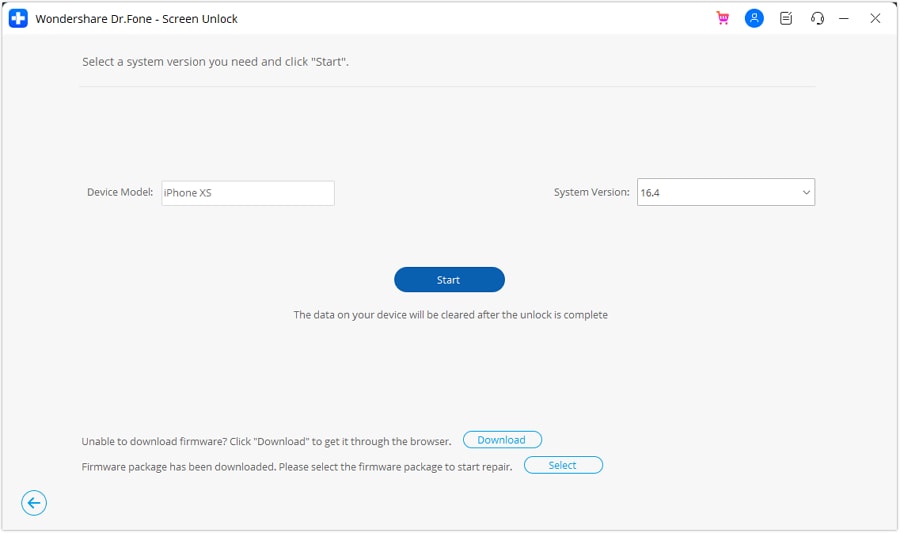
Step 5. Wait a moment until the download process is done, and then click on the “Unlock Now” button to activate the process.
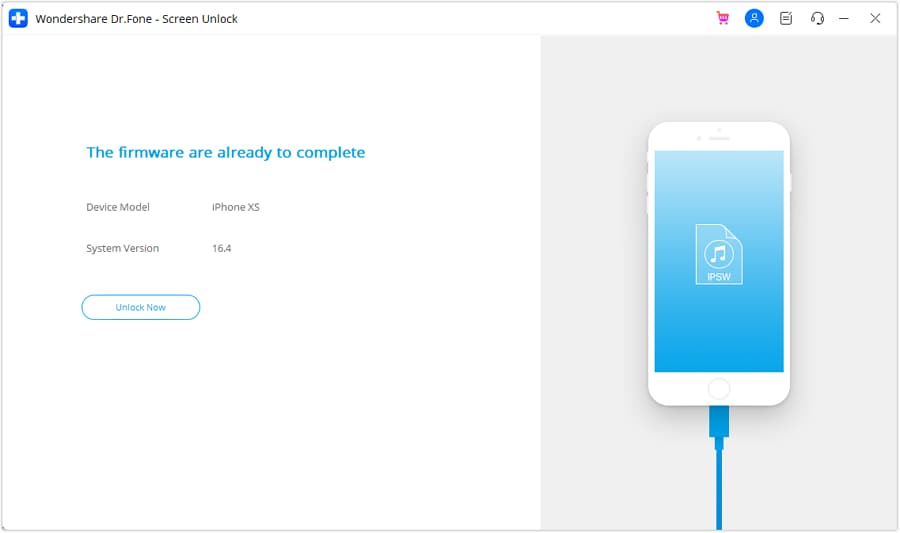
Step 6. There will be a warning message showing up. Just confirm it by entering the on-screen code.

Step 7. Let the application resolve the issue on your phone. Once it is done, you will be notified that your lock screen is removed.
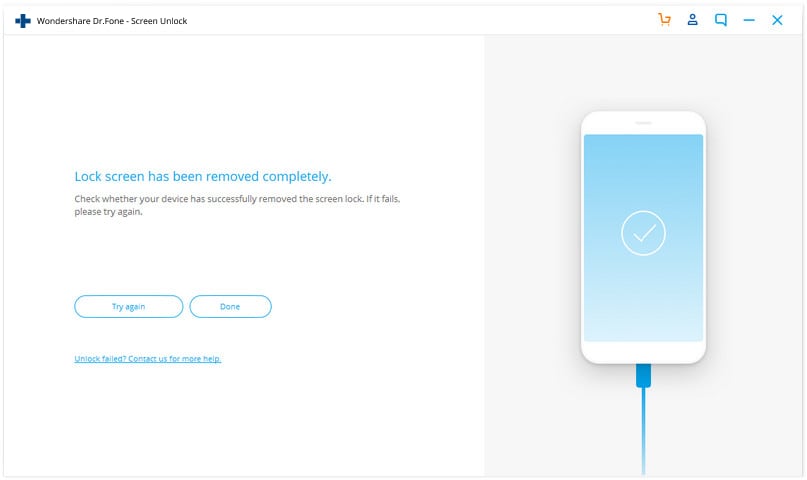
Part 2: How to get into a locked iPhone with iTunes?
This is another popular way to resolve the locked out of the iPhone problem. It can get a little complicated to start with, but in the end, your data would be erased. On Mac with macOS Catalina, you need to open Finder. On Windows PC and Mac with other macOS, you can use iTunes. Implement the following steps to restore your iPhone.
Step 1. Connect your iPhone to the computer.
Step 2. Enter the Recovery Mode.
- For iPhone 8 and 8 Plus and later: Press and quickly release the 'Volume Up' button. Press and quickly release the 'Volume Down' button. Keep the Side (Top) button until the Recovery-mode screen appears.
- For iPhone 7 and 7 Plus, iPod Touch (7th generation): Press and hold the 'Top' ('Side') and 'Volume Down' buttons simultaneously. Keep holding until it enters the Recovery mode.
- For iPad with Hom buttons and iPhone 6s and former iPhone: Press and hold the 'Home' and 'Side' ('Top') buttons at the same time. Keep holding both buttons until the iTunes symbol would appear on the screen.
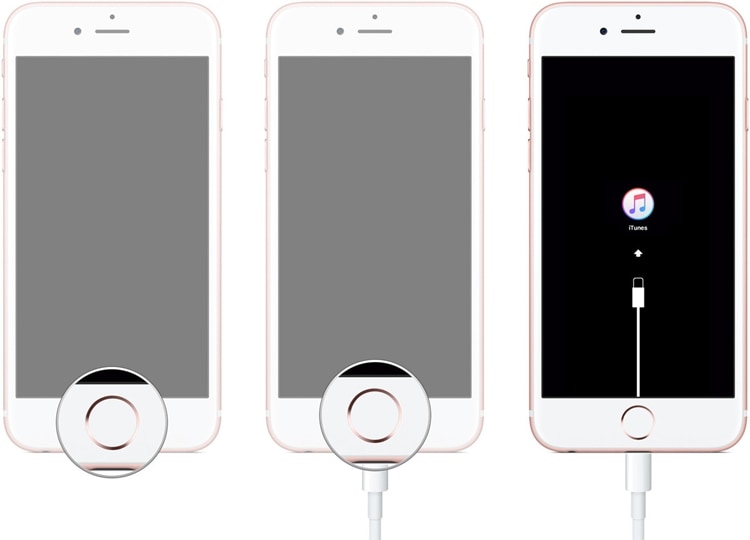
Step 3. Click on the “Restore” button. This would reset your device.
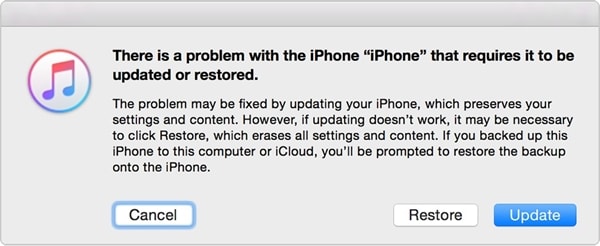
Part 3: How to get into a locked iPhone via Find My iPhone?
Apple’s official Find My iPhone is a smart and hassle-free way to locate your lost iPhone or reset it remotely. All you need to remmber is your Apple ID and password. To use this method, preconditions are: Find My iPhone is enabled and internet network is available. Follow these instructions to reset your iPhone:
Step 1. Log in to iCloud’s website using your Apple ID and password. Visit the Find My iPhone page and click on the “All Devices” option to view all the iOS devices linked to your Apple ID. Now, select the iOS device that is locked.
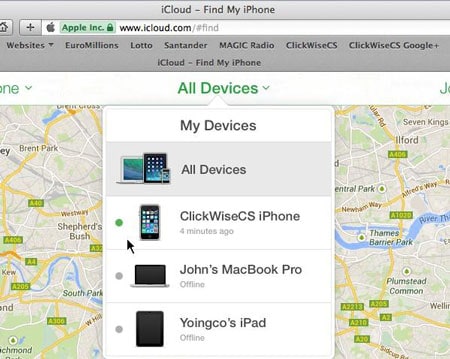
Step 2. This will provide various tasks that you can perform on the iOS device. Click on the “Erase iPhone” button to reset the device.
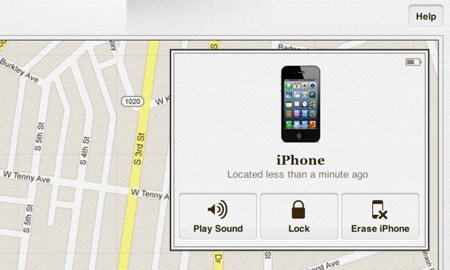
Part 4: How to get into a locked iPhone with Siri?
If you don’t want to erase your device’s data while resolving this issue, you can use Siri. You should know that this is not an official fix and only works for limited iOS devices (iOS 8.0 to iOS 13). Ideally, it is considered a loophole in iOS, which can be exploited to fix a disabled phone. You can learn how to get in a locked iPhone by implementing the following steps:
Step 1. To activate Siri, please long press your home button on the phone. Ask for the present time (by saying “Hey Siri, what time is it?”) and wait for its response. Now, tap on the clock icon.

Step 2. On the world clock interface, add another clock.
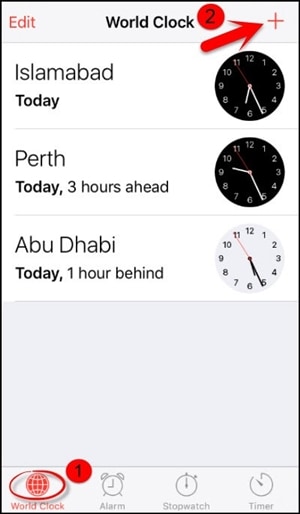
Step 3. The interface will ask you to search for a location of your choice. Type anything on the search tab and select it to get various options. Tap on the “Select all” text.
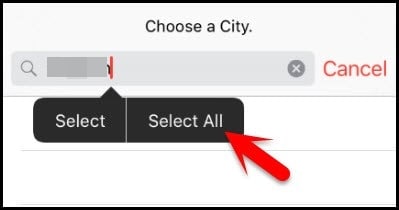
Step 4. A few added options will be displayed. Tap on “Share” to proceed.
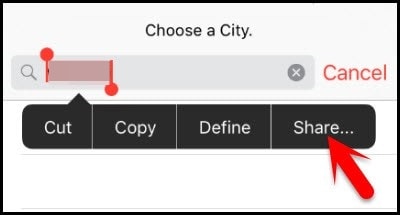
Step 5. Out of all the options to share this text, select the Message app.

Step 6. A new interface will be opened from where you can draft a new message. Type anything in the “To” field and tap "return" from a keyboard.
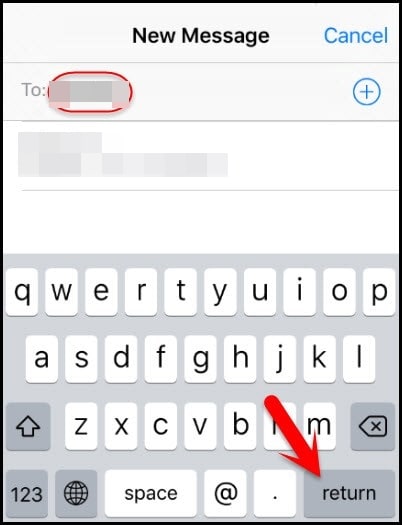
Step 7. Then the text will be highlighted. Tap on the add icon.
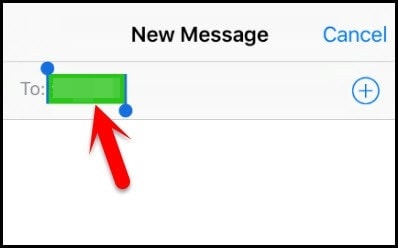
Step 8. This will open another interface to add a new contact. From here, tap on the “Create new contact” option.
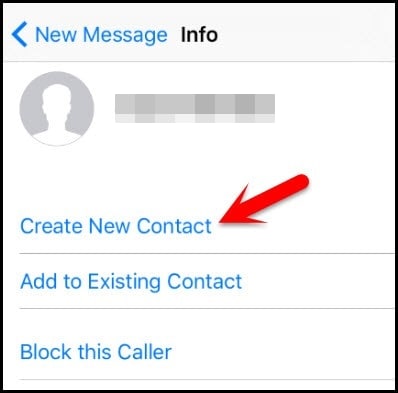
Step 9. Instead of adding a contact, tap on the photo icon and select the “Choose Photo” option.
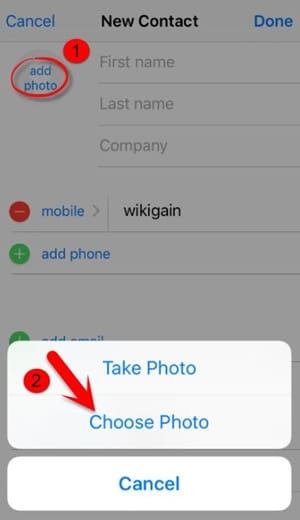
Step 10. This will open the photo library on your phone. Visit an album or wait for a while.
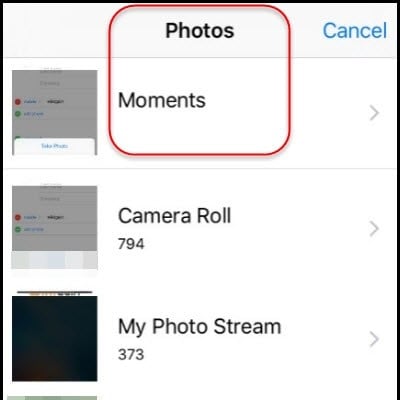
Step 11. Now, press the home button. If nothing goes wrong, then you will enter the Home screen on your phone.
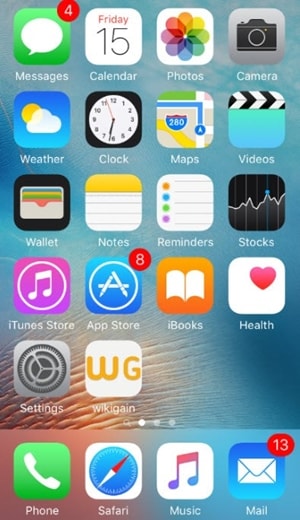
Conclusion
We hope that after learning how to get in a locked iPhone in different ways, you would be able to resolve the issue on your iOS device. Choose the way you prefer and fix the locked out of the iPhone problem. We recommend using Dr.Fone - Screen Unlock to get an easy fix to your issue without much trouble.
iPhone Unlock
- Access Locked iPhone
- 1. Reset Locked iPhone Without iTunes
- 2. Erase Locked iPhone
- 3. Get Into Locked iPhone
- 4. Factory Reset Locked iPhone
- 5. Reset Locked iPhone
- 6. iPhone Is Disabled
- 7. Fix iPhone Unavailable Issue
- 8. Forgot Locked Notes Password
- 9. Unlock Total Wireless Phone
- 10. Review of doctorSIM Unlock
- iPhone Lock Screen
- 1. Unlock iPhone with Apple Watch
- 2. Unlock Forget iPhone PIN
- 3. Unlock iPhone When Forgot Passcode
- 4. iPhone Lock Screen With Notification
- 5. Remove Passcode From iPhone
- 6. Unlock Found iPhone
- 7. Unlock iPhone without Computer
- 8. Unlock iPhone with Broken Screen
- 9. Unlock Disabled iPhone with iTunes
- 10. Unlock iPhone without Face ID
- 11. Unlock iPhone in Lost Mode
- 12. Unlock Disabled iPhone Without iTunes
- 13. Unlock iPhone Without Passcode
- 14. Unlock iFace ID While Wearing Mask
- 15. Lock Apps on iPhone
- 16. Bypass iPhone Passcode
- 17. Unlock Disabled iPhone Without PC
- 18. Unlock iPhone With/Without iTunes
- 19. Unlock iPhone 7/6 without PC
- 20. Unlock iPhone Passcode Screen
- 21. Reset iPhone Password
- 22. Bad ESN/Blacklisted IMEI on iPhone
- 23. Change Lock Screen Timer on iPhone
- 24. Remove Carrier Lock/SIM Restrictions
- 25. Get iMei Number on Locked iPhone
- 26. How to Check If iPhone is Carrier Locked
- 27. Check if an iPhone is Unlocked with iMei
- 28. Bypass iPhone Lock Screen Using Emergency Call
- 29. Change iPhone Screen Lock Time
- 30. Change Clock Font on iPhone To Fit Your Style
- Remove iCloud Lock
- 1. Remove iCloud from iPhone
- 2. Remove Activate Lock without Apple ID
- 3. Remove Activate Lock without Password
- 4. Unlock iCloud Locked iPhone
- 5. Crack iCloud-Locked iPhones to Sell
- 6. Jailbreak iCloud Locked iPhone
- 7. What To Do If You Bought A Locked iPhone?
- Unlock Apple ID
- 1. iPhone Asking for Apple ID Randomly
- 2. Get Apple ID Off without Password
- 3. Remove an Apple ID from iPhone
- 4. Remove Apple ID without Password
- 5. Reset the Security Questions
- 6.Change Credit Card on Apple Pay
- 7.Create an Apple Developer Account
- 8.Apple ID Verification Code
- 9.Change the Apple ID on MacBook
- 10.Remove Two Factor Authentication
- 11.Change Country on App Store
- 12.Change Apple ID Email Address
- 13.Create a New Apple ID Account
- 14.Change Apple ID on iPad
- 15.Change Your Apple ID Password
- 16.Apple ID Not Active
- Remove SIM Lock
- 1. Unlock iPhone Using Unlock Chip
- 2. Unlock iPhone for Free
- 3. Unlock iPhone Online
- 4. Unlock EE iPhone
- 5. Factory Unlock iPhone
- 6. SIM Unlock iPhone
- 7. Unlock AT&T iPhone
- 8. Unlock iPhone with IMEI Code
- 9. Unlock iPhone without SIM Card
- 10. Unlock Cricket iPhone
- 11. Unlock iPhone MetroPCS
- 12. Unlock iPhone with/without SIM Card
- 13. Unlock Telstra iPhone
- 14. Unlock T-Mobile iPhone
- 15. Unlock Verizon iPhone
- 16. iPhone IMEI Checker
- 17. Check If iPhone Is Unlocked
- 18. Verizon's Samsung Phones
- 19.Apple Watch and AT&T Deals
- 20.Add a Line to AT&T Plan
- 21.Unlock Your AT&T Phone
- 22.AT&T's International Plans
- 23.Unlock Vodafone Phone
- 24.Unlock Your TELUS Phone
- 25.Unlock Your AT&T Phone
- Unlock iPhone MDM
- 1. MDM On iPhone
- 2. Remove MDM from iPhone
- 3. Remote Management on iPhone
- 4. Unlock MDM Softwares
- 5. MDM VS MAM
- 6. Top MDM Bypass Tools
- 7.IoT Device Management
- 8.Unified Endpoint Management
- 9.Remote Monitoring Software
- 10.Enterprise Mobility Management
- 11.MDM Solutions for Device Management
- Unlock Screen Time Passcode
- 1. Reset Screen Time Passcode
- 2. Turn Off Screen Time without Passcode
- 3. Screen Time Passcode Not Working
- 4. Disable Parental Controls
- 5. Bypass Screen Time on iPhone Without Password
- Unlock Apple Watch
- ● Manage/transfer/recover data
- ● Unlock screen/activate/FRP lock
- ● Fix most iOS and Android issues
- Unlock Now Unlock Now Unlock Now






Alice MJ
staff Editor