Protecting Your Privacy: How To Remove Apple ID From iPhone
Aug 19, 2024 • Filed to: Remove Screen Lock • Proven solutions
Protecting your privacy is crucial in today's digital age. Learning how to remove an Apple ID from an iPhone is necessary to safeguard your data. With easy access to emails, photos, and sensitive information, it's a gateway to your private world. Aside from your Apple ID, read how to remove your iCloud account from your iPhone.
Doing so ensures your device is no longer linked to your personal information. It reduces the risk of unauthorized access and data breaches. Don't underestimate the importance of this security measure. Explore the article below to learn more.

Part I. When Consider to Remove an Apple ID From an iPhone
Removing an Apple ID from an iPhone is crucial for various reasons. Here are some important scenarios when removing an Apple ID is essential.

- Resale. Unlinking your Apple ID is essential to protect your personal data when selling or giving away your iPhone. It prevents the new owner from accessing your photos, messages, and accounts. It safeguards your privacy and reduces the risk of data breaches.
- Switching Apple ID. Removing the old one ensures a smooth transition if you're using a new Apple ID. If you use a different account, it also avoids confusion. That is vital for managing apps, media, and subscriptions associated with the new ID.
- Privacy and Security. Active Apple IDs on your device could lead to unauthorized access to your personal information. Removing them enhances the security of your iPhone. It reduces the risk of data leaks, identity theft, and unwanted intrusion.
- App Store and iTunes Changes.Sometimes, App Store or iTunes changes may require you to reconfigure your Apple ID. Removing the old one can ease the process and prevent conflicts or errors.
- Resolving Account Issues.You'll sometimes face account-related problems like forgotten passwords or locked accounts. Temporarily removing the Apple ID can aid in troubleshooting and resolving these issues.
- Device Deactivation.Removing the Apple ID is essential to prevent unauthorized usage or resale if your device is lost or stolen. This action adds an extra layer of security and peace of mind.
Part II. 7 Methods To Remove an Apple ID From Your iPhone
If you need to remove an Apple ID from your iPhone, there are several methods you can try. Below are seven common methods, including steps and options for when each method may be useful.
Using iPhone Settings To Sign Out
Signing out Apple ID via Settings is ideal if you can access the Apple ID password. It's useful for personal account removal and if you want to keep your data intact.
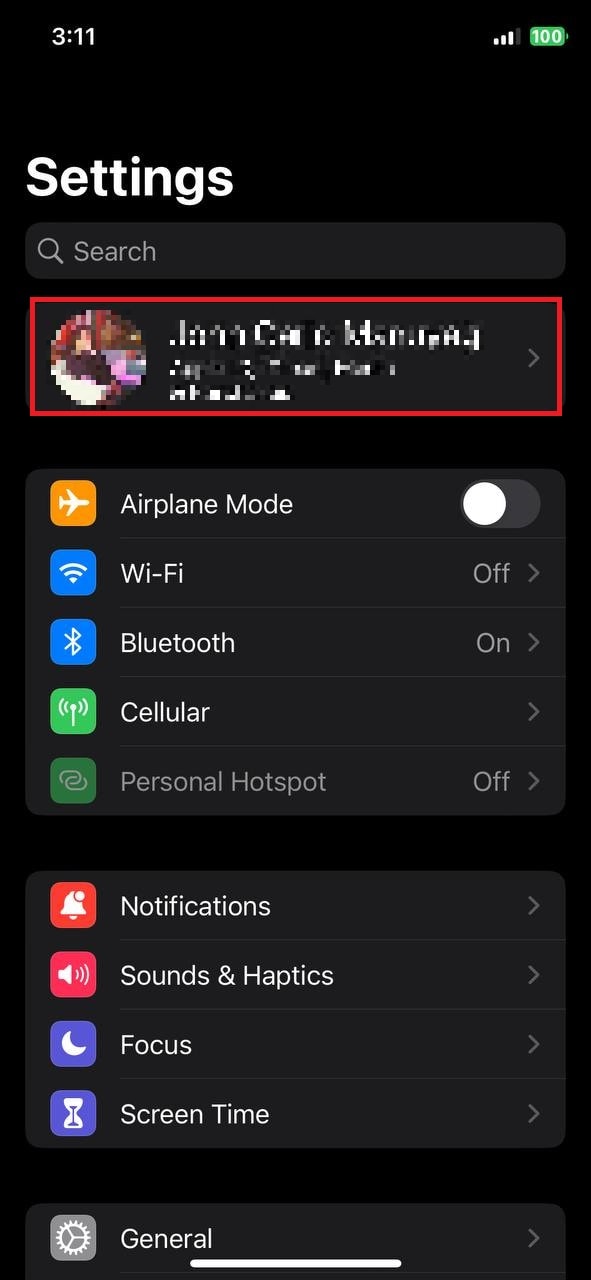
Restoring to Factory Settings
The method below erases all data on your iPhone, including the Apple ID. Use this to start fresh, but be cautious, as all data will be lost. Therefore, ensure you've backed up your data to iCloud before starting.
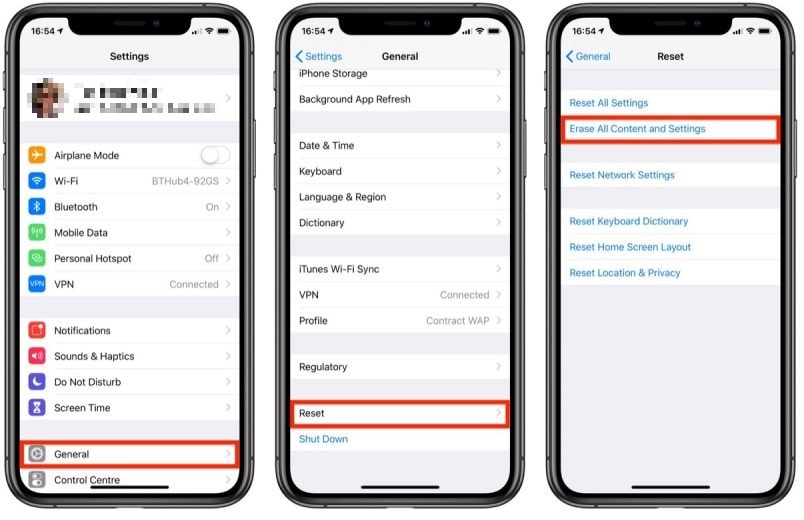
Contact Apple Support
If you can't access the Apple ID password and can't sign out from the device, contact Apple Support. They may assist you in verifying your identity for account recovery or removal.
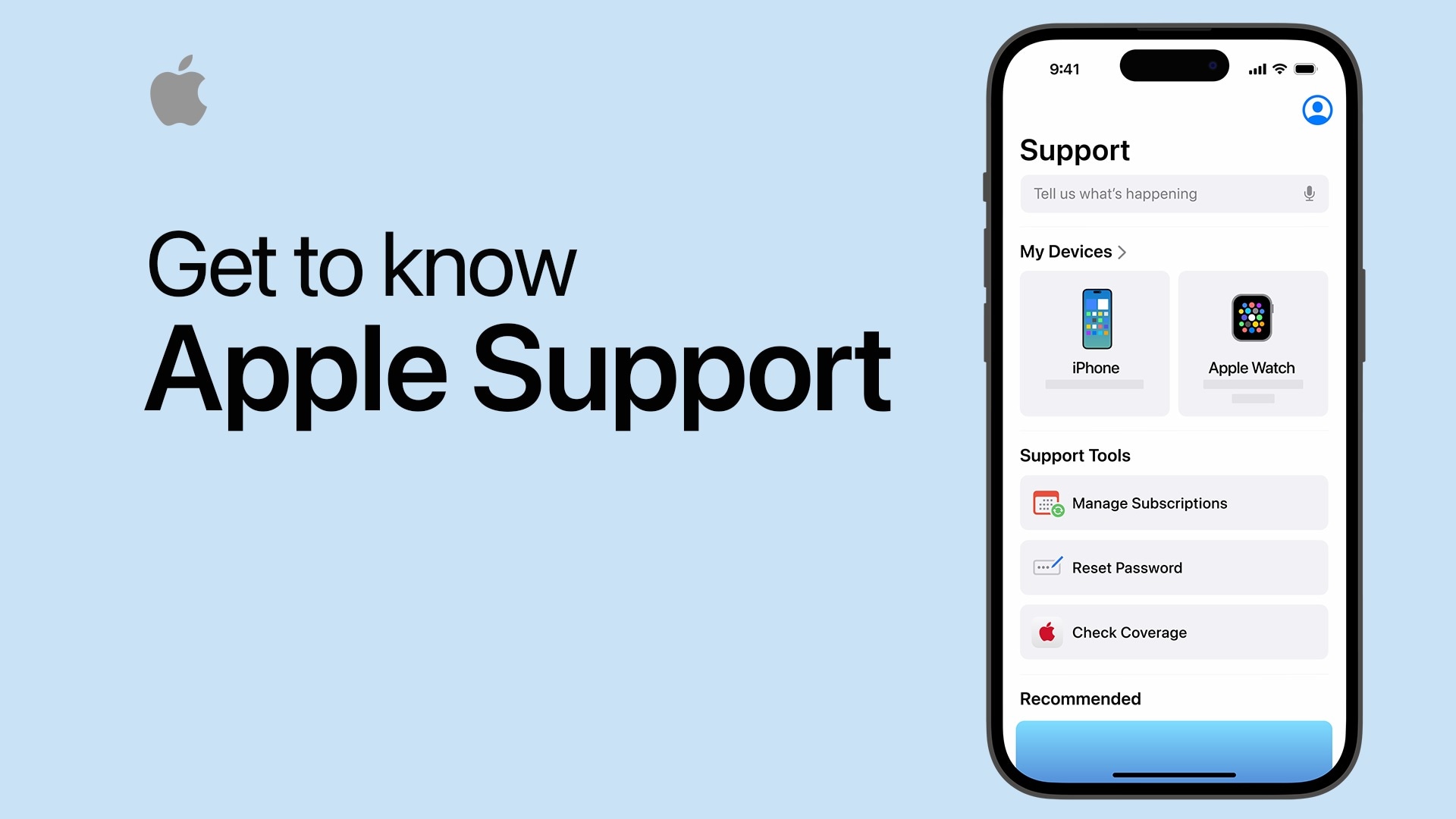
Contacting the Previous Owner (If Used or Given as a Gift)
If the iPhone was previously used or gifted, try contacting the previous owner. They can remove their Apple ID remotely from the device by signing in to their Apple account on iCloud.com.

Apple's Account Recovery
Apple offers an account recovery process if you forget your Apple ID password. It involves verifying your identity and resetting your password. It can indirectly help in removing the Apple ID from your device. Here's how:
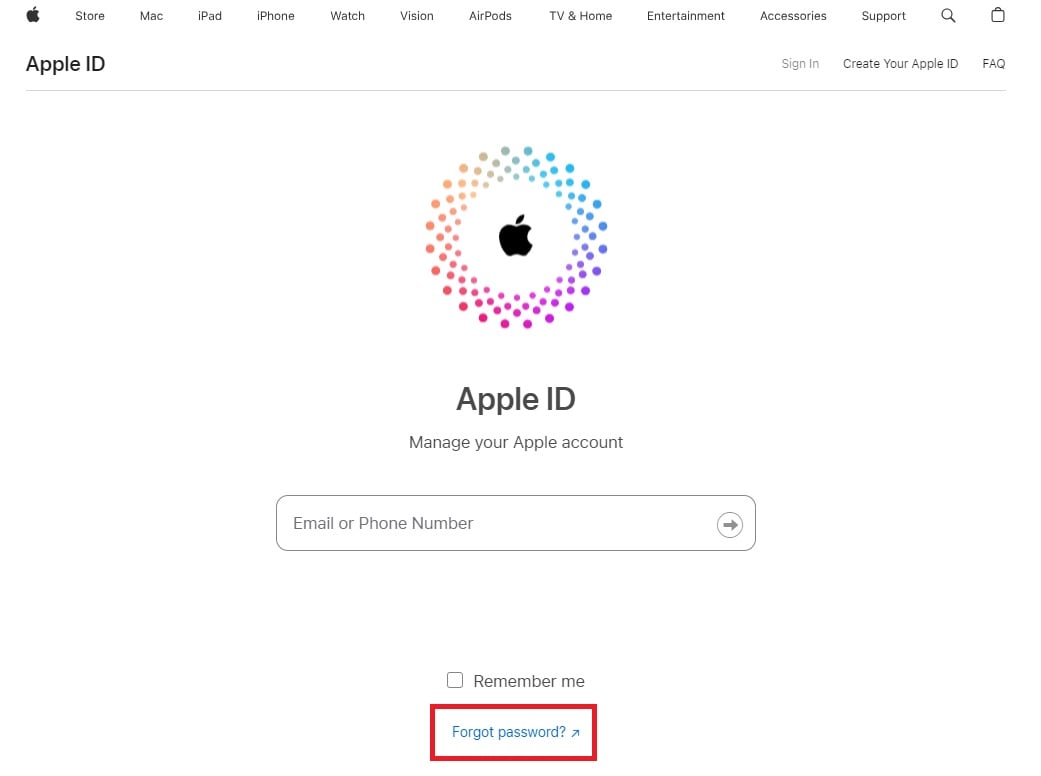
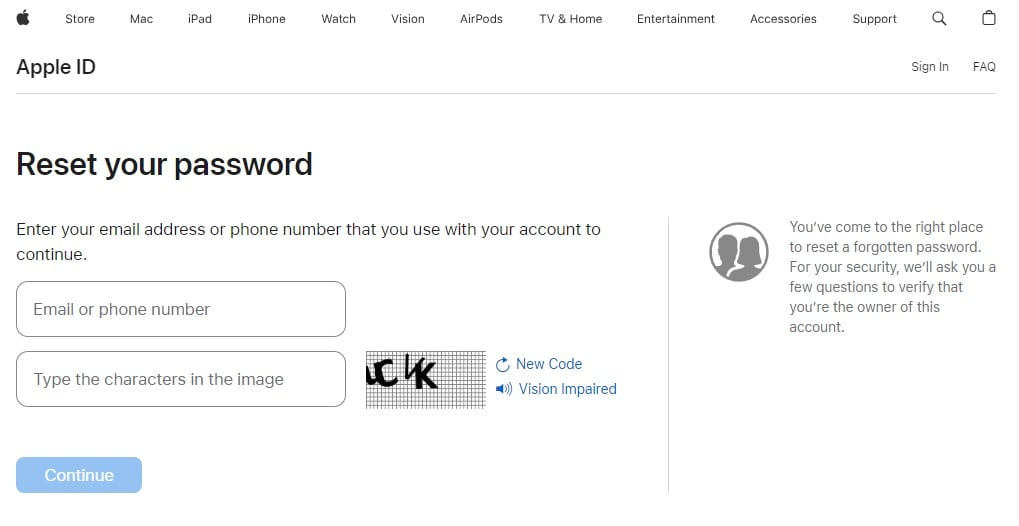
Once your identity is verified, you can set a new Apple ID password. After resetting the password, use the new password to sign in on your iPhone. This process indirectly helps in removing the Apple ID from the device.
Local Apple Store for In-Store Assistance
You can visit a local Apple Store for in-person assistance. They may help with Apple ID issues and guide you through removal.
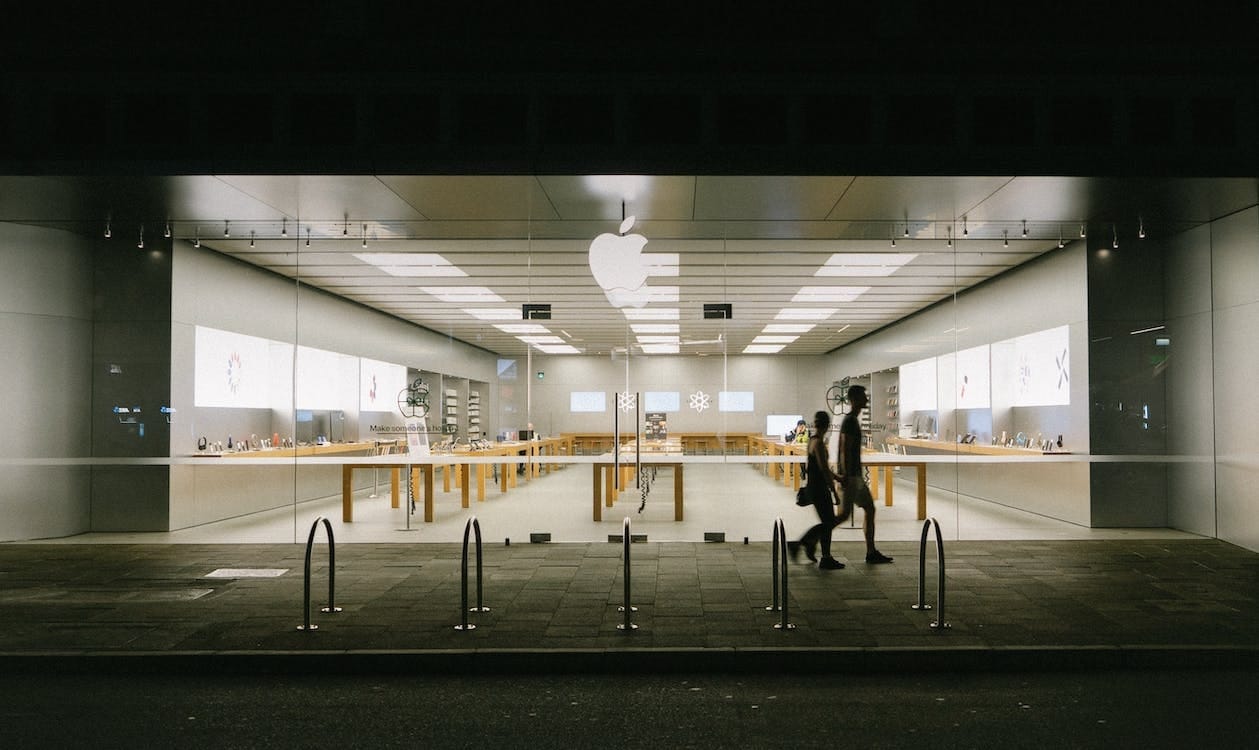
Using a third-party tool is another option if all the common methods fail, or you want a user-friendly process. Using a reliable third-party tool can help safely remove an Apple ID from your iPhone. The next section will show you how to remove an Apple ID from an iPhone using Wondershare Dr.Fone - Screen Unlock.
Part III. Final Solution to Removing Apple ID From iPhone
Dr.Fone - Screen Unlock is a reliable choice to help you remove an Apple ID. Here are the step-by-step instructions to help you through the process.

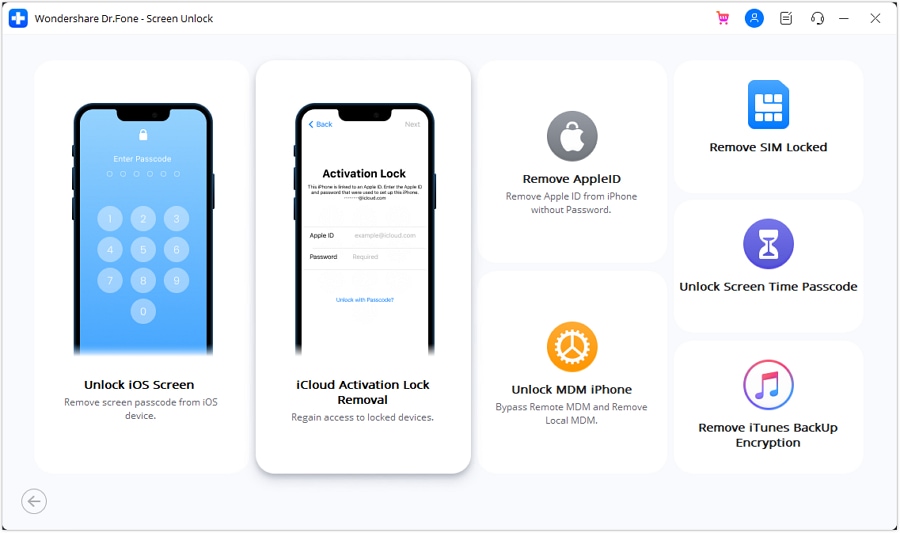
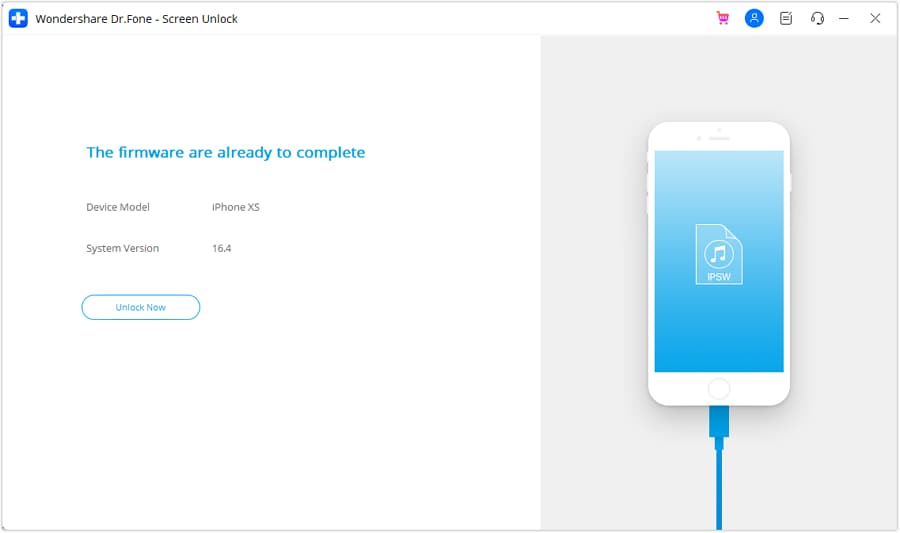
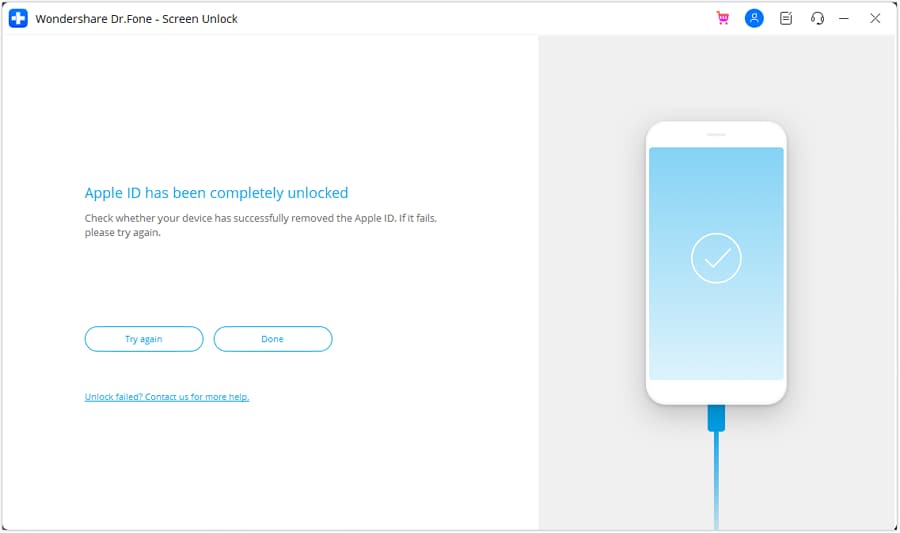
Part IV. Pro Tip-Simplifying All Your Apple ID Concerns With a Reliable Solution
Dr.Fone Screen Unlock is a comprehensive tool that simplifies removing your Apple ID from your iPhone. Below are some of the benefits of using the tool.
- Dr.Fone offers an intuitive and hassle-free solution. It's suitable for users of all levels of technical expertise. The software streamlines the Apple ID removal process, saving you time and frustration.
- Easy Process.Just with the straightforward steps, you can effectively remove your Apple ID. Dr.Fone eliminates the complexity often associated with such tasks.
- No Data Loss.One of the most significant advantages of Dr.Fone Screen Unlock is that it allows you to remove the Apple ID without any data loss. Your apps, photos, and other valuable information remain intact, ensuring you don't sacrifice your personal data for security.
Conclusion
Knowing how to remove your Apple ID from your iPhone is important in protecting your privacy and sensitive information. The article has outlined various methods, from standard procedures to advanced tools, to help you achieve that.
Whether you're reselling your device, switching Apple IDs, or facing security concerns, taking action to remove your Apple ID from an iPhone is the key to safeguarding your data. For added convenience, consider Dr.Fone - Screen Unlock. It's a great alternative when other methods fall short. Don't wait; take control of your data security today.
FAQs
iPhone Unlock
- Access Locked iPhone
- 1. Reset Locked iPhone Without iTunes
- 2. Erase Locked iPhone
- 3. Get Into Locked iPhone
- 4. Factory Reset Locked iPhone
- 5. Reset Locked iPhone
- 6. iPhone Is Disabled
- 7. Fix iPhone Unavailable Issue
- 8. Forgot Locked Notes Password
- 9. Unlock Total Wireless Phone
- 10. Review of doctorSIM Unlock
- iPhone Lock Screen
- 1. Unlock iPhone with Apple Watch
- 2. Unlock Forget iPhone PIN
- 3. Unlock iPhone When Forgot Passcode
- 4. iPhone Lock Screen With Notification
- 5. Remove Passcode From iPhone
- 6. Unlock Found iPhone
- 7. Unlock iPhone without Computer
- 8. Unlock iPhone with Broken Screen
- 9. Unlock Disabled iPhone with iTunes
- 10. Unlock iPhone without Face ID
- 11. Unlock iPhone in Lost Mode
- 12. Unlock Disabled iPhone Without iTunes
- 13. Unlock iPhone Without Passcode
- 14. Unlock iFace ID While Wearing Mask
- 15. Lock Apps on iPhone
- 16. Bypass iPhone Passcode
- 17. Unlock Disabled iPhone Without PC
- 18. Unlock iPhone With/Without iTunes
- 19. Unlock iPhone 7/6 without PC
- 20. Unlock iPhone Passcode Screen
- 21. Reset iPhone Password
- 22. Bad ESN/Blacklisted IMEI on iPhone
- 23. Change Lock Screen Timer on iPhone
- 24. Remove Carrier Lock/SIM Restrictions
- 25. Get iMei Number on Locked iPhone
- 26. How to Check If iPhone is Carrier Locked
- 27. Check if an iPhone is Unlocked with iMei
- 28. Bypass iPhone Lock Screen Using Emergency Call
- 29. Change iPhone Screen Lock Time
- 30. Change Clock Font on iPhone To Fit Your Style
- Remove iCloud Lock
- 1. Remove iCloud from iPhone
- 2. Remove Activate Lock without Apple ID
- 3. Remove Activate Lock without Password
- 4. Unlock iCloud Locked iPhone
- 5. Crack iCloud-Locked iPhones to Sell
- 6. Jailbreak iCloud Locked iPhone
- 7. What To Do If You Bought A Locked iPhone?
- Unlock Apple ID
- 1. iPhone Asking for Apple ID Randomly
- 2. Get Apple ID Off without Password
- 3. Remove an Apple ID from iPhone
- 4. Remove Apple ID without Password
- 5. Reset the Security Questions
- 6.Change Credit Card on Apple Pay
- 7.Create an Apple Developer Account
- 8.Apple ID Verification Code
- 9.Change the Apple ID on MacBook
- 10.Remove Two Factor Authentication
- 11.Change Country on App Store
- 12.Change Apple ID Email Address
- 13.Create a New Apple ID Account
- 14.Change Apple ID on iPad
- 15.Change Your Apple ID Password
- 16.Apple ID Not Active
- Remove SIM Lock
- 1. Unlock iPhone Using Unlock Chip
- 2. Unlock iPhone for Free
- 3. Unlock iPhone Online
- 4. Unlock EE iPhone
- 5. Factory Unlock iPhone
- 6. SIM Unlock iPhone
- 7. Unlock AT&T iPhone
- 8. Unlock iPhone with IMEI Code
- 9. Unlock iPhone without SIM Card
- 10. Unlock Cricket iPhone
- 11. Unlock iPhone MetroPCS
- 12. Unlock iPhone with/without SIM Card
- 13. Unlock Telstra iPhone
- 14. Unlock T-Mobile iPhone
- 15. Unlock Verizon iPhone
- 16. iPhone IMEI Checker
- 17. Check If iPhone Is Unlocked
- 18. Verizon's Samsung Phones
- 19.Apple Watch and AT&T Deals
- 20.Add a Line to AT&T Plan
- 21.Unlock Your AT&T Phone
- 22.AT&T's International Plans
- 23.Unlock Vodafone Phone
- 24.Unlock Your TELUS Phone
- 25.Unlock Your AT&T Phone
- Unlock iPhone MDM
- 1. MDM On iPhone
- 2. Remove MDM from iPhone
- 3. Remote Management on iPhone
- 4. Unlock MDM Softwares
- 5. MDM VS MAM
- 6. Top MDM Bypass Tools
- 7.IoT Device Management
- 8.Unified Endpoint Management
- 9.Remote Monitoring Software
- 10.Enterprise Mobility Management
- 11.MDM Solutions for Device Management
- Unlock Screen Time Passcode
- 1. Reset Screen Time Passcode
- 2. Turn Off Screen Time without Passcode
- 3. Screen Time Passcode Not Working
- 4. Disable Parental Controls
- 5. Bypass Screen Time on iPhone Without Password
- Unlock Apple Watch
- ● Manage/transfer/recover data
- ● Unlock screen/activate/FRP lock
- ● Fix most iOS and Android issues
- Unlock Now Unlock Now Unlock Now





James Davis
staff Editor