3 Ways of How to Get Someone's Apple ID Off iPhone without Password
Aug 16, 2024 • Filed to: Remove Screen Lock • Proven solutions
iPhone has its unique system of iCloud and Apple ID that allows high privacy and security for users. It is responsible for keeping an updated version of all the applications that are present within the iPhone. You might have encountered a second-hand iPhone once in your life, which has a pre-stored Apple ID belonging to another user. You might be left with more problems while using your iPhone under complicated circumstances where users do not have the username or password to the Apple ID that is related to the previous user.
Out of these problems, users aren't able to update or download applications that have been acquired or purchased with their own Apple ID. All the photos taken would be backed up in the iCloud connected to the certain Apple ID. Have you ever wondered if there are convenient and straightforward solutions for countering this issue? There are several ways to get rid of someone else's Apple ID without any credentials. This article will describe the methods of how to get someone's Apple ID off the iPhone without a password or any other credential.
- Part 1: Get someone else's Apple ID off iPhone without a password using Dr. Fone - Screen Unlock (iOS)
- Part 2: How to get rid of someone’s Apple ID off the iPhone with the previous owner’s help?
- Part 3: How to get rid of someone’s Apple ID off iPhone on the App Store?
Part 1: How to get someone else's Apple ID off iPhone without a password using Dr. Fone – Screen Unlock (iOS)
There are many prompt notifications you would receive when trying to log into the Apple ID. In many cases, we might see that the users either would have forgotten their Apple ID passwords or couldn’t find the password of someone else’s Apple ID. But here’s the kicker, with Dr.Fone - Screen Unlock (iOS) your ID can be unlocked by keenly following a few steps as described below:

Dr.Fone - Screen Unlock (iOS)
Log out iPhone's Apple ID without Password
- Prevent your phone from being tracked or remotely blocked.
- Free download checker to see if the iCloud Activation Lock is still on.
- Bypass iCloud activation lock without Apple ID or password.
Step 1. Connect your Apple Device (iPhone or iPad) to the desktop with the help of a USB cable. After downloading and installing Dr.fone, you need to select the “Screen Unlock” section on its home interface.

Step 2. A new screen appears after selecting the tool. Apple ID can be unlocked by selecting the third and last option of "Remove Apple ID."
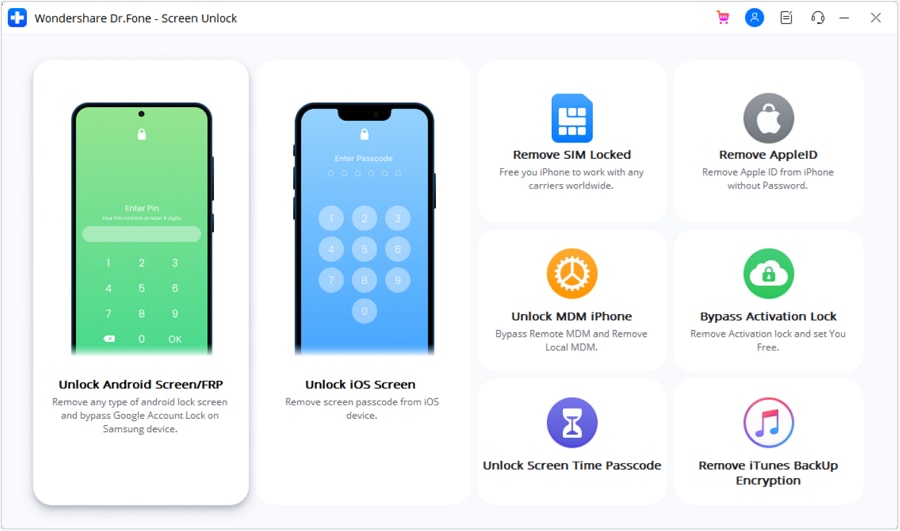
Step 3. Unlock the phone's lock screen for trusting on the computer to further scan the data on the phone.

Step 4. By following the on-screen guidance provided by Dr.fone, users need to enter the recovery mode. After successfully rebooting their iPhone, the process of unlocking the Apple ID automatically initiates.
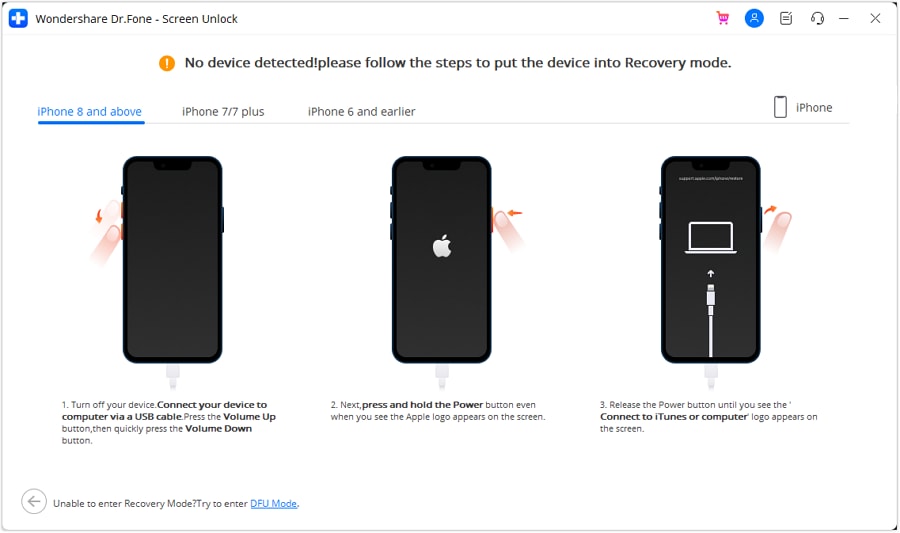
Step 5. The tool automatically starts the process of unlocking the Apple ID and finishes in a few seconds.
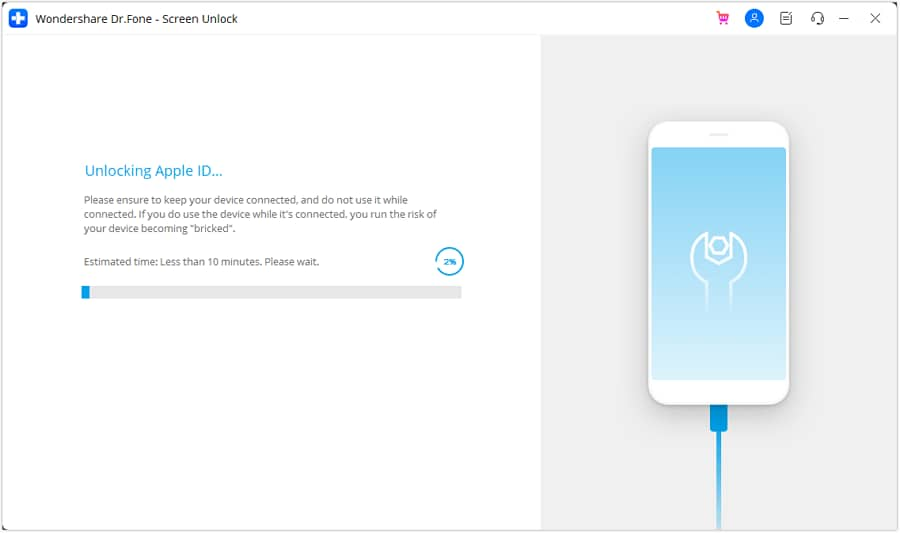
Step 6. Another screen comes on the front after the completion of the task, which tells the users to check whether their Apple ID has been unlocked or not.
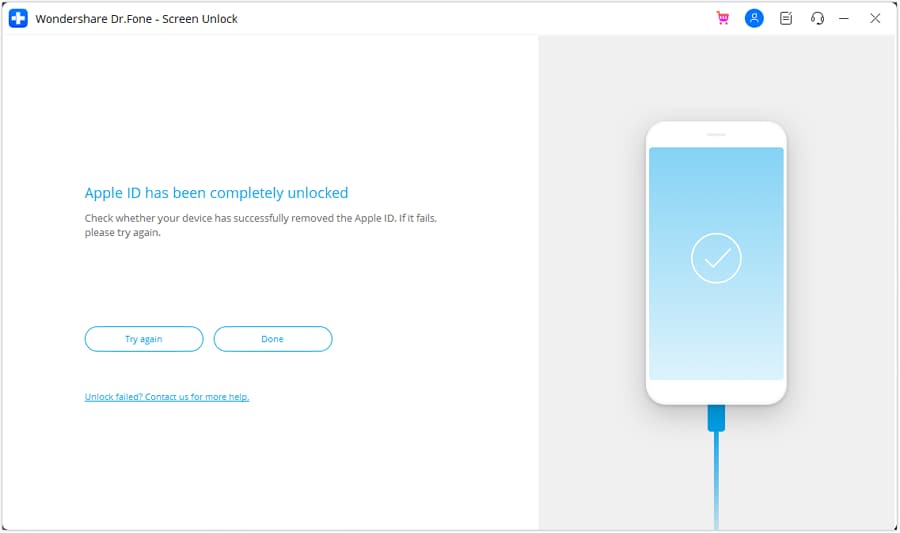
Part 2: How to get rid of someone’s Apple ID off iPhone with the previous owner’s help?
Signing out of the Apple ID on your iPhone is very easy if you are in contact with the previous owner. There are a few methods that are available for understanding how to remove the Apple ID from the iPhone with their help.
1st Method
- The associated person needs to sign themselves into icloud.com and the iPhone from their account. After signing in, they can easily access the iPhone by hitting "Find iPhone."
- After successfully finding the iPhone, they need to click "All Devices," followed by the iPhone from which the account is to be removed and select "Erase iPhone."
2nd Method
There is another alternative method available to check if the previous owner has considerable trust in you. They would have to share their Apple ID credentials, which then can be easily removed by following the steps while using the same iPhone.
- After opening "Settings," access the name of the person from the top of the screen.
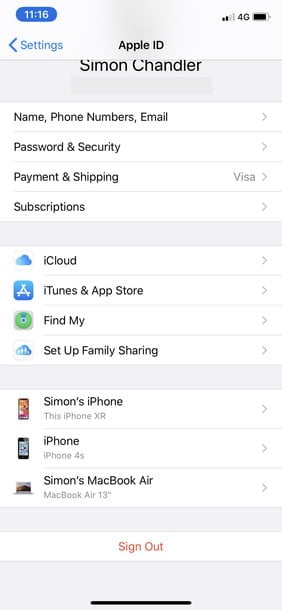
- Scroll to the bottom and sign out of the account after entering the password of the previous owner’s Apple ID.
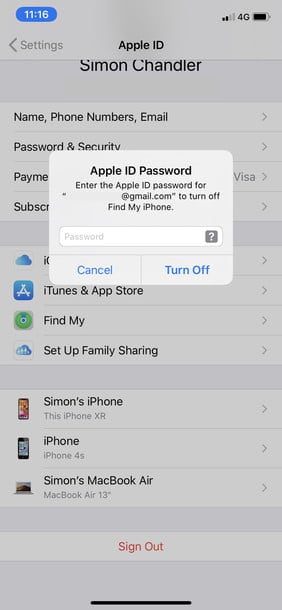
3rd Method
- In cases where the previous account is not activated, users can apply this method for iPhone models later than iPhone 6S.
- Connect with the desktop and open iTunes on it. Initiate a force restart by holding down the sleep button and volume down button for 10 seconds.
- Release the Sleep button and keep a hold of the volume down button for another 10 seconds.
- The screen on the iPhone should be black. Following this, a message would appear on the desktop screen showing an iPhone in recovery mode.
- By clicking "Ok," the restoration of the iPhone shall start.
Part 3: How to get rid of someone’s Apple ID off iPhone on the App Store?
There might be a case where your subordinates or relative might have downloaded an app on your iPhone from the App Store by using their IDs and would have forgotten to sign themselves out of it. For understanding the method on how to sign out of the Apple ID without passwords and credentials, users need to follow a few simple steps.
- The App Store doesn’t require any passwords hence the process is easy and convenient. Users need to open Settings and tap the name on the top of the screen.
- Move to iTunes & App Store. Tap the ID on the top of the screen that you want to be removed.
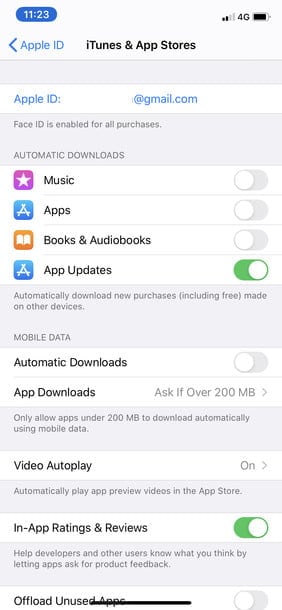
- Tap 'Sign Out.' This completes the process.
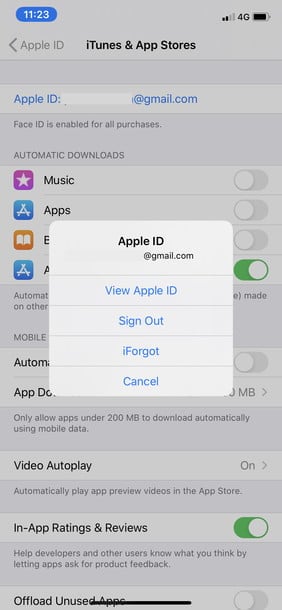
Conclusion
Having another Apple ID logged in doesn't mean that everything is long lost. Several ways and scenarios help users to counter this problem easily. It's easy to bypass Apple ID without a password remotely if you have the right tool. In that case, Dr.Fone - Screen Unlock (iOS) can definitely be your right choice. This article is a complete guide on how to combat the issue of having someone else's Apple ID logged in to your iPhone.
iPhone Unlock
- Access Locked iPhone
- 1. Reset Locked iPhone Without iTunes
- 2. Erase Locked iPhone
- 3. Get Into Locked iPhone
- 4. Factory Reset Locked iPhone
- 5. Reset Locked iPhone
- 6. iPhone Is Disabled
- 7. Fix iPhone Unavailable Issue
- 8. Forgot Locked Notes Password
- 9. Unlock Total Wireless Phone
- 10. Review of doctorSIM Unlock
- iPhone Lock Screen
- 1. Unlock iPhone with Apple Watch
- 2. Unlock Forget iPhone PIN
- 3. Unlock iPhone When Forgot Passcode
- 4. iPhone Lock Screen With Notification
- 5. Remove Passcode From iPhone
- 6. Unlock Found iPhone
- 7. Unlock iPhone without Computer
- 8. Unlock iPhone with Broken Screen
- 9. Unlock Disabled iPhone with iTunes
- 10. Unlock iPhone without Face ID
- 11. Unlock iPhone in Lost Mode
- 12. Unlock Disabled iPhone Without iTunes
- 13. Unlock iPhone Without Passcode
- 14. Unlock iFace ID While Wearing Mask
- 15. Lock Apps on iPhone
- 16. Bypass iPhone Passcode
- 17. Unlock Disabled iPhone Without PC
- 18. Unlock iPhone With/Without iTunes
- 19. Unlock iPhone 7/6 without PC
- 20. Unlock iPhone Passcode Screen
- 21. Reset iPhone Password
- 22. Bad ESN/Blacklisted IMEI on iPhone
- 23. Change Lock Screen Timer on iPhone
- 24. Remove Carrier Lock/SIM Restrictions
- 25. Get iMei Number on Locked iPhone
- 26. How to Check If iPhone is Carrier Locked
- 27. Check if an iPhone is Unlocked with iMei
- 28. Bypass iPhone Lock Screen Using Emergency Call
- 29. Change iPhone Screen Lock Time
- 30. Change Clock Font on iPhone To Fit Your Style
- Remove iCloud Lock
- 1. Remove iCloud from iPhone
- 2. Remove Activate Lock without Apple ID
- 3. Remove Activate Lock without Password
- 4. Unlock iCloud Locked iPhone
- 5. Crack iCloud-Locked iPhones to Sell
- 6. Jailbreak iCloud Locked iPhone
- 7. What To Do If You Bought A Locked iPhone?
- Unlock Apple ID
- 1. iPhone Asking for Apple ID Randomly
- 2. Get Apple ID Off without Password
- 3. Remove an Apple ID from iPhone
- 4. Remove Apple ID without Password
- 5. Reset the Security Questions
- 6.Change Credit Card on Apple Pay
- 7.Create an Apple Developer Account
- 8.Apple ID Verification Code
- 9.Change the Apple ID on MacBook
- 10.Remove Two Factor Authentication
- 11.Change Country on App Store
- 12.Change Apple ID Email Address
- 13.Create a New Apple ID Account
- 14.Change Apple ID on iPad
- 15.Change Your Apple ID Password
- 16.Apple ID Not Active
- Remove SIM Lock
- 1. Unlock iPhone Using Unlock Chip
- 2. Unlock iPhone for Free
- 3. Unlock iPhone Online
- 4. Unlock EE iPhone
- 5. Factory Unlock iPhone
- 6. SIM Unlock iPhone
- 7. Unlock AT&T iPhone
- 8. Unlock iPhone with IMEI Code
- 9. Unlock iPhone without SIM Card
- 10. Unlock Cricket iPhone
- 11. Unlock iPhone MetroPCS
- 12. Unlock iPhone with/without SIM Card
- 13. Unlock Telstra iPhone
- 14. Unlock T-Mobile iPhone
- 15. Unlock Verizon iPhone
- 16. iPhone IMEI Checker
- 17. Check If iPhone Is Unlocked
- 18. Verizon's Samsung Phones
- 19.Apple Watch and AT&T Deals
- 20.Add a Line to AT&T Plan
- 21.Unlock Your AT&T Phone
- 22.AT&T's International Plans
- 23.Unlock Vodafone Phone
- 24.Unlock Your TELUS Phone
- 25.Unlock Your AT&T Phone
- Unlock iPhone MDM
- 1. MDM On iPhone
- 2. Remove MDM from iPhone
- 3. Remote Management on iPhone
- 4. Unlock MDM Softwares
- 5. MDM VS MAM
- 6. Top MDM Bypass Tools
- 7.IoT Device Management
- 8.Unified Endpoint Management
- 9.Remote Monitoring Software
- 10.Enterprise Mobility Management
- 11.MDM Solutions for Device Management
- Unlock Screen Time Passcode
- 1. Reset Screen Time Passcode
- 2. Turn Off Screen Time without Passcode
- 3. Screen Time Passcode Not Working
- 4. Disable Parental Controls
- 5. Bypass Screen Time on iPhone Without Password
- Unlock Apple Watch
- ● Manage/transfer/recover data
- ● Unlock screen/activate/FRP lock
- ● Fix most iOS and Android issues
- Unlock Now Unlock Now Unlock Now






Selena Lee
chief Editor