
Unlock Your MetroPCS iPhone: Switch to Any Carrier Easily
Jul 12, 2024 • Filed to: Remove Screen Lock • Proven solutions
If you own a MetroPCS-branded iPhone, the carrier likely locks it, preventing you from using a SIM card from another provider. To switch carriers, you'll need to unlock your MetroPCS iPhone.
Many people find unlocking their MetroPCS iPhone challenging and end up buying a new phone just to change service providers. In this article, you'll learn how to use the MetroPCS unlock feature with three different methods. So, let’s get started!
How to Unlock MetroPCS iPhone?
When you buy an iPhone from MetroPCS, it usually comes with a lock that restricts the device from operating with other wireless carrier networks. So, if you want to switch to another service provider but keep using your MetroPCS locked phone, you can use the following 3 methods to unlock the device:
- Calling MetroPCS to unlock phones
- Unlock iPhone MetroPCS with an unlock tool

- Unlock MetroPCS iPhone using an app
Let’s look at the steps required for each of these methods.
1. Calling MetroPCS to Unlock Phones
The first and most straightforward method to carrier unlocks MetroPCS phone is to call the company. But before you do that, make sure whether your phone has GSM/LTE or CDMA technology. Check for the small slot on the side of your phone to see whether there’s a SIM.
If your phone does not have a SIM, it uses CDMA technology. You will have to call your new carrier company and request them to unlock your phone in such a case. However, if you find a SIM card, your phone works on GSM or LTE and can easily be unlocked by contacting MetroPCS customer care.
Here’s how to do that:
Step 1
Call 1-888-863-8768 to reach the MetroPCS customer service, and request a MetroPCS network unlock code.
Step 2
They might ask you to provide your phone number, name on the MetroPCS account, email address, and PIN. Therefore, keep this information at hand.
Step 3
They will send you a confirmation email within 2 to 3 business days, containing the MetroPCS unlock code and instructions on how to use it.
Step 4
The instructions involve turning off your phone, inserting the SIM card of the new carrier, and entering the provided code when prompted. And that’s how you unlock your MetroPCS phone for free via the official method.
The downside of this method is again the time consumption. You have to call and wait for your turn, answer a bunch of questions, and wait for several days before receiving a confirmation email. If you want to save all this time, you can unlock iPhone MetroPCS for free using a more time-efficient method, i.e., using an unlock tool like Dr.Fone – Sim Unlock.
2. Unlock iPhone MetroPCS with an Unlock Tool
If you’re in a hurry and can't wait 2 to 3 days to unlock your phone, you can use a tool like Dr.Fone - Screen Unlock (iOS) to unlock your iPhone in just 5 minutes. It's reliable, foolproof, and secure. The best part is that Dr.Fone supports all iPhone models. So, if you're facing the "SIM not supported" issue on your MetroPCS iPhone 8 or 7, there's no need to worry. This professional tool has a high success rate and unlocks your phone without risking any data loss.

Dr.Fone - Sim Unlock (iOS)
Unlock iPhones MetroPCS to Switch to Any Carrier within Minutes
- Support newly released models.
- No jailbreak is needed. Unlocking iPhone without an R-SIM.
- Compatible with most carriers, T-Mobile, Sprint, Verizon, etc.
- Move to any network operator within minutes aimlessly without data loss.
So, if you want to unlock iPhone MetroPCS using this amazing tool, follow these steps below:
Step 1:Download and launch Dr.Fone on your PC, and select the “Unlock SIM Lock” option.
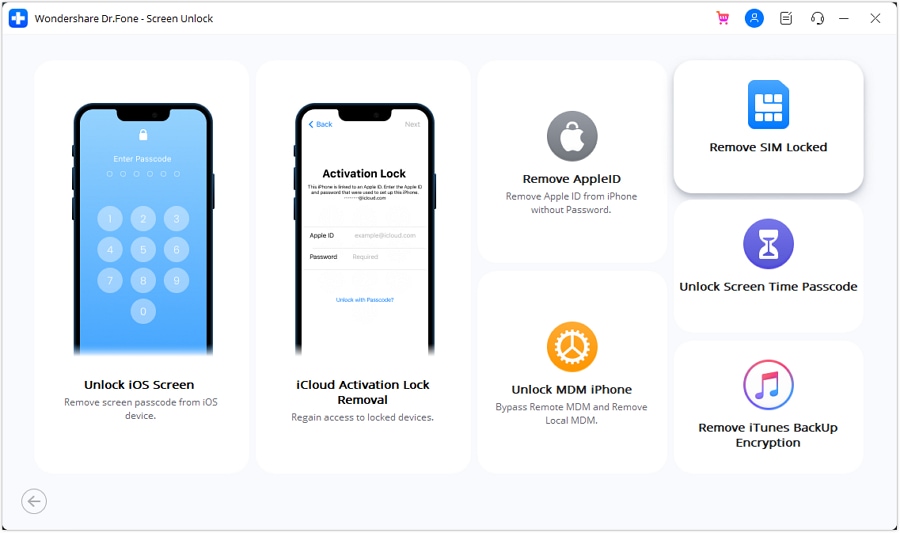
Step 2:Open the Remove iPhone SIM lock tool and click "Start."
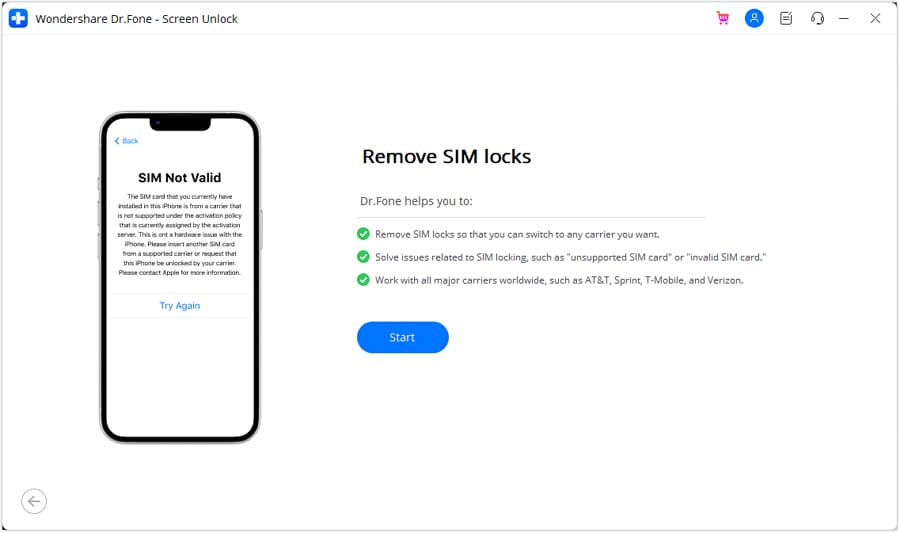
Step 3:The platform will recognize your device and display its details. Confirm them and click "Unlock Now." If required, follow the jailbreak guide.
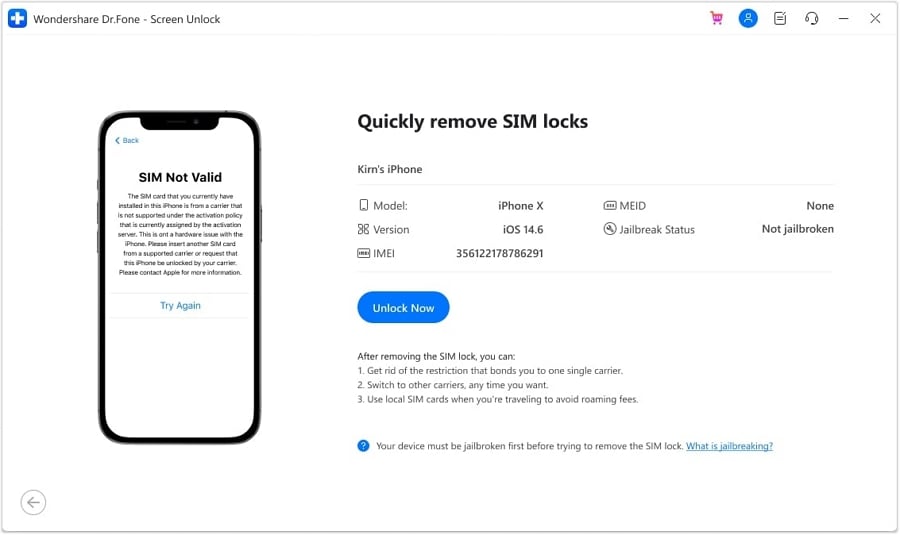
Step 4:Remove the SIM card, forget all Wi-Fi networks under "Settings" > "WLAN," and turn off Wi-Fi. Reinsert the SIM card, click "Continue" on your computer, and wait for the process to complete. Click "Done" to finish.
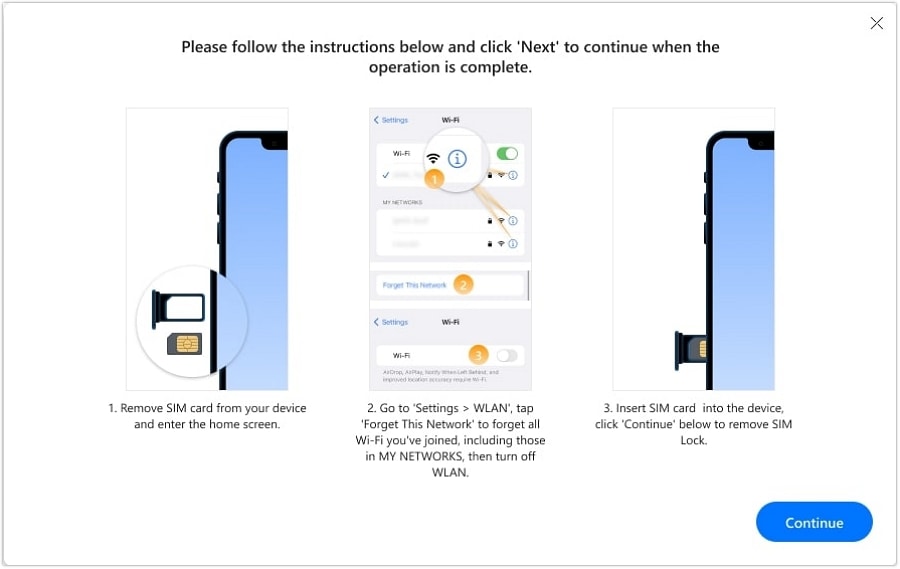
If you have any problems during the sim unlocking process, you can follow the Sim unlock guide in detail to carrier unlock the MetroPCS phone. This process involves several steps and might seem long, but it hardly takes 5 to 10 minutes. Also, it is the safest and most reliable way with a high success rate to unlock iPhone MetroPCS.
And you could watch this YouTube video for an in-depth tutorial.
If you’re looking for a way to unlock your MetroPCS phone for free but without going through technical steps, you can use the Device Unlock app.
3. Unlock MetroPCS Phone Using an App
The Device Unlock app is automatically installed in MetroPCS-locked phones, so you can easily find it in the apps folder or the MetroPCS folder. However, this app is only compatible with Android devices.
So, if you have an Android phone, follow these steps to unlock it using the Device Unlock app:
Step 1
Connect your phone to a Wi-Fi internet connection, and launch the Device Unlock app.
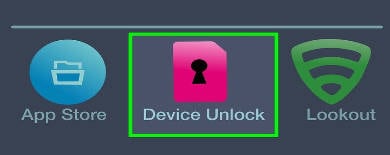
Step 2
The app will ask you whether you want to unlock your device permanently. Click on “Permanent Unlock.”
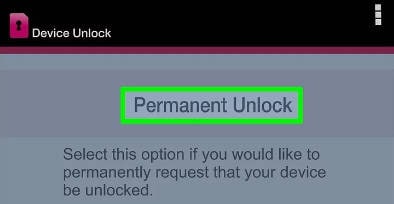
Step 3
Once your device has been unlocked, the app will ask you to restart your phone, after which the device will be permanently unlocked, and you can use any network's sim card on it.
Troubleshooting Issues
It is possible that when you use the Device Unlock app, some error messages might pop up. Here are the common errors and their solutions:
- If you get the following errors:
- Data corrupted
- Server not responding
- No internet connection
- Failure to apply to unlock
Turn off your Wi-Fi, and move to a place that has strong signals. Now turn your Wi-Fi back on and try again.
- If you get the “Data not recognized” errors, you’ll have to unroot your phone. For this, search for the unroot guide for your smartphone’s specific model and follow the instructions.
- For the “System maintenance error,” wait for a few hours and then try again, as the system might be going through maintenance and won’t process the unlock.
FAQs on MetroPCS Unlock Phone
Here are some frequently asked questions by our customers:
Q. What is the MetroPCS unlock code?
The company provides a MetroPCS unlock code, which is used to unlock your MetroPCS-locked iPhone. Upon requesting the code, you will receive it via email and instructions on how to use it. All you have to do is follow those instructions and enter the MetroPCS unlock code when prompted to unlock your iPhone and use it with other carriers.
Q. How can I tell if my phone is eligible to unlock if it's MetroPCS?
MetroPCS has some eligibility requirements to unlock your iPhone. The criteria to be eligible are:
- You must have purchased your iPhone from MetroPCS.
- The device to be unlocked must not be stolen, lost, or blocked.
- The device must be activated for 180 days to be eligible to be unlocked.
If you fulfill these requirements, your phone is eligible to be unlocked.
Q. What do I do if I unlock my phone and now my SIM card doesn't work?
If you get this error, it means that the SIM card you have inserted into the device is not supported by the activation policy assigned by the activation server. To solve this issue, you need a SIM from a supported carrier and request them to unlock the iPhone.
Conclusion
While all three methods to unlock your MetroPCS iPhone are relatively simple, they do require some time and patience. However, using Dr.Fone - Screen Unlock (iOS) stands out as the quickest option, unlocking your phone in just 5 minutes. So, if you want a fast, reliable, and foolproof way to unlock your iPhone, Dr.Fone is your best bet. Save both your time and money by opting for this efficient solution!
iPhone Unlock
- Access Locked iPhone
- 1. Reset Locked iPhone Without iTunes
- 2. Erase Locked iPhone
- 3. Get Into Locked iPhone
- 4. Factory Reset Locked iPhone
- 5. Reset Locked iPhone
- 6. iPhone Is Disabled
- 7. Fix iPhone Unavailable Issue
- 8. Forgot Locked Notes Password
- 9. Unlock Total Wireless Phone
- 10. Review of doctorSIM Unlock
- iPhone Lock Screen
- 1. Unlock iPhone with Apple Watch
- 2. Unlock Forget iPhone PIN
- 3. Unlock iPhone When Forgot Passcode
- 4. iPhone Lock Screen With Notification
- 5. Remove Passcode From iPhone
- 6. Unlock Found iPhone
- 7. Unlock iPhone without Computer
- 8. Unlock iPhone with Broken Screen
- 9. Unlock Disabled iPhone with iTunes
- 10. Unlock iPhone without Face ID
- 11. Unlock iPhone in Lost Mode
- 12. Unlock Disabled iPhone Without iTunes
- 13. Unlock iPhone Without Passcode
- 14. Unlock iFace ID While Wearing Mask
- 15. Lock Apps on iPhone
- 16. Bypass iPhone Passcode
- 17. Unlock Disabled iPhone Without PC
- 18. Unlock iPhone With/Without iTunes
- 19. Unlock iPhone 7/6 without PC
- 20. Unlock iPhone Passcode Screen
- 21. Reset iPhone Password
- 22. Bad ESN/Blacklisted IMEI on iPhone
- 23. Change Lock Screen Timer on iPhone
- 24. Remove Carrier Lock/SIM Restrictions
- 25. Get iMei Number on Locked iPhone
- 26. How to Check If iPhone is Carrier Locked
- 27. Check if an iPhone is Unlocked with iMei
- 28. Bypass iPhone Lock Screen Using Emergency Call
- 29. Change iPhone Screen Lock Time
- 30. Change Clock Font on iPhone To Fit Your Style
- Remove iCloud Lock
- 1. Remove iCloud from iPhone
- 2. Remove Activate Lock without Apple ID
- 3. Remove Activate Lock without Password
- 4. Unlock iCloud Locked iPhone
- 5. Crack iCloud-Locked iPhones to Sell
- 6. Jailbreak iCloud Locked iPhone
- 7. What To Do If You Bought A Locked iPhone?
- Unlock Apple ID
- 1. iPhone Asking for Apple ID Randomly
- 2. Get Apple ID Off without Password
- 3. Remove an Apple ID from iPhone
- 4. Remove Apple ID without Password
- 5. Reset the Security Questions
- 6.Change Credit Card on Apple Pay
- 7.Create an Apple Developer Account
- 8.Apple ID Verification Code
- 9.Change the Apple ID on MacBook
- 10.Remove Two Factor Authentication
- 11.Change Country on App Store
- 12.Change Apple ID Email Address
- 13.Create a New Apple ID Account
- 14.Change Apple ID on iPad
- 15.Change Your Apple ID Password
- 16.Apple ID Not Active
- Remove SIM Lock
- 1. Unlock iPhone Using Unlock Chip
- 2. Unlock iPhone for Free
- 3. Unlock iPhone Online
- 4. Unlock EE iPhone
- 5. Factory Unlock iPhone
- 6. SIM Unlock iPhone
- 7. Unlock AT&T iPhone
- 8. Unlock iPhone with IMEI Code
- 9. Unlock iPhone without SIM Card
- 10. Unlock Cricket iPhone
- 11. Unlock iPhone MetroPCS
- 12. Unlock iPhone with/without SIM Card
- 13. Unlock Telstra iPhone
- 14. Unlock T-Mobile iPhone
- 15. Unlock Verizon iPhone
- 16. iPhone IMEI Checker
- 17. Check If iPhone Is Unlocked
- 18. Verizon's Samsung Phones
- 19.Apple Watch and AT&T Deals
- 20.Add a Line to AT&T Plan
- 21.Unlock Your AT&T Phone
- 22.AT&T's International Plans
- 23.Unlock Vodafone Phone
- 24.Unlock Your TELUS Phone
- 25.Unlock Your AT&T Phone
- Unlock iPhone MDM
- 1. MDM On iPhone
- 2. Remove MDM from iPhone
- 3. Remote Management on iPhone
- 4. Unlock MDM Softwares
- 5. MDM VS MAM
- 6. Top MDM Bypass Tools
- 7.IoT Device Management
- 8.Unified Endpoint Management
- 9.Remote Monitoring Software
- 10.Enterprise Mobility Management
- 11.MDM Solutions for Device Management
- Unlock Screen Time Passcode
- 1. Reset Screen Time Passcode
- 2. Turn Off Screen Time without Passcode
- 3. Screen Time Passcode Not Working
- 4. Disable Parental Controls
- 5. Bypass Screen Time on iPhone Without Password
- Unlock Apple Watch
- ● Manage/transfer/recover data
- ● Unlock screen/activate/FRP lock
- ● Fix most iOS and Android issues
- Unlock Now Unlock Now Unlock Now






Alice MJ
staff Editor