iPhone Is Disabled? Here Is The Way To Unlock Disabled iPhone
Sep 23, 2024 • Filed to: Remove Screen Lock • Proven solutions
So, your iPhone is disabled. You are worried as you do not know it's meanings and what you can do about it. Now that your search brought you here, there is nothing to make you anxious; this guide will outline everything for you clearly, so you understand what is happening and what you can do about it.
- Part I: Is It Possible To Unlock A Disabled iPhone?
- Part II: Unlock Disabled iPhone
- II.I: Unlock Disabled iPhone With Wondershare Dr.Fone [iPhone 16 Supported]

- II.II: Unlock Disabled iPhone With iTunes/ macOS Finder
- II.III: Unlock Disabled iPhone Through The iCloud Website (Find My iPhone)
- II.IV: Unlock Disabled iPhone Without A Computer (Find My App)
- Part III: FAQs
- Bonus Tip: Prevent iPhone From Getting Disabled In Future
Part I: Is It Possible To Unlock A Disabled iPhone?
First things first, the short answer is yes. It is entirely possible to unlock a disabled iPhone and use it again. But there is a catch-all data on the device that will be erased as the process wipes the iPhone clean. There is no other way around it.
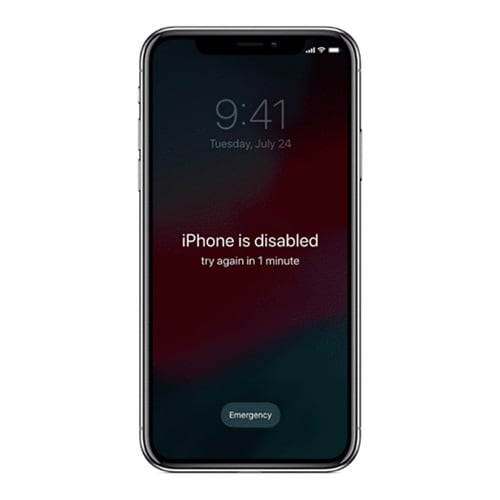
Part II: Unlock Disabled iPhone
Now, let us get to ways how to unlock disabled iPhone. How many ways are there? Well, you might get all sorts of information online, but there are only a handful of ways to unlock a disabled iPhone, which are listed here.
II.I: Unlock Disabled iPhone With Wondershare Dr.Fone [iPhone 16 Supported]
Of course, you want to unlock your disabled iPhone as quickly as possible, so we have put the best solution first - Wondershare Dr.Fone.
What is Dr.Fone? Dr.Fone is a suite of apps designed to help you with tasks on your smartphones and tablets. These tasks include erasing data, wiping the device, repairing the system, taking and restoring backups, unlocking the screen, transferring WhatsApp chats, and even going as fancy as spoofing device location to help with location-aware games or prank friends and family.
This is a must-have set of tools designed for every smartphone owner, regardless of the operating system. It works on both Windows and macOS and supports both Android and iOS. Download Wondershare Dr.Fone here.
Step 1: Connect your device to the computer and select Screen Unlock in Dr.Fone.

Step 2: Click the big blue button "Unlock iOS Screen":
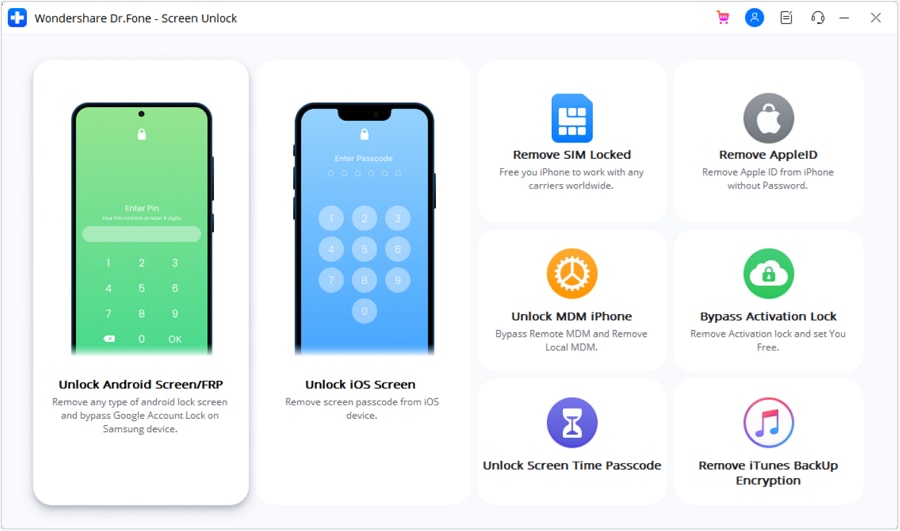
Step 3: Onscreen instructions guide you to put your device in Recovery Mode:
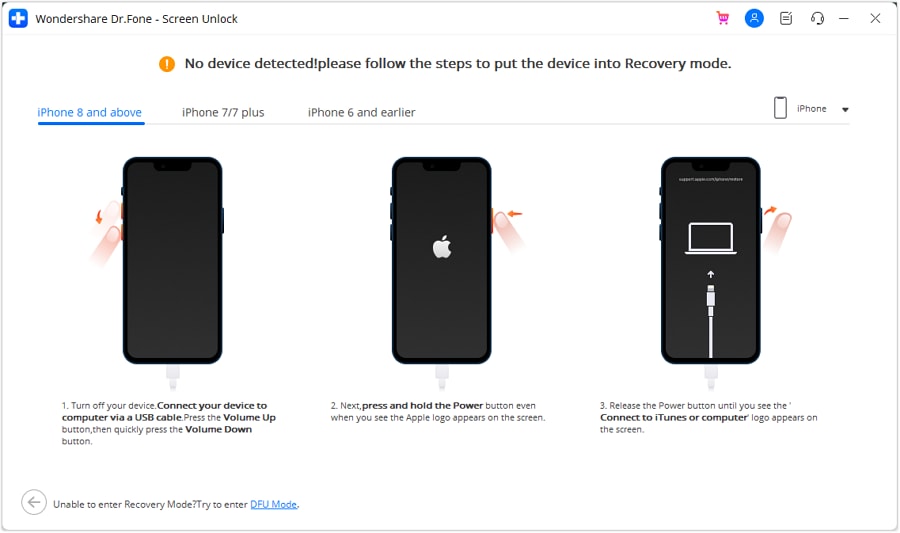
Step 4: Software version and device model are detected automatically when the device is in Recovery Mode. If the automatic detection is incorrect, set it correctly before proceeding. Click Start.
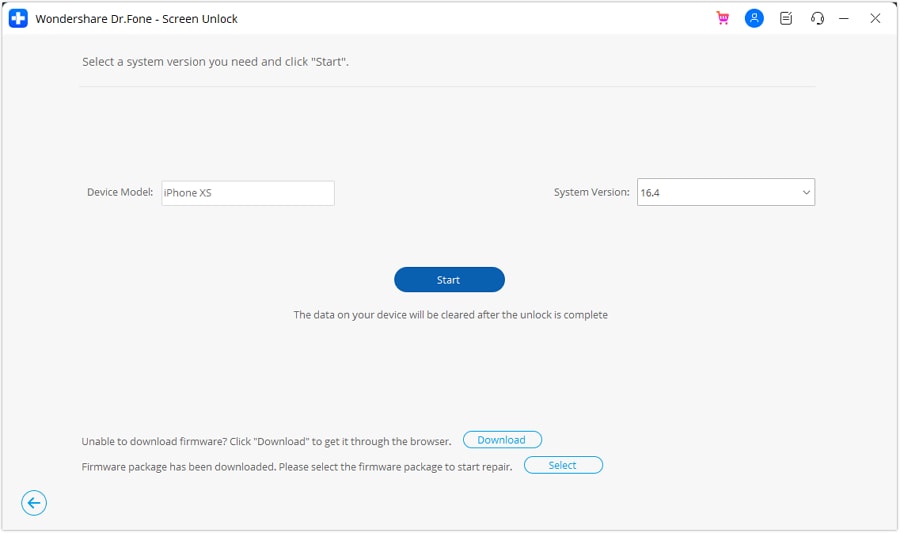
Step 5: When Dr.Fone is ready to unlock disabled iPhone, click Unlock Now and wait until the notification of a successful unlock is shown.
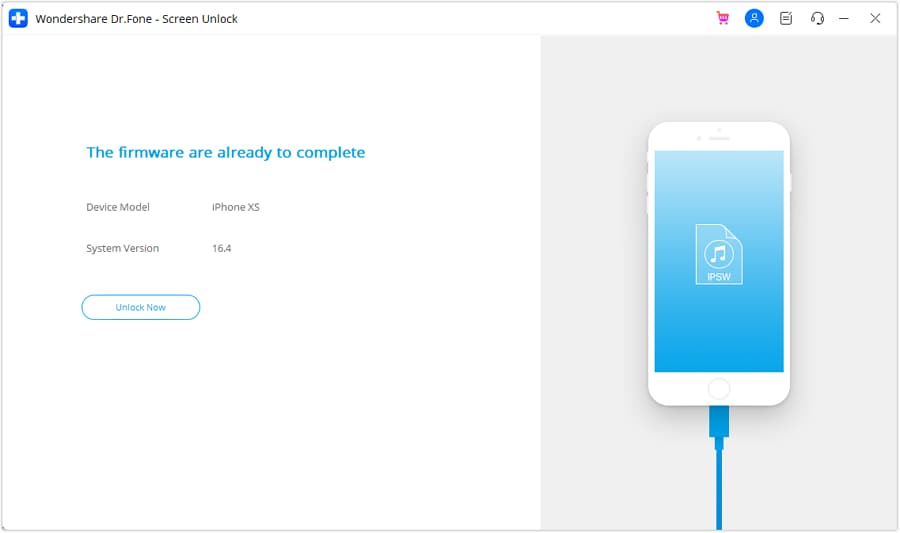
II.II: Unlock Disabled iPhone With iTunes/ macOS Finder
The above was a fast, intuitive, step-by-step way to get you through the unlock disabled iPhone process. This was an aftermarket app to help you through the process. However, if you want to achieve the same result the Apple way, do the following:
Step 1: Connect the iPhone to the computer with the cable and launch iTunes or Finder (macOS Catalina and above).
Step 2: Press the volume up key on your iPhone and release. Then, press the volume down key and release. Lastly, press and hold the power key till you see Recovery Mode in Finder or iTunes.
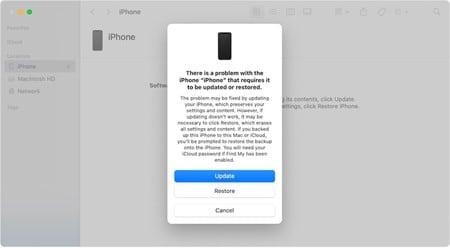
Step 3: Click Restore to unlock disabled iPhone.
After this process, the iPhone is reset to factory defaults, and you will need to go through the setup process again.
II.III: Unlock Disabled iPhone Through The iCloud Website (Find My iPhone)
You may also use Find My on the iCloud website to unlock your disabled iPhone, if the Find My network was enabled on the iPhone.
Step 1: Go to https://icloud.com and log in using the iCloud/ Apple ID that the disabled iPhone is using. This is important because if you use any other ID, you will see devices attached to that ID, not the disabled iPhone you want to unlock.
Step 2: Click Find My and select your disabled iPhone.
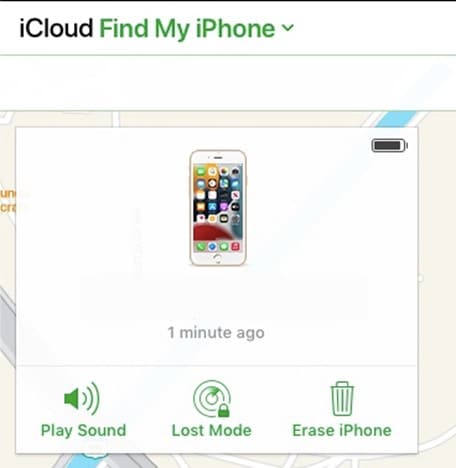
Step 3: Click Erase iPhone and confirm.
The iPhone will be erased and restored to factory default settings. After that, you will have to set up the iPhone again.
II.IV: Unlock Disabled iPhone Without A Computer (Find My App)
Not so long ago, a computer was a necessity in every household for various reasons. Then, smartphones changed everything, and Apple spearheaded that change with the iPhone and iPad.
The iPhone, despite screen size limitations, may be used as a personal computer all by itself, depending on users' requirements. You can work on spreadsheets, documents, and presentations on the iPad, take notes, write, draw, play music, watch videos, and practically do everything a regular household would do on a computer.
So, in today's time and age, it may be possible that some people work exclusively with their iPhones and iPads. In that case, how to unlock a disabled iPhone without a computer?
Worry not, because Apple's Find My is your friend. You can use Find My on your other Apple device to erase and unlock the disabled iPhone.
Step 1: Launch Find My app on your iOS device or Mac. Note that the other device should be signed in with the same Apple ID as the disabled iPhone. If not, you may sign out of iCloud on the device and sign in using the other Apple ID (of the disabled iPhone).
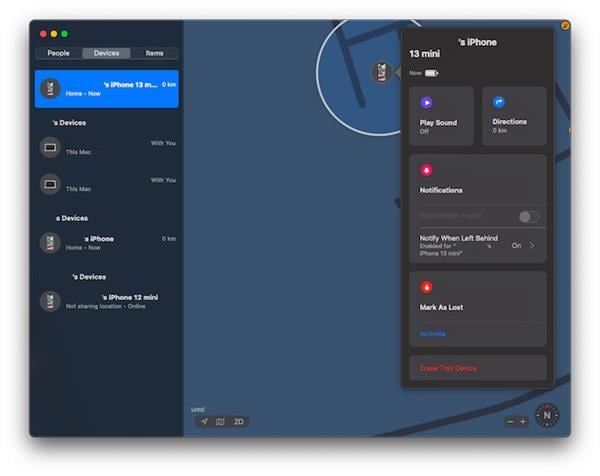
Step 2: Select the disabled iPhone from the devices in the sidebar, click or tap the device on the map and click or tap Erase This Device.
The disabled iPhone will be wiped and restored to factory defaults. The setup will need to be performed again.
Now, as we know, if Find My does not show the disabled iPhone for any reason, you will necessarily have to gain access to a computer. The other option is to visit an Apple Store and get them to do the needful.
Part III: FAQs
Here are helpful frequently asked questions for you.
FAQ 1: What is iPhone disabled?
iPhone is disabled most commonly when an incorrect password is entered too many times.
FAQ 2: Can I unlock disabled iPhone without data loss?
Unlocking a disabled iPhone requires erasing the device. All data on the device will be deleted in the process. There is currently no way to unlock disabled iPhone without data loss.
FAQ 3: How to restore data via iCloud?
After unlocking the disabled iPhone, when you set it up again, if you previously had iCloud Backup enabled, you will get the option to restore data from the latest backup.
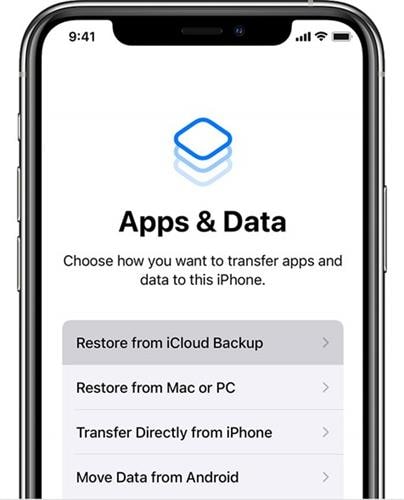
Bonus Tip: Prevent iPhone From Getting Disabled In Future
By now, you know that should the iPhone be disabled for any reason, unlocking the disabled iPhone is a process that will wipe the device clean. And that means you will have to spend time setting it up again, restoring data from backup, and getting it back to the order you had previously. How about a tip to help you prevent a disabled iPhone?
A good passcode is one that you will remember, but it takes work for everyone to figure out. Again, this is for the safety and security of your data and device. You may use a 6-digit passcode or an alphanumeric passcode if that is more to your liking.
If you use Face ID, it will significantly minimize the instances you will have to enter your passcode, so make sure you do remember your passcode.
Conclusion
It has been nearly a decade since iPhones came with biometric authentication and around 5 years since they started using facial authentication. Both these technologies significantly reduced our dependence on having to key in our passcode each time we wanted to unlock the iPhone, buy an app, or perform an essential function.
But, when we attempt incorrect passcodes too many times, the iPhone gets disabled. How to unlock disabled iPhone? The ways outlined in this guide will help you unlock your disabled iPhone.
iPhone Unlock
- Access Locked iPhone
- 1. Reset Locked iPhone Without iTunes
- 2. Erase Locked iPhone
- 3. Get Into Locked iPhone
- 4. Factory Reset Locked iPhone
- 5. Reset Locked iPhone
- 6. iPhone Is Disabled
- 7. Fix iPhone Unavailable Issue
- 8. Forgot Locked Notes Password
- 9. Unlock Total Wireless Phone
- 10. Review of doctorSIM Unlock
- iPhone Lock Screen
- 1. Unlock iPhone with Apple Watch
- 2. Unlock Forget iPhone PIN
- 3. Unlock iPhone When Forgot Passcode
- 4. iPhone Lock Screen With Notification
- 5. Remove Passcode From iPhone
- 6. Unlock Found iPhone
- 7. Unlock iPhone without Computer
- 8. Unlock iPhone with Broken Screen
- 9. Unlock Disabled iPhone with iTunes
- 10. Unlock iPhone without Face ID
- 11. Unlock iPhone in Lost Mode
- 12. Unlock Disabled iPhone Without iTunes
- 13. Unlock iPhone Without Passcode
- 14. Unlock iFace ID While Wearing Mask
- 15. Lock Apps on iPhone
- 16. Bypass iPhone Passcode
- 17. Unlock Disabled iPhone Without PC
- 18. Unlock iPhone With/Without iTunes
- 19. Unlock iPhone 7/6 without PC
- 20. Unlock iPhone Passcode Screen
- 21. Reset iPhone Password
- 22. Bad ESN/Blacklisted IMEI on iPhone
- 23. Change Lock Screen Timer on iPhone
- 24. Remove Carrier Lock/SIM Restrictions
- 25. Get iMei Number on Locked iPhone
- 26. How to Check If iPhone is Carrier Locked
- 27. Check if an iPhone is Unlocked with iMei
- 28. Bypass iPhone Lock Screen Using Emergency Call
- 29. Change iPhone Screen Lock Time
- 30. Change Clock Font on iPhone To Fit Your Style
- Remove iCloud Lock
- 1. Remove iCloud from iPhone
- 2. Remove Activate Lock without Apple ID
- 3. Remove Activate Lock without Password
- 4. Unlock iCloud Locked iPhone
- 5. Crack iCloud-Locked iPhones to Sell
- 6. Jailbreak iCloud Locked iPhone
- 7. What To Do If You Bought A Locked iPhone?
- Unlock Apple ID
- 1. iPhone Asking for Apple ID Randomly
- 2. Get Apple ID Off without Password
- 3. Remove an Apple ID from iPhone
- 4. Remove Apple ID without Password
- 5. Reset the Security Questions
- 6.Change Credit Card on Apple Pay
- 7.Create an Apple Developer Account
- 8.Apple ID Verification Code
- 9.Change the Apple ID on MacBook
- 10.Remove Two Factor Authentication
- 11.Change Country on App Store
- 12.Change Apple ID Email Address
- 13.Create a New Apple ID Account
- 14.Change Apple ID on iPad
- 15.Change Your Apple ID Password
- 16.Apple ID Not Active
- Remove SIM Lock
- 1. Unlock iPhone Using Unlock Chip
- 2. Unlock iPhone for Free
- 3. Unlock iPhone Online
- 4. Unlock EE iPhone
- 5. Factory Unlock iPhone
- 6. SIM Unlock iPhone
- 7. Unlock AT&T iPhone
- 8. Unlock iPhone with IMEI Code
- 9. Unlock iPhone without SIM Card
- 10. Unlock Cricket iPhone
- 11. Unlock iPhone MetroPCS
- 12. Unlock iPhone with/without SIM Card
- 13. Unlock Telstra iPhone
- 14. Unlock T-Mobile iPhone
- 15. Unlock Verizon iPhone
- 16. iPhone IMEI Checker
- 17. Check If iPhone Is Unlocked
- 18. Verizon's Samsung Phones
- 19.Apple Watch and AT&T Deals
- 20.Add a Line to AT&T Plan
- 21.Unlock Your AT&T Phone
- 22.AT&T's International Plans
- 23.Unlock Vodafone Phone
- 24.Unlock Your TELUS Phone
- 25.Unlock Your AT&T Phone
- Unlock iPhone MDM
- 1. MDM On iPhone
- 2. Remove MDM from iPhone
- 3. Remote Management on iPhone
- 4. Unlock MDM Softwares
- 5. MDM VS MAM
- 6. Top MDM Bypass Tools
- 7.IoT Device Management
- 8.Unified Endpoint Management
- 9.Remote Monitoring Software
- 10.Enterprise Mobility Management
- 11.MDM Solutions for Device Management
- Unlock Screen Time Passcode
- 1. Reset Screen Time Passcode
- 2. Turn Off Screen Time without Passcode
- 3. Screen Time Passcode Not Working
- 4. Disable Parental Controls
- 5. Bypass Screen Time on iPhone Without Password
- Unlock Apple Watch
- ● Manage/transfer/recover data
- ● Unlock screen/activate/FRP lock
- ● Fix most iOS and Android issues
- Unlock Now Unlock Now Unlock Now




James Davis
staff Editor