
No Passcode Needed: How To Change Lock Screen Timer on iPhone
Jul 12, 2024 • Filed to: Remove Screen Lock • Proven solutions
If you feel like your iPhone battery is draining out quickly, setting screen timers can help manage battery health by reducing overall device usage time. When enabled, the Screen Time feature will automatically turn off your screen when the time limits end, so it decreases the power consumption of the device.
After the screen is off, you can set a passcode to control and manage your device. However, if you find the default timing too quick or long, and wondering how to change the lock Screen Timer on your iPhone, you’ve come to the right place.
Here, we'll cover every possible Screen Time lock issue on iPhone. Then, we will also show you how to unlock the Screen Time without a passcode.
- Part 1. What is iPhone Screen Time Lock?
- Part 2. How to set up the Screen Timeout on iPhone?
- Part 3. What Would Happen If You Forgot Screen Time Lock?
- Part 4. How To Change iPhone Lock Screen Timer

- Part 5. How To Unlock iPhone Screen Lock Without Password?
- Part 6. Tips for Avoiding Forgetting the Screen Time Passcode
Part 1. What is iPhone Screen Time Lock?
Screen Time lock on iPhone ensures that once your iPhone remains inactive for a predetermined period, it automatically locks to enhance your device security. Many parents also use Screen Time lock on iPhone to manage their children's devices.
Excessive screen time has been Image nameed to various negative health effects, including:
- Eye strain
- Disrupted sleep patterns
- Reduced physical activity
Screen Time lock encourages users to take breaks from their devices, promoting better posture, eye health, and overall well-being. By setting the Screen Time, you can manage your device usage under a certain period. It's a handy tool for setting limits and staying in control of your screen time.
Part 2. How to set up the Screen Timeout on iPhone?
Step 1. Go to Settings > Screen Time.
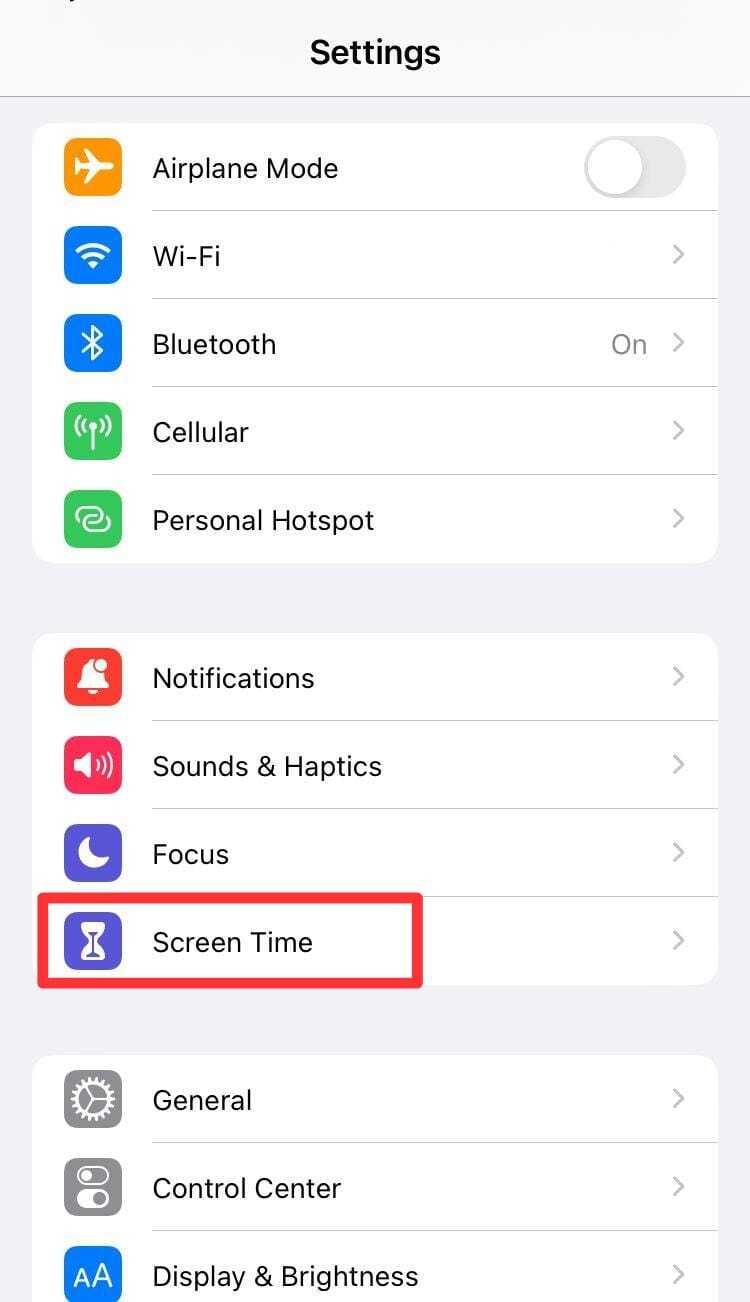
Step 2. On the Screen Time page, you can set limits on app usage duration, schedule when the apps can be used, and restrict specific apps or websites.
Step 3. Select "Lock Screen Time Settings".
Step 4. Enter a 4-digit passcode twice to successfully set it up.
Part 3. What Would Happen If You Forgot Screen Time Lock?
As mentioned earlier, Screen Time is a helpful tool for many iPhone users. However, it adds another passcode to remember, which can be a hassle. Forgetting this passcode means you can't access certain apps.
If you try to unlock Screen Time and enter the wrong passcode six times, the screen locks for a minute. After seven tries, it locks for five minutes, and after eight tries, it locks for 15 minutes. If you fail nine times, it locks for an hour.
What happens if you fail ten times? Your device will either lock completely, or it might erase all your data, depending on your device's settings. We would recommend not to mess with it.
Part 4. How To Change iPhone Lock Screen Timer
If you've forgotten your Screen Time passcode, there's a method to change your iPhone lock Screen Time without losing your settings:
Step 1. Go to Settings > Screen Time > Tap "Change Screen Time Passcode."
Step 2. You'll encounter two options: "Change Screen Time Passcode" and "Turn Off Screen Time Passcode." Select the first option.
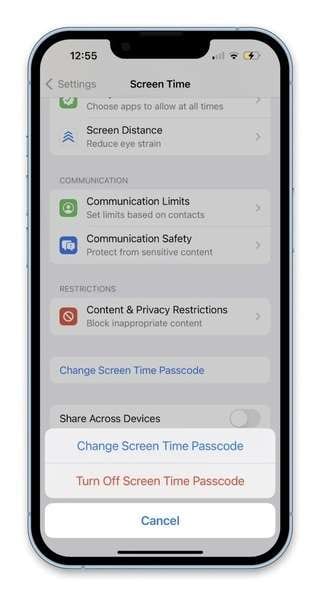
Step 3. Tap "Forgot Passcode" when you are required to enter your passcode.
Step 4. Enter your Apple ID login details to reset your iPhone's screen time passcode.
Step 5. Follow the prompts to set a new Screen Time passcode, then enter it one more time to confirm.
If changing your passcode doesn't resolve the issue, you may need to consider removing your Screen Time passcode.
Part 5. How To Unlock iPhone Screen Lock Without Password?
The Screen Time Passcode is a useful feature for restricting iPhone usage. But what if you forgot the screen time passcode and are unable to unlock your device? Wondershare Dr.Fone – Screen Unlock provides a solution for unlocking the iPhone lock screen timeout.
Dr.Fone - Screen Unlock (iOS) is a reliable software designed to help users regain access to their iPhones when they forget their screen time passcode or encounter other lock screen issues. With its user-friendly interface and powerful capabilities, Dr.Fone offers a straightforward solution to unlock iPhone screens without compromising data.

Dr.Fone - Screen Unlock (iOS)
Unlock iPhone/iPad Lock Screen Without Hassle.
- Simple, click-through, process.
- Unlock screen passwords from all iPhone and iPad.
- No tech knowledge required, everybody can handle it.
- Supports the latest iOS version fully!

To unlock your iPhone and remove the screen time passcode with Dr.Fone – Screen Unlock (iOS), follow these steps:
Step 1. Launch Dr.Fone on your computer. Go to Toolbox > Screen Unlock > iOS.
Step 2. Select "Unlock Screen Time Passcode" from the list of options. Then, connect your iPhone to the computer using a USB cable.
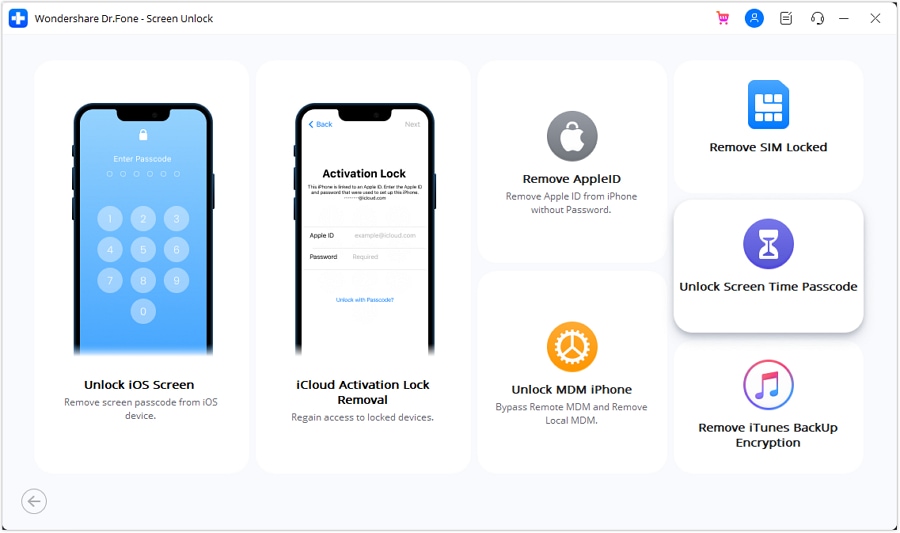
Step 4. Once connected, the platform will detect your device and display its status. Click on “Unlock Now”.
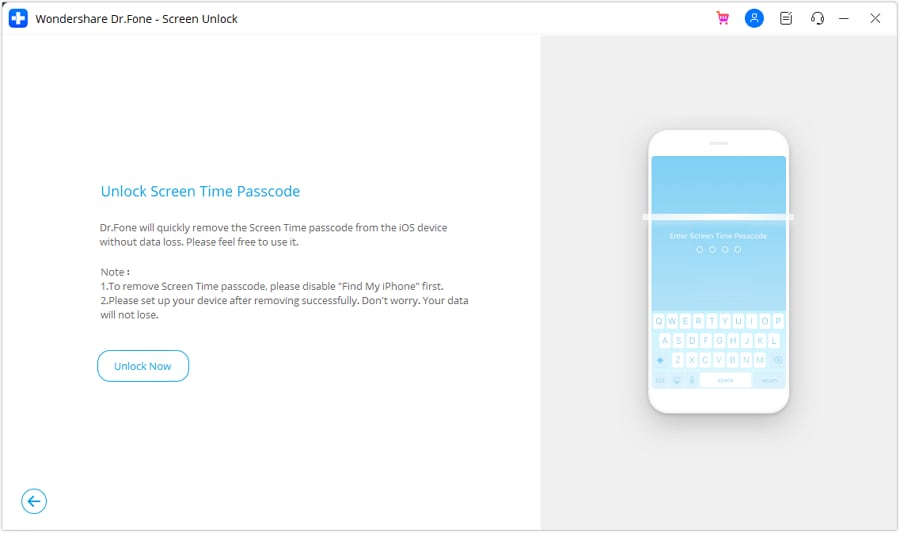
Step 5. Follow the prompt to turn off Find My iPhone on your device. Go to Settings > Your Profile > iCloud > Find My iPhone, then turn it off. Click OK on the computer once done. A progress bar will show the completion of the unlocking process.
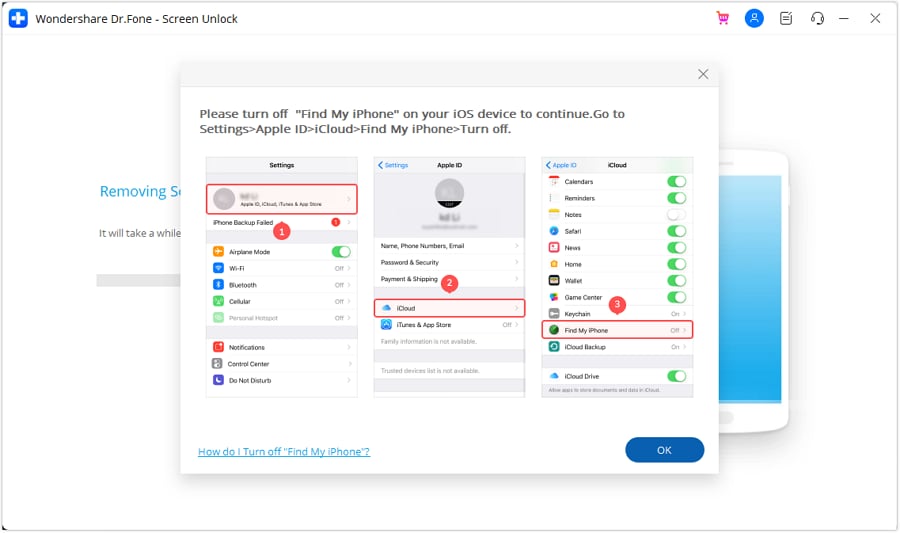
Step 6. Once unlocked, the platform will display a completion message. Click "Done" to finish the process.
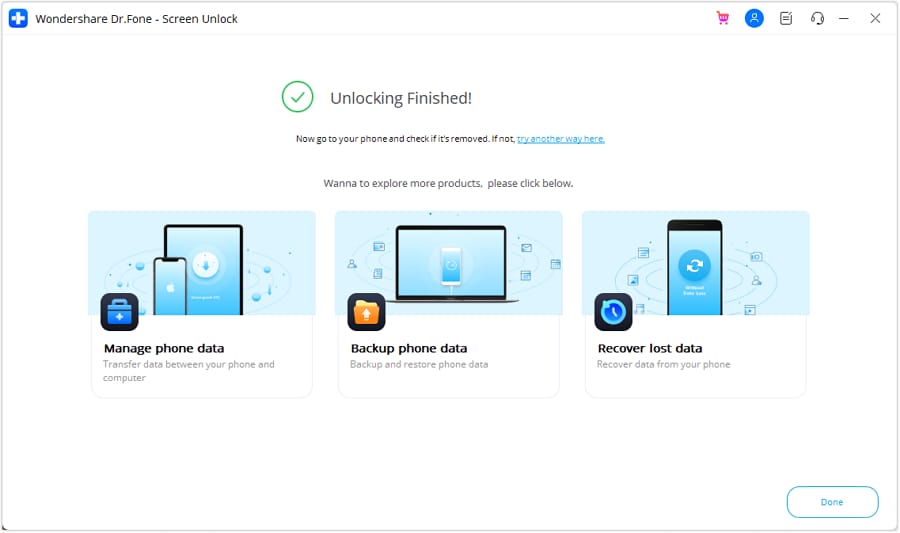
Part 6. Tips for Avoiding Forgetting the Screen Time Passcode
When you are trying to change the lock screen time iPhone, forgetting the passcodes has become increasingly common. To prevent future forgetfulness, consider the following strategies:
1. Use an easy-to-remember passcode
When selecting a passcode for your Screen Time feature, opt for one that is both simple and memorable for you. Avoid using obvious choices, such as your or your family’s birthday. Instead, choose a combination of numbers that hold personal significance to you but aren’t readily apparent to others. For example, you could use a meaningful date or a favourite number sequence.
2. Utilize the iCloud Keychain
If remembering passwords isn't your strong suit, consider using the iCloud Keychain. It offers a convenient solution for managing and syncing your passwords across all your devices. With iCloud Keychain, you can maintain up-to-date passcodes across your various devices. Hence, it eases the burden of remembering your passcode all the time.
3. Enable Touch ID or Face ID
Take advantage of the biometric authentication options available on your iPhone, such as Touch ID or Face ID. These features provide a secure and convenient way to unlock your device without having to remember a passcode. By enabling Touch ID or Face ID, you can streamline the unlocking process and reduce the likelihood of forgetting your passcode.
Conclusion
By setting lock Screen Time on your iPhone offers valuable control over app usage. This feature is especially handy for parents. They can control how their children use the iPhone. However, forgetting the Screen Time passcode can be inconvenient. This will lead to restricted access to apps. By understanding how to change the iPhone lock Screen Time, you can regain control and access to your device without compromising data.
Utilizing tools like Wondershare Dr.Fone - Screen Unlock (iOS) provides a reliable solution for unlocking Screen Time passcodes. Additionally, using easy-to-remember passcodes and utilizing iCloud Keychain can help prevent future forgetfulness. These measures ensure both the security and accessibility of your iPhone.
FAQs
iPhone Unlock
- Access Locked iPhone
- 1. Reset Locked iPhone Without iTunes
- 2. Erase Locked iPhone
- 3. Get Into Locked iPhone
- 4. Factory Reset Locked iPhone
- 5. Reset Locked iPhone
- 6. iPhone Is Disabled
- 7. Fix iPhone Unavailable Issue
- 8. Forgot Locked Notes Password
- 9. Unlock Total Wireless Phone
- 10. Review of doctorSIM Unlock
- iPhone Lock Screen
- 1. Unlock iPhone with Apple Watch
- 2. Unlock Forget iPhone PIN
- 3. Unlock iPhone When Forgot Passcode
- 4. iPhone Lock Screen With Notification
- 5. Remove Passcode From iPhone
- 6. Unlock Found iPhone
- 7. Unlock iPhone without Computer
- 8. Unlock iPhone with Broken Screen
- 9. Unlock Disabled iPhone with iTunes
- 10. Unlock iPhone without Face ID
- 11. Unlock iPhone in Lost Mode
- 12. Unlock Disabled iPhone Without iTunes
- 13. Unlock iPhone Without Passcode
- 14. Unlock iFace ID While Wearing Mask
- 15. Lock Apps on iPhone
- 16. Bypass iPhone Passcode
- 17. Unlock Disabled iPhone Without PC
- 18. Unlock iPhone With/Without iTunes
- 19. Unlock iPhone 7/6 without PC
- 20. Unlock iPhone Passcode Screen
- 21. Reset iPhone Password
- 22. Bad ESN/Blacklisted IMEI on iPhone
- 23. Change Lock Screen Timer on iPhone
- 24. Remove Carrier Lock/SIM Restrictions
- 25. Get iMei Number on Locked iPhone
- 26. How to Check If iPhone is Carrier Locked
- 27. Check if an iPhone is Unlocked with iMei
- 28. Bypass iPhone Lock Screen Using Emergency Call
- 29. Change iPhone Screen Lock Time
- 30. Change Clock Font on iPhone To Fit Your Style
- Remove iCloud Lock
- 1. Remove iCloud from iPhone
- 2. Remove Activate Lock without Apple ID
- 3. Remove Activate Lock without Password
- 4. Unlock iCloud Locked iPhone
- 5. Crack iCloud-Locked iPhones to Sell
- 6. Jailbreak iCloud Locked iPhone
- 7. What To Do If You Bought A Locked iPhone?
- Unlock Apple ID
- 1. iPhone Asking for Apple ID Randomly
- 2. Get Apple ID Off without Password
- 3. Remove an Apple ID from iPhone
- 4. Remove Apple ID without Password
- 5. Reset the Security Questions
- 6.Change Credit Card on Apple Pay
- 7.Create an Apple Developer Account
- 8.Apple ID Verification Code
- 9.Change the Apple ID on MacBook
- 10.Remove Two Factor Authentication
- 11.Change Country on App Store
- 12.Change Apple ID Email Address
- 13.Create a New Apple ID Account
- 14.Change Apple ID on iPad
- 15.Change Your Apple ID Password
- 16.Apple ID Not Active
- Remove SIM Lock
- 1. Unlock iPhone Using Unlock Chip
- 2. Unlock iPhone for Free
- 3. Unlock iPhone Online
- 4. Unlock EE iPhone
- 5. Factory Unlock iPhone
- 6. SIM Unlock iPhone
- 7. Unlock AT&T iPhone
- 8. Unlock iPhone with IMEI Code
- 9. Unlock iPhone without SIM Card
- 10. Unlock Cricket iPhone
- 11. Unlock iPhone MetroPCS
- 12. Unlock iPhone with/without SIM Card
- 13. Unlock Telstra iPhone
- 14. Unlock T-Mobile iPhone
- 15. Unlock Verizon iPhone
- 16. iPhone IMEI Checker
- 17. Check If iPhone Is Unlocked
- 18. Verizon's Samsung Phones
- 19.Apple Watch and AT&T Deals
- 20.Add a Line to AT&T Plan
- 21.Unlock Your AT&T Phone
- 22.AT&T's International Plans
- 23.Unlock Vodafone Phone
- 24.Unlock Your TELUS Phone
- 25.Unlock Your AT&T Phone
- Unlock iPhone MDM
- 1. MDM On iPhone
- 2. Remove MDM from iPhone
- 3. Remote Management on iPhone
- 4. Unlock MDM Softwares
- 5. MDM VS MAM
- 6. Top MDM Bypass Tools
- 7.IoT Device Management
- 8.Unified Endpoint Management
- 9.Remote Monitoring Software
- 10.Enterprise Mobility Management
- 11.MDM Solutions for Device Management
- Unlock Screen Time Passcode
- 1. Reset Screen Time Passcode
- 2. Turn Off Screen Time without Passcode
- 3. Screen Time Passcode Not Working
- 4. Disable Parental Controls
- 5. Bypass Screen Time on iPhone Without Password
- Unlock Apple Watch
- ● Manage/transfer/recover data
- ● Unlock screen/activate/FRP lock
- ● Fix most iOS and Android issues
- Unlock Now Unlock Now Unlock Now






Daisy Raines
staff Editor