
How Do I SIM Unlock My iPhone? [Any Carrier]
Jul 12, 2024 • Filed to: Remove Screen Lock • Proven solutions
If your iPhone is locked to a particular carrier, it can be very frustrating. This is because your device will only be able to work with a SIM card from that provider and no other. This can be a problem when you want to change carriers. Some iPhones are generally easier to unlock than others, and the easiest way to unlock any iPhone is usually to use a paid online service. The issue is that these services can be very expensive.
In this article, we are going to look at how you can sim unlock your iPhone. It is however important to note that if you purchased your device in the last one year, it is already unlocked.
Many people may wonder whether it is legal to unlock the iPhone. Actually, it is perfectly legal to unlock your iPhone if you have completed payments on the contract, or you bought the device outright. If however, you are still in the process of paying for your contract, you don't fully own the phone and so you should contact the carrier before unlocking it.
But if your iPhone has bad ESN or been blacklisted by the carrier, you can check the new post here to check what to do if you have a blacklisted iPhone.
Part 1: How to SIM Unlock Your iPhone?
There are several ways to unlock your device. Let's look at a few of them.
1. Contact your Carrier and Have them unlock the device for you
This is probably the safest way to do it. If you have already completed payments on your iPhone or you bought it outright, you can ask your carrier for the sim network unlock pin to unlock your device. Depending on your carrier, you may have to pay for this service, and it also does take up to 7 days, sometimes more for them to get back to you.
2. Software Unlocking
This is where you download a piece of sim network unlock pin software on to your device. This software makes changes to the device, allowing you to make calls from any carrier. While this may sound straight-forward and easy, except it is highly risky and will not work for iPhone 4 and later models.
3. Hardware Unlocking
This is where you alter the hardware of the device to create an alternate path to deliver calls. Although this can be done, it also alters your device irreparably and probably also voids your warranty. Not to mention, you may pay more than $200 to have the device unlocked in this way.
4. IMEI unlocking
This is the best way to unlock your device and by far the easiest. This method uses your device's IMEI number to access the IMEI database and change the status of the iPhone from locked to unlocked. There are very many services that you can use to IMEI unlock your device, and most of them will offer the service for a fee. But this is a great solution because there is no software to download, and you don't mess with the hardware in any way.
Steps on How to Unlock Your iPhone via IMEI
Like we mentioned before, there are a lot of services you can use to unlock your iPhone. One of the best is iPhoneIMEI.net. This website helps you unlock the iPhone in an official way, and it promises that the unlocked iPhone will not be relooked again. In this tutorial, we are going to use this website to show you how easy it is to unlock your iPhone using your IMEI number.
Step 1: On your browser, navigate to iPhoneIMEI.net from the home page. Select your iPhone model and the network provider the phone is locked to. Then click on Unlock.
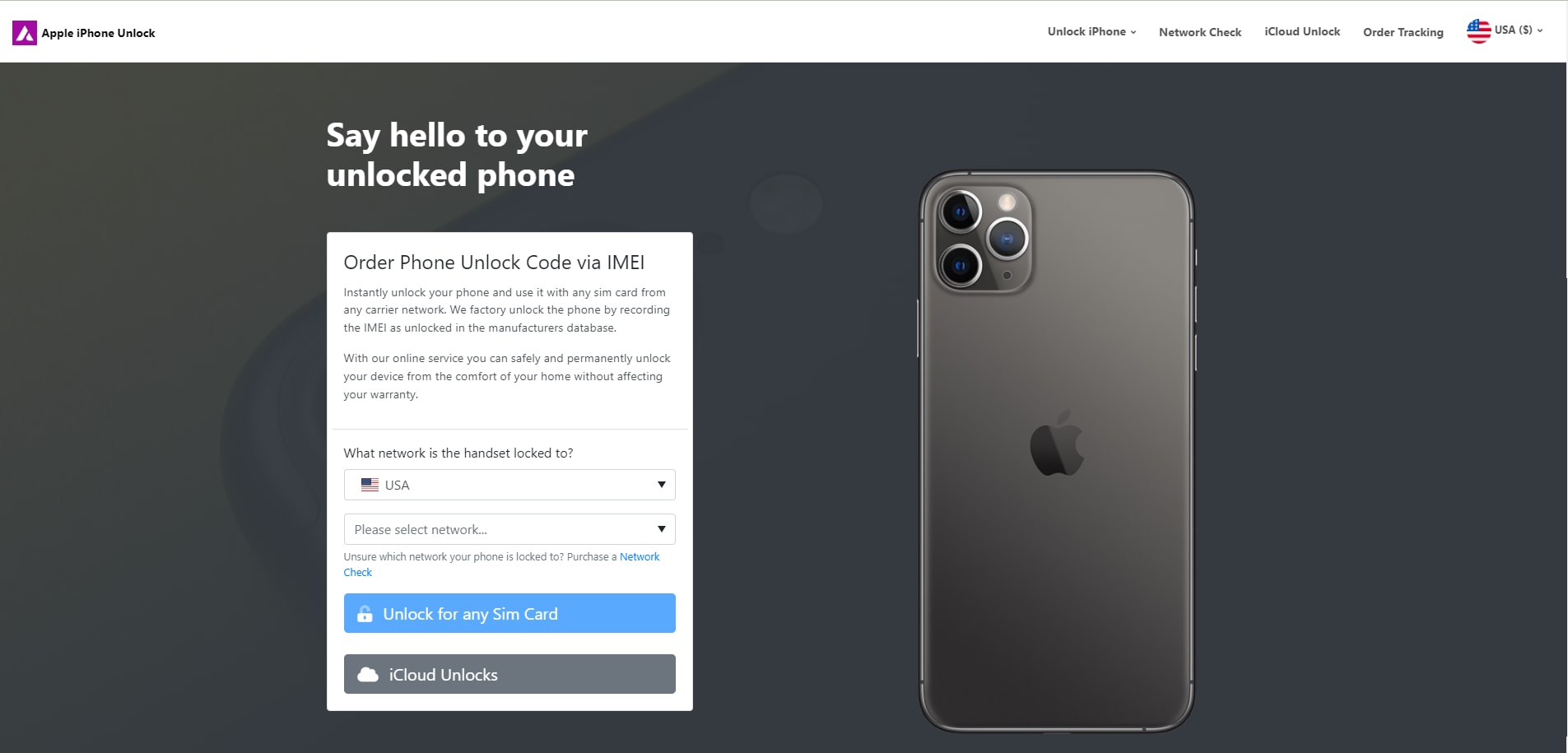
Step 2: Next, you will be required to enter your IMEI number and get details of the price and how long it will take for the code to be generated. Click on “Unlock Now” and you will be sent to a payment page where you can complete the payment.
Step 3. After the payment is successful, the system will send your iPhone IMEI to the network provider and whitelist it from Apple activation database (You will be received an email for this change). This step may take 1–5 days.
After the phone is successfully unlocked, you will get email notification too. When you see that email, just simply connect your iPhone to a Wi-Fi network and insert any SIM card, your iPhone should work instantly!
Part 2: The Best SIM Unlock Service - Dr.Fone
A SIM unlock PIN is an effective way to remove your SIM lock effectively. However, it may not work sometimes.
For instance, some network providers require only the original owner of the phone can get the code. So, if you have a second-hand contract iPhone, you can't find the unlock PIN. If your iPhone is X/8(Plus)/7(Plus)/SE/6S(Plus)/6(Plus)/5S, luckily, I will introduce an amazing software to help unlock your SIM card permanently. That is Dr.Fone - Screen Unlock (iOS).

Dr.Fone - Screen Unlock (iOS)
Fast SIM Unlock for iPhone
- Supports almost all carriers, from Vodafone to Sprint.
- Finish SIM unlock in just a few minutes
- Provide detailed guides for users.
- Fully compatible with iPhone XR\SE2\Xs\Xs Max\11 series\12 series\13series.
How to use Dr.Fone SIM Unlock Service
Step 1. Open Dr.Fone once you have downloaded and installed it on your computer. And open “Remove SIM Locked”.
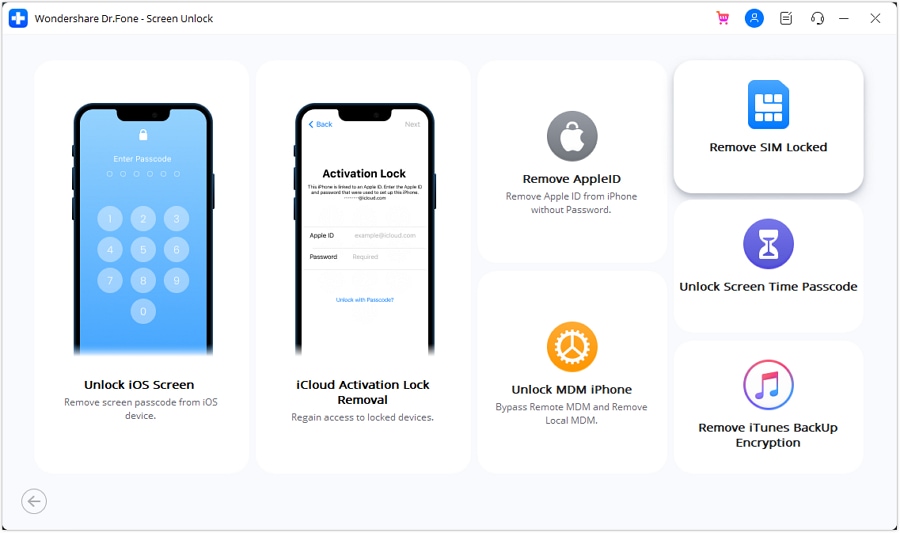
Step 2. Connect your tool to a computer with a lightning table. Start authorization verification process after press “Unlock Now”.
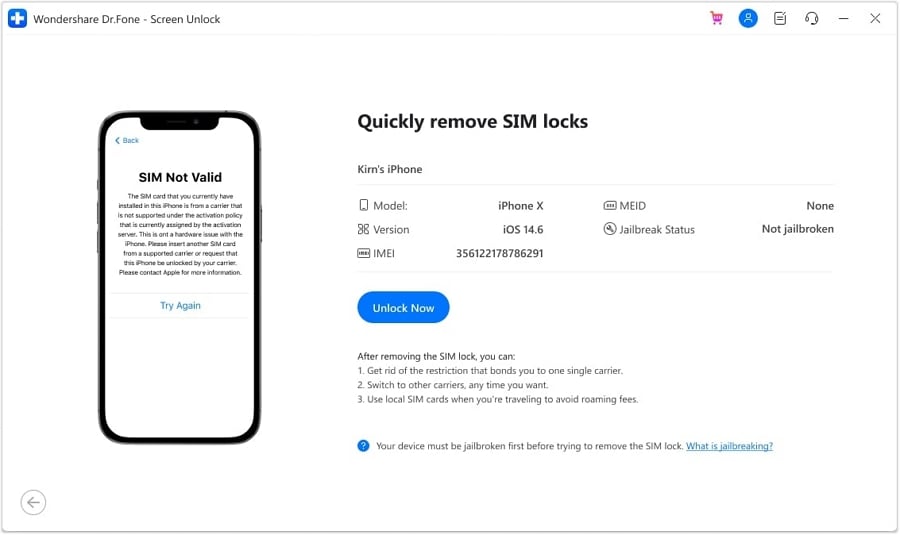
Step 4. After jailbreaking, the screen guides you through a series of steps. Begin by removing the SIM card from your iPhone. Then, navigate to Settings > WLAN to access the network settings. Forget the connected Wi-Fi networks, remove all entries from the My Networks section, and disable Wi-Fi. Re-insert the SIM card and click Continue on the computer screen to proceed.
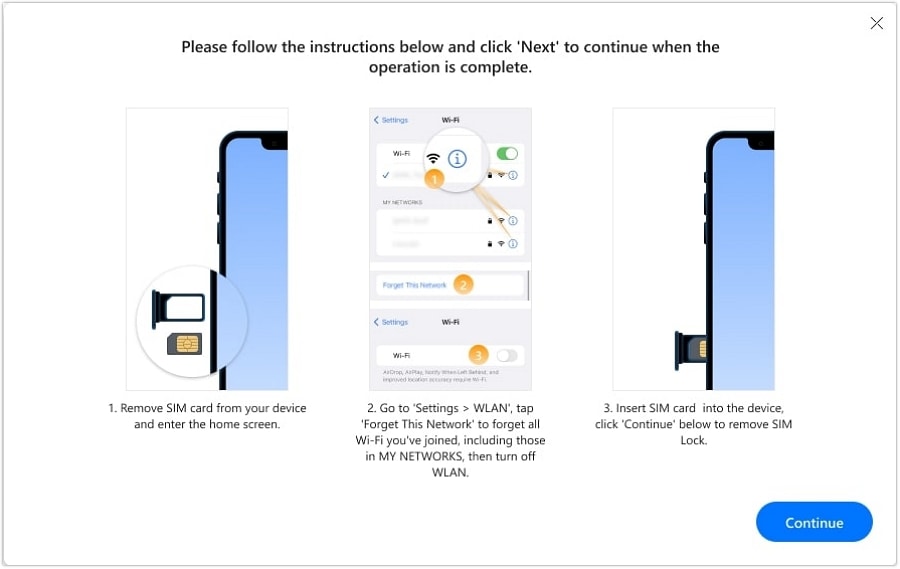
Step 5. The next subsequent screen reveals a progress window for the SIM unlocking process. After completion, click “Done” to conclude the process.
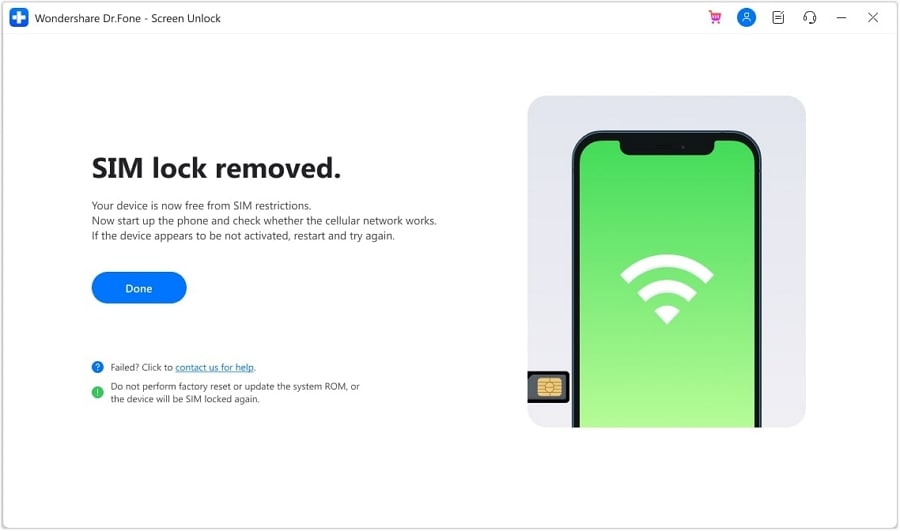
With the detailed guide, you will finish the whole process with ease. And Dr.Fone will help “Remove Setting” on your device to make sure users could use Wi-Fi as normal. Welcome to check iPhone SIM Unlock guide to know more.
Conclusion
As we have seen above it is not that hard to unlock your device so go ahead and unlock your iPhone and enjoy the benefits of an unlocked iPhone, be sure to check first if the device is unlocked or not. You can easily do that by inserting a SIM card from a different carrier. If it works, the device is unlocked. Let us know if you experience any problems with the method above.
iPhone Unlock
- Access Locked iPhone
- 1. Reset Locked iPhone Without iTunes
- 2. Erase Locked iPhone
- 3. Get Into Locked iPhone
- 4. Factory Reset Locked iPhone
- 5. Reset Locked iPhone
- 6. iPhone Is Disabled
- 7. Fix iPhone Unavailable Issue
- 8. Forgot Locked Notes Password
- 9. Unlock Total Wireless Phone
- 10. Review of doctorSIM Unlock
- iPhone Lock Screen
- 1. Unlock iPhone with Apple Watch
- 2. Unlock Forget iPhone PIN
- 3. Unlock iPhone When Forgot Passcode
- 4. iPhone Lock Screen With Notification
- 5. Remove Passcode From iPhone
- 6. Unlock Found iPhone
- 7. Unlock iPhone without Computer
- 8. Unlock iPhone with Broken Screen
- 9. Unlock Disabled iPhone with iTunes
- 10. Unlock iPhone without Face ID
- 11. Unlock iPhone in Lost Mode
- 12. Unlock Disabled iPhone Without iTunes
- 13. Unlock iPhone Without Passcode
- 14. Unlock iFace ID While Wearing Mask
- 15. Lock Apps on iPhone
- 16. Bypass iPhone Passcode
- 17. Unlock Disabled iPhone Without PC
- 18. Unlock iPhone With/Without iTunes
- 19. Unlock iPhone 7/6 without PC
- 20. Unlock iPhone Passcode Screen
- 21. Reset iPhone Password
- 22. Bad ESN/Blacklisted IMEI on iPhone
- 23. Change Lock Screen Timer on iPhone
- 24. Remove Carrier Lock/SIM Restrictions
- 25. Get iMei Number on Locked iPhone
- 26. How to Check If iPhone is Carrier Locked
- 27. Check if an iPhone is Unlocked with iMei
- 28. Bypass iPhone Lock Screen Using Emergency Call
- 29. Change iPhone Screen Lock Time
- 30. Change Clock Font on iPhone To Fit Your Style
- Remove iCloud Lock
- 1. Remove iCloud from iPhone
- 2. Remove Activate Lock without Apple ID
- 3. Remove Activate Lock without Password
- 4. Unlock iCloud Locked iPhone
- 5. Crack iCloud-Locked iPhones to Sell
- 6. Jailbreak iCloud Locked iPhone
- 7. What To Do If You Bought A Locked iPhone?
- Unlock Apple ID
- 1. iPhone Asking for Apple ID Randomly
- 2. Get Apple ID Off without Password
- 3. Remove an Apple ID from iPhone
- 4. Remove Apple ID without Password
- 5. Reset the Security Questions
- 6.Change Credit Card on Apple Pay
- 7.Create an Apple Developer Account
- 8.Apple ID Verification Code
- 9.Change the Apple ID on MacBook
- 10.Remove Two Factor Authentication
- 11.Change Country on App Store
- 12.Change Apple ID Email Address
- 13.Create a New Apple ID Account
- 14.Change Apple ID on iPad
- 15.Change Your Apple ID Password
- 16.Apple ID Not Active
- Remove SIM Lock
- 1. Unlock iPhone Using Unlock Chip
- 2. Unlock iPhone for Free
- 3. Unlock iPhone Online
- 4. Unlock EE iPhone
- 5. Factory Unlock iPhone
- 6. SIM Unlock iPhone
- 7. Unlock AT&T iPhone
- 8. Unlock iPhone with IMEI Code
- 9. Unlock iPhone without SIM Card
- 10. Unlock Cricket iPhone
- 11. Unlock iPhone MetroPCS
- 12. Unlock iPhone with/without SIM Card
- 13. Unlock Telstra iPhone
- 14. Unlock T-Mobile iPhone
- 15. Unlock Verizon iPhone
- 16. iPhone IMEI Checker
- 17. Check If iPhone Is Unlocked
- 18. Verizon's Samsung Phones
- 19.Apple Watch and AT&T Deals
- 20.Add a Line to AT&T Plan
- 21.Unlock Your AT&T Phone
- 22.AT&T's International Plans
- 23.Unlock Vodafone Phone
- 24.Unlock Your TELUS Phone
- 25.Unlock Your AT&T Phone
- Unlock iPhone MDM
- 1. MDM On iPhone
- 2. Remove MDM from iPhone
- 3. Remote Management on iPhone
- 4. Unlock MDM Softwares
- 5. MDM VS MAM
- 6. Top MDM Bypass Tools
- 7.IoT Device Management
- 8.Unified Endpoint Management
- 9.Remote Monitoring Software
- 10.Enterprise Mobility Management
- 11.MDM Solutions for Device Management
- Unlock Screen Time Passcode
- 1. Reset Screen Time Passcode
- 2. Turn Off Screen Time without Passcode
- 3. Screen Time Passcode Not Working
- 4. Disable Parental Controls
- 5. Bypass Screen Time on iPhone Without Password
- Unlock Apple Watch
- ● Manage/transfer/recover data
- ● Unlock screen/activate/FRP lock
- ● Fix most iOS and Android issues
- Unlock Now Unlock Now Unlock Now




Selena Lee
chief Editor